The Best YouTube Video Upscaler Google Extension & More
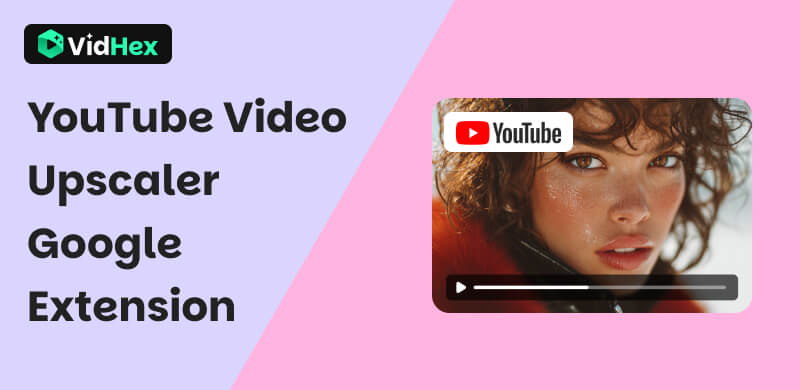
YouTube is among the popular platforms where a variety of video types are uploaded. Whether entertaining, educational, or informative, watching videos in high quality is essential to experience a quality video playback fully. But what are you going to do if your YouTube videos are of low quality? Fret not, as with this article guide, we will guide you through using a Chrome extension YouTube video upscaler and how you will be able to use it effectively. In addition to that, you will also find out six web-browser extensions to choose from, alongside the use of a video upscaler on your desktop. So, continue reading below to find your ultimate solution for low-quality YouTube video resolution.
Contents:
Part 1. What is An Enhancer for YouTube Chrome?
Since YouTube serves as a platform for various types of videos, the video quality can be affected in multiple ways. Watching a low-quality YouTube video can be irritating at times, as you can’t appreciate the quality fully. Many people want to fix blurry videos on Youtube. That is why the YouTube enhancer for Chrome was developed to help users immediately resolve video quality issues, especially when watching YouTube videos on a web browser like Google Chrome and others.
A YouTube video enhancer for Chrome is a type of web browser extension that is installed and used in a web browser to enhance and improve the overall use of YouTube, including watching in high resolution. The need for upscaling your YouTube video has become a solution as video quality on YouTube is sometimes affected by various factors, thus a lot os users don’t want to watch a low-resolution that’s why they find ways to deal with the problem when it can no longer be resolve and adjusted in the video resolution setting of the YouTube platform.
Such a solution includes using third-party tools like the VidHex Video Upscaler tool. This software-based tool is considered the best YouTube video upscaler as it curates various video enhancer features into a single, integrated software, making it easier to use and more lightweight on the user's computer.
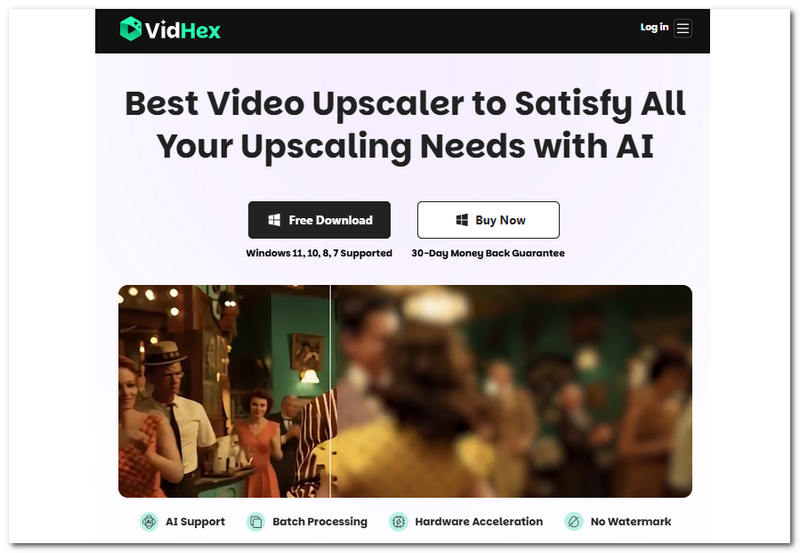
Key Features
• AI-powered video upscaler tool.
• Can upscale multiple YouTube videos in one go.
• It offers a video resolution export up to 4K.
• It features multiple AI models in addressing the video resolution problem.
• Fast to process videos.
• Guaranteed to work.
• Fully support all video file formats.
Steps in Using VidHex
Step 1. Download the VidHex Video Upscaler on your desktop device.
Step 2. Open the software and proceed to upload your low-resolution YouTube video through the Click or Drag & Drop section.
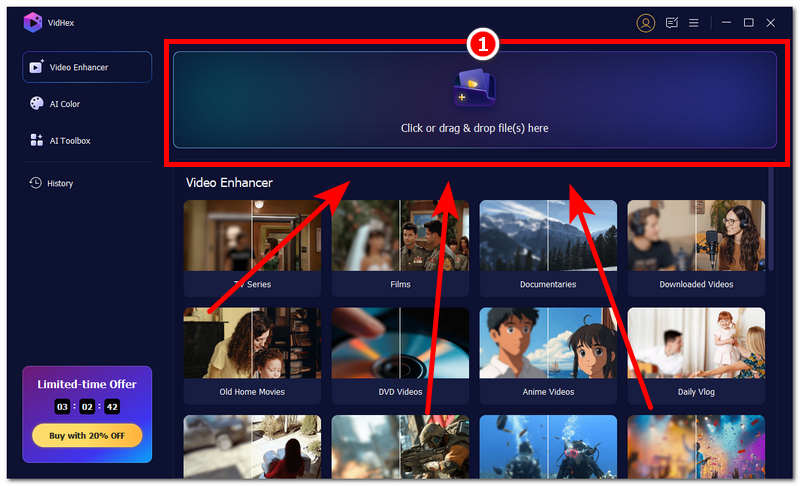
Step 3. After the video is uploaded, you can select an AI Model on the right side of the page to apply it to the video. Based on your requirement to upscale the video, you can select the General Enhance Model, and then choose the desired video effect in the Output Resolution below.
Step 4. Once you have decided the processing effect best fits your YouTube video, proceed to click on the Export button to start the upscaling process.
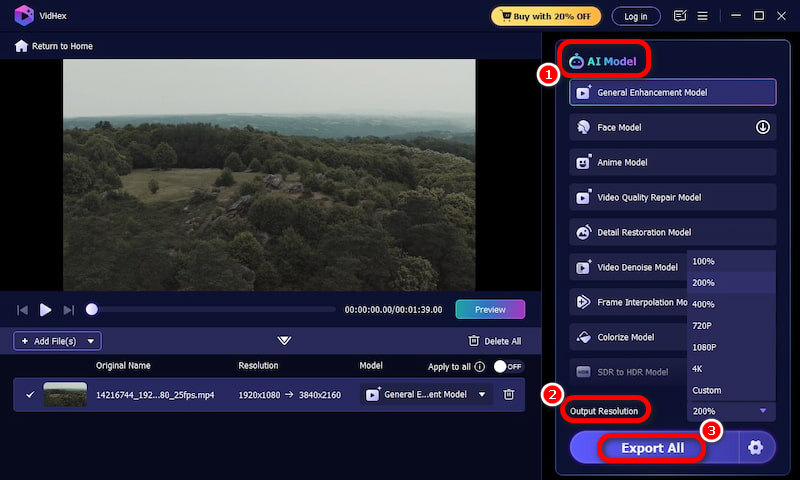
Part 2. Top 6 Video Chrome Extensions to Enhance YouTube Video Resolution
There are many video upscalers chrome extension you can choose from, read the content below.
1. Enhancer for YouTube
A web-browser YouTube video upscales that is used to improve YouTube video playback by allowing users to control the video resolution, speed, and apply video filters to improve the video quality while playing the video in real time.
Pros
- Real-time access to tools while playing YouTube videos.
- User-friendly tool.
- Generous in giving users complete customization options.
Cons
- It is prone to experiencing minor bugs and system crashes.
- May not tend to work overtime.
Steps in Using Enhancer for YouTube
Step 1. Go to your Web-Browser Extension Webpage and install the Enhancer for YouTube extension from it.
Step 2. Once the Extension is installed in your web browser, head to YouTube Web and click on the video you want to watch.
Step 3. Right below your YouTube video, you will see all the features Enhancer for YouTube offers. You may use them as needed.
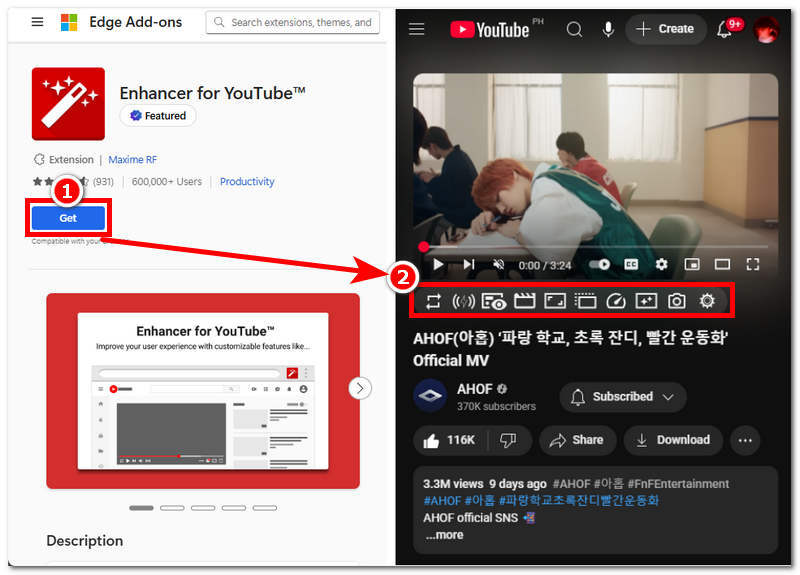
2. Magic Action for YouTube
This web-browser extension can easily improve YouTube video quality by allowing users to access color filters and adjust YouTube video brightness, saturation, and contrast to enhance their viewing experience.
Pros
- Automatically play YouTube videos in HD.
- Users can apply color filters.
- YouTube Volume is adjustable via the mouse scroll wheel.
- Magic skip on YouTube ads.
Cons
- The color filters may have a different effect on different videos.
Steps in Using Magic Action for YouTube
Step 1. Go to your Web-Browser Extension Webpage and install the Magic Action for YouTube extension from it.
Step 2. Once the Extension is installed in your web browser, head to YouTube Web and click on the video you want to watch.
Step 3. In your YouTube video, you will see all the features of Magic Action for YouTube in the same section where your default YouTube settings are located. You may use them as needed.
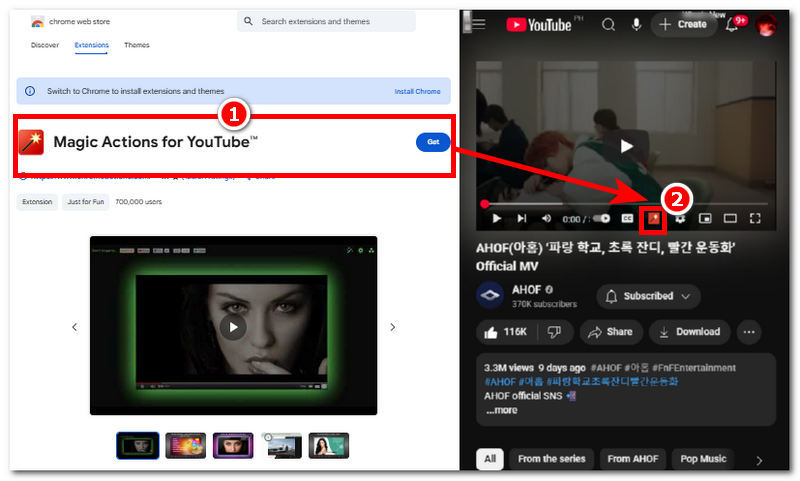
3. YouTube Auto HD + FPS Control
This simple extension allows users to easily adjust their YouTube video resolution by automatically using a higher resolution the moment they play a video. In addition, it is capable of remembering and using the video resolution lastly used on a video, which makes this more usable.
Pros
- Always uses a high video resolution.
- Simple and very straightforward to use.
- Fully integrates and works with all web browsers.
Cons
- It lacks other YouTube video user extension customization settings.
- Prone to crashing when using it.
Steps in Using YouTube Auto HD + FPS Control
Step 1. Go to your Web-Browser Extension Webpage and install the YouTube Auto HD + FPS Control extension from it.
Step 2. Once the Extension is installed in your web browser, head to YouTube Web and click on the video you want to watch.
Step 3. In your YouTube video, you will see all the features of YouTube Auto HD + FPS Control in your Extension section of your web browser, and you will not find any of the add-on features in your YouTube interface.
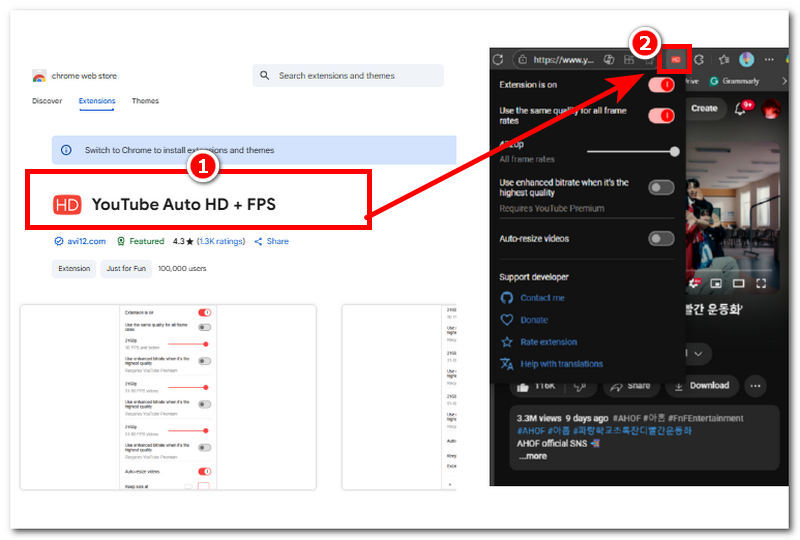
4. Auto HD for YouTube
It allows users to customize their YouTube video playback resolution as well as its FPS accordingly. Moreover, users can also enhance their bitrate quality and support videos with resolutions up to 4K and 60 FPS.
Pros
- Allows users to play YouTube videos up to 4K resolution.
- Easily locks the resolution quality
- Straightforward video resolution tool.
Cons
- It doesn’t have many features or control in adjusting YouTube video quality.
Steps in Using Auto HD for YouTube
Step 1. Go to your Web-Browser Extension Webpage and install the Auto HD for YouTube extension from it.
Step 2. Once the Extension is installed in your web browser, head to YouTube Web and click on the video you want to watch.
Step 3. In your YouTube video, you will see all the features of Auto HD for YouTube in your Extension section of your web browser, and from there, you can set the video resolution quality as well as enable the enhancement of your video bitrate.
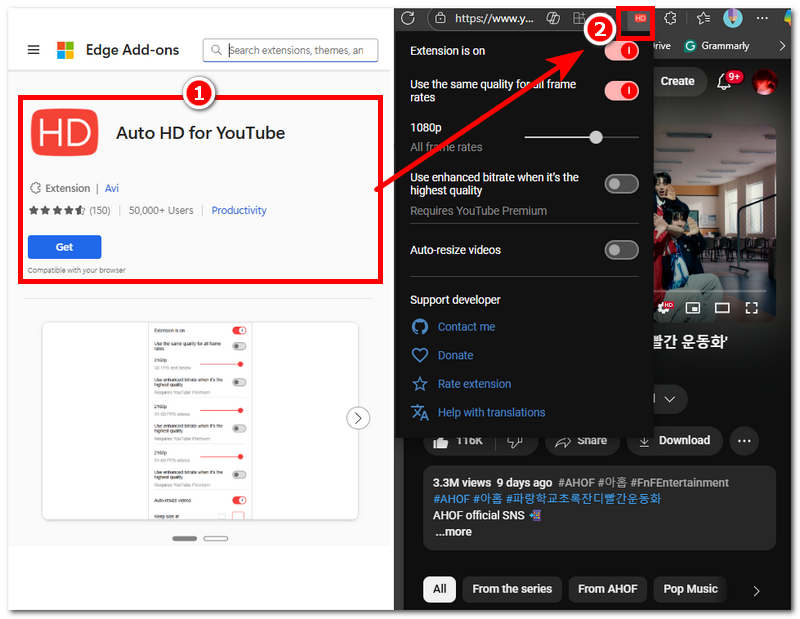
5. YouTube Quality Fixer
This YouTube Chrome extension is a type of video enhancer tool that prevents your YouTube video from displaying in low resolution. Moreover, it also optimizes stream buffering to reduce video lag when watching videos.
Pros
- Prevents YouTube videos from using low resolution.
- Reduce lag and buffering.
Cons
- Doesn’t support live YouTube videos.
- It doesn’t have color filters.
Steps in Using YouTube Quality Fixer
Step 1. Go to your Web-Browser Extension Webpage and install the YouTube Quality Fixer extension from it.
Step 2. Once the Extension is installed in your web browser, head to YouTube Web and click on the video you want to watch.
Step 3. In your YouTube video, you will see all the features of YouTube Quality Fixer in your Extension section of your web browser, and from there, you may simply lock into the video resolution you want to use consistently in your YouTube video.
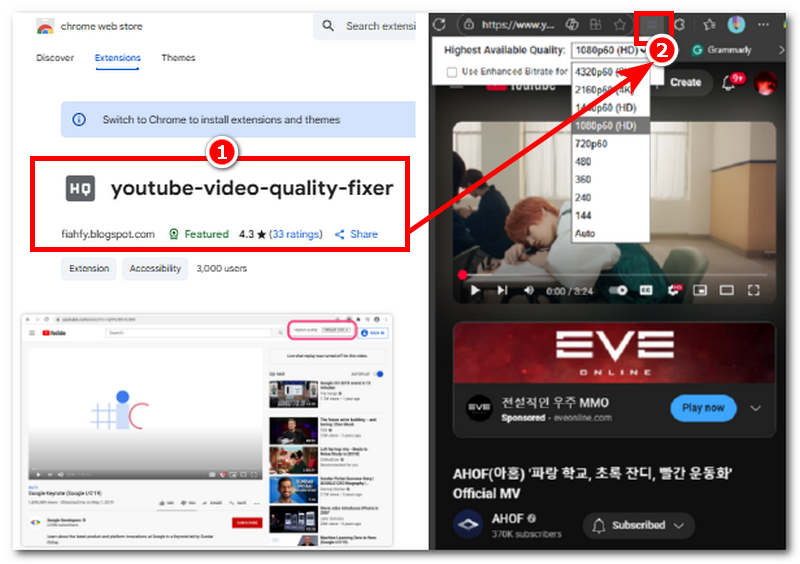
6. YouTube Enhancer Plus
This YouTube AI upscaler extension provides customization options for users to adjust YouTube video resolution accordingly, as well as give them color filters to choose and apply to their YouTube videos.
Pros
- It can automatically play YouTube videos up to 4K resolution.
- It can be used to block YouTube Ads.
- It has color video filters and an easy speed controller.
Cons
- It does have a problem working with YouTube shorts.
Steps in Using YouTube Enhancer Plus
Step 1. Go to your Web-Browser Extension Webpage and install the YouTube Enhancer Plus extension from it.
Step 2. Once the Extension is installed in your web browser, head to YouTube Web and click on the video you want to watch.
Step 3. In your YouTube video, you will see all the features of YouTube Enhancer Plus in your Extension section of your web browser, and from there, you can access YouTube video playback settings, ad skip features, shortcut keys, and more.
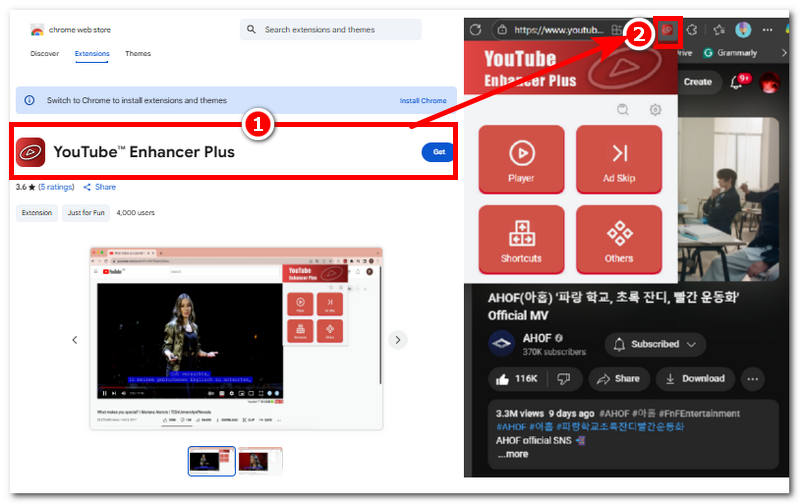
Part 3. FAQs about YouTube Video Upscaler Google Extension
Does the YouTube upscaler extension increase the resolution of the video?
No, it does not improve the YouTube video quality other than using the highest available video resolution for that specific video. Although using a video upscaler software can increase the video quality, you will need a software tool to do so and download the YouTube video offline.
What browsers are supported by these YouTube video upscalers?
The listed extension tool above can be downloaded and used in Google Chrome, Microsoft Edge, and Opera Mini web browsers.
Conclusion
Upscaling a YouTube video using a web-browser extension may not be entirely impossible, as we have discovered a reliable and functional YouTube video upscaler extension tool that allows users to use a high resolution with their YouTube video playback. However, this may not technically improve or increase the overall video quality, as these extension tools are just using the highest resolution available.




