How to Make Anime Look 4K With AI Video Upscaler Tools

Watching anime online has become highly accessible over the years, especially since streaming services became more accessible as well. Unfortunately, older anime series are known to have lower resolution when watched on bigger screens such as televisions. In this case, learning how to upscale anime to 4K becomes an important option for a better viewing experience. In this article, we will provide a guide on using multiple AI video upscaler tools to help our readers learn how to improve the quality of their favorite anime shows. We will also provide a short list of the most popular anime streaming services that offer a 4K quality viewing experience.
Part 1. Choose the Right 4k Anime Streaming Service
Before proceeding to the AI upscaler tools that can upgrade anime resolution to 4K, let us first discuss three of the most popular streaming services that offer anime series to their viewers. If you are subscribed to these streaming services, watching videos in 4K quality will be as simple as subscribing to their plan with UHD quality and then adjusting the resolution to 4K.
Netflix
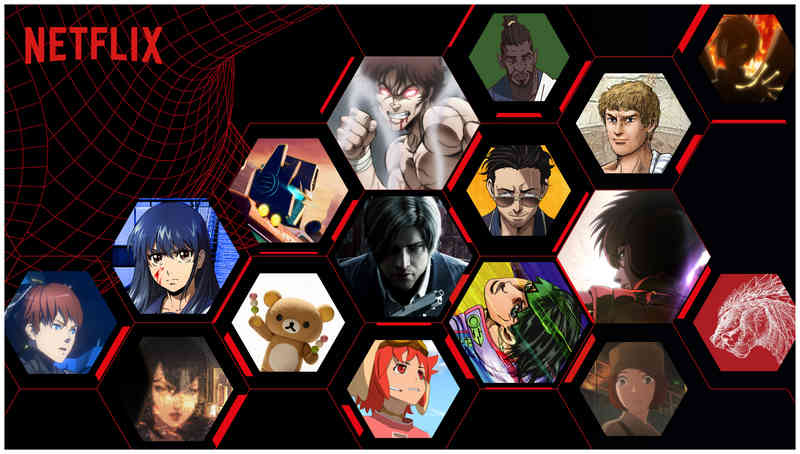
When it comes to modern streaming, Netflix is the most popular platform available today. It features multiple entertainment options from live-action series, movies, and, of course, anime. Unfortunately, 4K UHD quality is not available in the program’s standard plan; its users must still buy the Premium Plan of Netflix to access 4K quality content.
CrunchyRoll
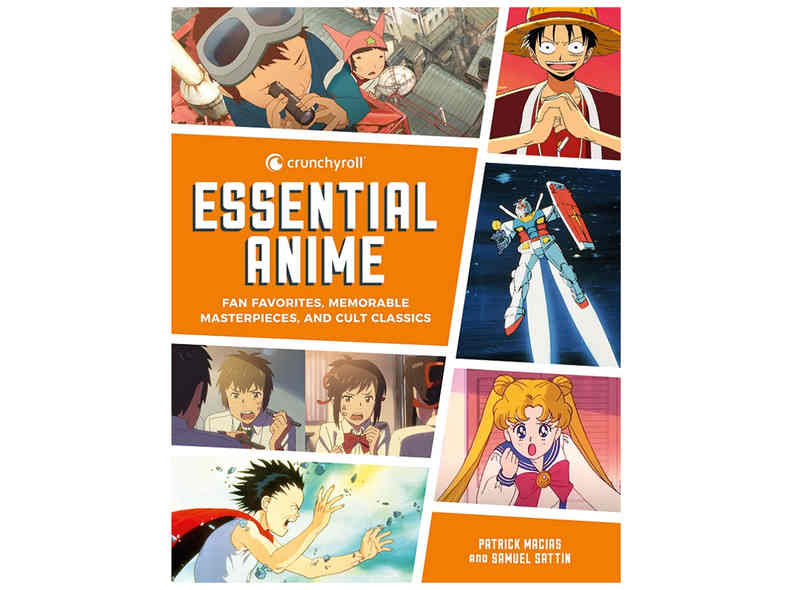
CrunchyRoll is an exclusive streaming platform primarily providing anime content. Although the program only offers video quality up to 1080p, 4K plugins can be used in the program. This makes viewing anime from crunchy in 4K resolution available. Unfortunately, anime video enhancer plugins require a challenging to complex setup depending on the skill level of the user.
Amazon Prime Video
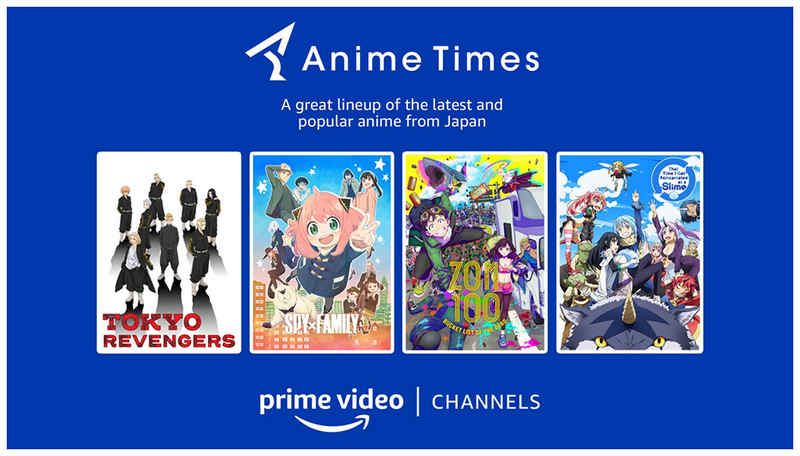
Amazon Prime Video is a newer contender in the streaming services market. Despite this, the strong backing of the service being Amazon made it contend with other popular streaming services in terms of providing 4K quality entertainment. Unfortunately, 4K support is not available in all content on Amazon Prime. You have to check whether the anime show you want to watch is supported with 4K quality.
Part 2. How to Upscale Anime to 4K
VidHex Video Enhancer
We will start this guide by featuring the most reliable option to upscale anime videos to 4K, with none other than VidHex Video Enhancer - the most versatile option for applying video quality enhancement for Windows laptops and PCs.
Equipped with multiple options to apply general video enhancement, this program can be used to apply video quality restoration, video portrait enhancements, video texture denoising, and color enhancement options. These improvements are all accessible thanks to the versatile AI models available in the program.
When looking for an option to upscale anime episodes, look no further than VidHex’s Anime Videos model. As its name suggests, this AI model is specially designed to improve the texture, sharpness, color, and overall quality of AI videos processed in it.
With all the help of these visual enhancements, even older anime episodes may have their quality restored as well as their resolutions upscaled to 4K. These upgrades are the perfect solution for enhancing the viewing experience.
To learn how to use VidHex Video Enhancer for upscaling anime videos, make sure to download the program and follow our step-by-step guide on using the Anime Model option among the several AI Models in the program.
Step 1. Open VidHex AI and select the Anime Videos option in the main menu. Then, navigate your file manager to find and import the anime episode you want to upscale.
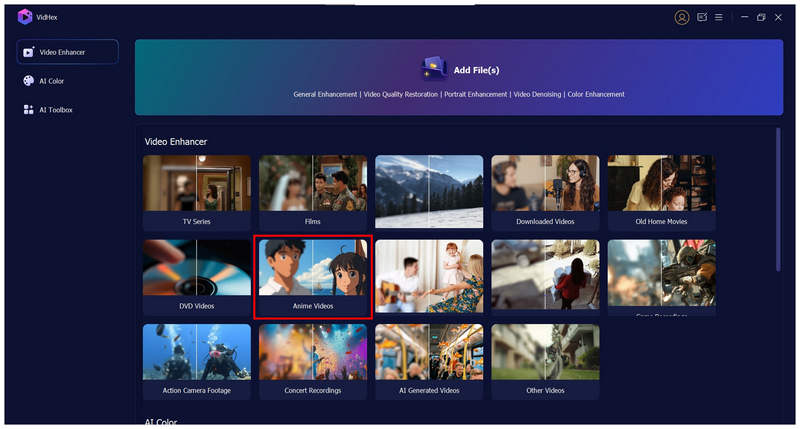
Step 2. Once the anime episode you want to upscale has been imported to the program, set the AI Model to Anime Model. Then, set the Output Resolution to 4K. With these settings applied, click on Export All.
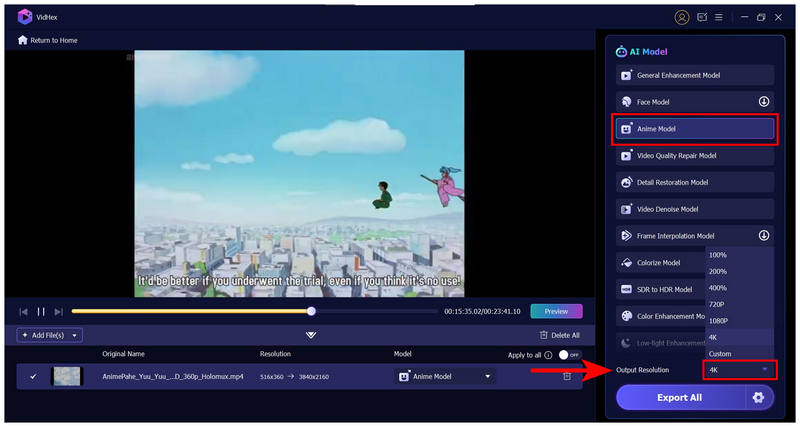
Step 3. After clicking on Export All, VidHex will automatically redirect you to the video upscaling window. Simply wait for the upscaling process to finish. Once done, you can preview a side-by-side comparison of the before and after quality of the anime video you upscaled.

Pros
- Equipped with AI models for different enhancement options.
- Optimal for restoring old anime episodes.
- Color enhancement features.
Cons
- Its free version has slightly limited features.
Anime4K
As previously mentioned in the overview of CrunchyRoll streaming services, they can only provide 4K quality videos if the proper plugins are installed in their media player. The most popular 4K algorithm system is Anime4K, an open-source ainme video upscaling algorithm designed to be installed in the program files of media players to enable 4K quality videos.
Unfortunately, the complex nature of Anime4K makes it hard to use, especially for beginners, since it is not an application itself, much like the other tools in this article. If you are interested in using it, you have to learn how to install Anime4K codes and place its files in the right locations.
Pros
- It can be integrated into media players.
- Open-source and free to use.
Cons
- Hard to set up.
- Require technical skills.
TopazLabs Video Upscale
Among AI media enhancement models, TopazLabs is one of the most advanced developers. With that in mind, the software's Video Upscale option is also more than enough to handle anime resolution upscaling. Unfortunately, you have to create an account in TopazLabs first to access their media upscaling options.
To learn how to use the online version of TopazLabs Video Upscale to apply AI upscale to anime videos, please read our three-step guide below.
Step 1. Open TopazLabs Video Upscale online by searching for the tool on TopazLab’s website. In the program’s Video Upscale menu, click on Upload a Video to add the clip you want to enhance.
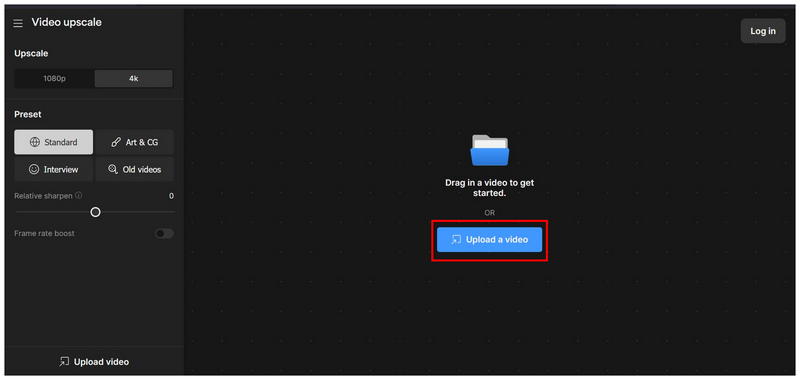
Step 2. Once the video has been uploaded, select the Upscale to 4K option in the lower left corner of the online tool.
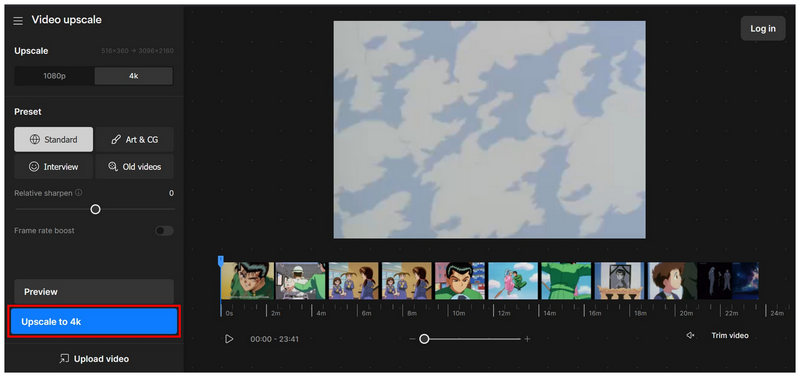
Step 3. To proceed with the Upscaling Process, you have to create a TopazLabs account and log in with it. Once done, you will now be able to download the upscaled video.
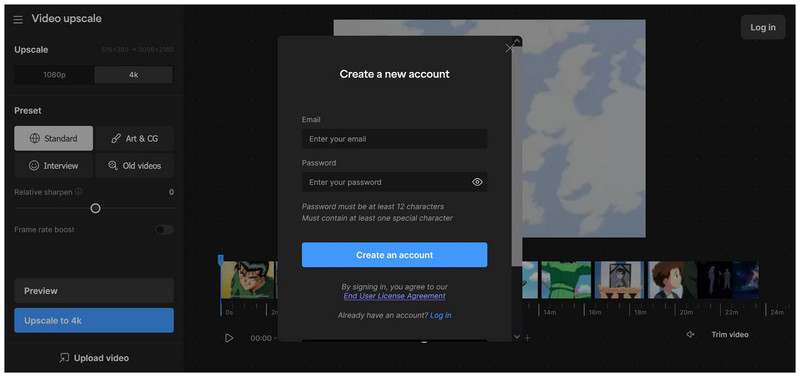
TopazLabs may be a good option for an AI tool, but the tool's requirement for account creation is a limiting factor.
Pros
- Powerful AI models.
- Customizable settings.
Cons
- Requires an account to use.
- High hardware requirements for GPU and RAM.
Cutout Pro AI Video Enhancer
Cutout Pro AI Video Enhancer is an online-based multimedia tool, and the video enhancer feature is only one of the services offered in it. With that in mind, this program is still viable for applying anime upscaling since the online tool can enhance videos up to 4K resolution.
Follow our guide below to learn how to use it.
Step 1. Go to Cutout Pro AI’s website and use their Video Enhancer tool. Click the Upload Video button to import the file you want to enhance.
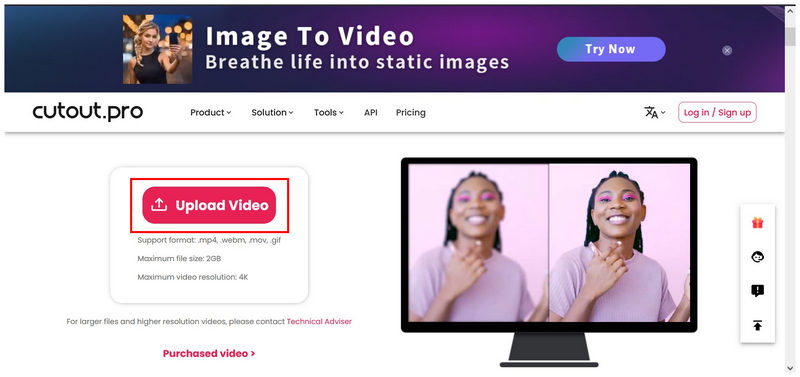
Step 2. With the video uploaded, wait for the video upscaling process to finish.
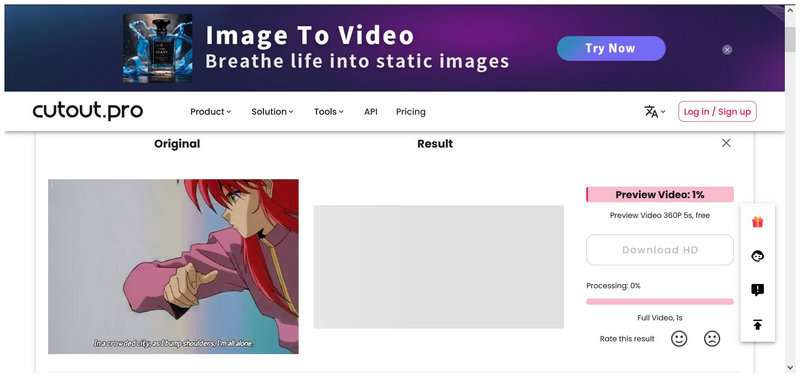
Step 3. After the upscaling process, you can now download the video using the Download HD version or the Download Preview for free users.
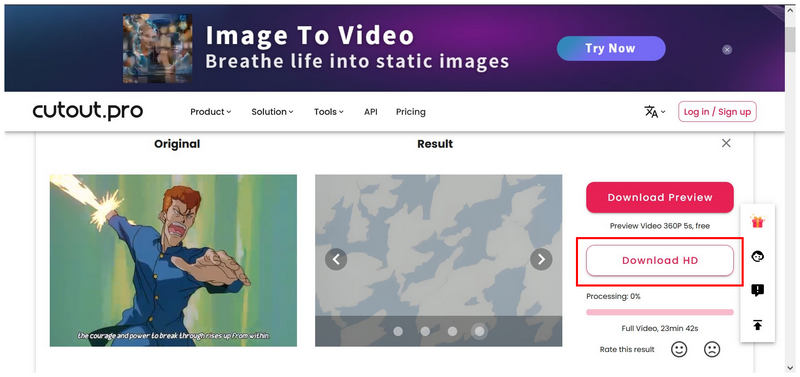
Similar to other online tools, Cutout Pro also requires paid plans to download upscaled videos.
Pros
- Cloud-based services.
- Easy to use.
Cons
- Uses third-party servers to import videos.
- Pay-per-video pricing model.
VMake AI
Finally, we now have VMake AI, a cross-platform AI tool that can be used to improve the quality of media file processing, even if you are using the software’s desktop or mobile version. However, make sure not to overstep the enhancement you will apply using the tool, since its video enhancements are prone to over-smoothing of textures.
Step 1. Open VMake AI and select the Video Upscaler option. Then click on Upload Video to add the media file you want to enhance.
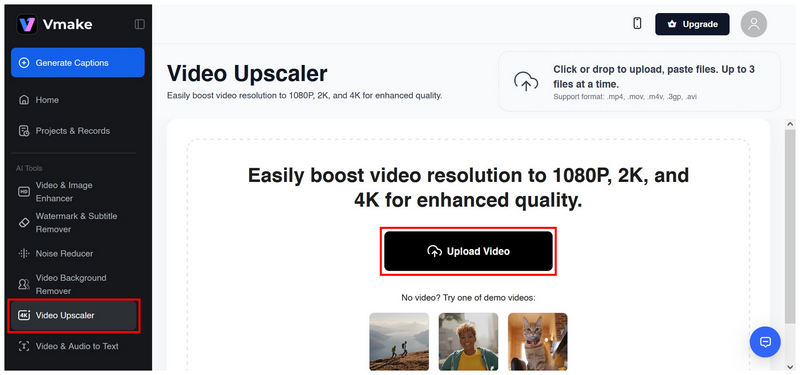
Step 2. Unfortunately, VMake AI requires its users to upgrade to the pro version if they want to enhance videos longer than 20 minutes. This is crucial since anime episodes are 24 minutes long by standard.
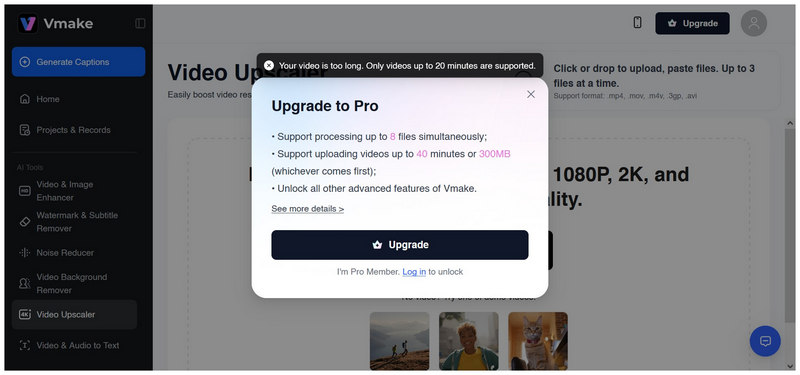
The duration limitations of VMake AI make it a suboptimal choice if you want to enhance longer clips, such as anime episodes. You need to upgrade first to use it effectively.
Pros
- Cross-platform availability.
- Simple video upscaling process.
Cons
- Texture over-smoothing is common.
- Presence of watermarks.
Conclusion
Now that we have provided our readers with the best anime upscaling AI tools, we hope that you will now be able to enjoy a better viewing experience on higher resolution screens. With that in mind, make sure to check out VidHex Video Enhancer for the most stable anime upscaler available today.




