HandBrake Upscale to Increase Your Video Resolution
Can HandBrake upscale video?
As a popular, open-source video transcoder, HandBrake is known for its powerful video conversion capabilities. Besides converting formats, the software also designs related functions for upscaling, cropping, and more. HandBrake offers a straightforward way to increase video resolution by changing the scaled size. However, you may always get low-quality outputs. What are the best settings for HandBrake upscaling? Is the software a good upscaler?
This article will explore what HandBrake upscale truly means, how to upscale a video in HandBrake, and recommend an alternative for AI upscaling.
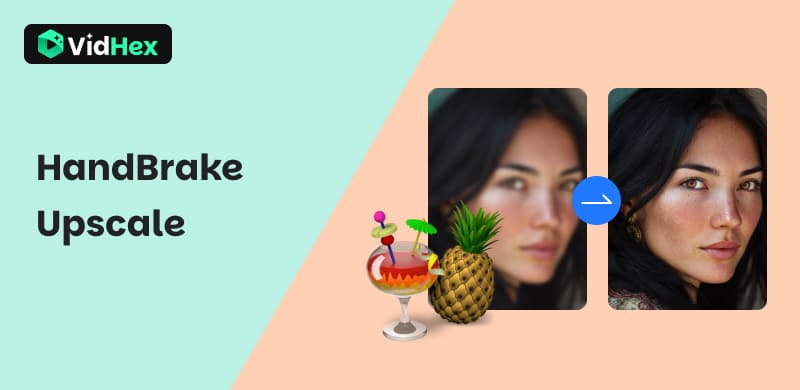
Contents:
Part 1. What Is HandBrake Upscaling
HandBrake upscaling is the process of increasing the resolution of a video during the conversion. It allows you to upscale video from a lower resolution to 1080p HD, 1440p 2.5K, 2160p 4K, and even 8K. However, HandBrake currently does not use AI-powered upscaling. Instead, it adopts filters to resize your video and interpolate the existing pixels. HandBrake upscaling does not create new data. So, if you increase the resolution to 2X or higher, the result will often be a softer or less detailed image.
Tips: If you need AI-powered video upscalers, click here to read.
HandBrake allows you to select a higher output resolution than the source video. It uses a scaling filter to resize the image and fit the new dimensions. You can enable Allow Upscaling under the Dimensions tab.
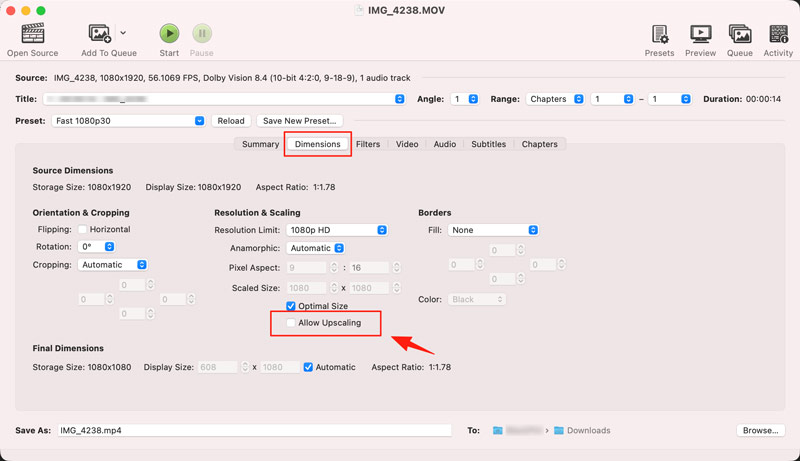
Part 2. How to Use HandBrake to Upscale
Again, HandBrake is not designed to upscale video, and it won’t improve or even maintain the original quality during the upscaling. If you don’t have HandBrake installed on your device, directly move to Part 4 and use a dedicated enhancer to increase the video resolution with added details.
If you have the software and want to test HandBrake’s upscaling capabilities, check the steps below.
Step 1. Open HandBrake on your computer and select your video in the pop-up window. Most commonly used video formats are supported. Once loaded, you will be taken to the Summary tab. You can set the final output format as MP4, MKV, or WebM as you like.
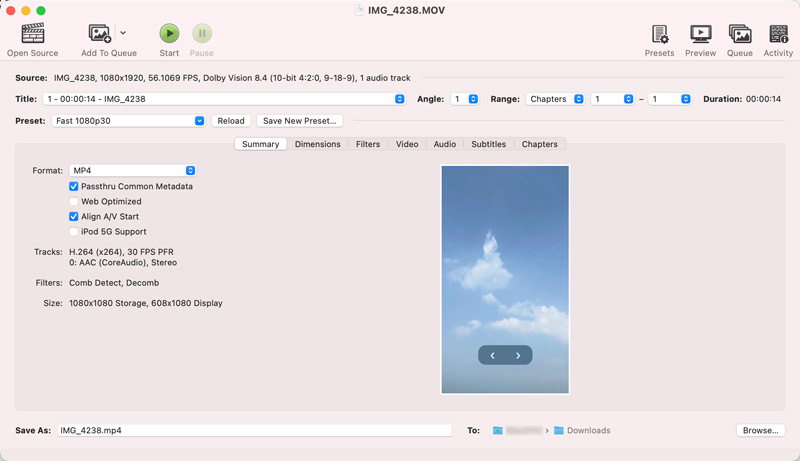
Step 2. To increase the video resolution with HandBrake, click the Dimensions tab. Tick the box ahead of Allow Upscaling and then select a desired resolution from Resolution Limit or set to None. To increase the source video to the target resolution, you can check Optimal Size. Also, you can manually set the upscaling at Scaled Size.
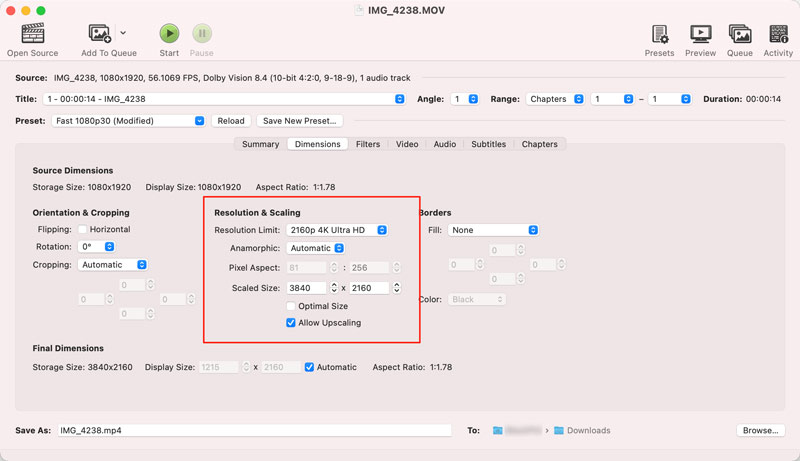
Step 3. Click the Video tab and control the output encoder and quality. After customizing all the necessary options based on your needs, click the green Start button to confirm the upscaling in HandBrake.
Part 3. Best Settings for HandBrake Upscaling
When you use HandBrake to upscale a video, the core principle is to maintain the source quality. As mentioned, HandBrake does not use AI. It only enlarges the image to increase resolution, which can make it softer. So, the best settings for HandBrake upscaling should be based on the source.
• Start with the best quality source video you have. If you are dealing with blurry videos, low-definition recordings, or old footage, the upscaled result may be worse.
• Avoid increasing the resolution too much. Go to the Video tab and customize the video encoder and other settings based on the source file.
• Keep the Framerate the same as the source to avoid creating motion judder or duplicate frames.
• Always use the Preview feature to check the upscaled result before the full encode.
Part 4. Best HandBrake Alternative for Video Upscaling
If your goal is to improve the quality of a standard definition video effectively, the above HandBrake upscale way is not a good choice. You need an AI-powered video upscaling and enhancement tool that can add details while preserving all the original data. Use a dedicated AI upscaling application like VidHex AI Video Upscaler for impressive outputs. It is designed specifically for these tasks and can intelligently create detail and sharpness. Download it and start a trial to test its upscaling capability.
Step 1. Download the correct version of this HandBrake alternative on your computer and launch it. Click Add File(s) to load the video you want to increase its resolution.
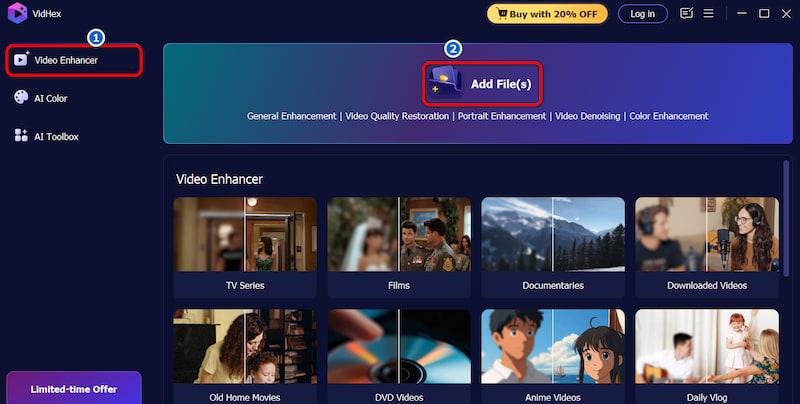
Step 2. You can play the video to check the original quality. As you can see, multiple AI models are listed on the right. For common upscaling and enhancement tasks, you can use the General Enhancement Model. Choose your preferred resolution from Output Resolution.
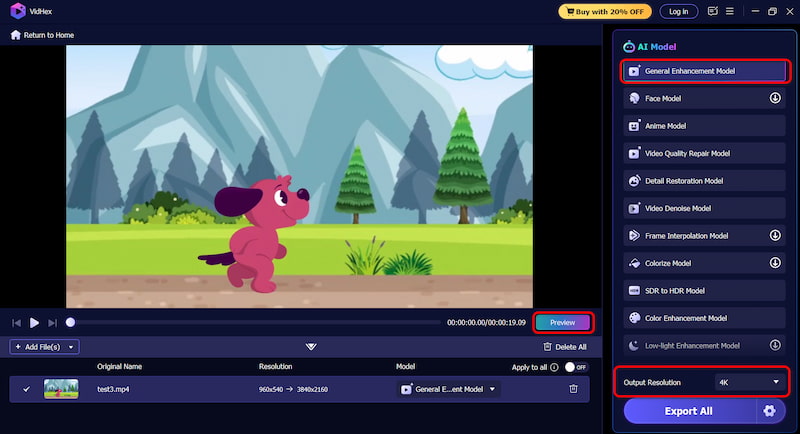
Step 3. This AI-powered video upscaler has a built-in preview function. You can click the Preview button to compare the output with the source. It lets you directly view the upscaled video through a generated clip. Click the Export to save the enhanced video on your device.
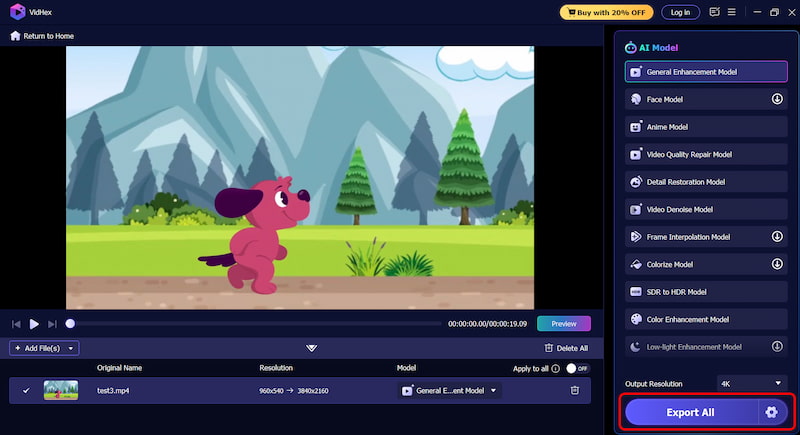
VidHex’s AI models are trained on millions of images and videos. In most cases, the software will deliver high-quality results. The upscaling process will automatically reduce noise, sharpen blurry lines, restore and reconstruct details, and more. You should test it with several video clips to check if it suits your upscaling needs.
Part 5. FAQs of HandBrake Upscaling
Question 1. Is HandBrake a good tool for upscaling videos?
The short answer is no. HandBrake is not a good choice for video upscaling. As you can learn from above, a high-quality upscaling is not its primary strength. HandBrake only sets the output resolution higher than the source. The upscaling process stretches the existing pixels. It can’t intelligently create new detail and improve the quality like dedicated, AI-powered upscalers. Use VidHex if you need a specialized AI video enhancer and upscaling tool.
Question 2. Does HandBrake upscaling give more FPS?
No, HandBrake’s video upscaling does not increase the frame rate (FPS). When you increase the resolution using HandBrake, it only converts the source video to a higher resolution. As mentioned, it does not create new detail that wasn’t there originally. FPS is the number of individual images displayed each second. HandBrake upscaling does not affect the Frames Per Second.
Question 3. Does HandBrake degrade video quality?
HandBrake is primarily used to transcode video from one format to another. It uses modern video codecs to maintain the source quality during the conversion. HandBrake may degrade some image quality. However, the quality loss is less likely to be noticed by the human eye. If you start with a high-quality file and use correct settings, there should be no perceptible loss in quality.
Conclusion
This article has mainly talked about HandBrake upscaling. You can learn the detailed steps to increase the resolution of a video in HandBrake. It is an excellent tool for resizing videos for free to fit modern screens. However, if you want to upscale your videos with improved clarity and quality, a dedicated AI upscaler may be a better choice. Start with the recommended alternative to test AI upscaling results.




