3 Efficient Methods to Colorize Your GIFs
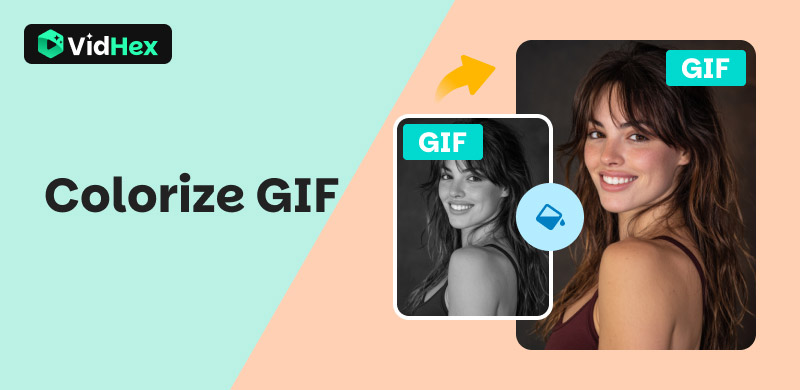
When you edit or create a black and white GIF animation, you may wonder if you can adjust colors for all its frames? How to quickly colorize a GIF file?
GIFs, those loops of animation, are very popular among our social feeds, chats, and digital expressions. For some grainy, historical GIFs shown as black and white, you may want to infuse them with your preferred colors. Follow the guide to colorize your GIFs with ease.
Contents:
Part 1. Easy Way to Colorize GIF via VidHex
An animated GIF is a sequence of individual image frames. When you want to colorize a GIF, you should add colors to each frame consistently. You need to ensure colors don't flicker or shift unnaturally between frames. Moreover, most GIFs are heavily compressed. When you colorize a GIF with a low resolution or quality, you should avoid creating new visual noise.
VidHex AI Video Colorizer offers a quick, convenient way to colorize GIFs. You don’t need to manually add colors to all frames in your animated GIFs. Instead, you can rely on advanced AI to automatically fill the GIF animation with suitable colors. It has an individual Colorize Model that is trained by millions of black and white images and videos. VidHex can intelligently analyze the image content and add correct colors to your videos.
Step 1. Download and launch the AI-powered VidHex software for quick GIF colorization. It can add colors to black and white GIFs and recolorize already colored GIFs. Click to add your GIF file.
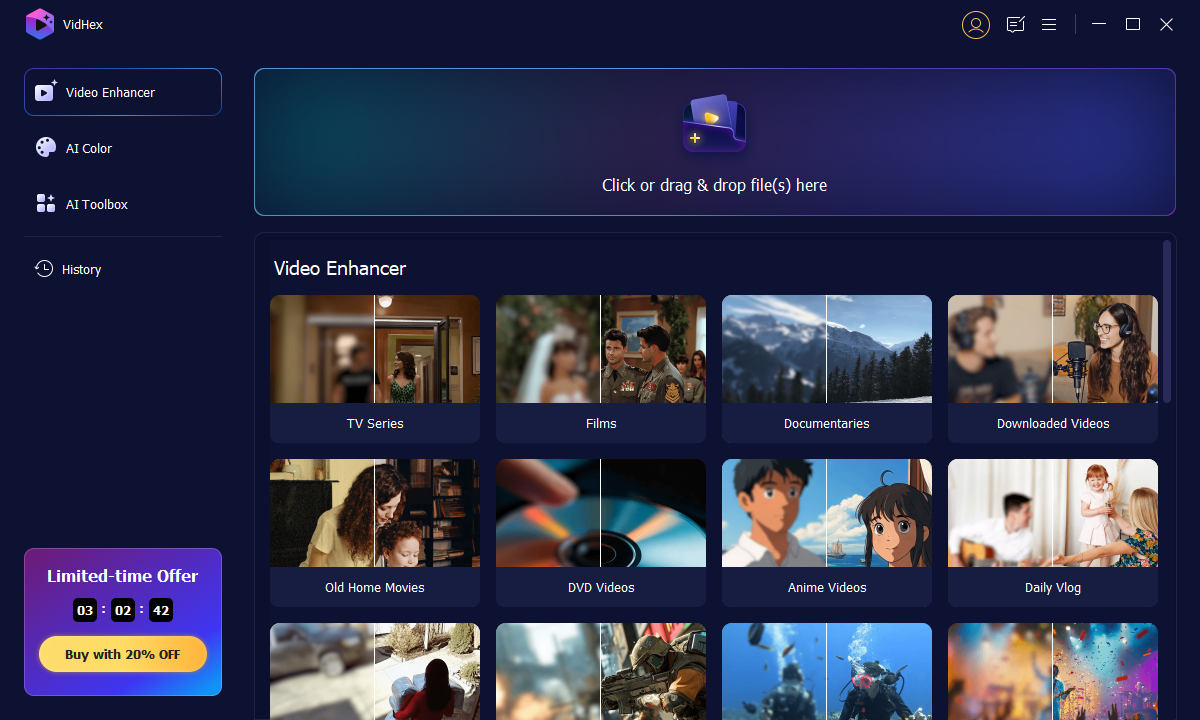
Step 2. Various AI models are listed on the right. Select Colorize Model to colorize your GIF. VidHex will automatically apply appropriate color filters, adjust hue and saturation, and make other enhancements.
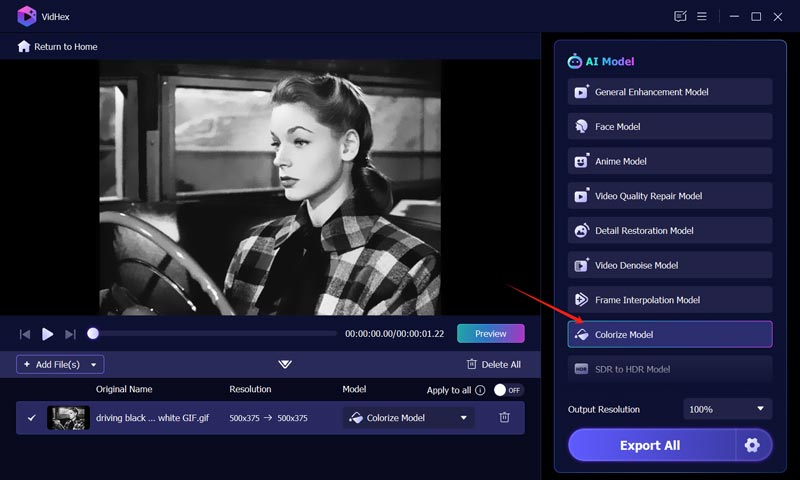
Step 3. Click Preview to generate a quick viewing of the colorized GIF. If you are happy with the result, click the Export Full Video button. You can also go back to the home window and customize various output settings. Click the Settings icon next to the Export button to access them.
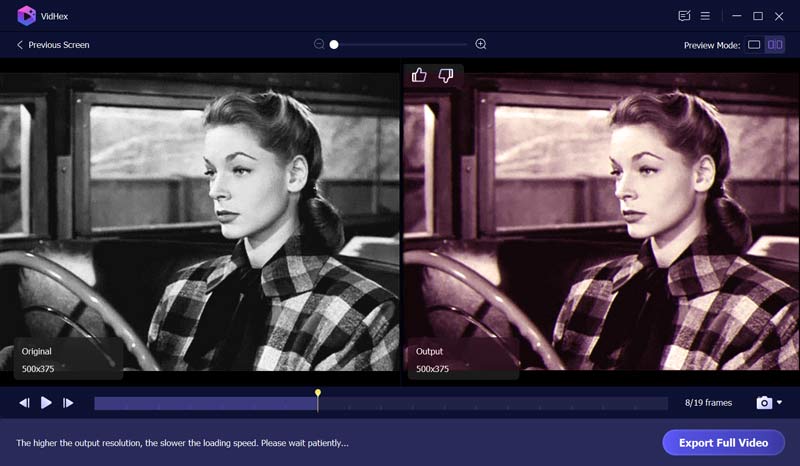
With AI-powered GIF colorizer tools like VidHex, you can quickly add colors to GIFs. What is more, VidHex can enhance the quality of your videos when colorizing them intelligently. You will get vivid and lively videos. Try it just now!
Part 2. How to Colorize a GIF Using Photoshop
If you prefer to add colors to your GIF files frame by frame, use powerful image editors like Photoshop. When AI fails, you can get maximum control and artistic recoloring.
Launch Photoshop and add your animated GIF file. Click the File menu, choose Import, and then Video Frames to Layers. Select the range of frames. You can duplicate the source layers for editing.
You can directly paint over areas frame by frame. Also, you can add adjustment layers above all frames for quick color tweaks. Use masks if needed. Go to the Image menu, choose Adjustments, and then use the Hue/Saturation feature to adjust the overall colors of each frame.
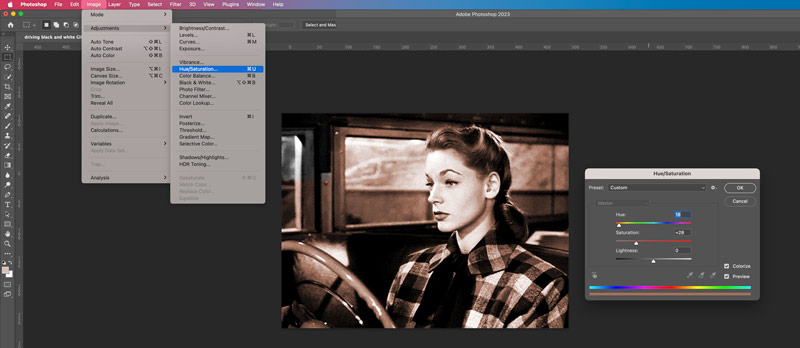
Photoshop provides various tools for making selections and changing colors based on your needs. Use them to add or change colors. After editing, use the Save for Web option under Export to save the file as GIF.
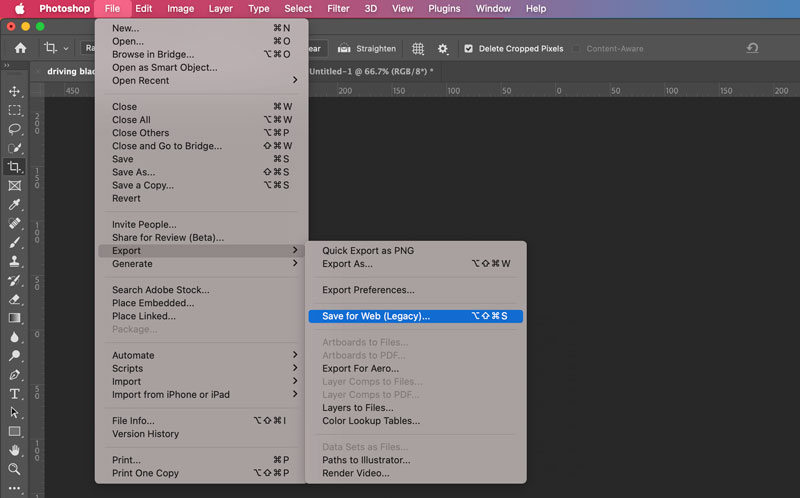
If you are using a relatively new version of Photoshop, check if you can find an AI colorization tool from the Filters menu. Click Neural filters and choose the Colorize option. You can then customize it to change the colors of your GIF animation. The Adobe software comes with an expensive price. You should start with a trial and then decide if you want to continue your subscription. For most casual users, it’s complex to access and use the various functions of Photoshop.
Part 3. How to Colorize a GIF in GIMP
If you want to colorize a GIF for free, you can rely on the open-source image editor, GIMP. It carries similar selection, editing, and adjusting options for you to change colors in a GIF. Besides, it has a specific Colorize feature in the Colors menu for you to quickly make the colorization.
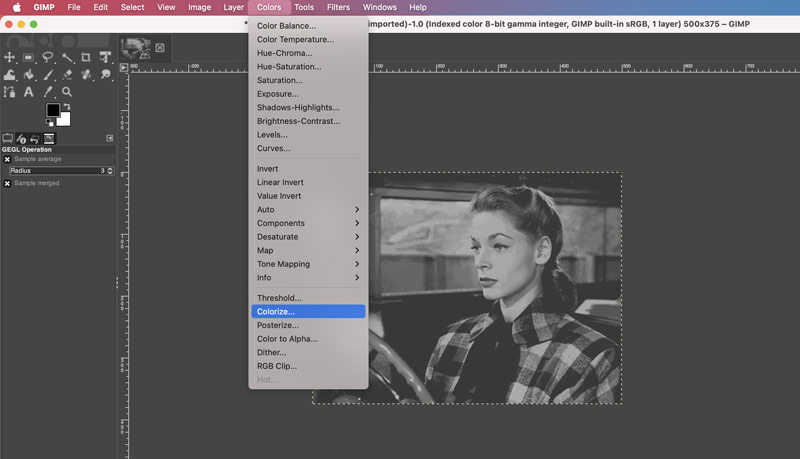
Like Photoshop, GIMP is designed with various functions to edit images and change colors. You can use them to manually colorize your GIF files. However, it can be hard to maintain a consistent and harmonious overall effect of the colorized GIF.
Part 4. FAQs About Colorizing Animated GIFs
Question 1. Can I change a specific color in a GIF animation?
Yes, you can change or filter a specific color in a GIF file. Generally, you can decompose the GIF into individual frames and then replace the specific color with a desired color using an image editor like Photoshop. Some AI-powered editing and enhancement tools like VidHex can also quickly apply a filter to the animation and change its colors.
Question 2. How can I turn a video clip into an animated GIF?
It’s a common need to turn a video clip into an animated GIF. There are many tools, including free ones, available across different platforms to create GIFs from short videos. If you prefer a powerful video editor or frame-by-frame editing, try using the popular GIMP. It lets you import a video, select the necessary part, and then export it as a GIF file with ease. Online video-to-GIF converters like EZGIF, CloudConvert, Adobe Express, Canva, and more can also help you make animated GIFs from video clips.
Question 3. How do you compress a GIF file?
When you want to compress a GIF file and shrink its size, you can rely on some professional image editors like Photoshop or specialized GIF compressors like EZGIF Resizer, Kapwing, and Aiseesoft Free Image Compressor Online. When you edit a GIF in Photoshop or GIMP, you can find a specific Image Size option from the Image menu to reduce its dimensions freely. Moreover, you can adjust the frame rate of your animated GIF to get a smaller size. You should know that GIFs support up to 256 colors. You can also reduce colors to compress a GIF and save space.
Conclusion
This article tells three standard ways to colorize a GIF. Compared with traditional GIF colorization ways, AI colorization models are often faster and more accurate. You can start with AI-powered tools and then use professional image editors to enhance details.




