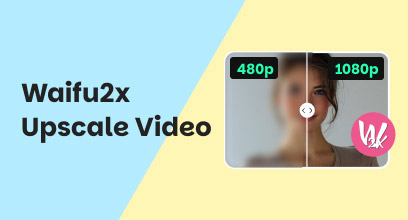HDR Enhancer V2.0.2 Software Tool: An In-Depth Look
As high-quality video demands become more relevant and prominent in today’s time, it can be said that an instant and easy solution to enhance a video may be something that ser can only dream of. However, as technology develops, so do software tools. Tools like allowing users to make instant changes to their video resolution, or known as a video converter, are one way of resolving how to convert SDR videos to HDR ones. As such, this article will examine a video converter tool called HDR Enhance version 2.0.2 to determine if there are significant changes from its previous version. Furthermore, this article also lists some of the features, limitations, and steps to use the guide, and suggests a great alternative just in case HDR Enhance isn’t up to your liking.
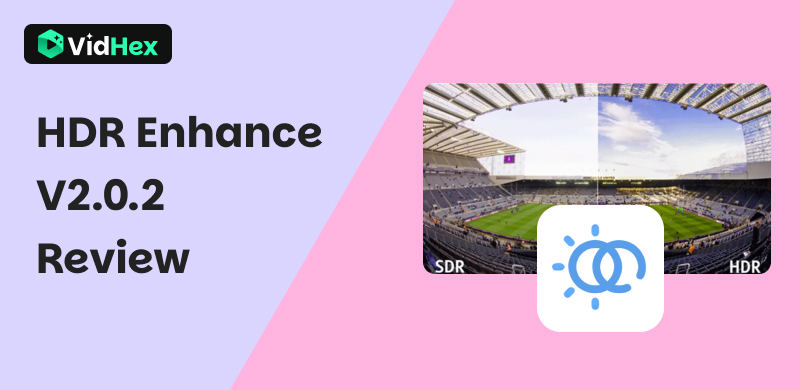
Contents:
Part 1. Overview of HDR Enhance v2.0.2
HDR Enhance is a revolutionary video converter tool software that integrates modern technologies, such as AI, to elevate further and assist the ordinary SDR to HDR conversion process for users. As a tool designed for converting videos, HDR Enhance has now reached version 2.0.2, introducing significant improvements and changes to how the tool handles video conversion. Moreover, we listed below the new features of HDR Enhance to show you its impeccable use and capabilities as a photo and video editing tool.
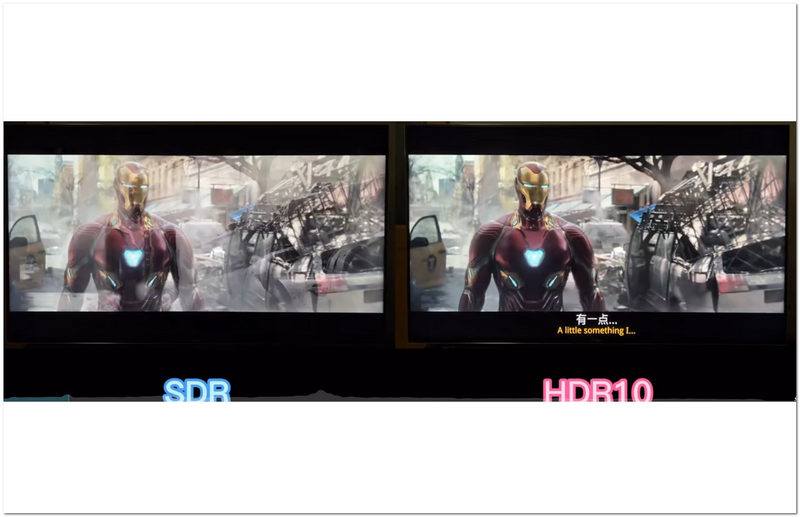
1. AI-Powered Video Conversion
Among the uses of its AI HDR Enhancement in helping with the video conversion process is that it is capable of analyzing your video frame by frame and interpolating pixels in areas that lack color, brightness, and contrast—mimicking an HDR-like effect on the whole video.
2. Lossless Quality Export & Conversion
As HDR Enhancement’s AI plays a significant role in the whole conversion process, it manages to give a punchier color to the video. At the same time, it preserves the original quality of the footage, eliminating the need for an additional tool to enhance the video. In addition, to ensure a lossless video quality conversion, users now have access to various HDR standards, including Dolby Vision, HDR10, and more.
3. Expanded Compatibility to Different Video File Formats
The compatibility concern on HDR Enhance has now improved and been resolved by its developer by expanding the tool to support different video file formats, making it no longer exclusive to mainstream video file formats like MP4, MKV, etc.
4. Wide Range of Versatile Usage
In using the HDR Enhancer tool to convert your video files into a more suitable format, you are assured to be able to play your newly converted video on your home theater device, wide-screen TV, or use the video on video editing needs for personal or commercial projects, as well as full make use of its lossless conversion quality for gameplay recordings with vibrant and punchy color and visuals on them.
5. Genuine User-Friendly Advantages
Now that HDR Enhance V2.0.2 is making overall improvements to the tool's functionality and usability, it is ideal for users to reap the benefits of these new features. Some of which are making it for users, whether non-technical or have familiarity with using it, more accessible and easier than ever, straightforwardness in converting video files, as well as simplicity of its user interface, while still maintaining that modern look.
Part 2. How to Use HDR Enhance v2.0.2
Step 1. Open your Microsoft Store on your Windows device.
Step 2. From the Microsoft Store, search for the HDR Enhance application and then install it on your device. Once the installation is done, simply open the tool.
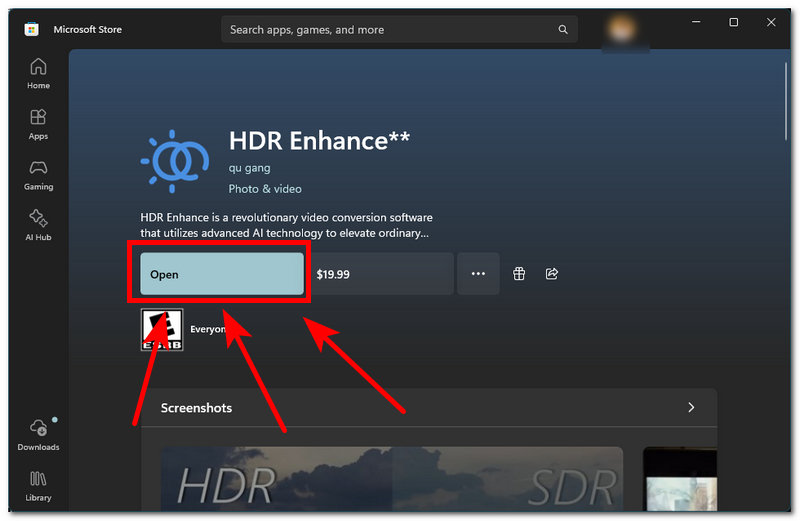
Step 3. Once you are in the tool’s main interface, you may simply click on the Select field on the tool’s interface to upload the video you wish to change or convert its resolution.
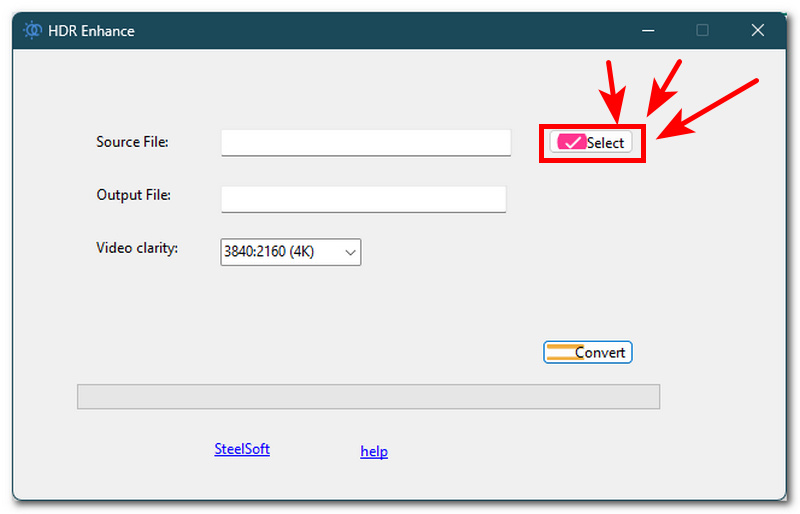
Step 4. Once you manage to upload your video file to the field space, the tool will also use the location of your video to have your output file be stored as well. Finally, you need to choose your ideal Video Clarity. Once you set your desired video clarity, you can now click on the Convert button to begin the conversion process.
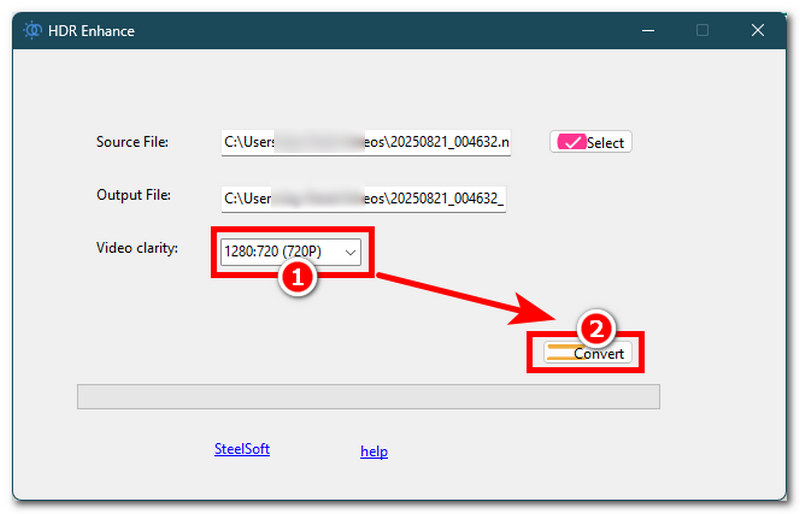
Part 3. Limitations of HDR Enhance v2.0.2
• It is a paid video converter tool and has a free trial period.
• Doesn’t have any customization features for converting a video.
• Too simple as a tool for a paid-based video converter tool.
• There is no way of telling or letting users have a preview of the result after converting the video.
• It is not currently available to Mac users.
• It demands a 6GB video memory and an i7 14th Gen Processor.
Part 4. Pricing Plans
Free Trial - Available
$19.99 on Microsoft Store Purchase
Part 5. The Great Alternative - VidHex Video Enhancer
Despite the HDR Enhance tool's tempting features, which may encourage users to purchase the tool's service, not everyone has the means to spend on a video converter tool. That’s why we have found a great alternative that you can use for free, as well as packed with other video editing features, all at a more lightweight type of software for your desktop device. VidHex Video Enhancer may be, if not the best, among the fantastic alternatives.
Still, the best to ever exist for the reason that it manages to pack a wide range of video editing features, including video enhancement, video conversion, and more, all of which can be used in a more streamlined and optimized user interface. In addition, unlike the HDR Enhance tool, VidHex offers more customization features for users for a more user-controlled video export result.
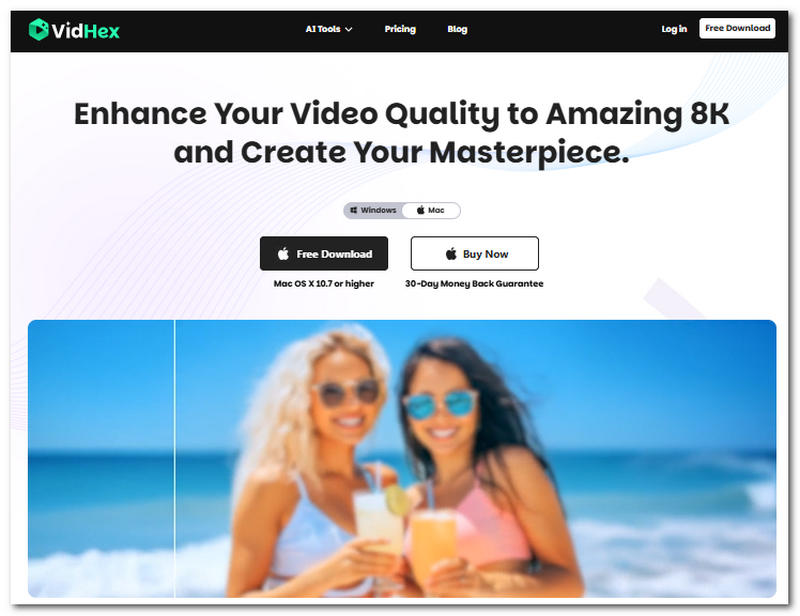
Key Features
• AI-powered video converter and RTX video enhancement tool.
• Allows users to batch process multiple videos at once.
• Uses AI in a way that produces realistic results.
• Support all video file formats.
• It can upscale videos up to 4X better.
• Capable of recovering and improving video facial details.
• Offers color correction and gives color to a black and white picture.
Pros
- User-friendly video conversion and enhancer tool.
- Lightweight on desktop devices.
- Equipped with fast processing technology.
- Offers multiple AI models for video enhancement needs.
- Straightforwardness in its user interface and overall feature organization.
- Safe to use and available on both Mac and Windows devices.
- Free to use without a watermark.
- Cheap premium feature pricing.
Cons
- Advanced video editing and enhancement features may not be available for free.
Steps to Use VidHex Video Enhancer
Step 1. Install the VidHex Video Enhancer software tool on your desktop device.
Step 2. Once the software tool is fully installed, open it and, from its main interface, click on the Add Files section at the top of the tool to upload the video file you wish to enhance using the VidHex Video Enhancer tool.
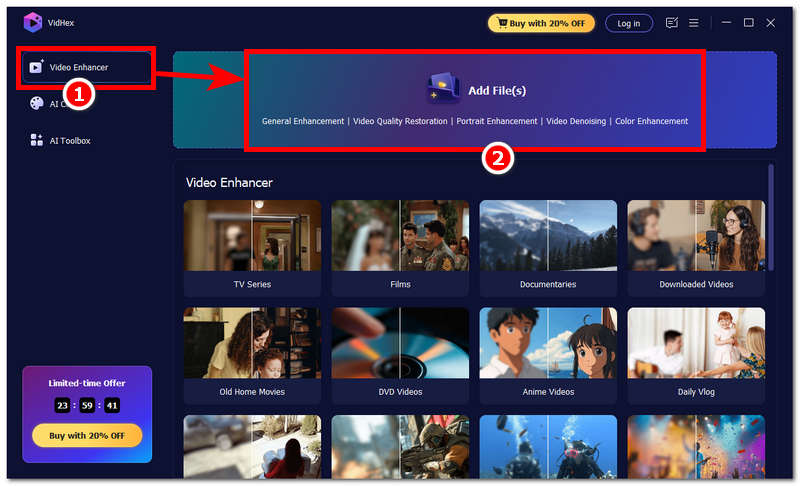
Step 3. Once you have uploaded your video, navigate to the lower-right part of the tool and set the Output Resolution to 4K.
Step 4. Once done, save your video to your desktop device by clicking on the Export All button. This will automatically start the video enhancement process.
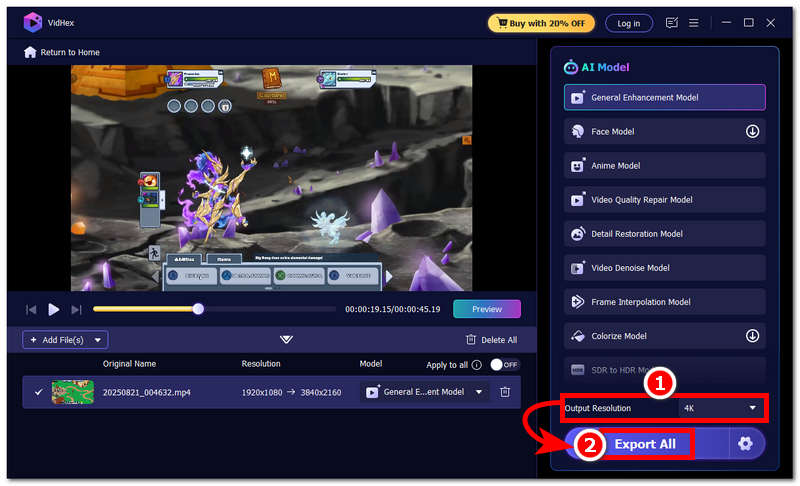
See, simple and easy, Vidhex can enhance your video. You can also explore the video upscaler chrome extension to enhance video quality in your browser.
Part 6. FAQs about HDR Enhance V.2.0.2
What can HDR Enhance do?
The HDR Enhance tool can simply perform video conversion of SDR videos to HDR-like quality and vice versa. Although it may look unreliable, the tool also includes color, contrast, and brightness adjustments while the conversion takes place.
How does HDR Enhance work?
The HDR Enhance tool works by integrating AI to process and analyze videos, which in this case are lower-resolution SDR videos, and make approximate enhancements on them, converting them to look like HDR videos.
Conclusion
To sum things up, while it is a smart idea to use an AI HDR Enhancement when you want to adjust or change your video dynamic range, it is more appropriate for your screen size. But beware of using one, as not all video converter tools will work. That is why this article has taken the role of reviewing various video converter software tools like the HDR Enhance while talking about its new features on its V.2.0.2 version, as well as suggesting an alternative to help you save time in finding the best video conversion tool that perfectly fits your needs.