Does Transferring Videos Through iTunes Affect Quality
Does transferring videos through iTunes affect quality?
iTunes has served as the central hub for managing iOS data for years. As an iPhone or iPad user, you may often use it to transfer photos and videos. Apple has replaced iTunes with Finder-based syncing on Macs. However, for Windows users, iTunes is still the transferring and management tool.
This article will guide you to know more about iTunes data transferring. You can figure out whether transferring videos via iTunes degrades their quality or not.
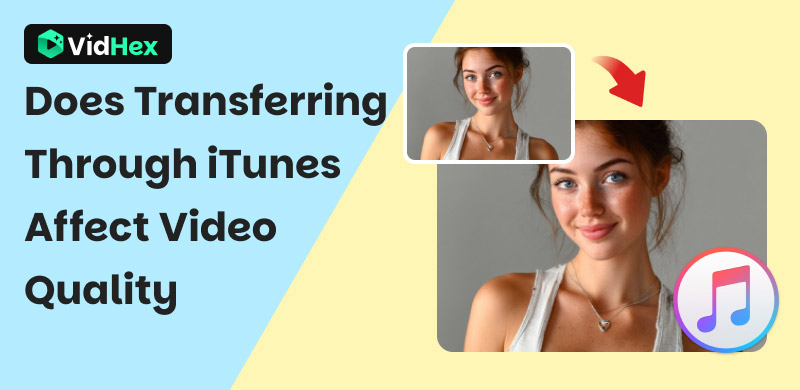
Contents:
Part 1. Does Transferring Thru iTunes Affect Video Quality
In most cases, transferring videos via iTunes does not affect their source quality.
When you import a video file to your iTunes library or directly sync it to your iOS device, iTunes will check if its video format and encoding are natively supported by the target iPhone or iPad. If the video meets all the related requirements, iTunes will confirm and start the file transfer. The process requires no re-encoding or transcoding. That ensures no alteration of the video data or quality degradation occurs.
However, many users report that the transferred videos through iTunes have lower quality. Why does the question come up?
The leading cause of the issue is due to incompatible formats. If you use iTunes to transfer video files with a format or encoding setting that your iPhone or iPad cannot decode and play, that will trigger a transcoding. iTunes will attempt to convert the incompatible video. The conversion will decode the original video and then re-encode it. Re-encoding is a lossy process.
Sometimes, the quality loss problem is caused by wrong settings. For instance, if you enabled Optimize Videos, iTunes will compress the video file size during sync. Your transferred video will be transcoded to a lower resolution. The video clarity will be visibly decreased. There are also other reasons why your videos transferred through iTunes come with a lower quality.
Part 2. How to Minimize Quality Loss During Transferring
If you frequently transfer videos using iTunes, check the related settings and video formats to ensure lossless transfers.
Transfer Supported Video Files with iTunes
Update iTunes to the latest version and ensure you use compatible formats that the target Apple device natively supports. You can simply transfer an MP4 or MOV file with iTunes to check if the quality loss problem still exists.
Customize iTunes Settings to Minimize Quality Loss During Transferring
Check the related settings within iTunes. You should disable Automatic Conversion. Go to iTunes Preferences, under the Devices tab, ensure “Prevent iPods, iPhones, and iPads from syncing automatically” is checked. When syncing videos via iTunes, manage your videos manually under the device’s Movies or TV Shows tab. Automatic sync settings might have hidden conversion options.
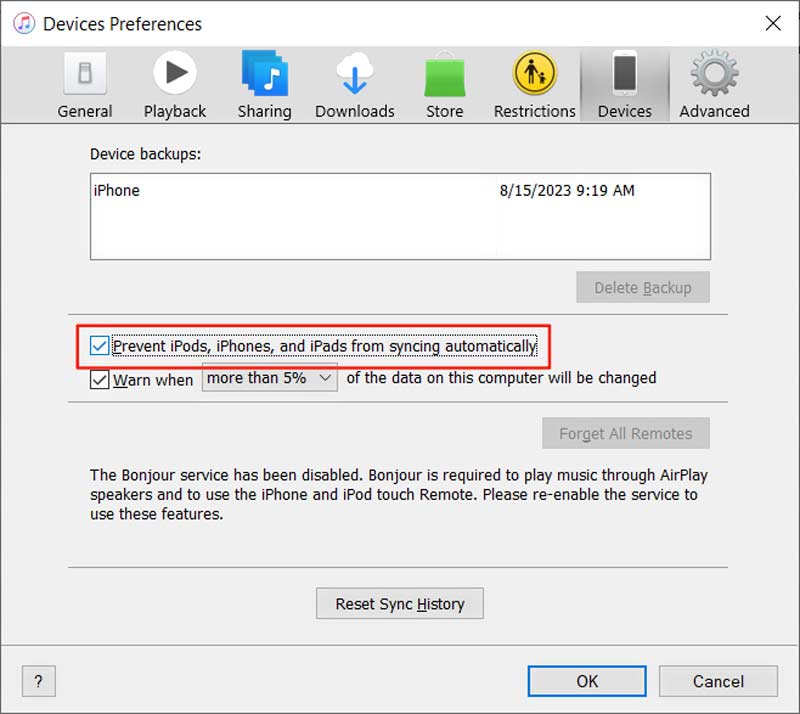
If you often have related iTunes transferring or syncing issues, consider using alternative transfer methods or video-enhancing tools. Many iOS data transfer tools, like FoneTrans, are available to help you copy various files between iOS devices and computers.
Part 3. AI Video Enhancer to Improve Video Quality
For some quality-degraded videos, you can use AI-powered enhancement tools to improve their overall quality. VidHex AI Video Enhancer is a strong contender that works best on mildly degraded footage. It uses advanced AI to upscale your video and enhance quality.
Key Features of VidHex AI Video Enhancer
• Increase video resolution to 2K, 4K, or 8K without quality loss.
• Provide multiple AI models to ensure the outputs have higher quality.
• Restore details, optimize colors, sharpen edges, reduce shakes, and more.
• Supports MP4, MOV, FLV, AVI, and other commonly used formats.
Steps to Improve Video Quality Using AI
Step 1. Click Video Enhancer on the left panel to ensure you are using the AI-powered enhancement tool. Then, click Add File(s) to add the video you want to enhance.
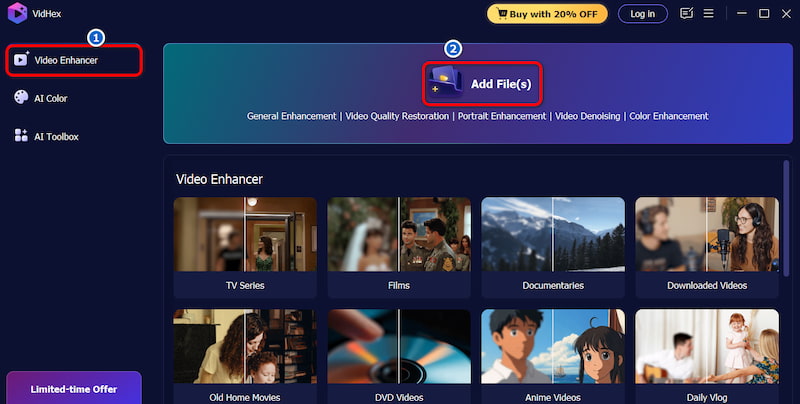
Step 2. VidHex offers various AI models to deal with different video enhancement needs. Select a desired one on the right and apply it to your file. You can set a preferred output resolution before exporting. Click Export All to save this enhanced video.
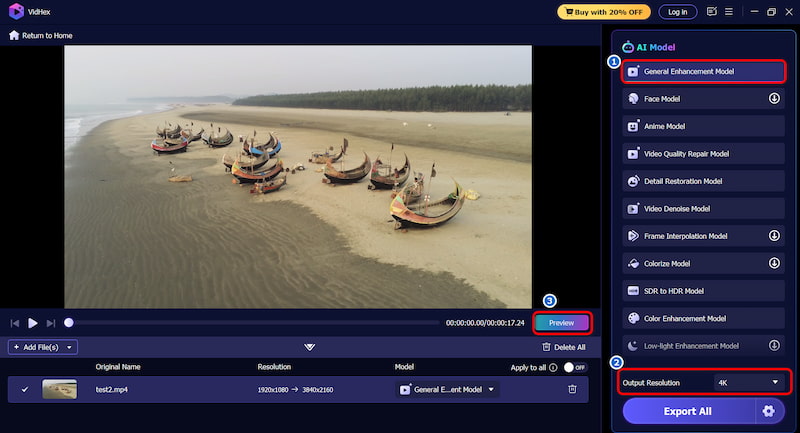
VidHex AI Video Enhancer offers a straightforward way to improve the overall quality. You can simply add your video file, select the right AI model, and then confirm the enhancement. The software also allows you to generate a short clip to preview the final result. That ensures you are happy with the enhancement result.
Part 4. FAQs of Does Transferring Thru iTunes Affect Video Quality
Question 1. Why does the video quality go down when sent to an iPhone?
There are several reasons why the video quality degrades when sent to iPhones. One key factor affecting the video quality during the transfer is compression. When you send or share videos to an iPhone through some social apps, they will be compressed due to technical limitations. Moreover, modern iPhones record videos in HEVC/H.265. When sent to older devices or non-Apple platforms, iOS may convert it to H.264. Sometimes, the conversion will reduce quality in the process. If you transfer videos among Apple devices, you should send them via AirDrop. After selecting the target video clip in the Photos app, go to Options and choose Keep Originals, and then start sharing.
Question 2. How do I send high-quality videos through my iPhone?
To send high-quality videos from your iPhone without losing quality, you can rely on some dedicated iOS transfer apps. If you share videos among Apple devices (works between iPhones, iPads, and Macs), you can use AirDrop. As mentioned above, you should set options to ensure the process preserves the original quality. Besides, you can enable iCloud Photos to sync your iPhone videos without significant compression. This solution requires that you have enough iCloud storage. Moreover, the Optimize iPhone Storage feature must be disabled.
Question 3. How do you export videos with upscaled quality?
To output your videos with enhanced quality, you can turn to some specific video upscalers like VidHex AI Video Enhancer, Topaz Video AI, or DaVinci Resolve. These AI tools can transform low-resolution videos into HD, 4K, or even higher. Moreover, they can often do various enhancements, such as noise reduction, color correction, and more.
Conclusion
After reading this page, you should have your answer about “does transferring through iTunes affect video quality?”. In short, iTunes does not degrade quality for compatible videos. However, transcoding happens for incompatible formats, and that will lead to potential quality loss. Use the introduced VidHex AI Video Enhancer if you want to enhance or upscale your videos effectively.






