How to Change FPS of MP4: Simple & Advanced Methods 2025
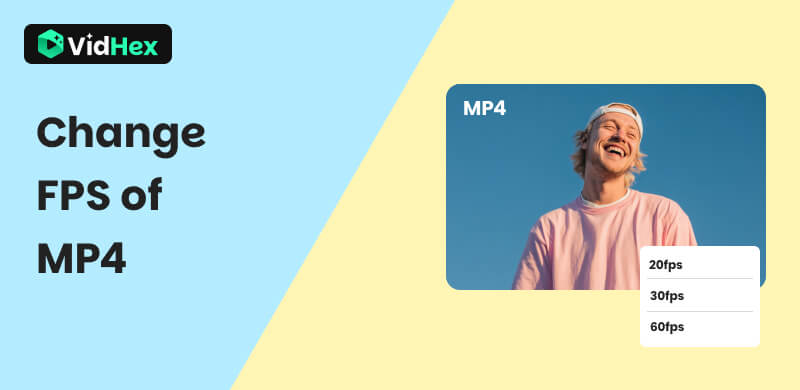
Changing FPS of MP4 can be a crucial chore when creating marketing videos that work on several platforms, or producing movies and needing to adjust sequences for a dramatic effect. This guide will explain what frame rate (FPS) is, why it matters, and the easiest ways to adjust it.
Contents:
Part 1. What Does Frame Rate Mean?
FFrame rate, often referred to as FPS (frames per second), plays a big role in how smooth your video appears. Changing frame rate of videos refers to the number of individual frames displayed in one second of video. The faster you flip the pages (higher FPS), the smoother the animation appears.
Common FPS Standards
• 25fps: Standard broadcast TV frame rates in different regions.
• 30fps: Very common for online video (vlogs, general content).
• 50fps: Used for smoother motion, especially in sports, fast action, and high-definition broadcasts.
• 120fps / 240fps+: Primarily used for capturing ultra-smooth slow-motion footage. The high capture rate allows for dramatic slowdown during playback at standard frame rates.
Bonus: Best Frame Interpolation Tool of MP4-Videhex Video Upscaler
If you want to change FPS without sacrificing quality, Videx Frame Interpolation,is one of the best AI-powered tools available. It uses deep learning algorithms to interpolate new frames and brighten videos, making motion appear smoother and more natural.
Features
• AI-driven frame interpolation.
• Supports MP4, MOV, AVI, and other formats.
• GPU acceleration for faster results.
• Intuitive interface with simple drag-and-drop.
Steps
Step 1. First, click on Video Enhancer, and choose Add File(s).
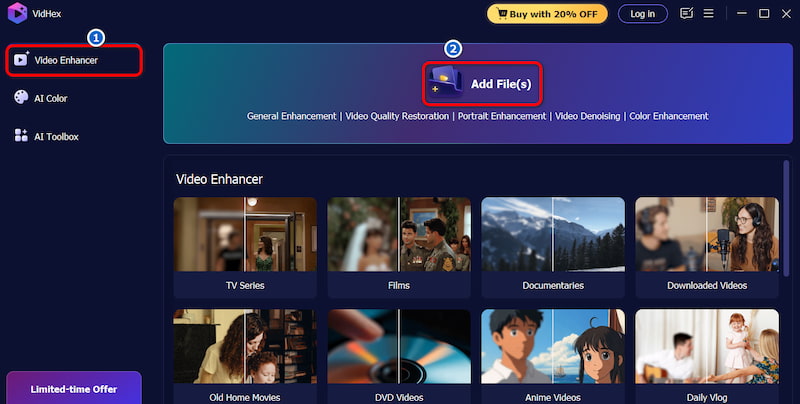
Step 2. Then, click on General Enhancement Model, and adjust the Output Resolution to 4K to let Vidhex automatically process the video. After finishing it, you can choose Preview to see the final result.
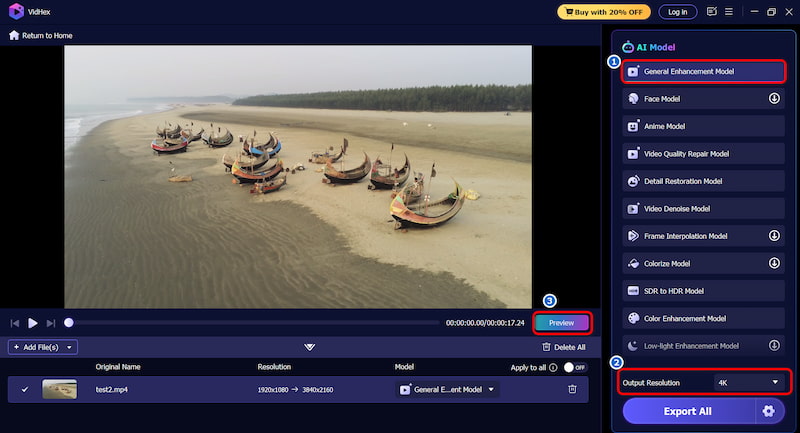
Step 3. Finally, click on Export All to download your delicately processed video.
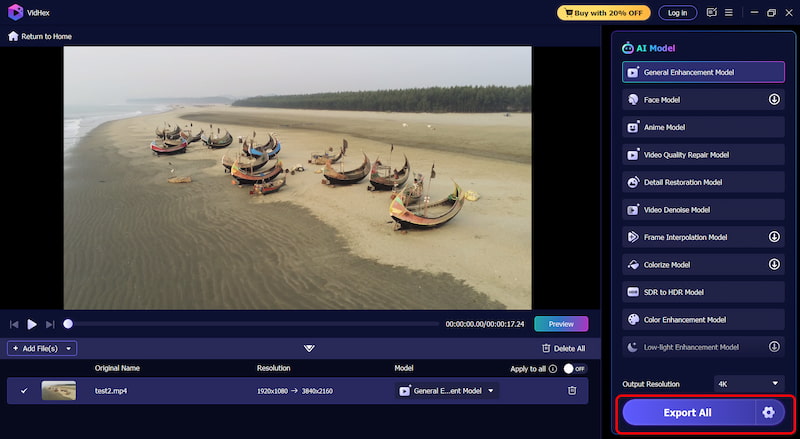
Part 2. How to Change FPS of MP4?
1. VLC Media Player
VLC is a popular cross-platform, open-source media player that can change video fps. It's easy to use and allows you to change the codec, quality, bit rate, frame rate, and other parameters as needed.
Pros
- Free and lightweight.
- Works on Windows, Mac, and Linux.
Cons
- Limited FPS customization.
- Slower processing compared to dedicated tools.
Steps
Step 1. Click on Convert/Save on the menu.
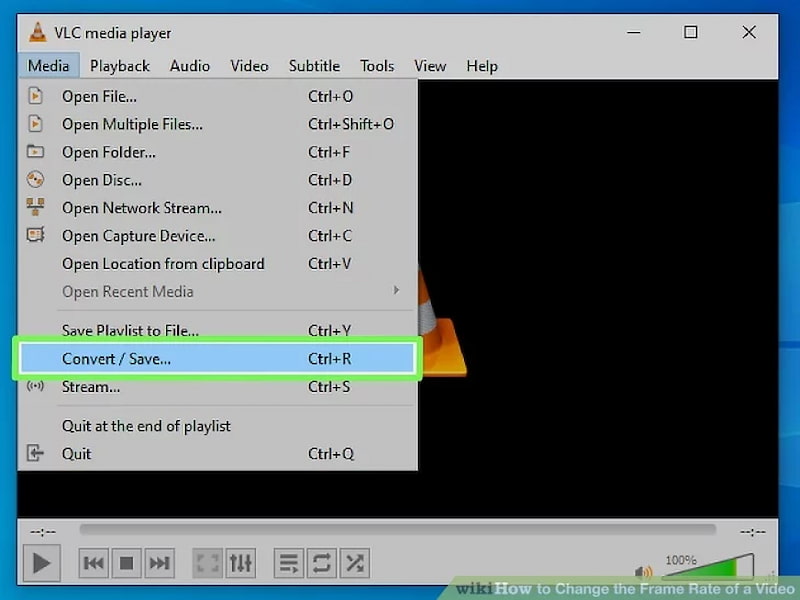
Step 2. Choose Add to upload your video, and then click Convert/Save.
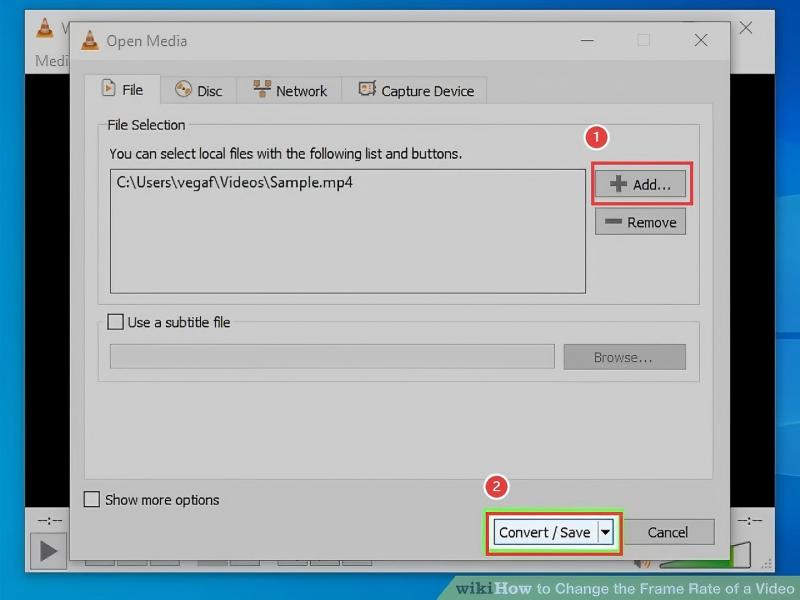
Step 3. Choose the icon below, click on Video codec and adjust the Frame Rate to the parameter you want.
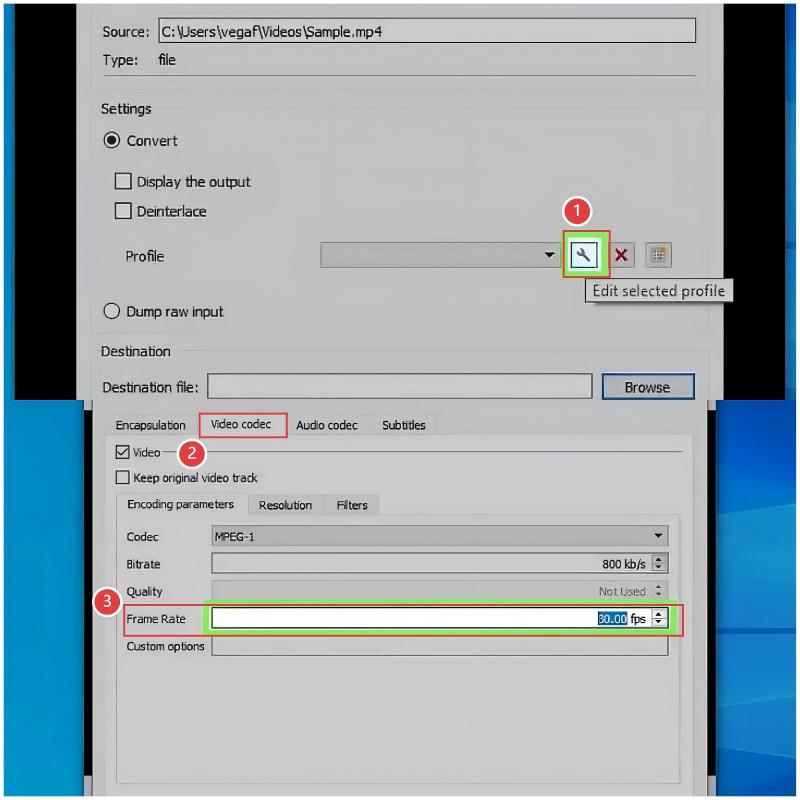
Step 4. Choose Start to download the finished video.
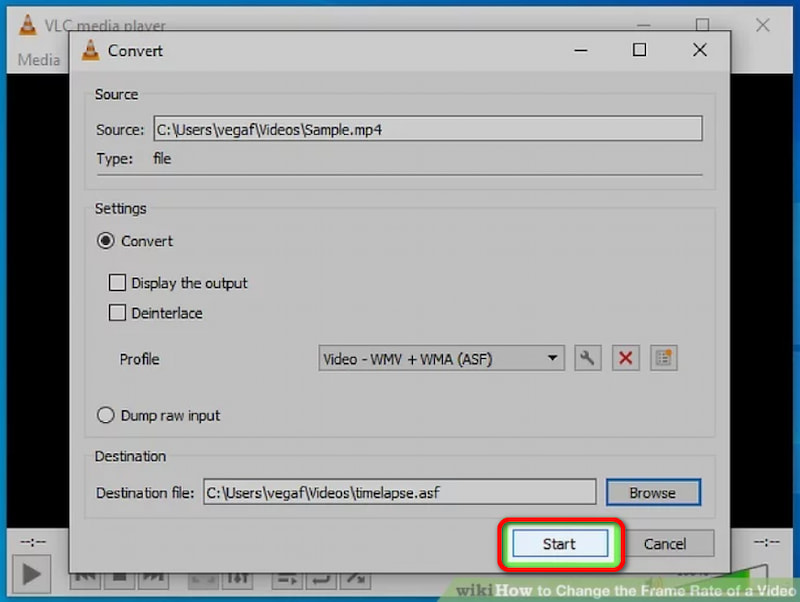
2. Handbrake
Handbrake can be used to change frame rate of videos if you find your movies to be either quick or sluggish.
Pros
- Completely free and open-source.
- Advanced control over encoding.
Cons
- The interface can be confusing for beginners.
- Limited AI-driven interpolation (relies on duplication).
Steps
Step 1. Click on the File panel and then on Open to add the file.
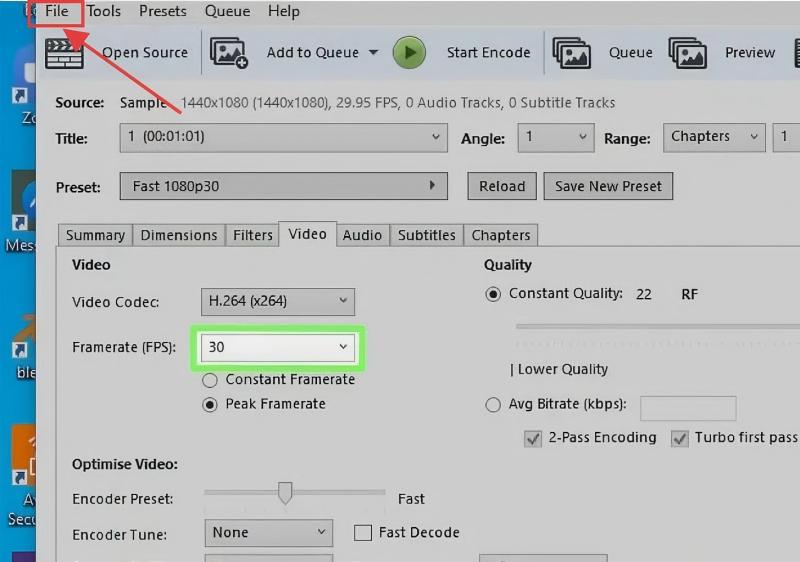
Step 2. Next, choose the Video tab and then edit the Framerate (FPS) from the drop-down menu as needed.
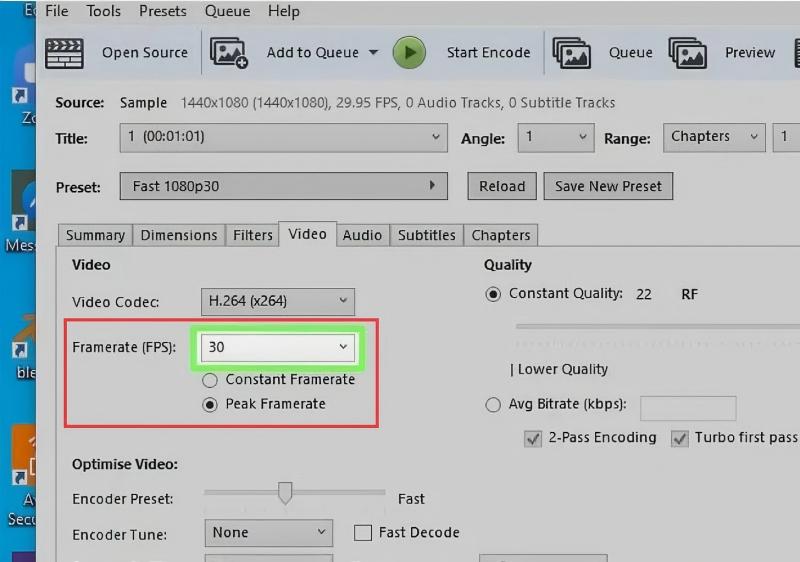
Step 3. Finally, download the video to your computer.
3. FFmpeg
FFmpeg is an open-source and free software that can change frames per second. You can edit, convert, and do a lot of other things with the application, such altering the frame rate. When necessary, Ffmpeg will drop or duplicate the frames to achieve the specified frame rate.
Pros
- Extremely versatile.
- Supports almost every format.
Cons
- No graphical interface; requires command-line skills.
- Steeper learning curve for beginners.
Steps
Step 1. Install FFmpeg and ensure it's in your system PATH.
Step 2. Open Command Prompt (Windows) or Terminal (Mac/Linux).
Step 3. Use the command:
ffmpeg -i input.mp4 -filter:v "fps=desired_fps" output.mp4
Replace "desired_fps" with your target (e.g., fps=30).
4. AConvert
The interface of AConvert is simple and the tool allows adding and processing videos of up to 200MB at a time. Using the tool, you can change fps of mp4, bit rate, and aspect ratio to improve video quality.
Pros
- Intuitive and simple interface.
- Multimedia allowed.
Cons
- Unstable output quality.
- Limited interpolation.
Steps
Step 1. Choose the Video menu in the menu column.
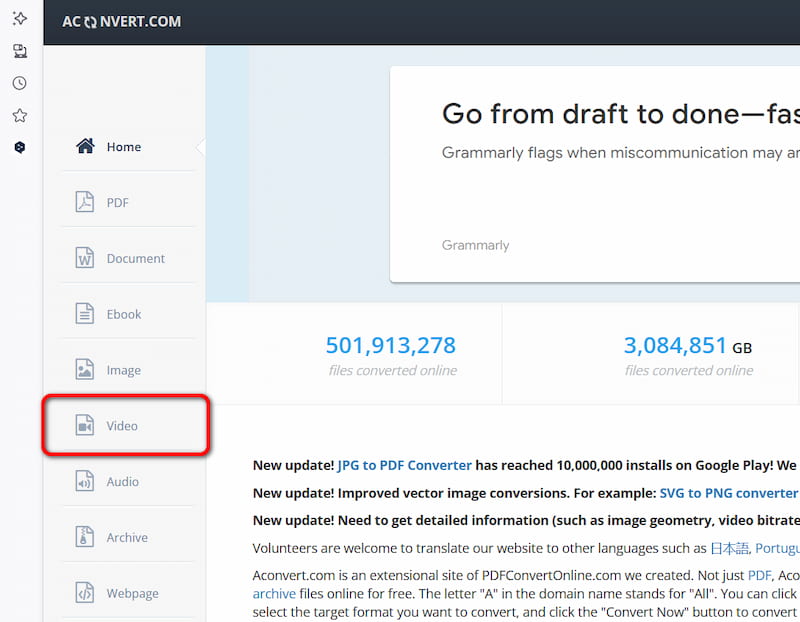
Step 2. Upload your video and adjust the Frame Rate according to your needs.
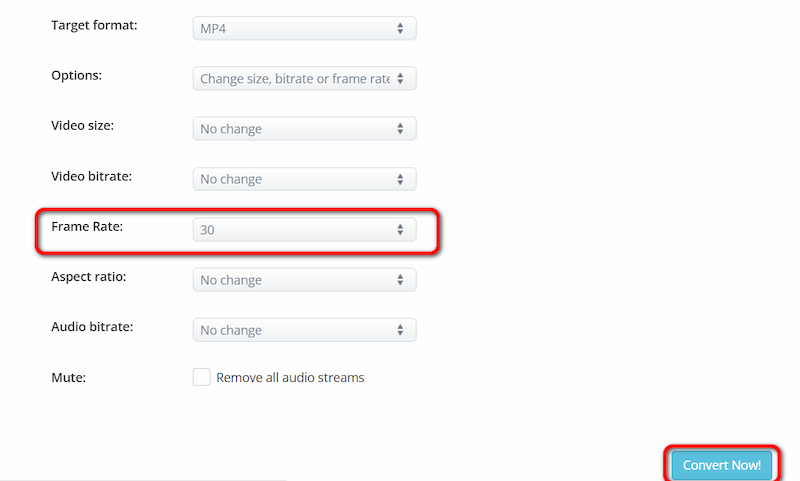
Step 3. Click on the download icon to restore your finished video.

Part 3 FAQs about Changing FPS of MP4
Is higher FPS always better?
Not always. While higher FPS offers smoother visuals, it increases file size and may not be compatible with all platforms.
Why is my audio out of sync after changing FPS?
This is a common problem with naive FPS changes. When you alter the video's duration by changing FPS, the audio track remains its original length.
Does changing FPS affect video quality?
Yes. Basic interpolation (like in VLC/HandBrake) reduces choppiness but can cause motion blur, ghosting, or artifacts. High-quality interpolation (like Vidhex AI) minimizes these issues, preserving smoothness and detail much better.
Conclusion
Changing fps of MP4 can create distinctive visual effects, satisfy platform requirements, or make action seem smoother. While AI-driven software like Vidhex provides high-quality, professional results with no effort, you may alter the frame rate using free programs like VLC, HandBrake, FFmpeg, or other online converters.




