Top 5 Hitpaw Video AI Alternatives in 2025: Free & Paid Tools Compared
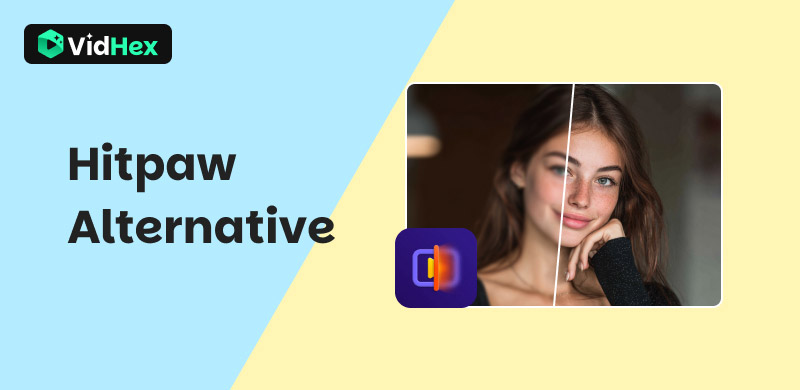
Tired of Hitpaw VikPea’s watermarked free exports? If your social clips, vintage home videos, or animations emerge from its "one-click magic" with artificial textures and limited customization, you’re hunting for a true Hitpaw alternative that balances speed with authenticity. This guide reviews Hitpaw’s AI Video Enhancer--VikPea, then reveals 5 professionally vetted replacements tested frame-by-frame. Discover why VidHex dominates for surgical detail recovery, how Topaz still shines (with caveats), and where budget gems like YouCam fit. Rescue your footage from over-processed limbo, and unlock tools that transform blur into brilliance, not uncanny valley.
Contents:
Part 1. Review of VikPea AI Video Enhancer
VikPea AI Video Enhancer is a one-click solution for AI video improvements, targeting content creators and marketers who need quick quality fixes. Offering 4K upscaling, noise reduction, and color correction via cloud acceleration, it prioritizes speed over accuracy. But does automated convenience produce professional results? Our testing reveals its ideal use cases and notable limitations.
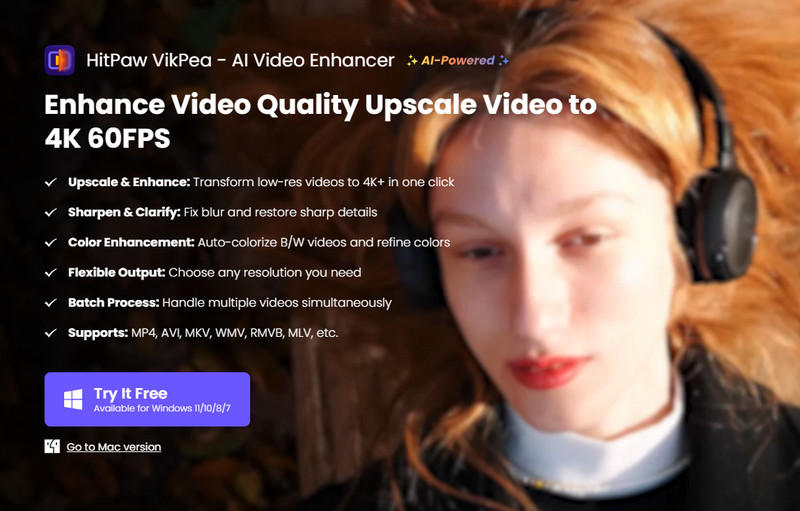
Key Features
• Dedicated AI Modes like General Denoise and Color Calibration
• Cloud acceleration facilitates video Processing
• Realize video enhancement with just one click
Pros
- No Technical Barrier
- 3-5x faster than desktop alternatives
- Specialized tools for animation/faces/night scenes
Cons
- No manual adjustment permit
- Limited to 2x magnification
- Watermarked Free Exports
Part 2. 5 Alternatives of Hitpaw Video Enhancer
Top 1. VidHex
VidHex Video Enhancer is a powerful AI Video Enhancer that employs cutting-edge machine learning technology. You can choose from a range of AI tools, such as Video Enhancer, Video Upscaler, Video Colorizer, Frame Interpolation, Video Brightener, HD Video Converter, Video Denoiser, and so on. It has an intuitive interface and easy workflows, which make it is suitable for both professional video editors and beginners who will be amazed by its remarkable efficiency and impressive enhancement results.
Key Features
• Transform low-quality videos into vibrant footage
• Upscale video resolution to 4K with AI models
• Raise the video frame rate to 120 FPS intelligently
• Brighten dark footage while revealing shadow details
• Cloud processing contributes working efficiency
Here is a guide on how to use VidHex:
Step 1. Install this video enhancer on your computer and open it. There are various application scenarios, you can compare these scenes to select the most appropriate model for enhancement.
Step 2. If your footage doesn’t match these scenes, you can also hit the Click or drag & drop file(s) here button to import the video you want to improve.
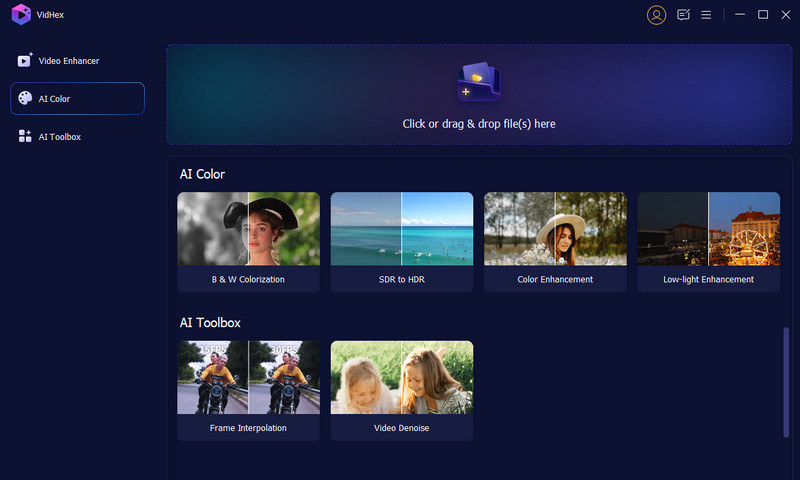
Step 3. Next, choose the AI model that suits your needs. Clear explanations of each model are provided.
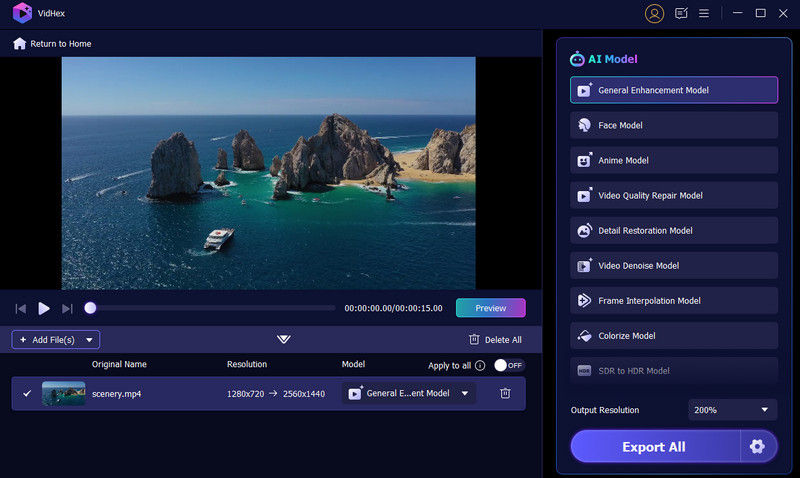
Step 4. Click the Preview button to see the result, then view the improved video in full screen or compare it side by side with the original.
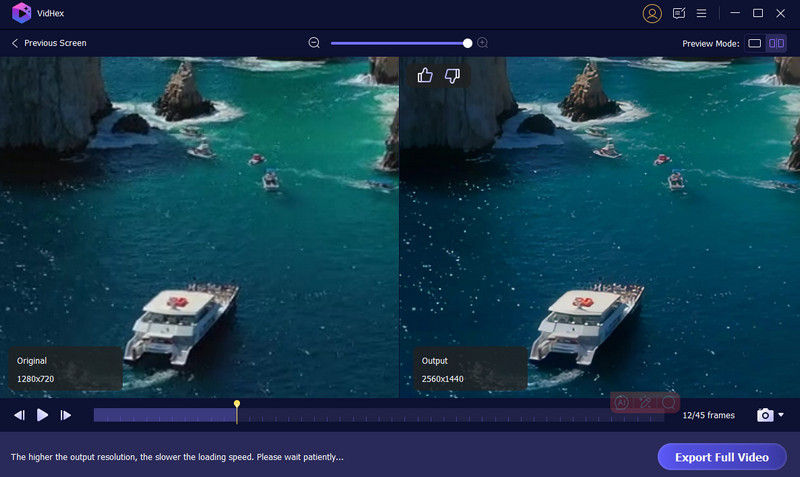
Step 5. You can adjust the output resolution and click Export Full Video to save the improved video.
Top 2. Topaz Video AI
Topaz Video AI is a leading AI Video Enhancer for you to restore poor-quality footage. Taking advantage of advanced AI technologies, it can revive treasured family archives and remaster classic movies. But you may wonder whether it really produces perfect results? Let’s have a look at its advantages and drawbacks.
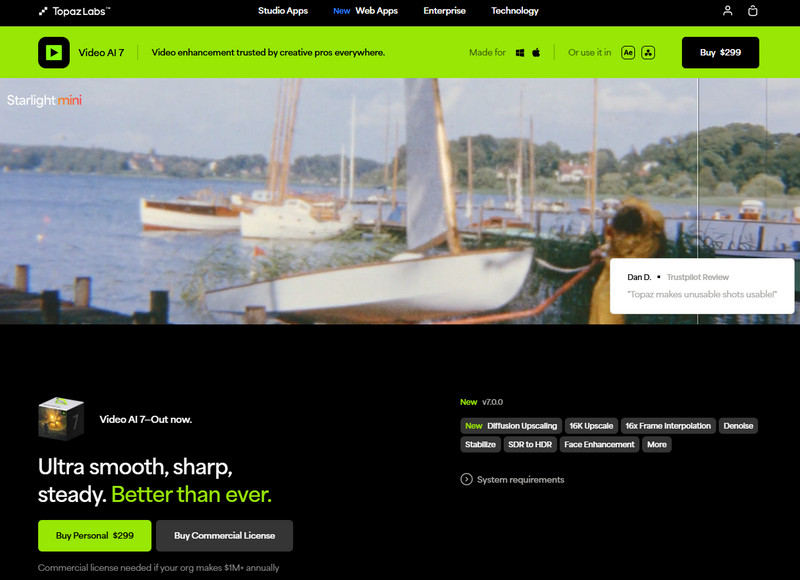
Key Features
• Upscale footage resolution up to 8K resolution with AI
• Eliminate noise and grain while preserving details
• Restore missing frames using motion interpolation
Pros
- Perform better than the original theatrical remasters when handling high-quality sources
- Adjust noise reduction, sharpness, and motion settings for optimal fine-tuning
- Provide better temporal coherence than most tools
Cons
- The numerous model and parameter choices can be intimidating for beginners.
- Frequent crashes occur with videos longer than 30 minutes or when the GPU is overloaded.
- Demands a top-tier NVIDIA GPU
- Its pricing plan lacks flexibility.
Top 3. VideoProc Converter AI
VideoProc positions itself as a hybrid workhorse, merging traditional video conversion with emerging AI enhancement. Targeting practical users who need format flexibility alongside selective quality boosts, it ensures GPU-accelerated processing for everyday fixes. But can a converter truly compete with dedicated enhancers? Where it shines and stumbles is revealed below.
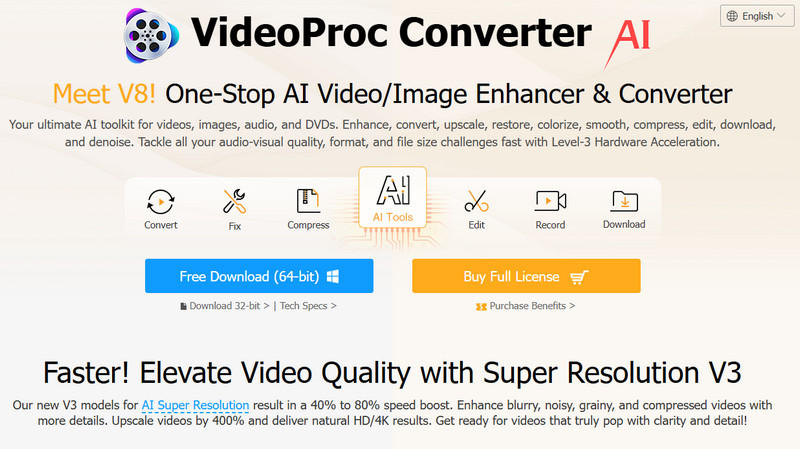
Key Features
• Support over 1000 formats, including MKV, AVCHD, HEVC, and so on
• Batch process more than 50 files simultaneously
• Provide selective AI tools like AI Frame Interpolation and Super-Resolution
Pros
- Large Format Coverage
- 5x faster than cloud tools for batch processing
- Beginner-Friendly UI
Cons
- Short of denoising/deblurring features
- Inflexible enhancement intensity
- Output limited to 4K/60fps
Top 4. UniFab AI Video Enhancer
UniFab is a versatile media tool that combines AI video enhancement with DVD ripping, conversion, and compression. Dedicated to users who need multifunctionality, particularly for restoring old DVDs or camcorder footage, this tool offers "one-click magic" powered by GPU-accelerated AI. However, does being a jack-of-all-trades imply mastery of none? Its true area of expertise is revealed as follows.
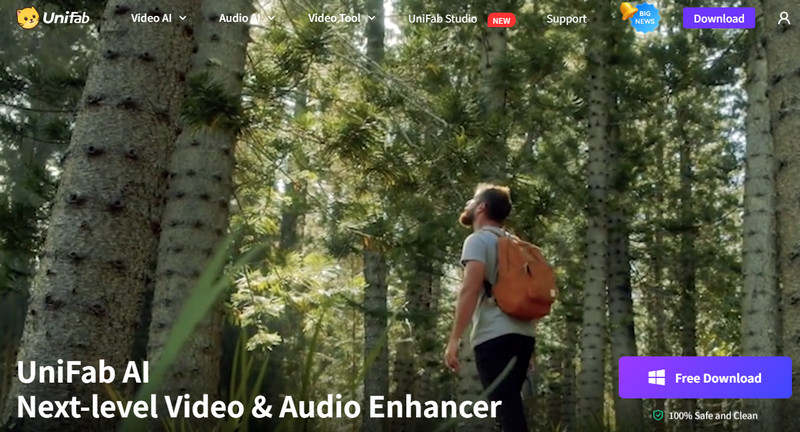
Key Features
• Enhance video quality to 4K/8K using AI technology
• Automatically correct colors and apply HDR effects
• Intelligently restore footage from scratched discs
• Offers over 420 device presets
Pros
- Efficiently rip and upgrade old discs at the same time.
- Unlimited Batch Processing
- Optimized exports for Apple, Samsung, and others
Cons
- Absence of dedicated modes for specific functions
- AI tools are hidden among unrelated features.
- Excessively sharpening edges results in halos to form.
Top 5. YouCam AI Video Enhancer
YouCam is a beauty-centric AI enhancer, aiming at influencers, streamers, and social creators who pursue flawless self-presentation. Developed by Perfect Corp, it can bring studio-grade skin retouching and lighting correction. But how does it handle general video enhancement? Its specialized magic and glaring limitations are exposed below.
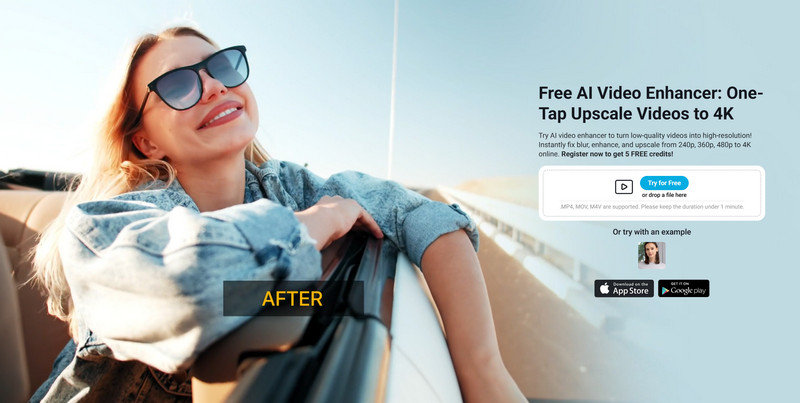
Key Features
• Auto-smooth complexions and remove blemishes
• Add lip tint, blush, and contour overlays
• Enhance backgrounds with bokeh/light effects
• Upscale low-quality footage to 1080p/4K
Pros
- Dominate beauty enhancement
- Apply real-time filters for Zoom/Twitch
- Simplify influencer workflows
- Optimize exports for TikTok/Reels
Cons
- Require $7.99/week mobile subscription
- Free exports stamped watermarks
- Blur landscapes and objects aggressively
Part 3. FAQs about Hitpaw Video Enhancer Alternative
Is HitPaw video enhancer free?
HitPaw VikPea Video Enhancer AI offers a free trial that enables you to explore its full range of features, including Portrait Model, HD/Fast Sharpen Model, Animation Model, Color Enhancement Model, Colorize Model, Low-light Enhancement Model, and so on.
Is there any free video enhancer?
Of course, YouCam AI Video Enhancer offers a free, browser-based solution to a change the brightness and sharpness in MP4 videos online. Whether you're working with personal clips or creative projects, its AI automatically enhances clarity and lighting, eliminating the need for software installation.
How long does HitPaw video enhancer take?
It relies on your computer performance, frame rate and resolution of the video you want to enhance. For instance, processing a 30-second 4K video on an NVIDIA GTX 1650 takes about16 minutes. However, with HitPaw VikPea’s cloud acceleration, this can only take 3.5 minutes (80% faster).
Conclusion
Choosing the right Hitpaw video enhancer alternative that suits you means breaking free from watermarked exports and artificial results and unlocking true creative control. Ditch the plastic textures and magnification caps; your perfect upgrade awaits. So, are you ready to transform "quick fixes" into professional masterpieces? Pick your alternative and watch every frame evolve from over-processed to authentically breathtaking.




