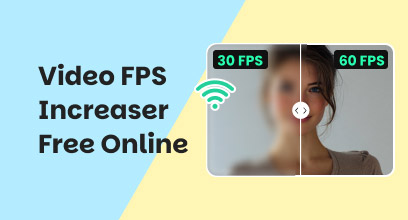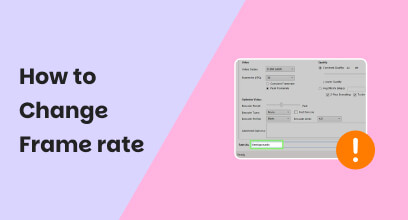Top Tools for Frame-by-Frame Editing (Software and Online)
Frame-by-frame video editors are vital tools for filmmakers who require precision and control over every second of their footage. Whether you're perfecting transitions, syncing music, or creating smooth slow-motion effects, these editors will help you get professional results. Many current tools now provide internet access, allowing for easy editing without the need to install software. From complex AI interpolation to basic drag-and-drop platforms, each editor has its own set of strengths to meet distinct requirements. In this guide, we'll look at some of the greatest frame-by-frame video editors, including their unique features, usability, and why they're ideal for artists of all skill levels.
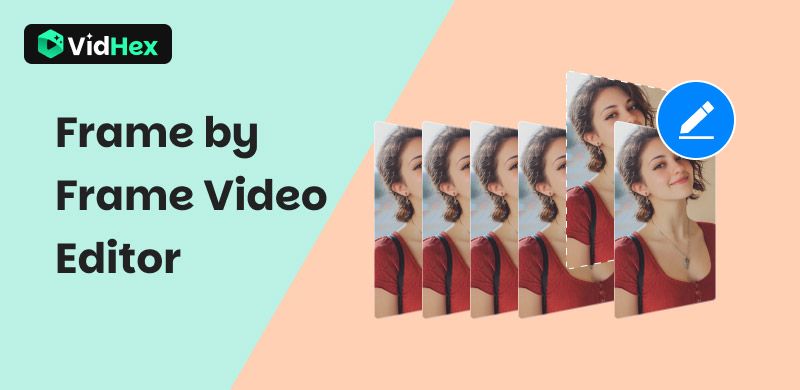
Contents:
Part 1. How We Test these Frame-by-Frame Video Editors
We rate each frame-by-frame video editor on usability, performance, and editing correctness. Our goal is to find the tools that provide the ideal mix of precision, ease, and quality for both new and experienced video artists.
Easy to use
We evaluate the interface, navigation, and accessibility of features to determine how readily users can modify frame-by-frame without steep learning curves.
Performance and Speed
When editing videos frame by frame, we assess rendering times, playback smoothness, and responsiveness, particularly for high-resolution or large video files.
Editing Precision
We assess how well each editor handles frame-by-frame cuts, synchronization, and transitions to ensure a smooth video flow and timing.
Part 2. Best Desktop Frame-by-Frame Video Editors
VidHex Frame Interpolation
VidHex is a sophisticated frame interpolation tool that improves video smoothness by inserting additional frames between existing ones. It is great for producing slow-motion or high-frame-rate videos with a natural motion flow. VidHex employs AI-based frame prediction to ensure smooth transitions and higher playback quality.
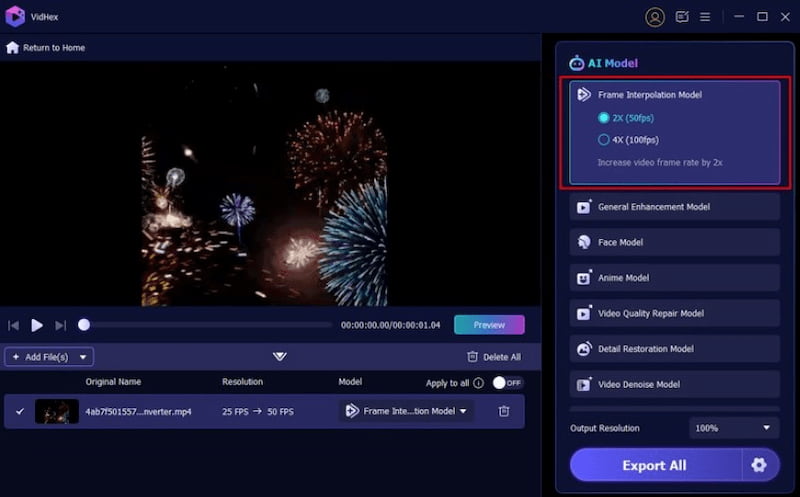
Steps in Using VidHex Frame Interpolation
Step 1. Upload your video to VidHex. After that, select your favorite frame rate or slow motion setting.
Step 2. Use the AI feature to interpolate frames. Then, proceed with previewing the findings and make any necessary adjustments to the parameters.
Step 3. Export and save the upgraded video.
Key Features:
• AI-powered frame interpolation for extremely smooth movements
• Supports several frame rates and resolutions.
• Easy export options for several formats.
Pros
- Creates realistic slow-motion effects.
- Fast and precise frame generation
- Works for both short and long videos.
Cons
- Limited editing tools beyond interpolation
- A powerful GPU is required for optimal performance.
Adobe Premiere Clip
Adobe Premiere Clip is a mobile-friendly video editor that provides fine frame-by-frame control while cutting, synchronizing, and editing videos. It works flawlessly with Adobe Premiere Pro, allowing producers to begin projects on mobile devices and finish them professionally on a desktop.

Steps in Using Adobe Premiere Clip
Step 1. Import the video from your device or online storage.
Step 2. Arrange the clips on the timeline and trim them frame by frame.
Step 3. Add music, filters, and transitions for a stylish look.
Step 4. Preview and change the time for each frame.
Step 5. Export the final video or submit it to Premiere Pro.
Key Features:
• Frame-accurate trimming and clipping
• Cloud sync for Adobe Creative Cloud
• Automatic video creation mode.
Pros
- Intuitive interface for beginners
- Easily syncs projects across many devices.
- Professional-grade export quality.
Cons
- Compared to Premiere Pro, it lacks advanced effects.
- Limited to mobile platforms.
- Requires an Adobe account login.
Windows Movie Maker
Windows Movie Maker is a traditional, user-friendly movie editor that allows for simple frame-by-frame modifications. Despite being defunct, it remains an easy alternative for cutting, dividing, and applying effects to home films with little effort.
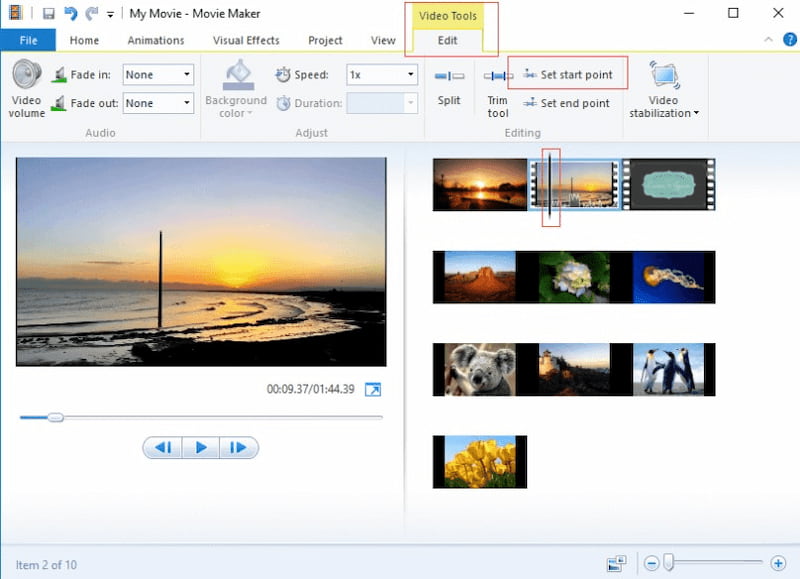
Steps in Using Adobe Premiere Clip
Step 1. ILaunch the software and import your video clips.
Step 2. ADrag them onto the timeline to edit.
Step 3. AClips can be split or trimmed frame by frame as needed.
Step 4. PImprove your movie by adding titles, effects, or transitions.
Step 5. ESave or export the final project to your computer.
Key Features:
• Frame-level trimming and editing
• Built-in transitions and titles.
• Easy drag-and-drop interface.
Pros
- Ideal for beginners and casual editors.
- Simple timeline-based editing.
- Lightweight and simple to use
Cons
- No longer officially supported and updated.
- Limited advanced editing options.
- Compatibility difficulties with newer Windows versions.
Part 3. Online Frame-by-Frame Video Editors
For infrequent video editing and to avoid installing an application on your computer or smartphone, using a web portal is the best and most convenient option. The following are the top two chosen frame-by-frame video editors for online post-production:
Kapwing
Kapwing is an online video editor that allows for rapid and collaborative editing right in your browser. It allows frame-by-frame modifications, allowing users to trim, chop, and sync clips precisely. With its drag-and-drop interface, artists can simply add text, graphics, effects, and sound to films without having to install any software.
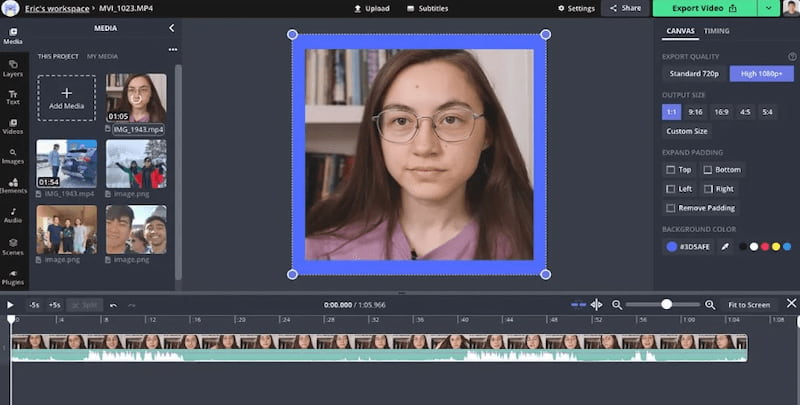
Steps in Using Kapwing
Step 1. You can upload a video to Kapwing from your computer, Google Drive, or by pasting a video link.
Step 2. Use the timeline editor to move between frames and make precise cuts or adjustments.
Step 3. Personalize your video material by adding captions, filters, transitions, or background music. After that, examine your edited video for timing and quality, then export and download the finished product.
Key Features:
• Supports collaborative video editing.
• AI-powered tools for subtitles and resizing.
• Access to stock material and templates.
Pros
- User-friendly interface for beginners and teams.
- Supports several file types and cloud imports.
- Automatically generate subtitles for accessibility
Cons
- The free plan exports videos with watermarks.
- Performance may slow down with huge video files.
- Certain sophisticated tools require a paid subscription.
ClipChamp
Clipchamp is Microsoft's online video editor that allows users to edit videos straight in their browser. While not a comprehensive frame-by-frame animation tool, it does support fine clipping, splitting, and timeline navigation per frame. Users may simply add effects, text, and audio to create clean, professional-looking videos without having to download any software.
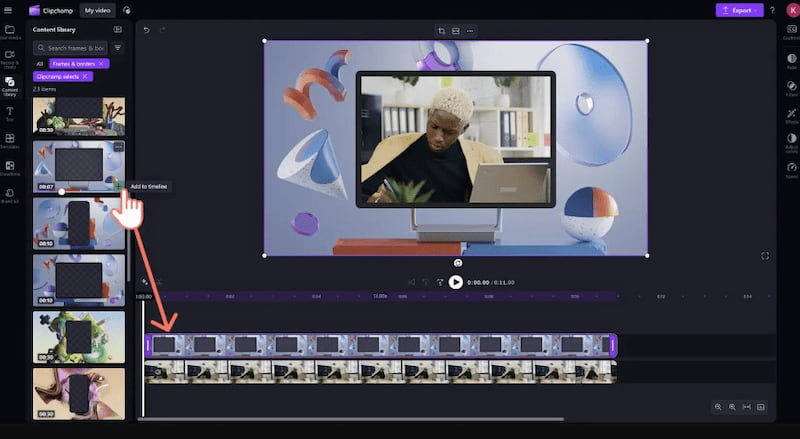
Steps in Using Kapwing
Step 1. Upload your video to Clipchamp and then import it from your PC or cloud storage to edit.
Step 2. Navigate the timeline frame by frame to achieve exact cuts and smooth transitions.
Step 3. Add effects, text, filters, and background music to improve the overall appearance of your movie.
Step 4. Preview your edited video carefully to confirm that the graphics and audio are precisely matched. After that, export and save your completed project in your desired quality and format for sharing.
Key Features:
• Built-in video templates
• Multiple transition presets
• Access to stock photos and GIFs.
Pros
- Exports videos at up to 4K resolution.
- enables brand kit assembly for promotional videos.
- Allows content backups.
Cons
- Videos exported with the free plan have watermarks.
- Brand kit and content backup services are only available with paid subscriptions.
- Clipchamp does not work on Mozilla Firefox.
Part 4. FAQs
What is the definition of a frame-by-frame video editor?
A frame-by-frame video editor allows you to edit each frame separately, giving you complete control over your cuts, transitions, and motion effects. It's perfect for fine-tuned video editing, animation, and timing correction.
Why would I want to utilize a frame-by-frame editor?
A frame-by-frame editor allows you to create smoother transitions, precise audio sync, and professional-grade slow-motion or time-lapse effects. It's ideal for those who appreciate precision and detail in their videos.
Can I use a frame-by-frame editor online?
Yes, several tools, such as Kapwing and Clipchamp, support browser-based frame-by-frame editing. These platforms let you edit videos easily without installing software.
Conclusion
The most convenient way to edit clips is to use a frame-by-frame video editor online portal, which eliminates the need to download and install an application on your computer. However, if you are a professional who edits films daily for work, using a specialist program like VidHex Frame Interpolation is your best chance for having a frame-by-frame video editor on hand.