How to Make High-Resolution Video with ComfyUI
Video has become the most engaging form of content across various platforms, including social media, streaming services, marketing, and personal archives. However, not all video sources are recorded in high resolution. Many older clips are captured in low definition, which looks outdated on today’s 4K displays. This is where AI video upscaler technology makes a real difference. By applying advanced algorithms, modern tools can enhance video quality. They can often upscale video to 4K. Among the many options available, ComfyUI is popular in the open-source community. This article will guide you on how to upscale video with ComfyUI, while also providing an alternative, easy-to-use solution, VidHex.
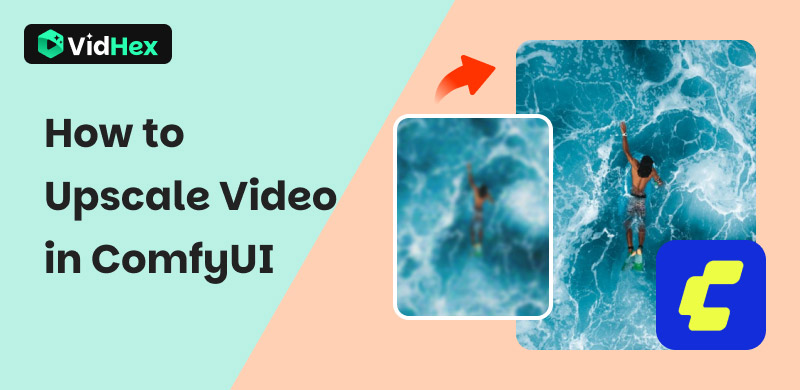
Contents:
Part 1. What Is Video Upscaling
Video upscaling is the process of increasing a video’s resolution, making it sharper and clearer without reshooting the footage. Traditional upscaling methods simply stretched pixels, which caused blurry images. AI-based methods, however, use deep learning to analyze patterns and intelligently generate missing details.
For example, a 720p video can be processed by an AI video upscaler to produce a high-resolution 1080p or even 4K output. This technology is widely used for content creation, film restoration, and personal memories. With AI video upscalers, you can enhance YouTube videos' quality, give archival footage a modern look, or revitalize family videos.
In short, video upscaling bridges the gap between low-resolution past footage and today’s ultra-clear visual expectations. And ComfyUI is a good tool to do that. Next, read the following part to upscale videos with ComfyUI.
Part 2. How to Upscale Video in ComfyUI
ComfyUI is a flexible, open-source graphical interface primarily designed for AI workflows. Although it is more commonly used for image generation pipelines, with the right custom nodes and settings, users can also build a video upscaling workflow. The process is not straightforward for beginners—it often requires setting up external nodes, installing models, and understanding ComfyUI’s graph-based interface. Still, advanced users appreciate the high level of control it offers.
But before upscaling video with ComfyUI, you must download ComfyUI properly. Go to the official ComfyUI Releases page on GitHub. Under Assets, download the file named Windows Portable. Then extract the folder. If you have an NVIDIA GPU, double-click "run_nvidia_gpu.bat". If you don’t have a GPU, double-click "run_cpu.bat". Then you will enter ComfyUI.
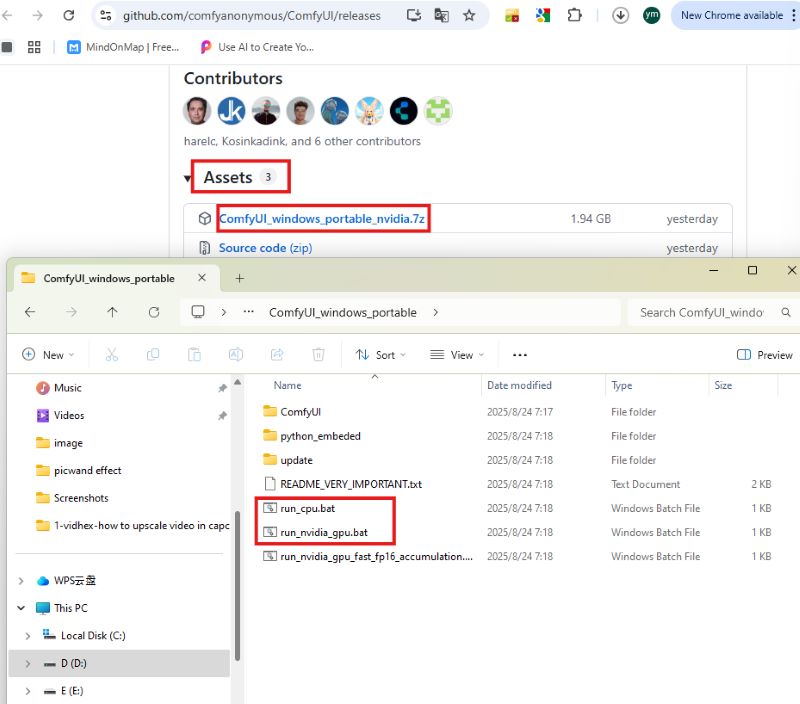
Step 1. Upload Your Video
Open ComfyUI, double-click the space to search for "load video". Then it will present an interface where you can choose a file to upload.
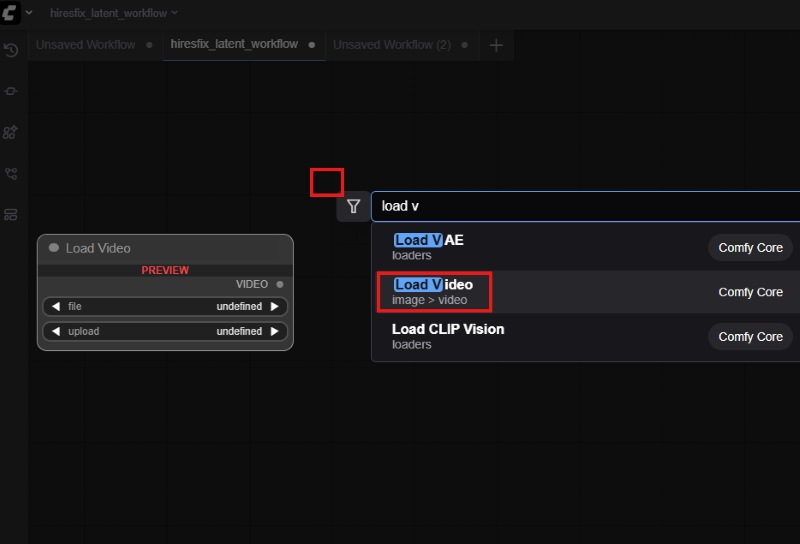
Step 2. Use An Upscaler Model
Repeat the above step to add the "SeedVR 2 Video Upscaler", and connect the two boards. Then choose a new resolution.
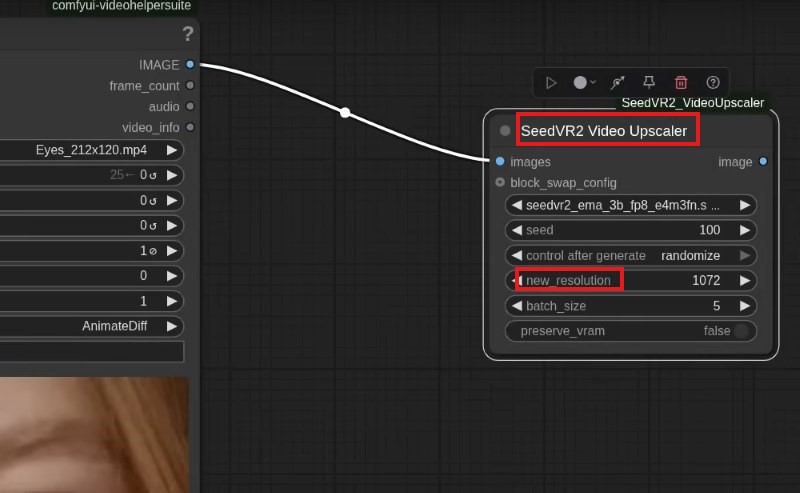
Step 3. Create A Panel for Output
Similarly, add a "Video Combine" for the output. Here you can change the format to meet your needs.
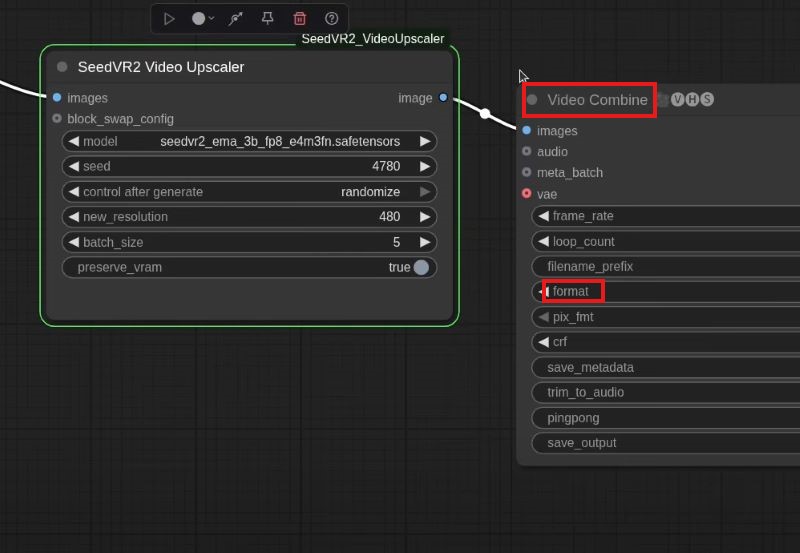
Step 4. Start Upscaling
Finish those steps, and you can click the "Run" button to process the video. After a while, you will get a high-resolution video.
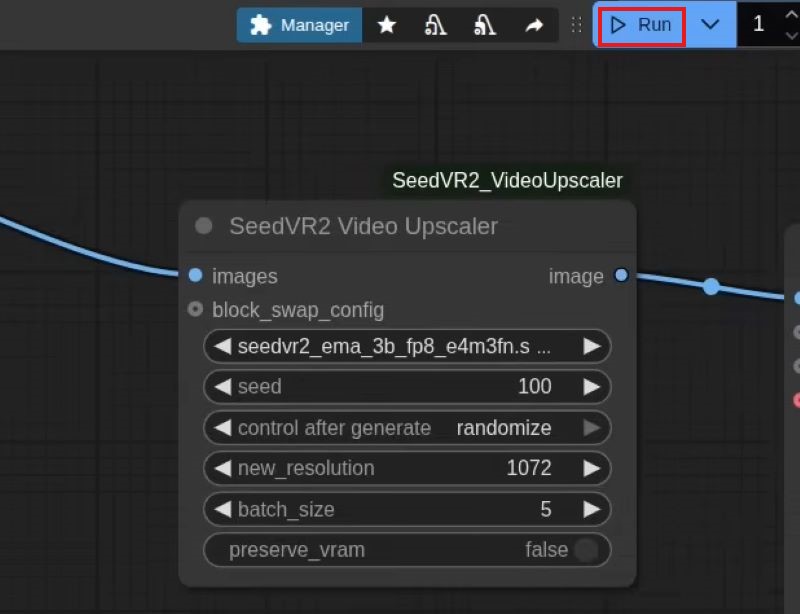
While this approach is flexible, it can be time-consuming to set up correctly. You have to prepare a high-end device for installation, find and input specific models, and create a workflow.
Pros
- Customizable: Advanced users can design complex pipelines.
- Free and Open Source: No licensing fees.
- Integration Friendly: It can be combined with multiple AI models and community nodes.
- Cutting-Edge Research: Users can test the newest AI techniques as soon as they are released.
Cons
- Steep Learning Curve: Beginners may struggle to install and configure workflows.
- Time Intensive: Setting up nodes for video requires multiple steps.
- Not Optimized for Video: While powerful, ComfyUI was not designed specifically for video upscaling.
- Hardware Demands: Requires a strong GPU and technical environment.
ComfyUI is a good choice for professional and customized upscaling. For users who want fast, reliable, and simple results, ComfyUI may feel overwhelming. Thus, this article introduces another AI tool, VidHex, for easy operation.
Part 3. Bonus: An Easier Alternative to ComfyUI - VidHex
While ComfyUI offers flexibility, many users prefer an AI video upscaler that is streamlined, user-friendly, and optimized for video upscaling tasks. One of the best options is VidHex.
What Is VidHex Video Upscaler
VidHex is a professional AI video upscaler built with simplicity and performance in mind. Unlike ComfyUI, which requires building custom workflows, VidHex offers a dedicated interface for enhancing video quality tasks. It uses state-of-the-art AI models trained specifically for videos, ensuring smooth motion, sharper frames, and realistic textures. In VidHex, you can upscale video to 4K while reducing noise and recovering details.
Key Advantages of VidHex:
Easy Download: VidHex is downloaded for free while requiring no plugins or models.
One-Click Upscaling: Here, you can get quick results without coding or manual setup.
Batch Processing: The tool is able to process multiple clips simultaneously.
Optimized for Video: Unlike ComfyUI, VidHex focuses exclusively on video, ensuring better speed and quality.
In short, VidHex makes professional-quality video upscaling accessible to everyone—from beginners to advanced editors.
How to Upscale Video in VidHex
VidHex offers not only easy operation but also high-quality results. You can upscale video to 4K in just 5 steps. Now, read the following part to realize that.
Step 1. Download and Install VidHex
Enter the official site and download VidHex on your computer.
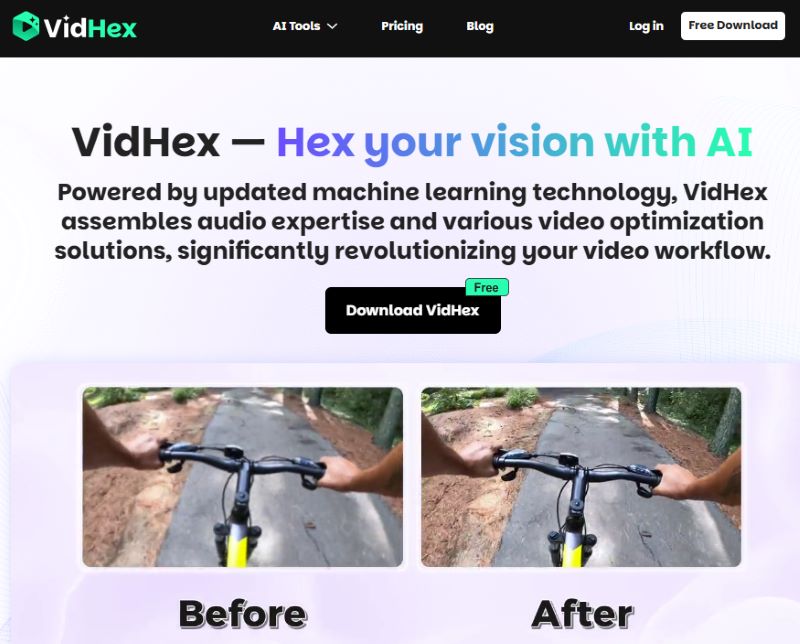
Step 2. Upload Your Video
Open VidHex and drop your clip into the interface.
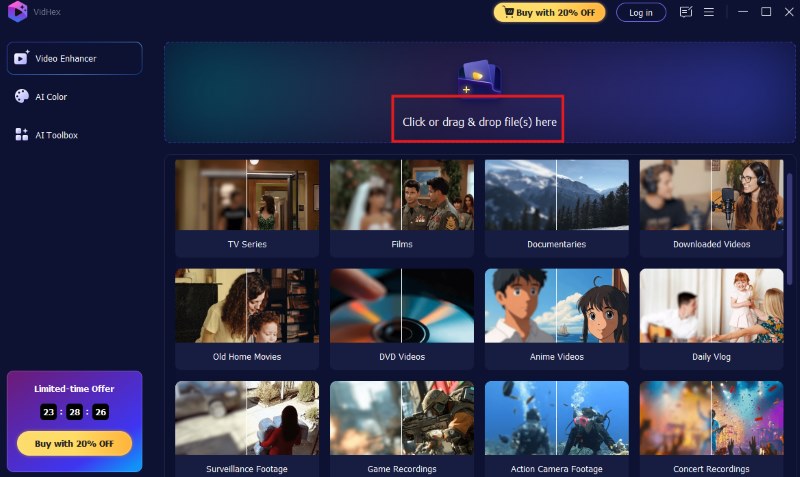
Step 3. Select AI Model and Resolution
Select a proper model from the provided ones. Then open "Output Resolution" and choose 4K.
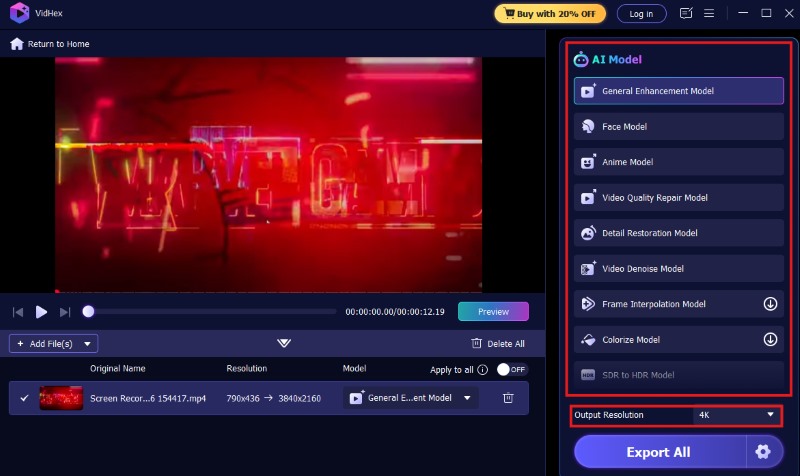
Step 4. Preview the Effectx
VidHex generates a short video for preview. Click the button to check the upscaling effect.
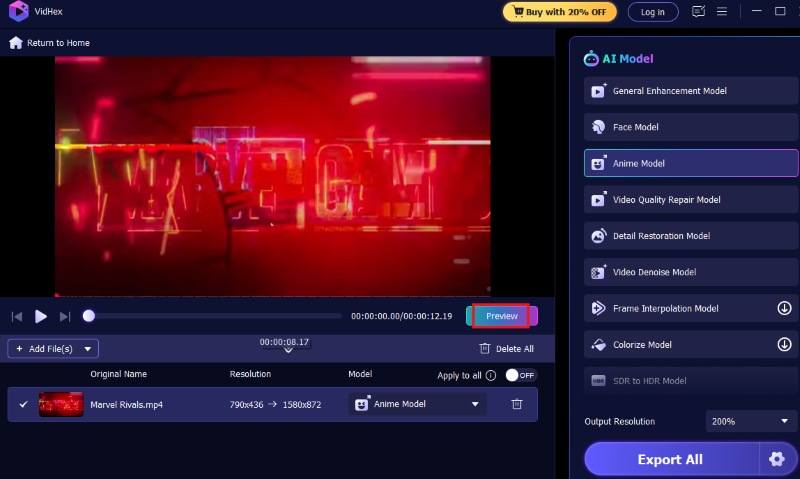
Step 5. Export Final Video
Hit "Export Full Video" to save your new high-resolution video.
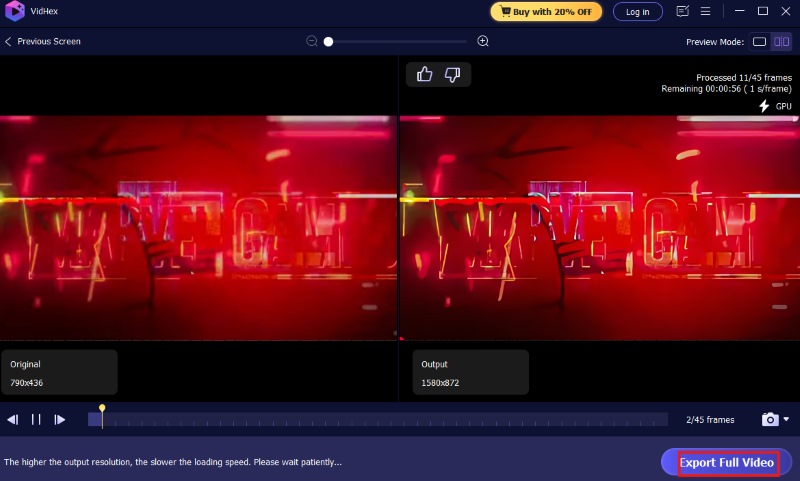
The whole process is optimized for speed and clarity. It requires a few clicks, nearly effortless. Neither a high-end device nor editing expertise is needed. So, VidHex is a perfect choice for beginners.
Part 4. FAQs
Can VidHex really upscale video to 4K?
Yes. VidHex allows you to upscale video to 4K while maintaining sharpness and realistic textures. And it does not need any manual operation. You just choose 4K when outputting the result, then you will get a high-resolution video.
Do I need a strong GPU to use VidHex?
While a GPU helps speed up processing, VidHex is optimized with cloud acceleration function to save your time of processing
Is ComfyUI free to use?
Yes, ComfyUI is open-source and free. However, its complexity makes it less practical for casual users.
Can VidHex enhance old family videos?
Absolutely. VidHex is designed to enhance video quality, making older or blurry clips look sharp and vibrant. You can improve your family recordings here.
Conclusion
Video upscaling is no longer limited to professionals with advanced tools. Thanks to AI, people can now upscale video to 4K with ease. ComfyUI provides flexibility for experts. You can read this article to know the detailed steps. However, it comes with complexity, steep learning curves, and high hardware demands. For most users—content creators, filmmakers, marketers, and everyday video enthusiasts—VidHex is the smarter choice. It delivers a streamlined experience, powerful AI enhancements, and results that look stunning on modern displays.






