3 Efficient Methods to Deinterlace Videos
Sometimes, when you watch an old DVD or a recorded broadcast from the early 2000s, you may notice that the image appears jagged. Surely, you want your videos to play flawlessly and smoothly. However, some old videos may exhibit fine lines that seem to twinkle during movement, especially on modern TVs or monitors.
The truth is, the artifact you saw is an older video technology called interlacing. The process to fix this and make these videos watchable on modern screens is called deinterlacing. This article will explore what deinterlacing is, its meaning, and how you can deinterlace videos.
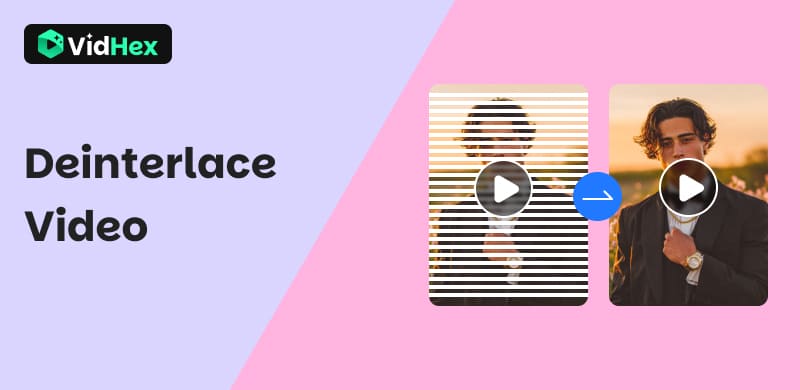
Contents:
Part 1. What Is Interlacing
Before delving into how to deinterlace video, we must first understand its predecessor: interlacing. As mentioned, interlacing was an old technology developed in the early days of television. It was designed to transmit a stable video picture without causing the TV screen to flicker. You should know that an interlaced video frame is not a complete image. Instead, it is split into two sets of horizontal lines. These two lines are known as fields:
The upper field contains all the odd-numbered lines (1, 3, 5, etc.) of the image, and the lower field contains all the even-numbered lines (2, 4, 6, etc.).
Part 2. What Is the Meaning of Deinterlace
This old interlacing technology was designed for interlaced CRT televisions. Modern players are unfamiliar with playing interlaced video on a progressive display. They don’t know how to combine the two fields into one.
Modern displays, such as LCD, LED, OLED, and others, use a new standard: progressive scan. They can directly show a complete image all at once. All lines (1, 2, 3, 4, etc.) are drawn in a progressive frame. When an interlaced video is played on a modern screen, you will see dreaded feathering artifact, especially on the edges of moving objects.
Deinterlacing refers to the process of converting an interlaced video into a progressive video. It is essential for watching older DVDs, TV broadcasts, or footage from many camcorders. Deinterlacing makes these old interlaced videos watchable on modern screens.
Part 3. How to Deinterlace Video Using 3 Methods
Most casual users prefer a quick and straightforward way to make their videos playable. This section outlines three standard methods for deinterlacing videos. You can select the correct method depending on your specific goal.
Vidhex AI Video Enhancer (The AI-Powered Deinterlacing Method)
If you want to deinterlace your video with enhanced quality, use the reputable VidHex AI Video Enhancer. It uses advanced artificial intelligence to combine two fields into a coherent whole. Vidhex can turn an interlaced video into a progressive video automatically. Compared to traditional filters, Vidhex’s Frame Interpolation Model can intelligently analyze the two fields of an interlaced frame and generate new progressive frames.
Step 1. Download and launch the Vidhex software on your computer. Click the Add File(s) button to import the interlaced video you want to process.
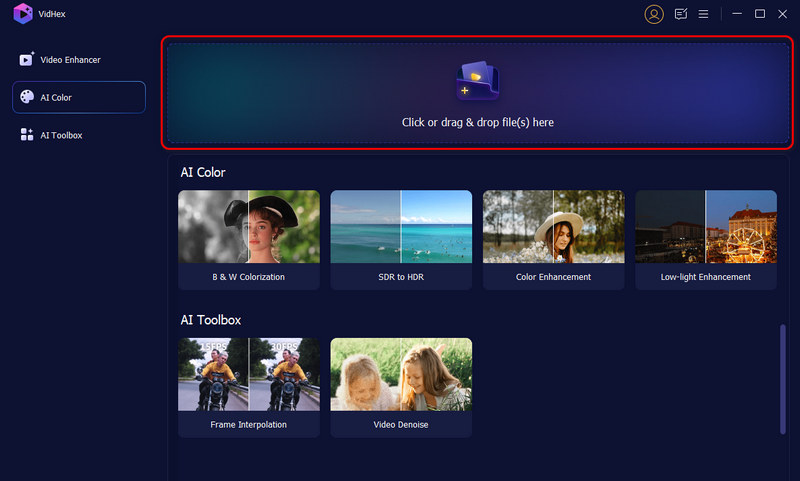
Step 2. Select Frame Interpolation Model from the right AI Model panel. Click the option to apply it to your video. You can preview the output quality and apply other AI models based on your needs.

Step 3. Choose your desired output resolution and then click the Export All button. VidHex will start the video deinterlacing and enhancement process. After that, the result will be a new deinterlaced video. You can then play it on your 4K TV, monitor, or mobile device with improved quality and more details.
Except deinterlacing video, VidHex can also upscale videos up to 8K, denoise your clips, or colorize the old footage for you. Try it now!
Deinterlace Video for Quick Playback Using VLC
VLC is a versatile video player that features a built-in deinterlacer for real-time playback. If you prefer to view an interlaced video directly, you can load it to VLC and then turn to its Deinterlace function.
Step 1. Open the VLC media player and drag your video onto the interface for loading. You can also go to the Media menu and choose Open File.
Step 2. Once the interlaced video is loaded or while playing, go to the Video menu and move to the Deinterlace option. Ensure the Deinterlace function is turned on. VLC is ideal for instantly watching an interlaced video without any conversion or installation.
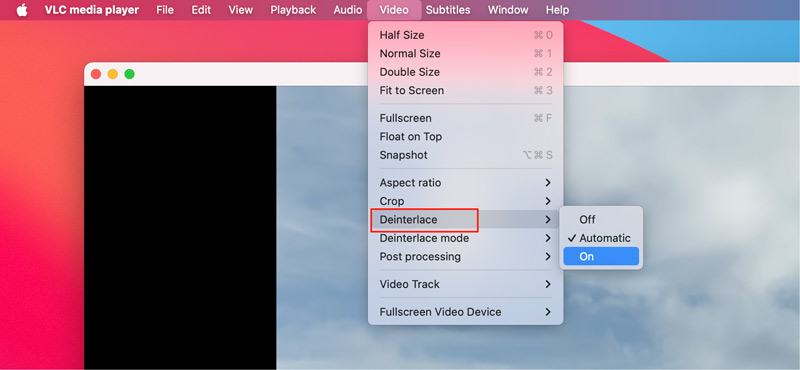
Convert an Interlaced Video Using HandBrake
HandBrake is a well-known, open-source video transcoder that enables you to deinterlace videos and convert them to progressive formats. You can download and use it on different devices for free.
Step 1. Please get the latest version of HandBrake from its official website and complete the installation. Open the software and add your interlaced video.
Step 2. Click the Filters tab to check related deinterlacing settings. Select a suitable filter from the Deinterlace dropdown. For instance, you can choose Yadif if you want a fast adaptive deinterlacer. For better detecting and handling complex motion, you can choose Decomb. It is a more advanced adaptive deinterlacer.
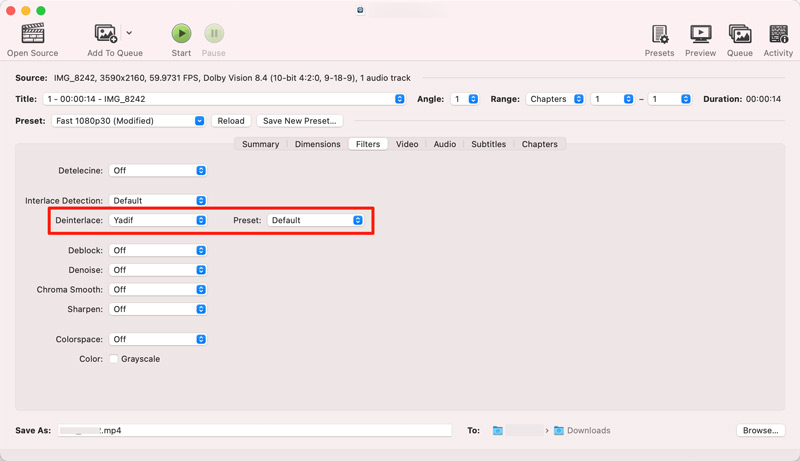
Step 3. You can leave the preset on Default to deinterlace your video. Select your desired output format under the Summary tab. You can manually customize some settings according to your needs. Click the green Start button to begin deinterlacing the video.
For professionals, Adobe Premiere Pro and DaVinci Resolve are powerful tools for deinterlacing. They can deinterlace videos seamlessly during export. If you are editing an interlaced video using them, you can simply apply Deinterlacing in Export.
Part 4. FAQs of Video Deinterlacing
Question 1. Does deinterlacing video improve quality?
In terms of viewing experience, deinterlacing video improves the video quality overall. It is a necessary process to make interlaced video playable on modern progressive displays. Generally, a good deinterlacing algorithm can maintain the source quality.
Question 2. How can I tell if a video is interlaced?
When you are working with older footage or video from broadcast sources, you should learn to tell if a video is interlaced or progressive. The quickest way is to pause the video on a frame with fast motion and check if there are combing or feathering artifacts around the moving object. You can often see horizontal lines if it is interlaced. Some players, like VLC, have built-in deinterlacers and filters that can help you diagnose. What’s more, dedicated software like MediaInfo can read the metadata embedded in the video and tell you if it is interlaced.
Question 3. What is the best video deinterlace method?
There is no single best deinterlacing method for all situations. You should select the most suitable one based on the specific scenario and your goal. QTGMC is often considered a good choice for quality. If you prefer high-quality editing or conversion, you can choose the way. However, for real-time playback on a modern TV, Motion-Adaptive Deinterlacing is a good choice. It can balance the playing speed and quality.
Conclusion
You can learn three efficient methods to deinterlace videos in this article. Deinterlacing is not a magic quality enhancer. It is only a necessary correction that allows old interlaced videos to be played on modern screens. If you also want to improve the overall quality of the source footage, a high-quality deinterlacing tool like VidHex AI Video Enhancer is recommended.




