Improving Video Quality using Filmora: A Step-by-step Guide
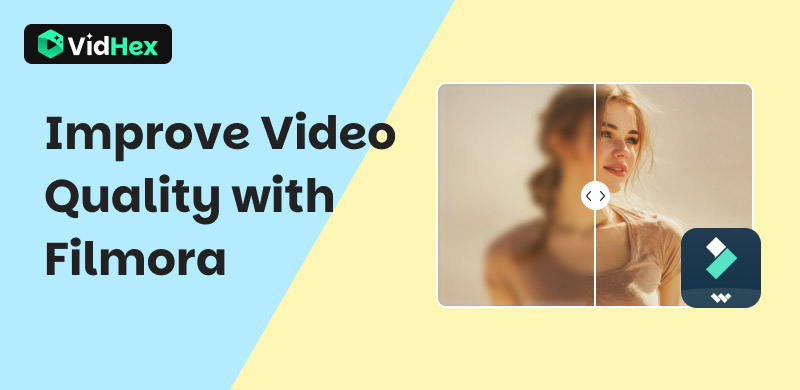
Videos are more popular than ever; therefore, it's important to make yours stand out. The correct equipment and methods may elevate your home films to a new level, regardless of whether you're a filmmaker, vlogger, or just someone trying to get better at making videos. We'll look at ways to improve video quality in Filmora, a flexible and easy-to-use video editing program, in this guide.
Contents:
Part 1. Features & Benefits of AI Video Enhancer Filmora
One excellent tool that helps to enhance the quality of your films is Filmora. Because of its user-friendly design, this tool is excellent for both novice and professional editors. The sharpness, color saturation, and uniformity of a video can all be significantly improved with Filmora Video Enhancer.
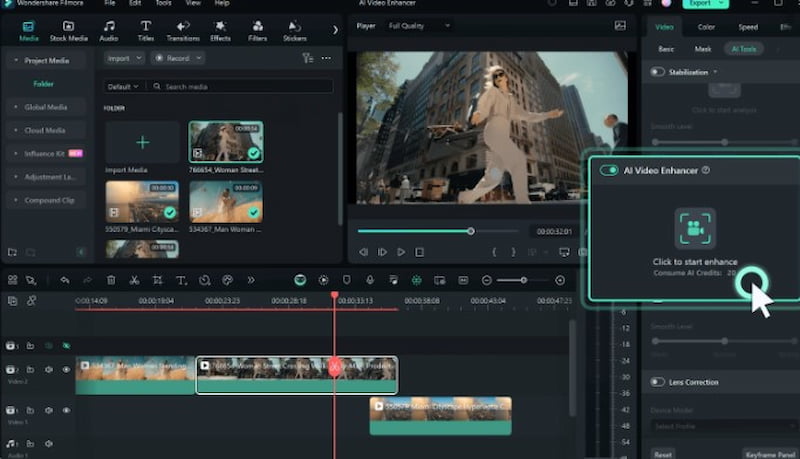
Key Features of Filmora
• Improve contrast and lower background noise for more readable videos.
• Use color correcting tools to adjust saturation, contrast, and brightness.
• Stabilizes unstable video to produce more polished, fluid results.
• Up to 4K resolution is supported for crisp images.
Part 2. How to Use AI Video Enhancer Filmora
After discussing the fundamentals of Filmora Video Enhancer, let's go into the specifics of enhancing video quality in Filmora. To assist you in getting the greatest results, we'll walk you through the entire process, including pictures for each step.
Step 1. Importing your material into Filmora is the first step towards enhancing the quality of your videos. Open the program and start a New Project. After that, import the video files that you wish to improve.
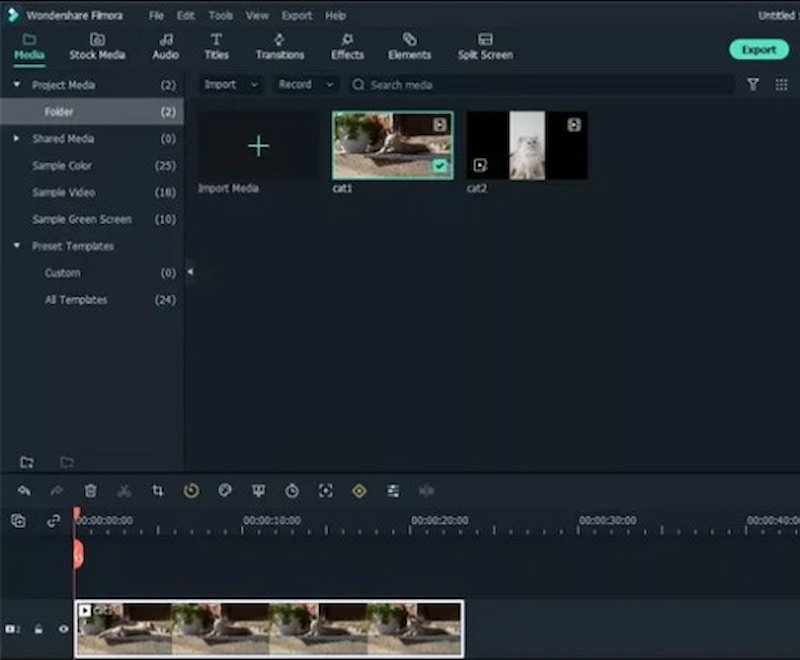
Step 2. It's time to use Filmora Video Enhancer to its full potential. Go to the Effects tab after dragging and dropping your video clips onto the timeline. Locate and apply the Video Enhancer tool to your clips. Your movies' stability, color, and clarity will all be automatically improved by this function.
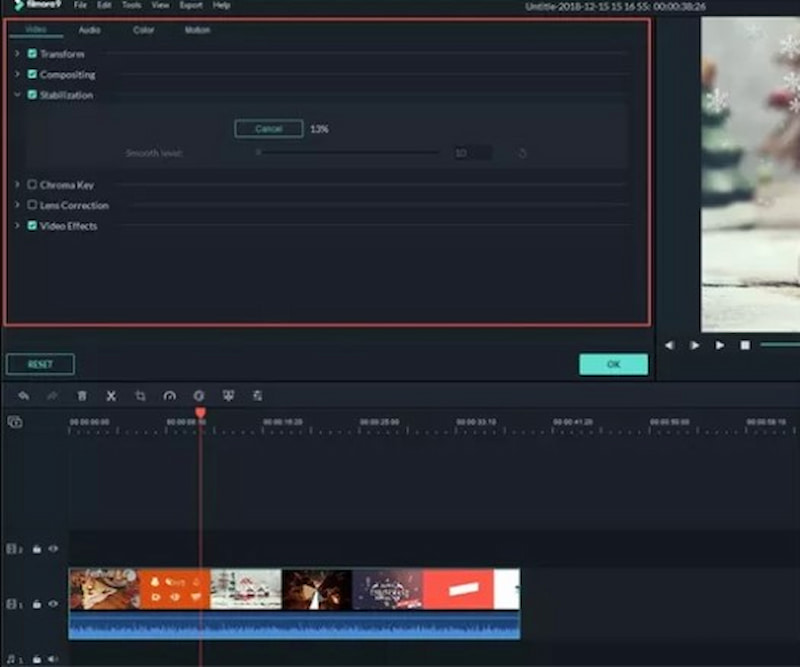
Step 3. Although Filmora Video Enhancer performs an excellent job on its own, you can customize the enhancements to your tastes. To get the precise look you want, play about with the color correction, sharpening, and stabilizing settings.
Step 4. Exporting your video is the next step after you're happy with the improvements. Select the proper export parameters, such as format and resolution. Whether you want to use Filmora for personal archiving, social media, or streaming platforms, choose the output option that best fits your needs.
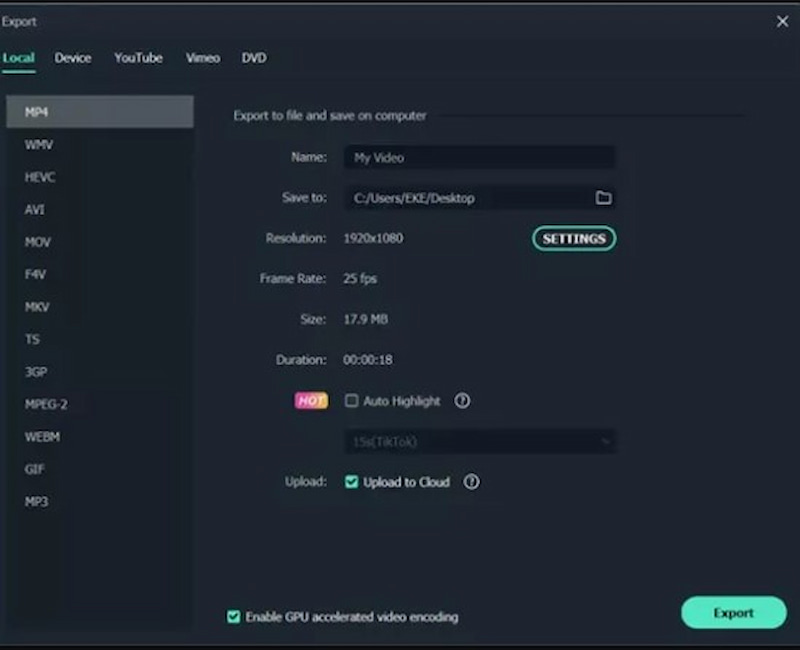
Part 3. Limitations of AI Video Enhancer Filmora
Although they're not flawless, Filmora's AI video enhancers may undoubtedly help your movie appear crisper and more professional. They have some limitations that could impact cost, performance, or usefulness, just like any other editing tool. These are some typical restrictions that you may run against when utilizing Filmora's AI capabilities.
Excessively Sharp Results
Videos can occasionally appear overly crisp or rather unnatural due to AI. The technology finds it difficult to restore details that appear natural in low-quality clips, which is when this occurs most frequently.
Slower on PCs that are older
The AI features may operate sluggishly on an older laptop or PC. Because it uses a lot of processing resources, lengthy videos could take longer.
Limited Fine Control
Because AI systems perform many tasks automatically, there is less opportunity for individual adjustments. The minimal manual options can feel constrictive if you're looking for extremely exact adjustments.
Format Limitations
Not all file types are always handled seamlessly by Filmora. Before you can begin enhancing, you may occasionally need to convert your footage, which is an additional step.
Additional Fees for Extra Features
The default plan does not include all of the more advanced AI settings. If you expected them all, it could be frustrating if you require an upgrade or add-on.
Part 4. Pricing Plans
Wondershare Filmora offers flexible pricing plans to suit different needs, whether you’re a casual editor, student, or professional creator. From affordable monthly options to cost-saving annual subscriptions and one-time perpetual licenses, Filmora ensures access to powerful video editing features without breaking the budget.
| Plan | Price | Details |
|---|---|---|
| Monthly | $19.99 per month | Full features, billed monthly |
| Annual Basic | $49.99 per year | Watermark-free, 1GB cloud, updates |
| Annual Advanced | $59.99 per year | Basic plus 10GB cloud, AI tools |
Part 5. The Great Alternative - VidHex
VidHex AI is the best video quality enhancement app if you're searching for a superior substitute for Filmora Video Enhancer. This app improves video quality by utilizing AI techniques. For thorough video improvement, it also has a video repair feature.
Key Features
• Convert SD to higher resolutions, including 4K, HD and 8K.
• Minimizes grain and compression issues in older or lower-quality video.
• Alters lighting and contrast to provide more vibrant photos.
• Compatible with AVI, MP4, MOV, and more formats.
• No software needs to be installed; everything happens in your browser.
• The heavy work is handled by cloud servers to speed up processing.
Steps in Using VidHex to Enhance Video
Step 1. Install VidHex on your computer right away. It's an amazing utility. Then, launch it and add the desired video to its main interface by clicking the Click or Drag and Drop portion.
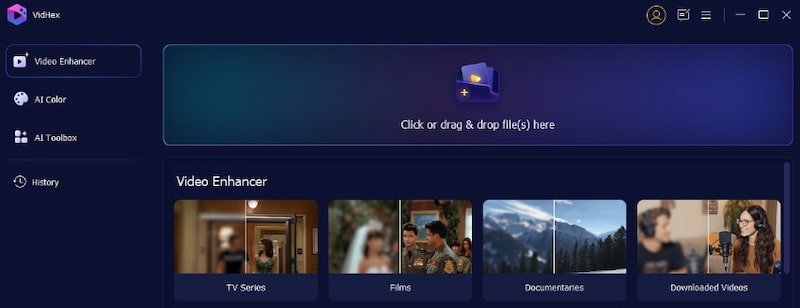
Step 2. The video you want to enhance will now appear on the Vidhex interface. The tools in the right corner must then be visible to you. Select the General Enhancement Model, please. Your video will look crisper and better thanks to this feature. Please click the Export button to continue.
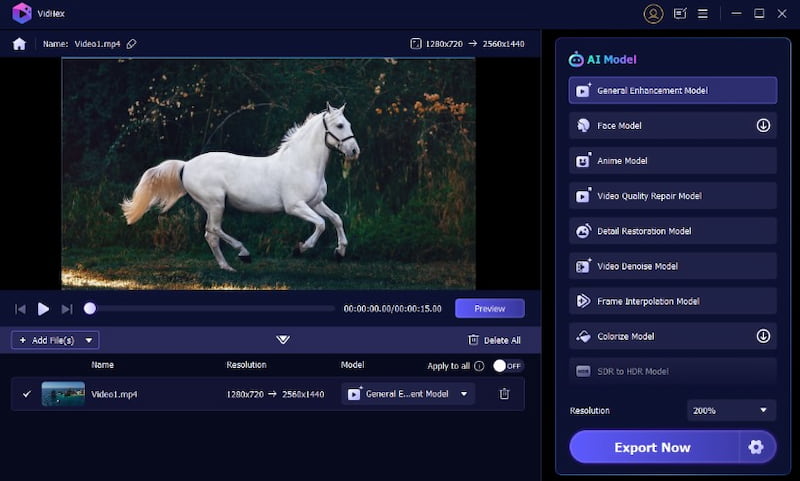
Step 3. After a little wait, you will see that your movie is prepared for saving and usage for any number of purposes.
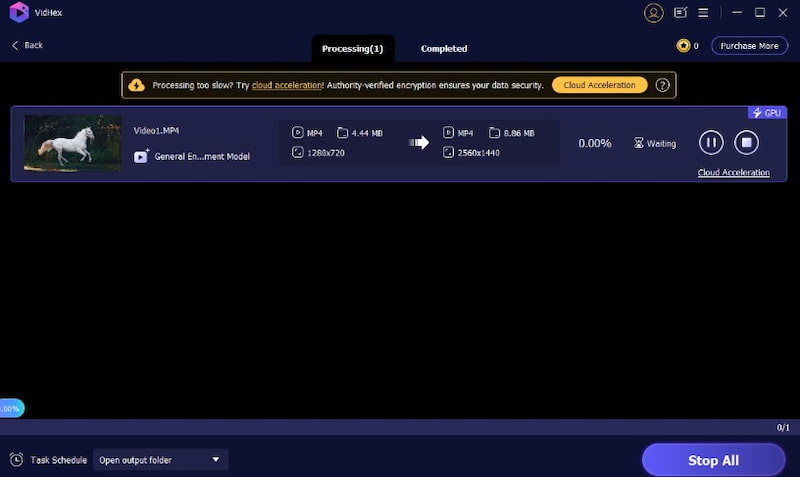
Part 6. FAQs about Improving Video Quality with Filmora
Why is the quality of my Filmora movie so poor?
Low input quality, incorrect export settings, or inadequate editing can all affect the quality of a Filmora video. For optimal results, make sure you use the right export settings and use high-quality source material.
What are Filmora's limitations?
Because it lacks some sophisticated functions, Filmora might not be suitable for those who handle intricate video editing. With AI-powered upscaling, unblurring, and color correction, HitPaw VikPea is a fantastic substitute if you require more intelligent tools to improve the quality of your videos.
Is Filmora suitable for novice users?
Yes, Filmora is a great option for novices in video editing because of its well-known user-friendly interface. It has many features and is still simple to use and learn.
Conclusion
To sum up, improving video quality is crucial in the content-driven world of today. Although Filmora Video Enhancer is a useful application, VidHex AI is a superior substitute that uses AI algorithms to elevate your movies. It's a useful addition to any videographer's toolset because of its robust features, easy-to-use interface, and capacity to upscale footage to 4K resolution. Don't be afraid to try it out and see how your video content improves dramatically. Visit VidHex AI now to discover its features and easily improve the quality of your videos. Your viewers will appreciate it.






