How to Convert SD Video to HD Video Using Upscaling Tools
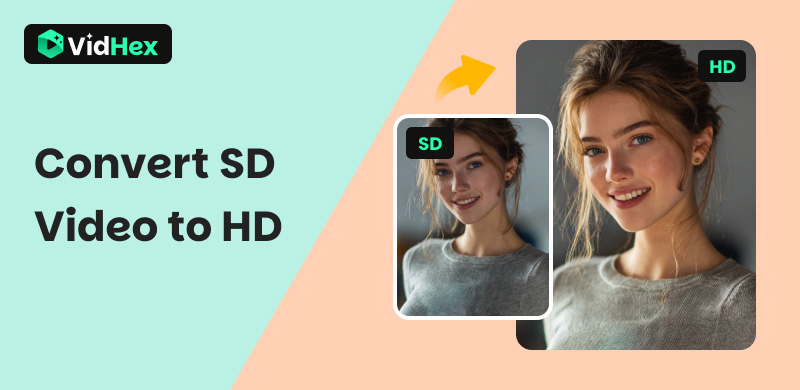
Watching videos for entertainment has been a staple pastime for all people with access to televisions, computers, and smartphones in the modern age. One of the key factors that determines the viewing experience is the quality of the videos you are watching. In this article, we will focus on providing the best option to improve the quality of videos that you want to watch by learning the best SD to HD video converters and providing a detailed guide on how to use these tools. We will also provide the differences between SD and HD quality, as well as the benefits of upgrading SD videos to HD.
Contents:
Part 1. What is SD Video Compared to HD Video

When it comes to video quality, Standard Definition videos have a resolution of 720x480 pixels or lower, also known as 480p. On the other hand, High Definition videos are set to the resolution of 1080x720 pixels, also known as 720p. With these figures in mind, we will now refer to these videos simply as SD and HD quality.
Before proceeding to the best AI video enhancer tools, let us first answer two of the most common questions asked regarding video upscaling from SD to HD quality. Fortunately, there are only two common inquiries that are commonly asked online.
Can You Upscale a 720p Video to 1080p
Yes, you can upscale a 720p or HD video to the higher quality 1080p or FHD video. If you are looking to improve your videos beyond HD, the tools below can still handle the higher-scale video upgrade. You can also directly upscale videos from 480p to 1080p.
Does Upscaling Video Reduce Quality
No, upscaling videos does not reduce quality. It does the opposite. Video upscaling improves the resolution or pixel count of a video, resulting in higher quality. The tools below use video upscaling to convert SD videos to HD quality.
Part 2. How to Upscale SD Video to HD
Vidhex Video Enhancer
We will start this guide by highlighting the most beginner-friendly video upscaling option among the programs present in this guide, with none other than VidHex Video Enhancer - an AI-powered tool designed specifically to provide general video enhancement from texture, color, sharpness, resolution, and more.
One of the features available in the advanced AI enhancement tools of the software is the exclusive SDR to HDR model. This option applies a video enhancement upgrade to make your SD videos become HD quality with the help of AI-powered color enhancement. SDR to HDR conversion makes your videos look more vibrant and have richer visuals.
On top of the SDR to HDR model, all of the program's video enhancement features are made possible by its diverse options of AI models, ranging from a general video enhancement model, a face model, an anime model, a video repair quality model, and other more advanced AI video enhancement modes.
With the help of these AI models, the quality of all video formats can be improved, regardless of the type of video, whether it is from a TV series, film, documentary, anime video, surveillance footage, gaming video, or other video sources.
To learn more about the capabilities of the software, make sure to download it using the link provided below. Then, continue reading our detailed guide for comprehensive instructions on upgrading videos from standard quality to high definition.
Step 1. Open VidHex Video Enhancer, then scroll down to find the SDR to HDR option under AI Color. Choosing the SDR to HDR model is faster than using the Add File button, as it automatically applies the mentioned model to your video.
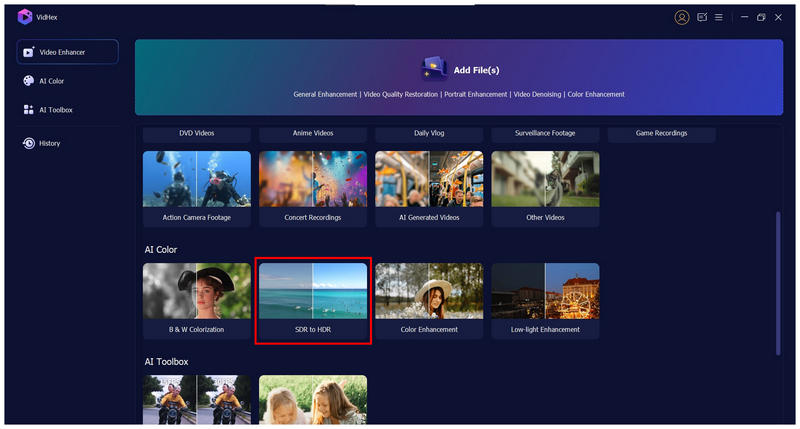
Step 2. Once the SD-quality video has been added to the program, your AI Model will be set to the SDR to HDR model, which will automatically enhance your video.
Aside from the automated video quality enhancement, you can also adjust the Output Resolution of the video to upscale its resolution. Finally, click Export All once the AI model and output resolution are set.

Step 3. Simply wait for VidHex Video Enhancer to apply the video upscaling effects that you set. Once done, make sure to preview the video that you exported to see the results. Click on Export All to export the enhanced HD-quality video to your computer.

Using these three simple steps, you can now start watching higher-quality videos converted from your existing older clips. If you are concerned about the time that the export process will take, fear not, since VidHex Video Enhancer uses a GPU-accelerated processing system.
Topaz Video AI
Moving forward to the next upscaling tool, we have Topaz Video AI, the exclusive AI video enhancer tool of TopazLabs, which is one of the major players in the AI-development industry. Given the background of its developers, this tool is also capable of applying SDR to HDR quality enhancement to videos processed in it.
However, instead of subtle color and vibrance enhancements, the program only uses direct resolution upscaling to apply the SD to HD quality upgrade. Although it is more direct, these enhancements are harder to notice, especially when compared to a color-centered upgrade.
Unfortunately, the strong AI background of Topaz Video AI made its requirements steeper than other video-enhancing programs. To fully utilize the program's potential, powerful hardware with a high-performance GPU and CPU is required.
Learn how to use Topaz Video AI using our quick guide below.
Step 1. Open Topaz Video AI and then select the Browse Videos button or click and drag the media files you want to enhance in the software’s menu.
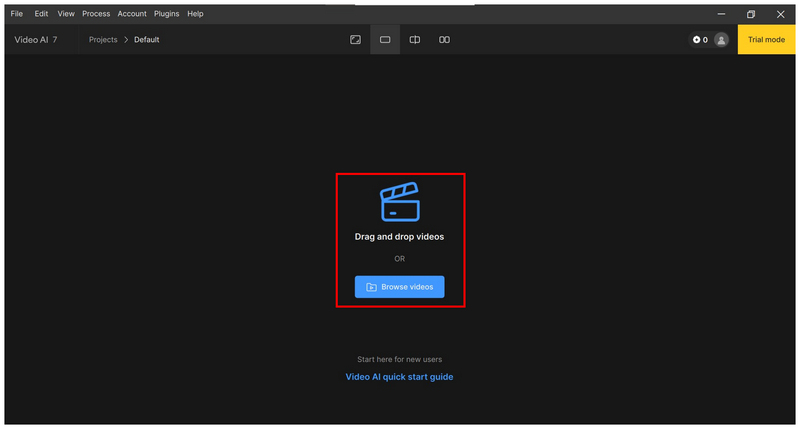
Step 2. Once the video you want to convert from SD to HD has been added, turn on the Enhancement toggle in the right section of the menu. Then, open the Output Resolution menu and select the 1280x720 (HD) option.
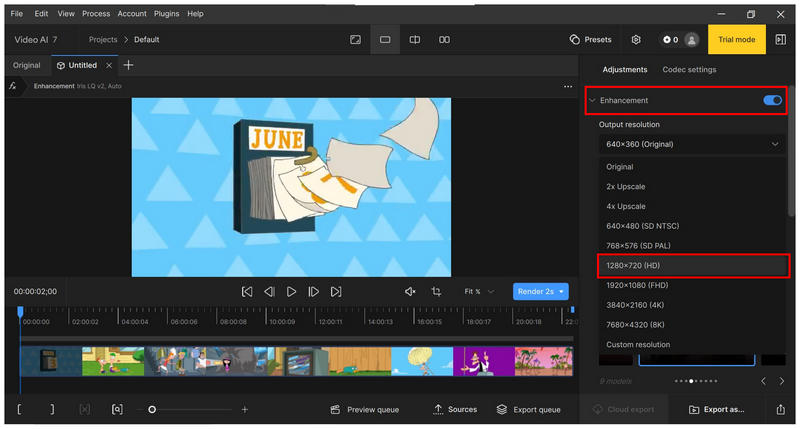
Step 3. With the Output Resolution now set to HD, select the AI model you want the video enhancement process to use. The default Proteus model for general video enhancement is a good option. Finally, click on the Export As button and then save the video you enhanced on your computer.
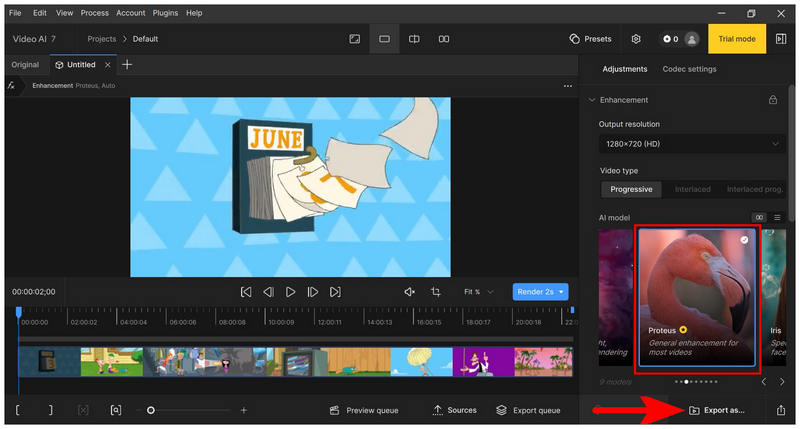
Although more advanced than other AI-processing software, the barrier to entry of Topaz Video AI makes it harder to use for computers with entry-level to midrange hardware. This makes the program not an ideal option for everyone.
Cutout Pro AI Video Enhancer
When looking for software to convert SD videos to HD using online tools, Cutout Pro AI Video Enhancer is a safer option since this program is equipped with functional media enhancement tools supported by AI. The primary strength of Cutout Pro is its fully automated SD to HD quality enhancement, which is performed in the software's backend. Unfortunately, its automated design also means that additional adjustments cannot be applied to the video file you are enhancing.
Despite its accessibility, Cutout Pro AI Video Enhancer has a limitation when it comes to media processing since it can only download converted HD videos if you are a paying consumer of the software.
If the additional accessibility of Cutout Pro AI Video Enhancer is good enough for you to ignore its paywall, you can enjoy efficient video upscaling within a few minutes. Read our guide below to learn how to do it.
Step 1. Open Cutout Pro AI Video Enhancer’s website and click on the Upload Video button in the main window.
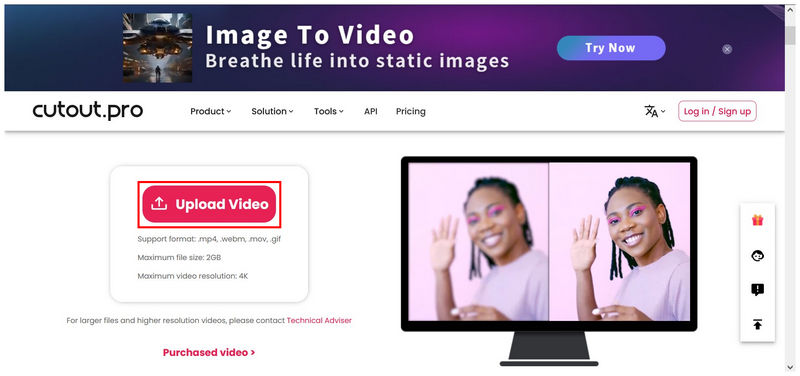
Step 2. Wait for the online tool to process the video you imported. The preview video will be processed first to provide a sample of the upscaled video.
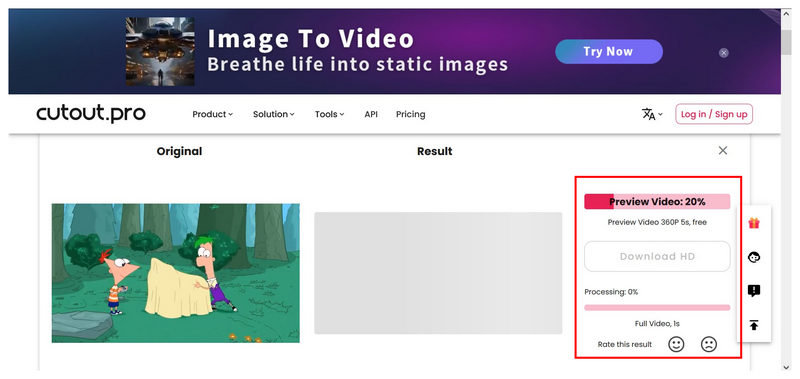
Step 3. Based on the length of the video and the stability of your internet connection, the video quality conversion may have a wide range of possible durations. Once the conversion process is finished, select the Download HD option to download the HD quality video you have converted.
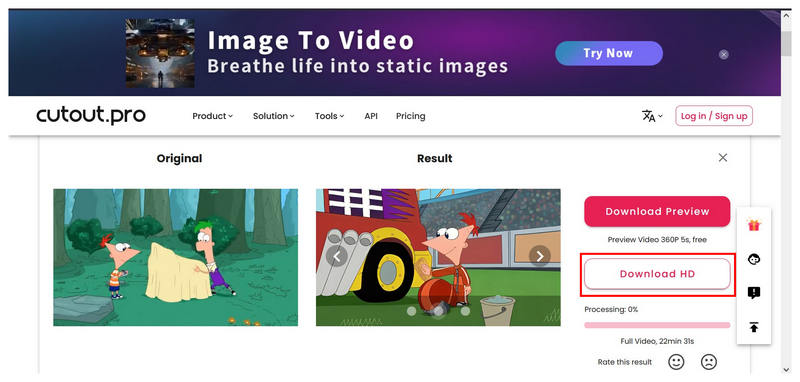
If you are using Cutout Pro’s free version, the upscaled process may take a long time. Moreover, the Download HD option requires you to create an account in the online tool to proceed with the download process.
Part 3. What is the Benefit of Upscaling Video
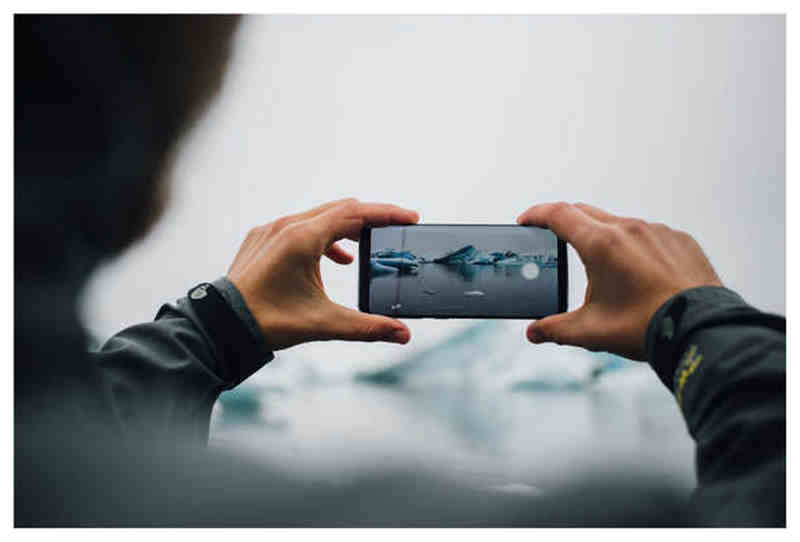
Video upscaling offers a significant advantage by providing high-quality entertainment to the viewer. Additionally, higher-quality video clips are much more pleasant to watch on larger screens, which are the standard option today on modern televisions and even on desktop computers.
However, the biggest benefit of enhancing video resolution through upscaling is the direct upgrade that you can get between SD quality and HD quality videos. Standard Definition video clips are simply unwatchable on modern screens, even on pocket smartphones. The HD quality now serves as the new standard.
Part 4. FAQs About SD Video to HD Video Conversion
What is the resolution of SD quality?
Standard quality videos have a resolution of 720x480 or lower. It was named standard quality since it was the previous passable quality video resolution. However, 480p is now low-quality on modern screens.
What is the resolution of HD videos?
High definition videos have a resolution of 1080x720. These are the new standards since videos lower than 720p are noticeably low quality. Make sure that you are playing videos with at least 720p or 1080p.
Is the difference between SD and HD noticeable?
Yes, it is. The difference between the two resolutions is noticeable even on smaller screens. Online videos on smartphones are significantly lower quality when set to 480p.
Is it hard to improve video quality?
No, it is not. Videos can be enhanced in quality using multiple options. AI is the most accessible option to change from HD to SD.
Are AI tools a good option for media quality enhancement?
Yes, they are. AI video upscaling tools are especially designed for media enhancement. Video upscaling is one of the most common uses of AI.
Conclusion
Now that we have provided you with a detailed guide on using video upscaling programs for SD to HD conversion, we hope that this article is enough to improve your viewing experience. With that in mind, make sure to try using the tools in this article, especially VidHex Video Upscaler, since it is the safer choice in terms of function and accessibility.






