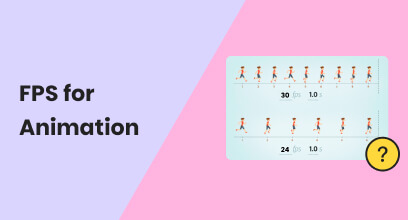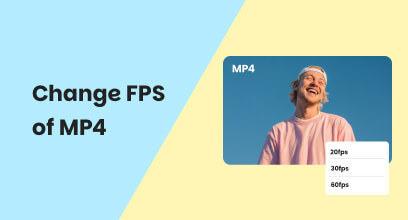Ultimate Guide: Topaz Video AI Frame Interpolation & Best Alternative
Remember the frustration of watching a breathtaking auto racing event ruined by jagged motion? Or discovering that critical slow-motion shot in your documentary now looks like a flickering slideshow? Well, don’t be upset. This is where Topaz Video AI Frame Interpolation revolutionizes video enhancement, leveraging neural networks to generate fluid intermediate frames while preserving cinematic integrity. Before teaching you how to use Topaz Video AI, this blog unpacks this cutting-edge technology from fundamentals to execution. Additionally, this blog also introduces a smarter frame interpolation software in the second half.
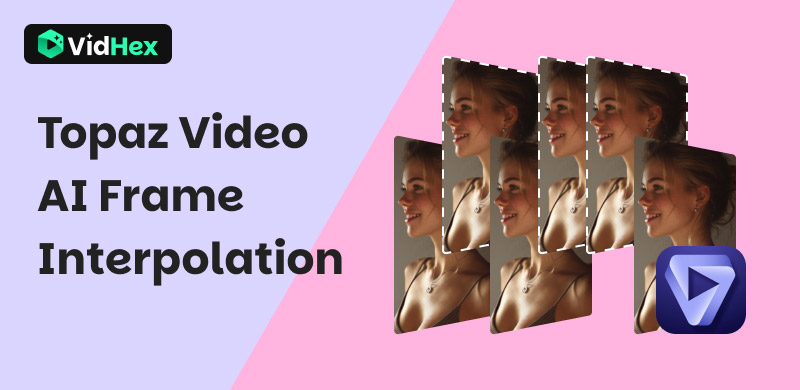
Contents:
Part 1. Understanding AI Frame Interpolation
What is AI frame interpolation? At its core, AI frame interpolation is temporal wizardry that conjures intermediate frames between existing video sequences. Unlike primitive blend-and-morph techniques, modern neural networks like those in Topaz Video AI analyze pixel trajectories across multiple dimensions, predicting authentic motion paths while dynamically compensating for occlusion and lighting shifts. This isn’t mere frame duplication; it’s physics-informed synthesis where every generated frame carries unique spatiotemporal signatures, transforming stuttering 24fps footage into silky 60fps or 120fps narratives.
After learning the definition of AI frame interpolation, you might wonder what benefits it can bring. Well, it can enhance the overall quality of your video by increasing the video frame rate, making it smoother and more realistic. This not only solves the glitches and hitches in the video, but also improves viewers’ watching efficiency without any interruption.
Part 2. How to Use Topaz Video AI Realize AI Frame Interpolation
Before learning how to use Topaz Video AI to do frame interpolation, you’d better have a basic understanding of Topaz Video AI. Topaz Video AI, developed by Topaz Labs, is the upgraded version of Topaz Video Enhance AI, engineered to breathe new life into any footage. Leveraging a multi-threaded, AI-first architecture, it delivers cinema-grade results at unprecedented speed. Whether you’re inserting silky-smooth frames with advanced motion interpolation, rescuing shaky or blurry clips via intelligent deblurring and stabilization, or scaling content to pristine 4K or 8K resolution, it enables you to realize your goal.
Here is a detailed tutorial to guide you in using the software to realize AI frame interpolation.
Step 1. Download the tool from its official website.
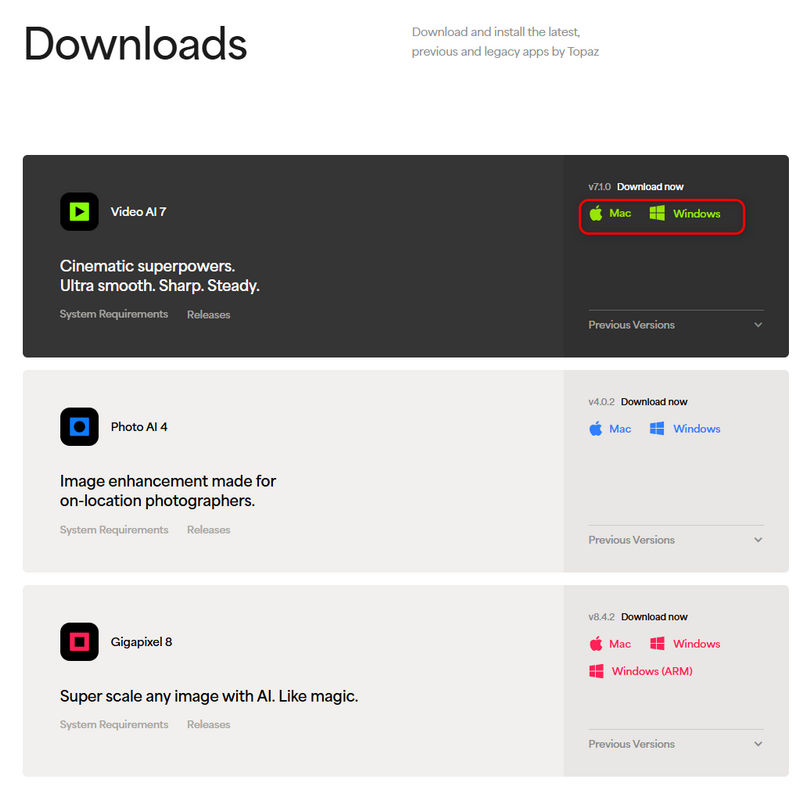
Step 2. Open it, click Start a free trial, and choose the way to get started.
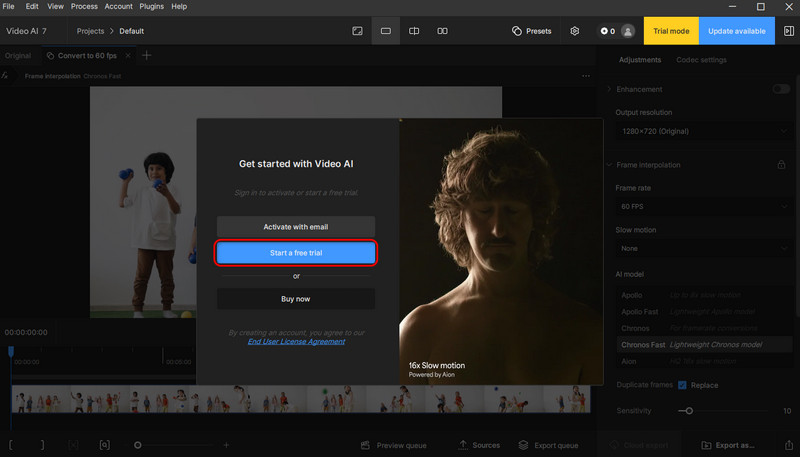
Step 3. Import the video by clicking the Browse Videos button or dragging and dropping your video file into the software window.
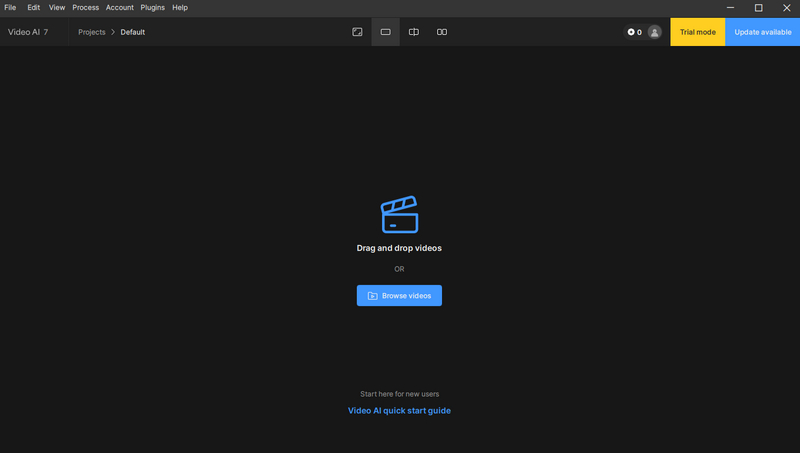
Step 4. Choose the Convert to 60 fps option in the Presets.
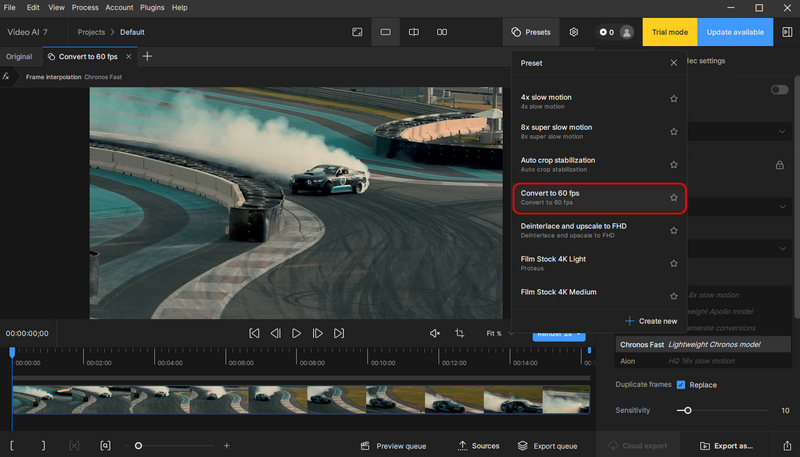
Step 5. If 60 fps doesn’t meet your demand, you can also manually change the frame rate to 90 fps or 120 fps.
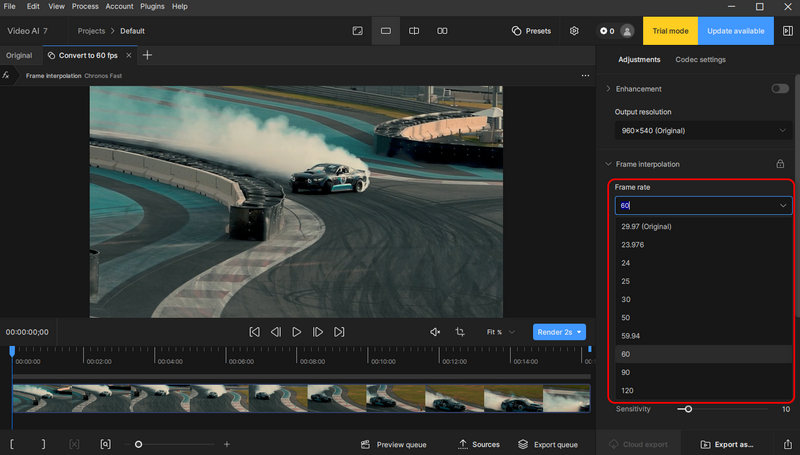
Step 6. Then, you can preview the result with your chosen settings. Here, you can also select the duration (from 1 second to 30 seconds) for you to view the result.
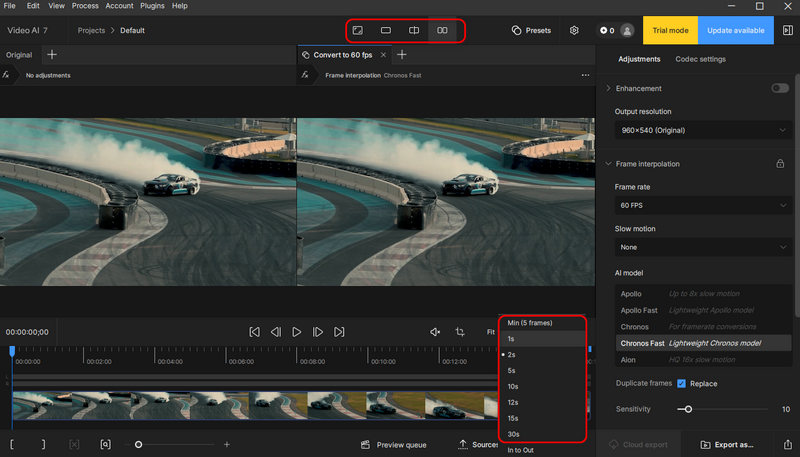
Step 7. Click Export as… and select a suitable output location for your enhanced video.
Part 3. Best Topaz Video AI Alternative to Increase Video Frame Rate
Although Topaz Video AI can help you increase the video frame rate, it may not be so affordable to casual users who might only need occasional enhancement. Moreover, it is not so friendly to new editors because there is little explanation of each function or feature. However, there is a better choice – VidHex. VidHex Frame Interpolation can help you fix corrupted videos via its intelligent frame interpolation function, creating a smooth visual playback. Compared with Topaz Video AI, this tool is much easier to understand and use. It streamlines the operational procedures with just a few clicks. So, for users who prioritize efficiency and simplicity, this software is a better option.
Key Features:
• AI-powered frame interpolation that generates natural, artifact-free motion automatically
• Cloud acceleration fosters the interpolation process, conserving time and device resources
• Works with any resolution up to 4K and various formats (MP4, AVI, MKV, MOV, and more)
How to Boost FPS in Five Simple Steps
Step 1. Grab the latest version of VidHex from the official site and install it on your PC.
Step 2. Open it and click the Frame Interpolation module on the home screen. Then, import the video you want to raise the FPS.
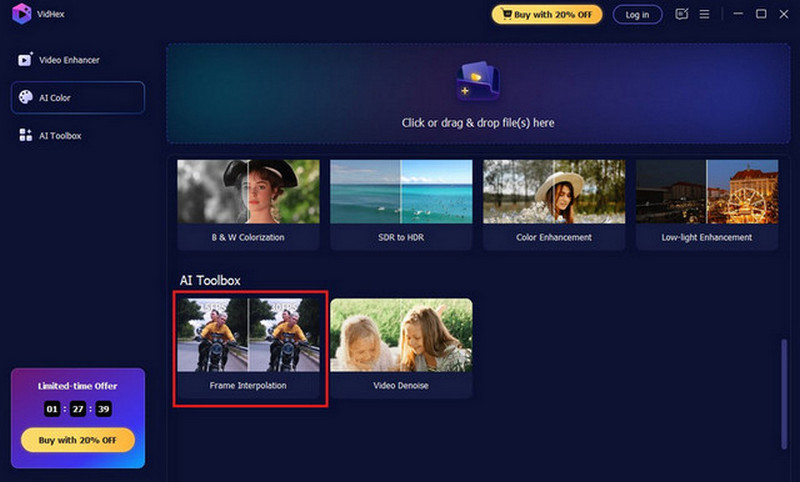
Step 3. Select the Frame Interpolation Model to optimize your video for a seamless viewing experience. You can also increase the frame rate by 2X or 4X manually.
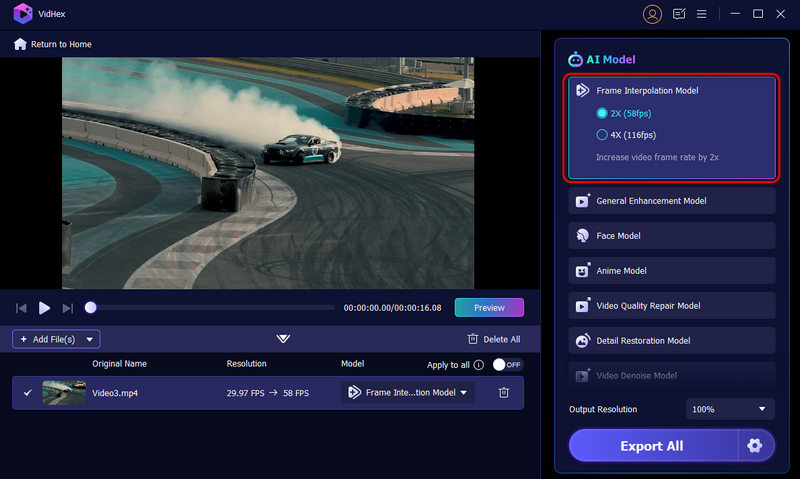
Step 4. Hit Preview to see a real-time side-by-side or full-screen comparison.
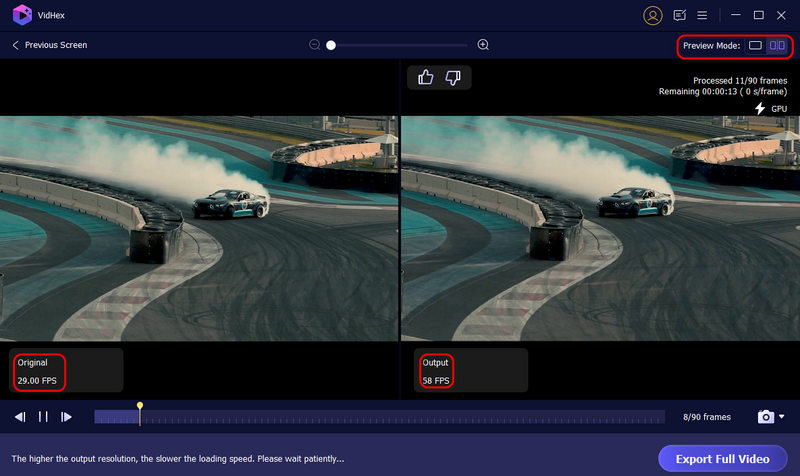
Step 5. Click the Export Full Video button to save the improved video to your device.
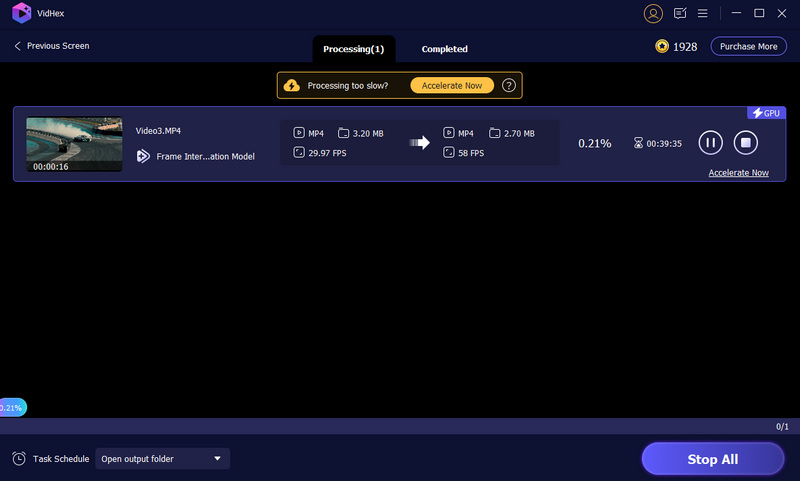
Part 4. FAQs about Topaz Video AI Frame Interpolation
What does AI frame interpolation do?
AI-powered frame interpolation leverages advanced algorithms, particularly convolutional neural networks (CNNs), to analyze existing frames and generate new ones with superior accuracy and quality. AI algorithms excel in understanding and predicting complex motion patterns by learning from vast amounts of video data.
Does frame interpolation increase FPS?
Frame interpolation estimates the motion between consecutive frames and generates intermediate frames, which are inserted between the original frames. This results in smoother motion and higher frame rates, such as converting a video from 24 fps to 60 fps.
What is the best AI model for frame interpolation?
There are many AI frame interpolation software options for you to choose from. If you prefer a low learning curve, VidHex can be the best AI model for you because it not only helps you raise the video frame rate with just one click but also saves your time through its cloud acceleration.
Conclusion
So there you have it: how to increase FPS doesn’t need to be complicated! Whether you choose Topaz Video AI for its fine-tuning every frame or VidHex for its one-click simplicity, turning choppy clips into smooth-flowing videos is doable.