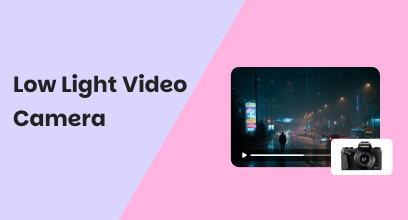A Complete Guide to NVIDIA RTX Video Enhancement
Suppose you often stream videos on your Windows 11/10 PC through Chrome or Edge browser. In that case, you may suffer from some content delivered at lower resolutions, due to bandwidth constraints or source limitations. You will wonder if there is an easy way to upscale these videos to fill your high-resolution screen?
NVIDIA RTX Video Enhancement is that kind of AI-powered upscaling feature that can enhance the quality of streamed video in real-time. This article will guide you to know the RTX Video Super Resolution, supported NVIDIA GPUs, how VSR works, and how to use the RTX Video Enhancement.
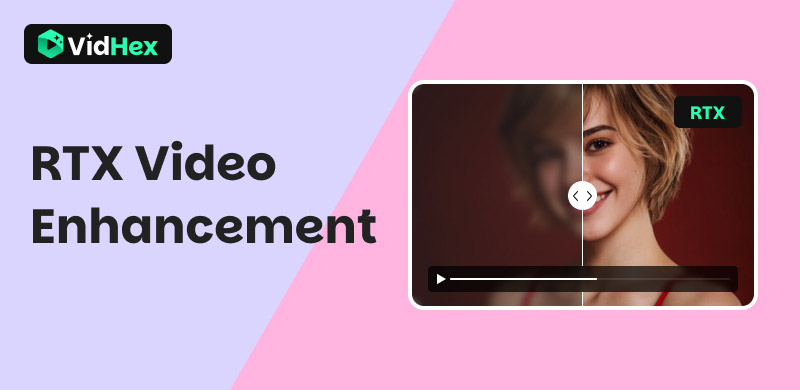
Contents:
Part 1. What Is RTX Video Enhancement
RTX Video Enhancement, or Video Super Resolution (VSR), is an AI upscaling feature integrated in GeForce RTX GPUs. It is designed to improve the quality of streaming videos on compatible browsers like Edge and Chrome. It performs various enhancements like noise reduction for video conferencing and HDR upscaling.
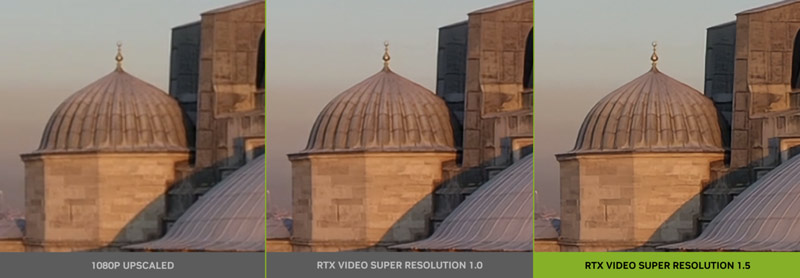
VSR utilizes specialized AI cores like Tensor Cores in NVIDIA GeForce RTX graphics cards to upscale videos effectively. Unlike traditional methods used by browsers or media players, RTX Video Enhancement won’t cause loss of fine detail and blurring.
RTX Video Enhancement provides a quick way to make lower-resolution videos sharper and more detailed. GeForce RTX runs advanced deep learning models trained on millions of images. It can understand what details should be there when upscaling low-resolution content.
RTX Video Super Resolution does not just stretch the pixels. Instead, it intelligently reconstructs and adds detail, removes noise, sharpens edges, and does other related enhancements. It helps lower-resolution videos display clearer and more detailed images on a high-resolution screen.
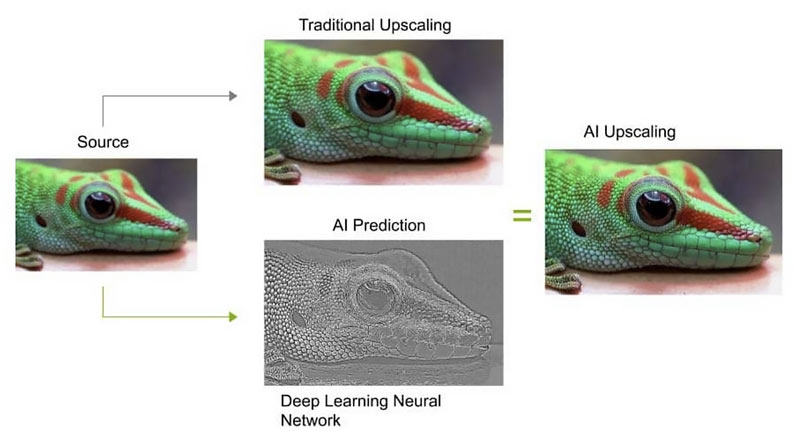
Supported NVIDIA Graphics Cards
RTX Video Enhancement or Video Super Resolution relies on the unique hardware of NVIDIA's RTX series GPUs. It requires GeForce RTX 30/40 series. Moreover, the GeForce RTX 20 series has limited support. You can turn on VSR on supported RTX 20 series cards like RTX 2060, 2070, 2080, and others. Earlier GTX series cards lacked the dedicated Tensor Cores for the AI upscaling technology.
Pros
- Automatically optimize video clarity, contrast, and details.
- AI-powered super-resolution is more natural than traditional algorithms.
- Be compatible with mainstream browsers.
- Easy to use, suitable for zero-foundation users.
Cons
- Only RTX series GPUs are supported, and old graphics card users cannot use them.
- It will occupy GPU resources, which may cause a decrease in game performance.
- It targets online videos, not for local video files.
Part 2. How to Enable and Use RTX Video Super Resolution
To use RTX Video Super Resolution, you should have a compatible graphics card. Moreover, related VSR settings in the NVIDIA Control Panel should be set correctly. VSR was introduced in driver version 531.18. Ensure you have the latest Studio Driver.
Step 1. Right-click on your desktop screen and enter NVIDIA Control Panel.
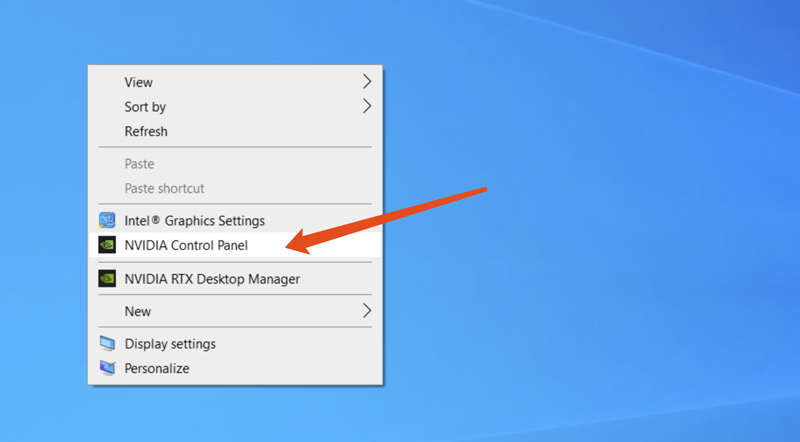
Step 2. Click Adjust video image settings under the Video section. Locate the RTX video enhancement section on the right and then enable RTX Video Enhancement with ease. You can check the box ahead of Super Resolution and High Dynamic Range. Once Super Resolution is enabled, a slider (usually 1 to 4) will appear.
Step 3. Select a desired quality level. Save your changes and turn on the RTX Video Enhancement.
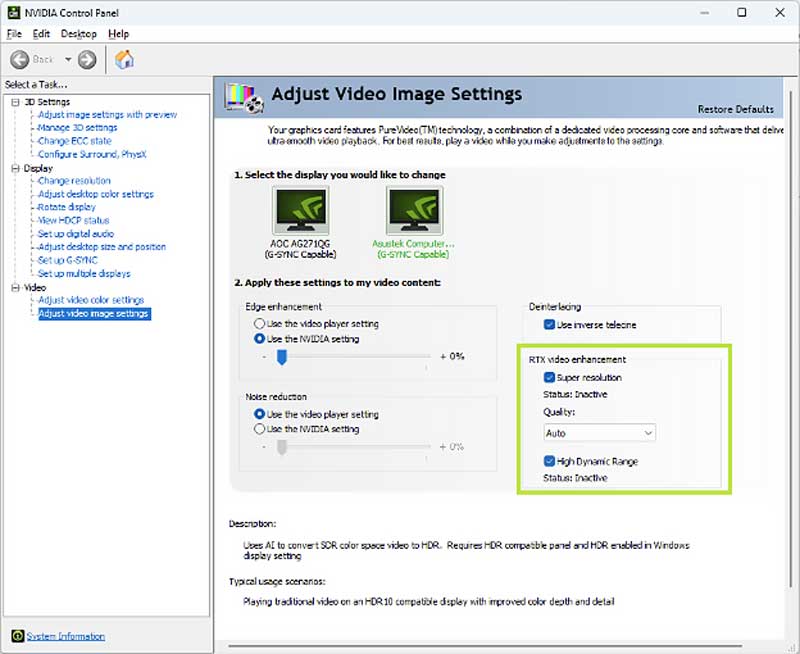
Part 3. Bonus: Learn to Upscale Videos to the Best Resolution
RTX Video Enhancement may increase GPU power consumption, especially at levels 3 and 4. If you enable SVR on a lower-powered laptop or system, it may struggle or get noisy.
Moreover, this AI upscaling feature currently only supports streaming videos on Chrome and Edge. It does not apply to videos played locally. Many apps also do not support VSR.
VidHex AI Video Enhancer is a dedicated upscaling and enhancement tool designed to increase resolution, reduce noise, restore details, sharpen edges, and improve the overall clarity and quality. This AI-powered upscaler gives you a one-click way to enhance videos.
VidHex is not designed for upscaling online videos. On the contrary, it lets you enhance local video files for better viewing on different devices, systems, and players. Various helpful AI models are available to ensure the final enhancement results fit your needs. Moreover, this video enhancer allows you to preview the output quality and export videos in the desired formats.
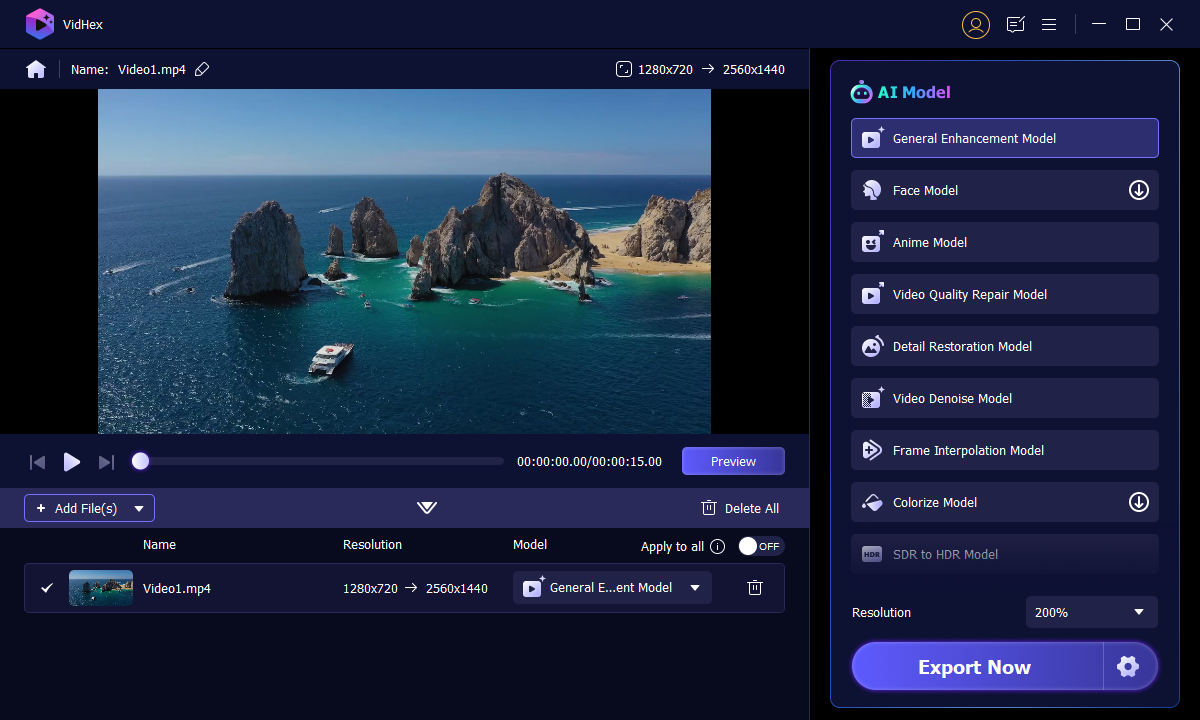
Step 1. Download and install VidHex.
Step 2. Open it and drag a video file to VidHex or click to upload it.

Step 3. Choose the AI model option from the right menu. After that, wait for the magic enhancement.

Step 4. To view both the original and the produced video, click Preview. Then, to guarantee your improvement, click the Export Full Video option.

Part 4. FAQs of RTX Video Enhancement
Question 1. Is the NVIDIA RTX good for video editing?
Absolutely, NVIDIA GeForce RTX GPUs are excellent for video editing, especially for professional editing software (like Premiere Pro and DaVinci Resolve) and complex tasks. They are widely recommended by professionals. NVIDIA RTX uses dedicated chips for fast encoding, decoding, and processing. Moreover, it can speed up various AI tasks, including upscaling, noise reduction, applying effects or filters, and more. It can better handle high-definition 4K or even 8K footage.
Question 2. Does RTX Video Enhancement only work for streaming?
No, RTX Video Enhancement or RTX Video Super Resolution does not only work for streaming. It supports any video content played back in a compatible web browser. Besides, most streaming services like Netflix, YouTube, Hulu, etc., in Chrome or another browser, also work if you directly play a video in the browser. Moreover, RTX HDR can enhance videos played from a cloud storage like Google Drive. However, Nvidia’s RTX Video Enhancement does not work with dedicated video players, such as Windows Media Player, PotPlayer, Kodi, and more.
Question 3. How do you enable RTX HDR for games?
You need an NVIDIA RTX GPU and a compatible monitor/TV (HDR-capable) to enable RTX HDR for games. Moreover, you should update the NVIDIA Game Ready Driver and the NVIDIA app to the latest version. Go to Settings of your Windows 11 or 10 PC, choose System > Display> HDR, and ensure Enable/Use HDR is toggled to ON. Then, adjust HDR brightness under HDR Settings based on your needs. You can also turn on RTX HDR in the NVIDIA app. Open the app, go to Settings, and then find and enable RTX HDR under General. Some games allow you to turn on RTX HDR in their settings directly.
Conclusion
You can learn various related information about RTX Super Resolution, HDR, and GPU requirements from this post. NVIDIA RTX Video Enhancement provides a convenient way to upscale streaming videos in real-time. It transforms low-resolution sources to a visibly sharper and cleaner image on high-resolution displays. However, it demands GPU resources and is currently confined to browsers like Chrome and Edge.