A Guide to Upscale Video by PowerDirector [Computers & Mobile Devices]

Video quality matters more than ever as the video times flourishes. When you creat vlog for social media, professional presentations, or personal recordings, high-resolution visuals are necessary. However, not all footage is recorded in 1080p, 4K or 8K, especially if it is from older devices or low-light conditions. In these cases, we need a video upscaler.
PowerDirector is a famous upscaling tool, which offers both desktop and mobile versions. However, do you know how to use PowerDirector to Upscale Video? In this guide, we'll show you the ways to upscale your videos using PowerDirector on desktop and mobile. By the way, there is also a bonus tool. Let us start now!
Contents:
Part 1. Use Desktop-based PowerDirector to Upscale Video [Computer]
PowerDirector is a powerful video upscaler, which offers desktop versions for Windows and Mac, as well as mobile apps for Android and iOS. It not only supports AI video upscaling, video denoising, and motion tracking, but also comes with editing functions such as editing multiple tracks and adding transition subtitles. It can enhance videos up to 4K resolution, suitable for people who need to upscale videos.
However, it is not very user-friendly with beginners, because the interface and functions are knid of complex. Many users need a period of time to clear its full usage.
Step-by-step guide to using PowerDirector to upscale video on computers.
Step 1. Open PowerDirector and import your video to My Media and drag and drop the footage onto the editing timeline.
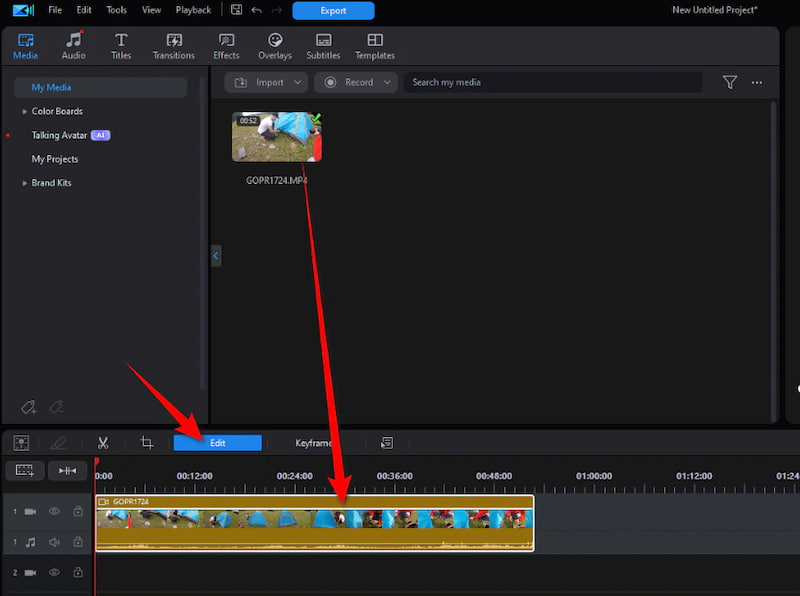
Step 2. Click the Edit button above the timeline and select the Enhance function in the upper right corner. Click AI Video Enhancement.
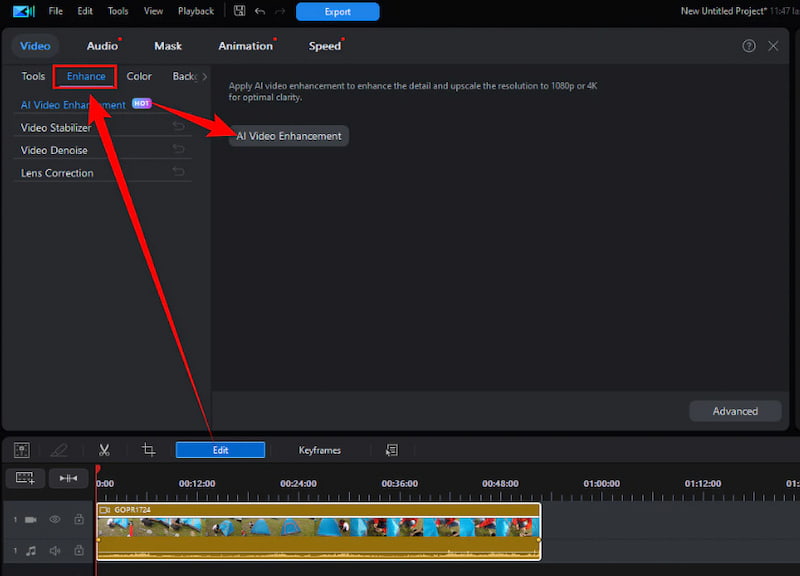
Step 3. Then, you will see two options in the lower part - Frame Interpolation and Upscaler. Choose Upscaler to increase the resolution of the video, which is up to 4K.
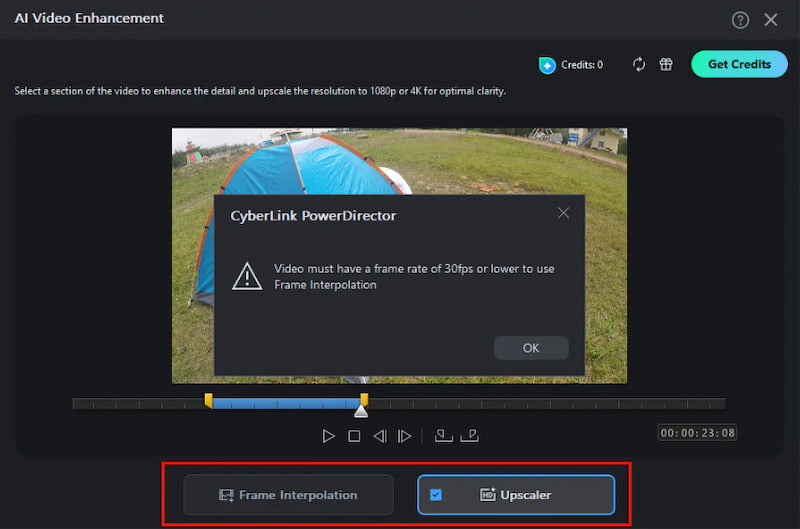
Step 4. After the settings are finished, click the Enhance button and wait for the results.
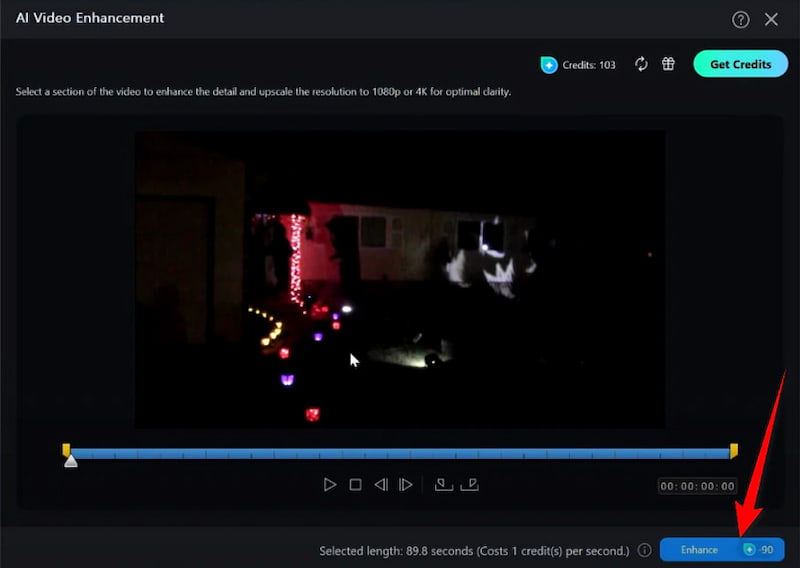
Note: It is easy to experience lag when importing or previewing high-res videos. If you wanna a more easy and efficient AI video upscaler, you can consider a good alternative - VidHex in Part 3.
Part 2. Use PowerDirector in Mobile Version to Upscale Video [Phone]
As we mentioned above, except computer version, PowerDirector can also upscale videos on mobile devices. However, it is more difficult to do complex editing on the limited screen of mobile phones. Besides, video rendering and export take up a lot of phone storage space and consume a lot of power.
Here are steps to using PowerDirector upscaling video on the mobile APP.
Step 1. Install and open PowerDirector on your phone.
Step 2. Click the Video Enhance section, and choose the video that you intend to upscale.
Step 3. Then, along the bottom, there are several options to enhance your video in different aspects. Tap the last one - Upscaler to increase the resolution.
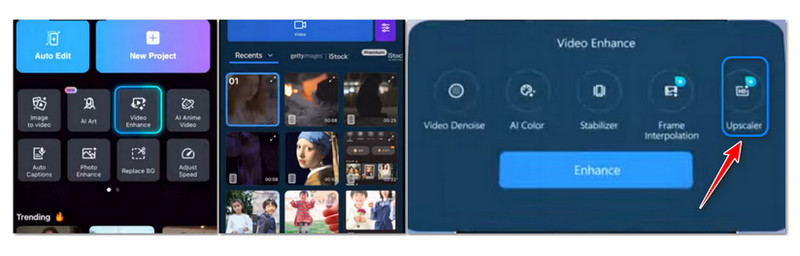
Mobile version lacks advanced features such as multi-track editing, complex color grading, and plugin support in the desktop version. If you need a professional enhancement, you'd better turn to the desktop-based programs.
Part 3. Great Alternative to PowerDirector to Upscale Video - VidHex
Considering PowerDirector can only support up-to-4K resolution and the complex interfaces, we find a simpler and better alternative to PowerDirector for upscaling your videos. That is VidHex Video Upscaler.
VidHex can upscale video to 1X, 2X, 4X, 720P, 1080P, 4K, and even 8K with AI technology. With no quality loss, it can enhance the details of your videos. Moreover, multiple AI models are available to meet your different enhancement needs.
Key Features:
• It can upscale various forms of video files, like MP4, MOV, etc.
• It integrates AI technology and AI models in video upscaling.
• Its upscaling capabilities can reach up to 8K video resolution.
• Denoise your videos with less blur.
• Real-time preview makes sure to achieve the best effect.
How to use VidHex Video Upscaler?
Step 1. Download VidHex Video Upscaler on your computer and launch it.
Step 2. In the Click or Drag & Drop section at the top of the tool, upload your low-resolution video.

Step 3. Then, you can choose an AI model located on the right side and a resolution from 1X, 2X, 4X, 720P, 1080P, or 4K. For upscaling, you can click the General Enhancement Model.
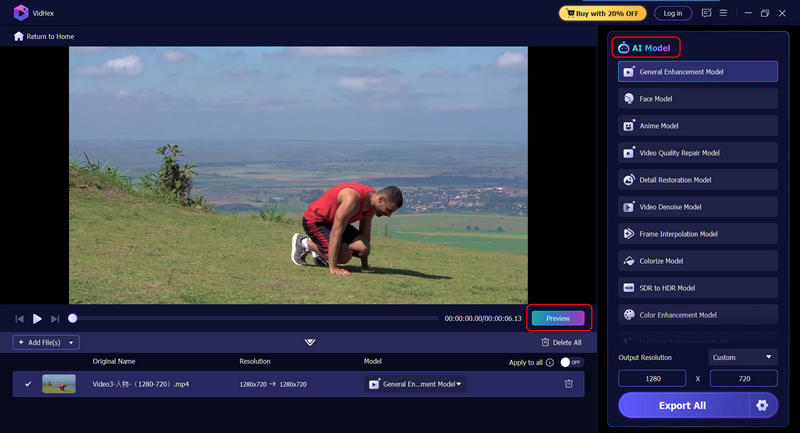
Tips: Before exporting, you can click Preview to compare the original and upscaled effect. If you want to return to the editing interface, press Previous Screen in the upper left corner.
Step 4. Next, adjust the output settings in the lower right corner, including the format, encoder, bitrate, and location.
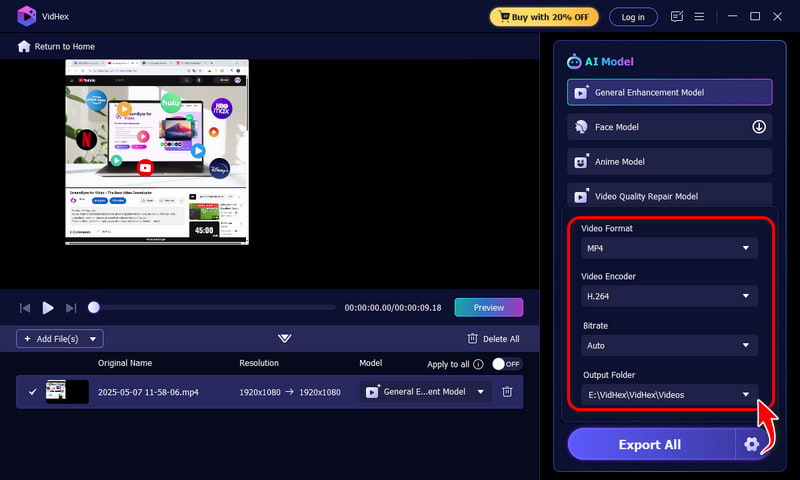
Step 5. Finally, tap the Export All button to start the upscaling process. Wait for a while, then you can get the AI-enhanced video.
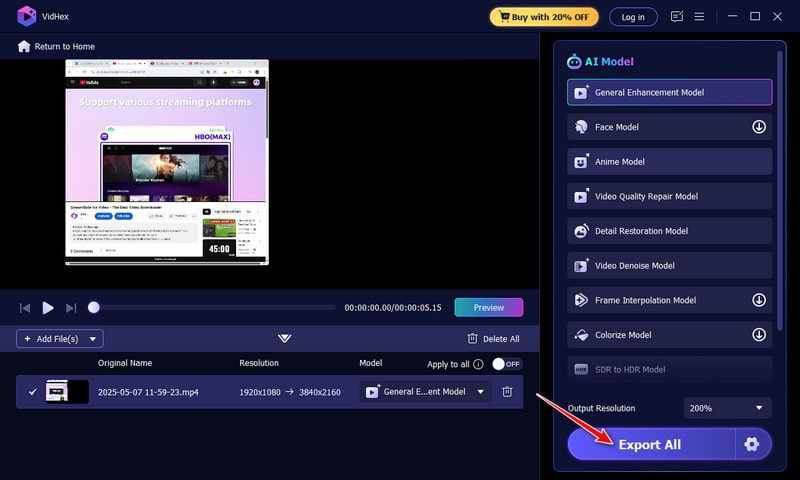
It is easy to use, right? Try it and make your old or low-res videos clearer!
FAQs about PowerDirector to Upscale Video
Is there a way to upscale video quality?
Yes. There are various video upscalers in the market to help you create a high-quality video. Among them, we recommend the desktop-based software, which is safer and more powerful. You can use PowerDirector or VidHex Video Upscaler to improve the resolution of your videos. Just follow the steps in this article.
How to change video quality in PowerDirector?
PowerDirector has a Video Enhancement function. In it, you can denoise, colorize, or upscale your videos. All of these features can help you change the quality of videos. By the way, VidHex can also help you to improve quality with a few clicks.
Conclusion
To sum up, PowerDirector can upscale videos on your Windows and Mac computers, but the complicated features are not suitable for basic or casual users. Its mobile app is simpler if you don't need advanced editing operations. VidHex is a great option, like PowerDirector, to upscale videos to high definition. It offers a free trial. Welcome to try and evaluate it!






