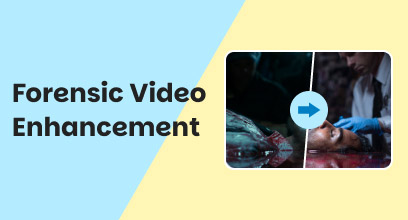[Latest Review] Neat Video Denoiser: Is It Really Worth a Trial?
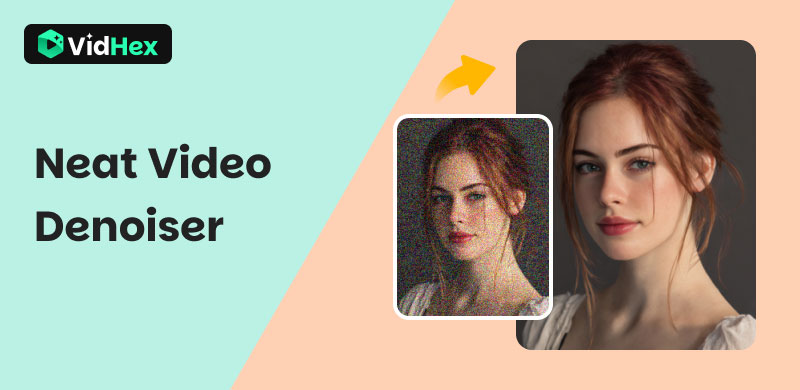
Video noise, those annoying flicker, grain, and noticeable pixel noise that harass footage, especially in low-light conditions, has been one of the most representative video issues when viewing and editing. To solve this, there are many denoiser software in the market, Neat Video Denoiser is one of them. For years, this plugin has been a choice for users seeking to clean up their video. But how’s its performance in today’s AI-powered video enhancement? Let’s take a closer look at Neat Video’s strengths and weaknesses, and then explore a modern AI alternative that offers a more comprehensive solution.
Contents:
Part 1. What is Neat Video Denoiser
Neat Video Denoiser is a specialized plugin designed for noise reduction in video footage. But more than that, it’s not a standalone application but integrates seamlessly into popular non-linear editing (NLE) software like Adobe Premiere Pro or After Effects, Final Cut, Resolve, etc. Its core purpose is to accurately identify and eliminate various types of visual noise.
Pros
- Capable of dealing with multiple noise, including grain, dots, dust, spots, blur, flicker, and more.
- Effective noise reduction with more than 20 plugins of different video editors.
- User-friendly interface design, providing various filters and preview modes.
- A great array of format compatibility support.
- Offers a special Auto Profile feature for quick denoising.
Cons
- Its subscription plan can be a significant investment.
- Long processing time with CPU and GPU resource usage, especially for large outputs like 4K or above.
- No AI automation support.
- Requires manual Neat Video noise removal, which can be steep and time-consuming for beginners.
- When performing with complicated footage, clips with many colors, motions, and characters, the result is not so ideal.
- It’s not an independent program; you must own and operate a compatible video editing software to use Neat Video.
- Since it specializes in denoising, it can’t fix other video issues like deblurring or color correction. These often come with noise.
Is Neat Video Denoiser Free?
Neat Video Deoiser does offer a free “Demo” version for low-budget users. However, the free version has limitations in functionality. To experience more features and advanced settings, you can consider the subscription plan below based on the video editor you use. To note, the price may vary depending on the video editor you choose.
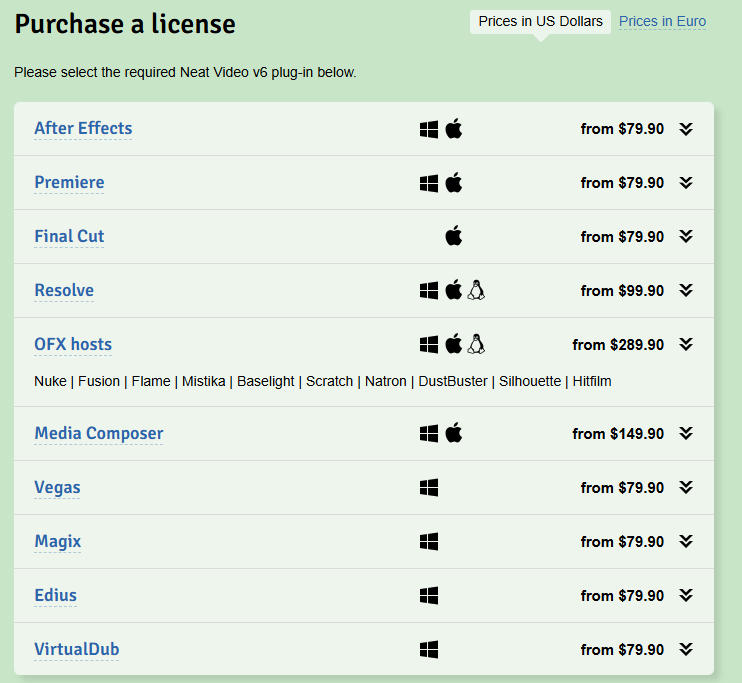
Part 2. Features of Neat Video Denoiser
Neat Video Noise Removal
Neat adopts advanced algorithms to distinguish random details and actual details, which can perform accurate noise reduction without changing or damaging the original picture.
Various Filters
• Temporal: Analyze and compare the continuous frames for complete information collection.
• Spatial: Reduce noise frame by frame.
• Dust & Scratches: To deeply remove complex noise like spots, dots, dust, and more.
Flicker Reduction
Helps to smooth out inconsistent lighting or temporal noise. Meanwhile, it removes imperfections from videos shot in night mode or slow shutter speed.
Sharpening Tools
Neat also provides basic sharpening tools to help restore details that might be eliminated during the noise reduction process.
Output Customization
It can control your output quality and speed to exporting the result as soon as possible with the best detailing.
Preview Modes
The instant preview feature can help check applied settings anytime, and the Playback feature can see the final result before output.
GPU Acceleration
Supported by GPU acceleration and multi-CPU, this program is compatible with various video formats of MP4, MOV, AVI, MPEG, etc.
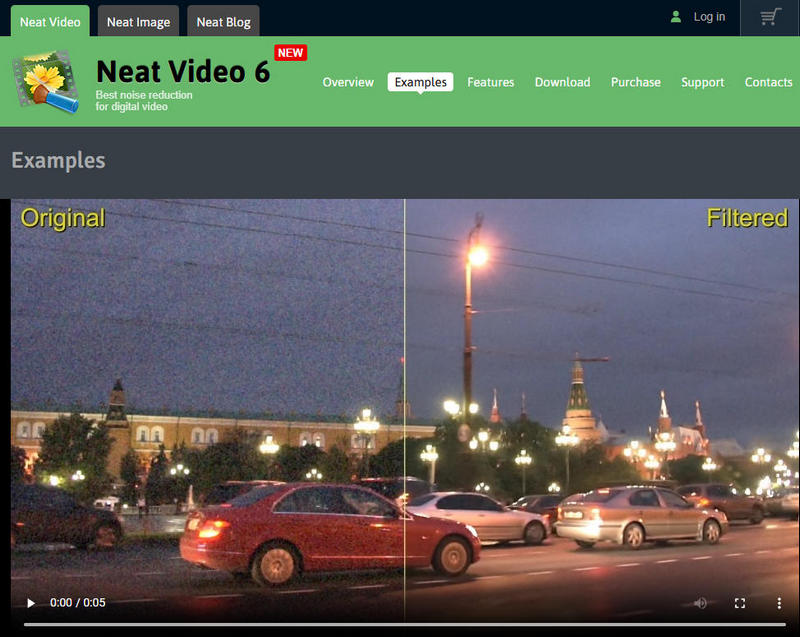
Part 3. How to Use Neat Video Noise Reduction
Let’s take Adobe Premiere Pro as an example to show how to perform Neat Video Denoiser.
Step 1. Go to the Neat Video plugin’s official site. From the upper bar, click the Download tab and continue with the Demo section based on your OS. Choose the Premiere and follow the instructions to finish the installation.
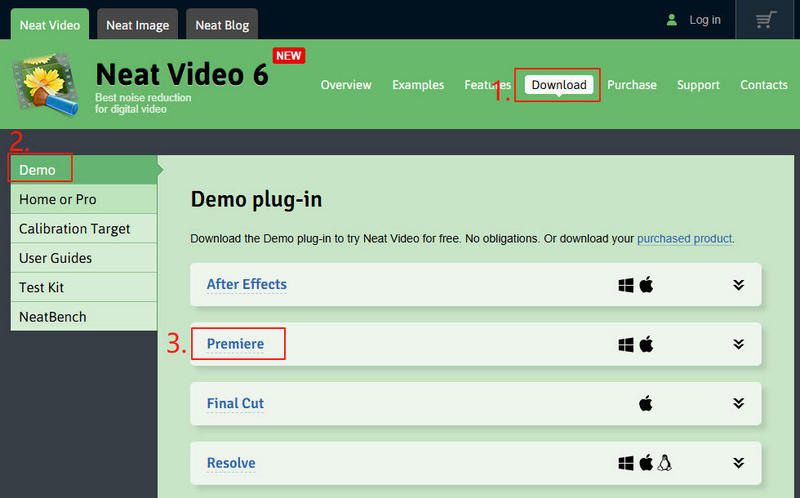
Step 2. Launch your Adobe Premiere Pro and go to the Effects panel. Insert Neat Video in the search bar. Then, drag Neat Video’s plugin to your video clip in the timeline.
Step 3. Go to Prepare > Build, or you can directly click the noise reduction icon. Then, you’ll be led to the noise removal interface.
Step 4. Continue with Tools > Preferences > Performance > Optimize Settings, and lick Start.
Step 5. Select Auto Profile and circle the area where you think needs noise removing.
Step 6. Click Adjust & Preview to compare the removed picture and the original. If satisfied, hit the Apple option to add these settings to your footage.
Tip: Click to see how to denoise in Adobe directly here.
Part 4. Best Neat Video Plugin Alternative - VidHex Video Enhancer
While Neat Video Denoiser is a professional denoising program, modern video enhancement often requires a more comprehensive solution. What if your video is not just noisy, but also blurry, low-resolution, or has poor color balance? This is where AI-powered video enhancement software like VidHex Video Enhancer steps in, offering a comprehensive and user-friendly solution.
VidHex Video Enhancer is designed to transform your noisy, old, blurry, every low-quality footage into clear, vibrant, and high-quality visual memories. Its easy operation can give enhanced footage in just one click. No enhancement knowledge required in all process. no matter you’re a beginner or a professional, this enhancer is your ultimate choice.
• Support denoising, removing blur, enhancing color, and improving resolution in 1 click.
• Support exporting the enhanced footage up to 4K.
• Support various AI models for anime video, human face, night-sense video, B & W video, and more specialized enhancements.
• Support cloud acceleration to save processing time.
Here’s how to use VidHex to remove your footage’s noise.
Step 1. Click the button above to install VidHex on your desktop. Drag your noisy footage into the software.
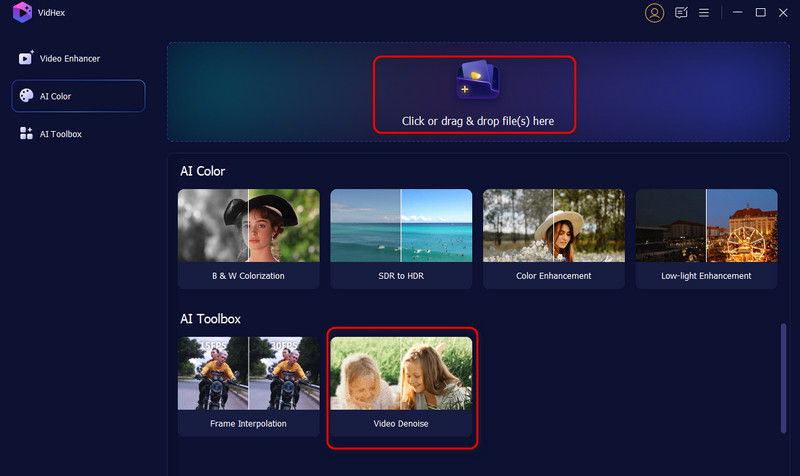
Step 2. In the editing interface, choose the Video Denoise Model on the right side and preview the effect. Meanwhile, the software will adjust your footage’s other issues with color enhancement, brightness, clarity, etc., automatically.
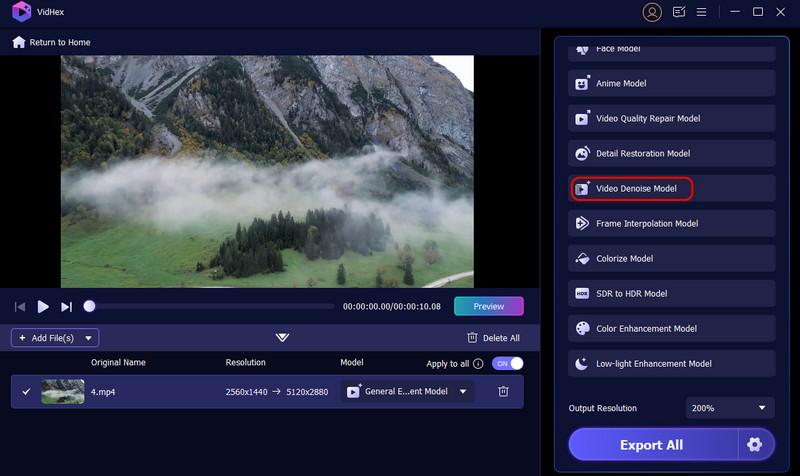
Step 3. If you’re satisfied with the result, hit the Export Full Video button to save it on your computer.
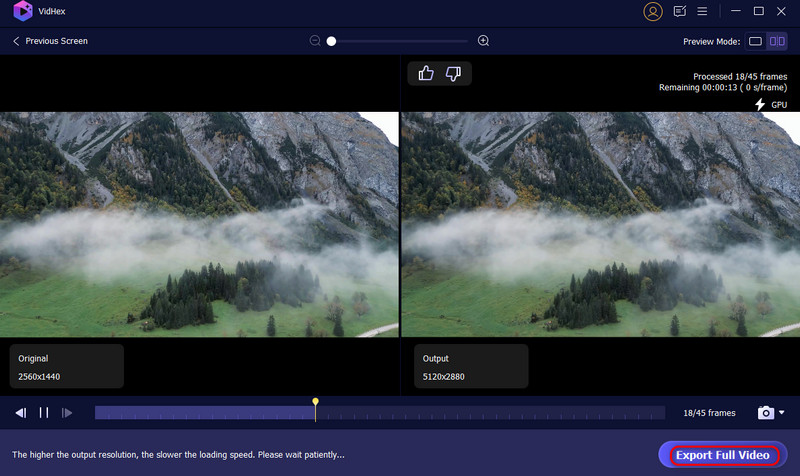
Conclusion
To conclude, Neat Video Denoiser is a feasible denoising tool with advanced algorithms and great compatibility. However, its limitations in operation and performance can’t make it a comprehensive tool. Thus, our recommendation of VidHex Video Enhancer is really worth a trial. It’s easy, comprehensive, and powerful with multiple AI models. Download one and try now!