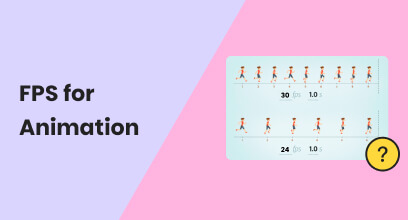Low FPS on Video: How-To and FPS Booster Tool Guide
A video Frame Per Second (FPS) is a way to tell how many frames or individual images are displayed every second in an animation clip or video. FPS is the key factor in determining how a video or an animation can have a smooth playback or motion on a screen. Having that said, higher FPS on a video equates to having smoother video motion, but uses more data to process and can have a larger file size when exporting it. On the other hand, a lower FPS video may be the standard way of video playback when we view videos.
Still, depending on how it was exported or adjusted, lower FPS can have a choppy or stuttery video playback. But fret not, as this article has a way for you to control your video FPS depending on your needs. This guide will show you how to lower or maximize high FPS on your video effectively using software and online tools. In addition to teaching you methods to adjust your video FPS, this guide will also list various reasons why lowering your video FPS matters, as well as introduce you to a FPS booster tool to allow you to make any of your videos as smooth as possible and slow-mo ready.
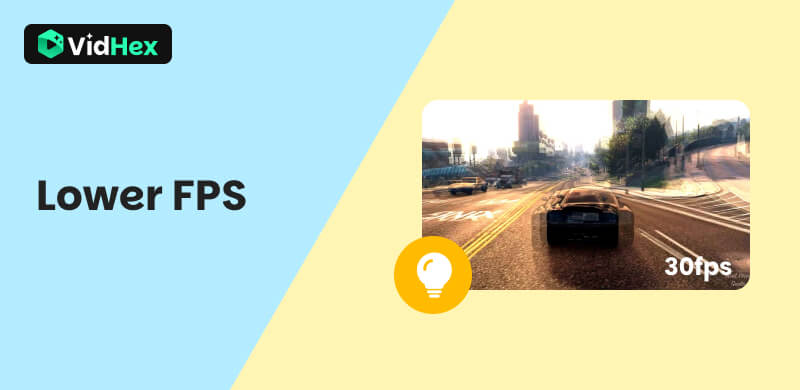
Contents:
Part 1. Best FPS Booster on Desktop
When you are struggling with videos that play choppy or stuttery on your device, it's likely that your video has suffered from having its FPS lowered. Having a lower FPS on video all the time does not apply to every video, especially videos that have slow motion in them or more action. Lowering the FPS will only display an annoyingly jerky or choppy video. But there is a method you may try, and that is by using a reliable FPS booster tool.
FPS booster tools like VidHex have been helping users with their video problems, including , 120, 240, and even more, depending on your needs. VidHex, as a video enhancer tool, has managed to compile various features, including its version of FPS booster called VidHex Frame Interpolation. This tool is free to use and can be installed on your desktop instantly, as it is lightweight yet has a very organized and straightforward user interface for easy navigation.
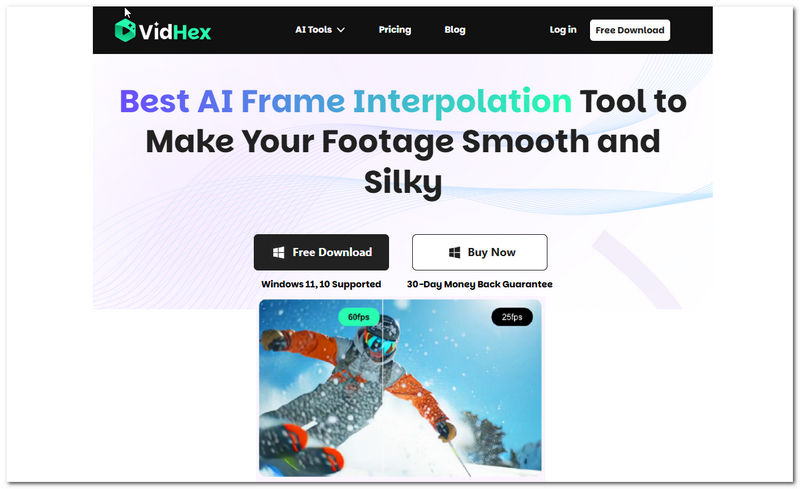
Key Features
• Ultimately increases a video frame rate by up to 4x.
• Uses AI technology for fast analysis of a video frame-by-frame.
• It can be used to generate a high-quality slow-motion effect on your videos.
• Seamlessly fix choppy videos instantly.
• Supports processing multiple videos to boost FPS in one go.
Steps to Use VidHex Frame Interpolation
Step 1. Open your VidHex Frame Interpolation tool on your desktop device, and from its main interface, upload your lower frame rate of video to the tool's Add Files section by dropping or uploading your video file to it.
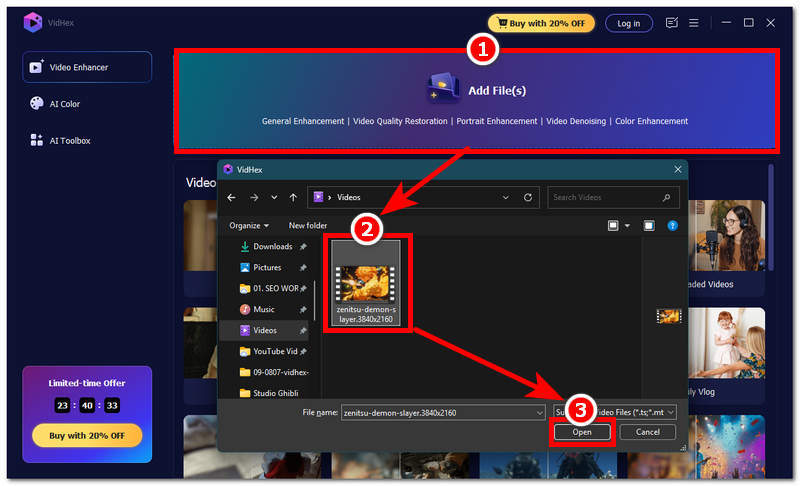
Step 2. Once the video loads on the tool, proceed to navigate to the AI Model section situated on the right side of the tool’s interface. From there, locate and click on the Frame Interpolation Model. Within the Frame Interpolation Model, simply choose between a 2X and a 4X frame booster.
Note: The projected FPS result will depend on the current FPS of your video, so you can achieve 240 FPS or higher FPS if you have a higher FPS on your current video.
Step 3. Once you have chosen your preferred Frame Interpolation quality, proceed to change your Output Resolution to 4K to ensure a lossless quality when converting your lower frame rate videos to a higher one.
Step 4. Finally, click on the Export All button to begin processing your video into a higher FPS video.
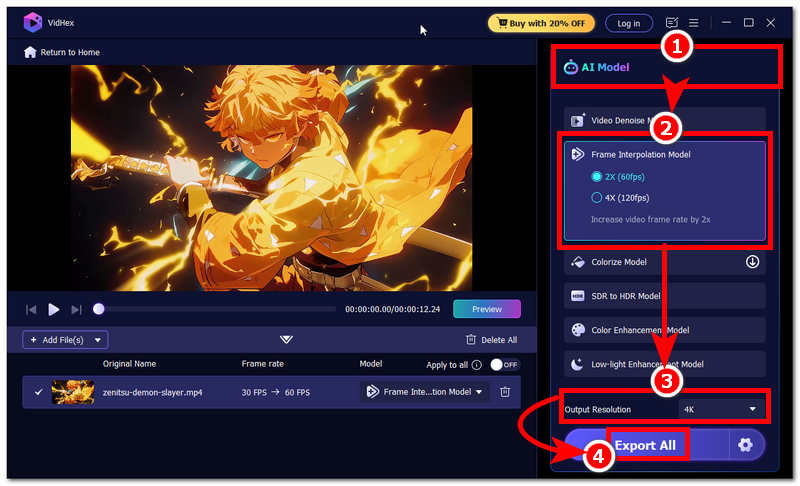
With Vidhex, you can easily adjust the FPS of MP4 or any other supported video format. So why not give it a try!
Part 2. Why Lower FPS Matters?
As the video frame rate matters in having a smoother or choppy video playback, it’s not always ideal to use a higher FPS. FPS on videos varies depending on the content of the video. Thus, in this section, we will explain why lower FPS also matters and is usable.
• Lowering the FPS on video means that your video will have a smaller file size when you export it.
• Reducing video FPS can help reduce the export time of your video.
• To reduce FPS video in the gaming context can help the game not cause lag.
• To use low FPS on your video is ideal, especially when it is just a normal video without a fast-moving subject that requires smoother video frames.
Part 3. How to Reduce the Frame Rate of a Video
When you are editing your video and you want to reduce frame rate of video before exporting it, then you may do so through the use of software tools like Handbrake and Adobe Premiere Pro, as well as the use of web-based tools.
Handbrake
Step 1. Using Handbrake software, open or load the video that you wish to reduce video FPS.
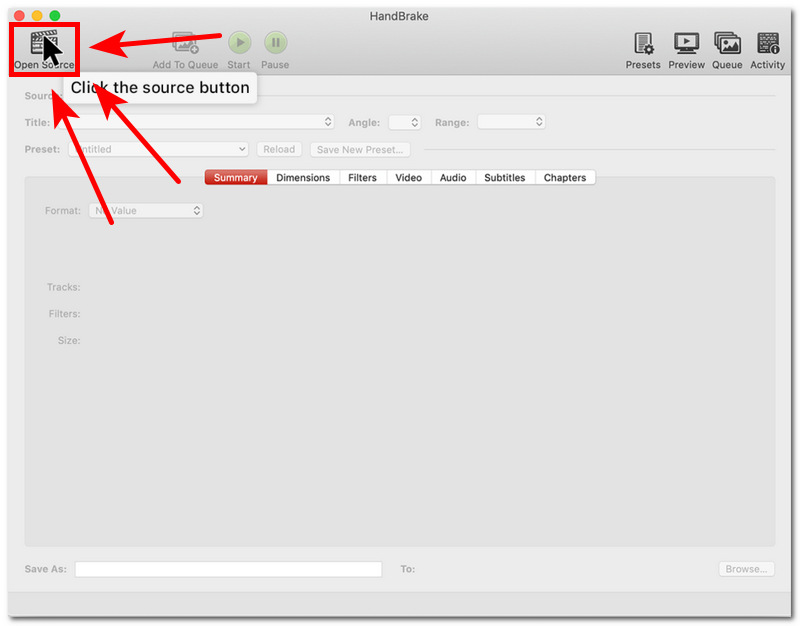
Step 2. Head over to the Video section of the tool, and then you will be able to see the Framerate (FPS) section. Simply adjust and lower your video frames to your liking.
Step 3. Finally, click on the Start button to export your video to your device effectively.
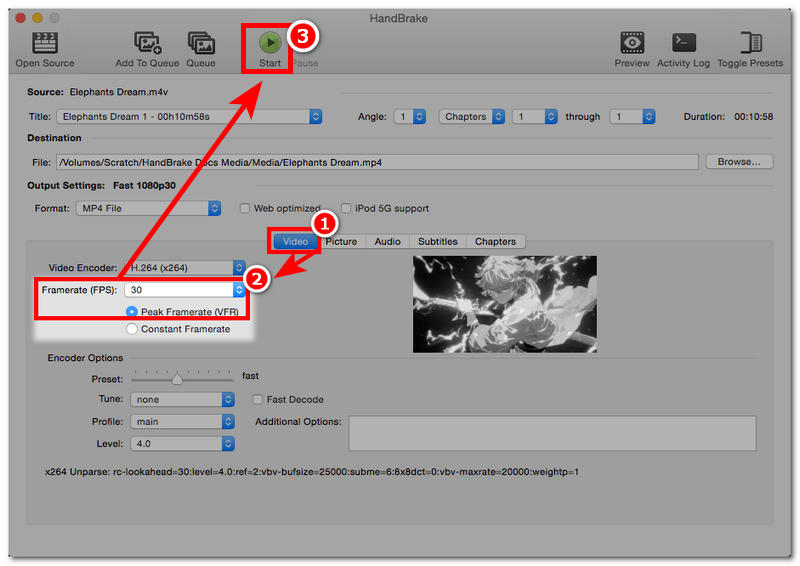
Adobe Premiere Pro
Step 1. Open your Adobe Premiere Pro software and from the tools interface, drag and drop your video file onto its main interface to have it uploaded there.
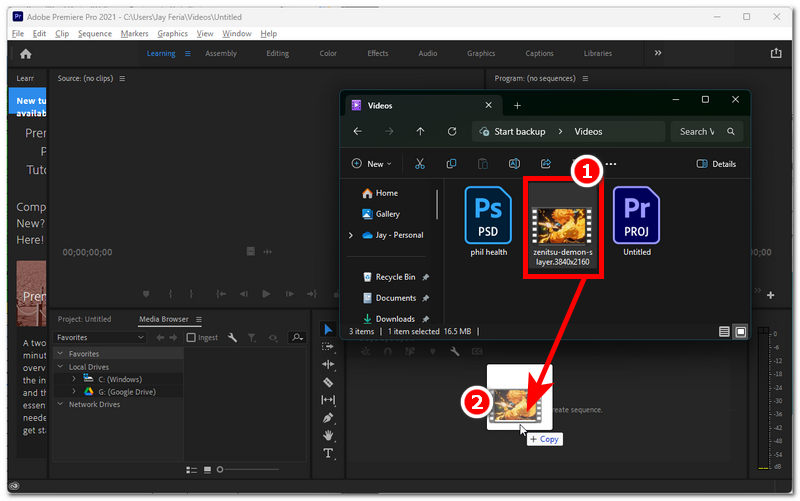
Step 2. To access the video framerate setting, you have to export your video first.
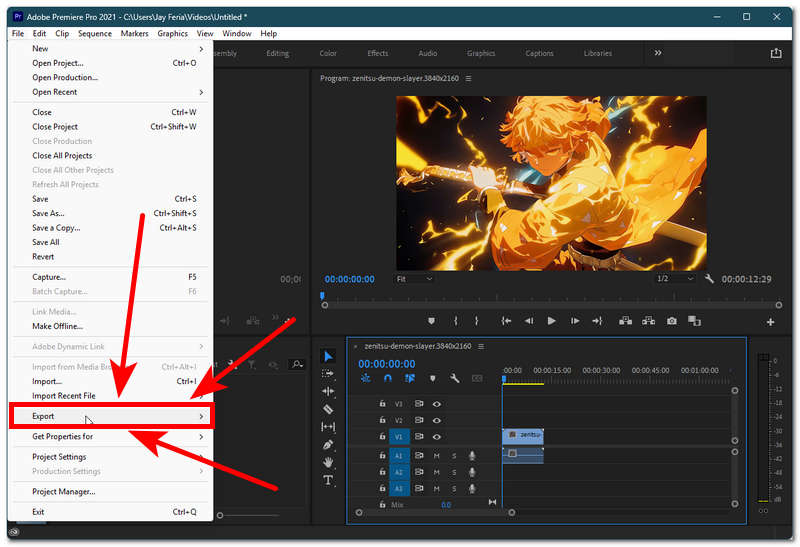
Step 3. From the Export setting page, located in the Preset section, select a lower video framerate option from the available settings, so that your video uses a much lower FPS when exporting your video.
Step 4. Once you have chosen and selected a Preset with a lower FPS to use in your video, you can click on the Export button to start exporting and saving your video to your desktop.
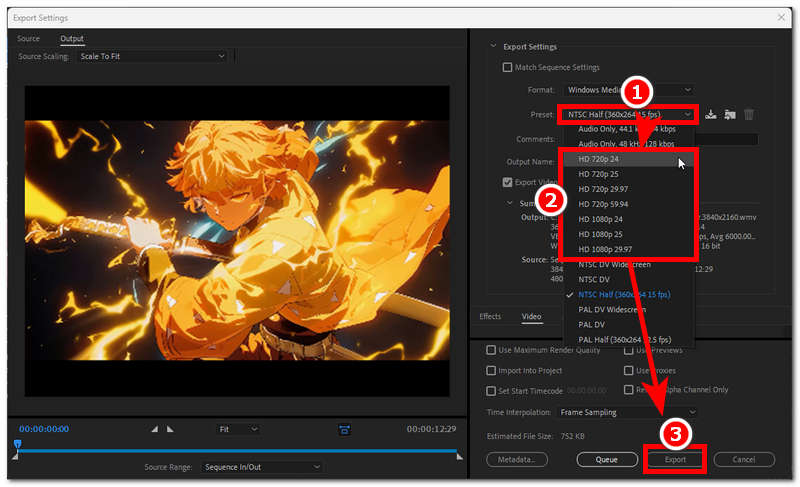
Online Tools
Step 1. Search for an online or web-based FPS reducer in any of your browsers.
Step 2. Upload your video to your chosen FPS reducer tool.
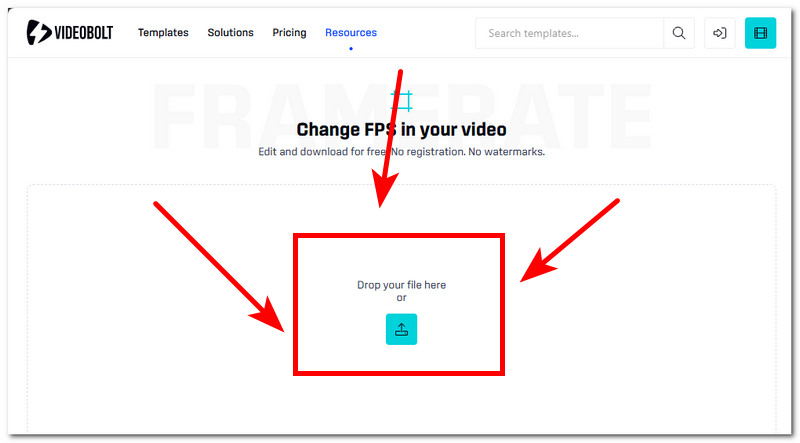
Step 3. Select your preferred FPS to use in your video, and once done, simply click on the Download button to have it exported to your device.
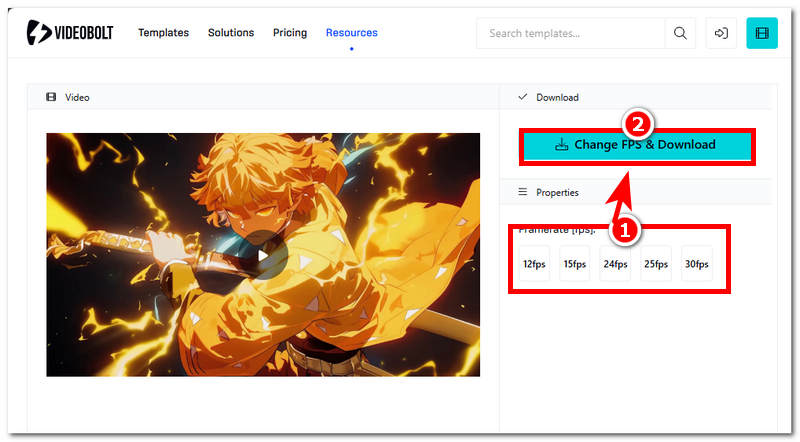
Part 4. FAQs about Lower FPS
What FPS is considered decent?
A 30 FPS video is decent enough for standard videos that don’t contain fast-moving subjects or motion. 60 FPS, on the other hand, is an ideal and most commonly used by streaming players or platforms, and for gaming. Lastly, 120 FPS and higher are ideally used for competitive gaming, and monitors with higher refresh rates are required for the best viewing experience.
Can lowering resolution improve FPS?
Yes, reducing your video resolution can improve your video FPS, as this will help your device's GPU workload. When you preview or play your video, your device will be able to play it much smoothly and with less stutter.
Conclusion
This article has tackled a way and method to increase or boost your video FPS through the introduction and use of a reliable and safe tool, VidHex Frame Interpolation. In addition, when you want to lower or reduce your video FPS, this article also has a method using video frame rate reducer software tools like Handbrake, Adobe Premiere Pro, and a web-based tool. To increase or lower your video FPS, it depends on your video file. That’s why this article shows both ways to ensure you have the best method and simplifies the process by following the steps mentioned above.