A Guide to Using Nvidia RTX Video Enhancement for Superior Video Playback
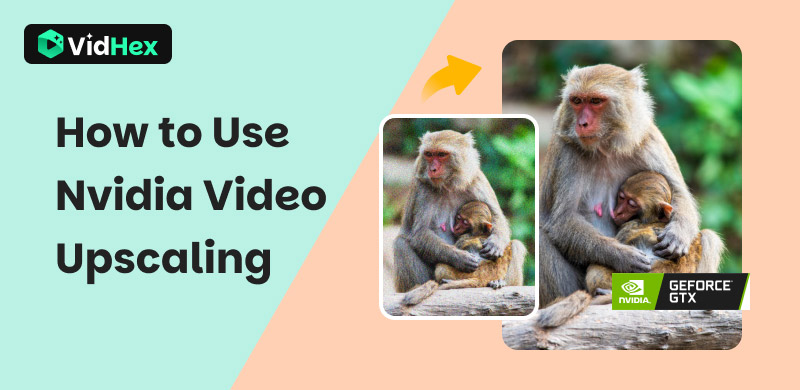
Have you ever settled in to watch a video online, only to be distracted by a blurry, pixelated mess? As screen resolutions get sharper, lower-quality video content becomes more noticeably flawed. This is where the power of AI comes in. This blog will guide you through everything you need to know about RTX Video Enhancement, specifically its Super Resolution (VSR) technology. It will also explain how it works, provide a step-by-step guide on how to enable and use it in your browser, and introduce you to a powerful alternative for upscaling local video files beyond your browser. By the end, you’ll know exactly how to transform your viewing experience and get the clearest video quality possible from any source.
Contents:
Part 1. Understanding RTX Video Enhancement
What is RTX Video Enhancement?
RTX Video Enhancement is a suite of AI-powered technologies from NVIDIA, primarily designed for GeForce RTX 20-series and newer graphics card owners, that dramatically improves video quality in real-time. Its flagship feature, RTX Video Super Resolution (VSR), acts like a digital microscope for your web browsing, using on-board Tensor Cores to intelligently upscale low-resolution video streams (like those from YouTube or Netflix) to a higher resolution, reducing distracting compression artifacts and blurriness while sharpening edges for a crisper, cleaner image on high-resolution displays. Beyond upscaling, the technology also includes features like RTX Video HDR, which can dynamically add high-dynamic-range lighting to standard dynamic range videos, collectively working to transform your everyday online video watching experience into something much more immersive and visually stunning.
How Does Nvidia RTX Video Super Resolution Work?
Nvidia RTX Video Super Resolution works by leveraging a sophisticated AI model that is trained on millions of images to understand what a high-quality video should look like. When you play a low-resolution video in your browser, the technology first analyzes each frame, identifying and removing the ugly compression artifacts that are introduced when video is heavily compressed for streaming. Then, using its deep learning capabilities, it intelligently reconstructs the image, adding precise detail and sharpening edges to upscale the video to your monitor’s native resolution, all in real-time through the dedicated AI Tensor Cores on your RTX GPU, ensuring a significantly cleaner and more detailed picture without taxing your computer’s main processing cores.
Part 2. How to Use RTX Video Super Resolution
Before using RTX VSR, you’d better ensure your system meets all the following requirements:
• GPU: An NVIDIA GeForce RTX 20-series, 30-series, or 40-series graphics card.
• Driver: Install the latest NVIDIA GeForce Game Ready or Studio Driver (Version 531.18 or newer). This is mandatory.
• Browser: Google Chrome (version 110.0.5481.105 or newer) or Microsoft Edge (version 110.0.1587.56 or newer). Mozilla Firefox (version 126 or newer) is also now supported, but may require an extra setting.
• Browser Setting: Hardware Acceleration must be enabled in your browser’s settings.
Here is a detailed tutorial to guide you in using RTX VSR.
Step 1. Download and install the latest driver directly from the NVIDIA Driver Download page or through the NVIDIA GeForce Experience application.
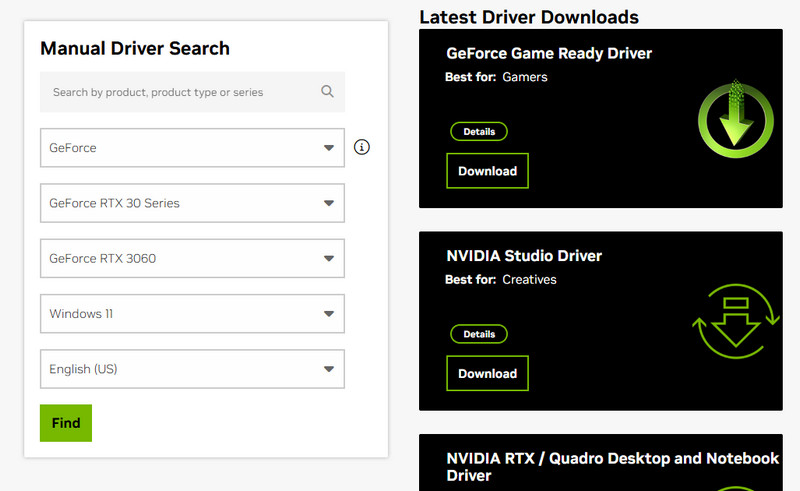
Step 2. Right-click on your Windows desktop and select NVIDIA Control Panel from the context menu.

Step 3. In the left-hand navigation pane, expand the Video section and click on Adjust video image settings.
Step 4. Locate the RTX video enhancement section and select your desired quality level.
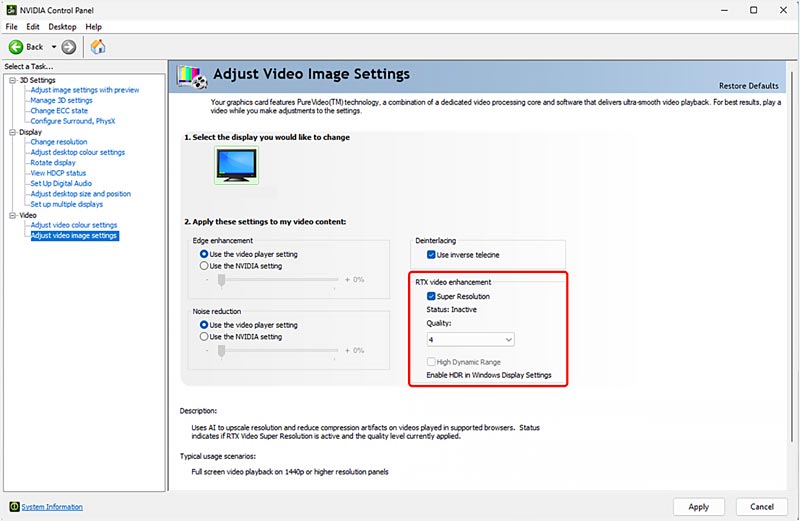
Step 5. Click the Apply button in the bottom-right corner of the NVIDIA Control Panel window.
Step 6. Open your supported browser and play a video from any streaming website. The technology will automatically activate when it detects that the video’s original resolution is lower than your monitor’s native resolution and is being upscaled.
Part 3. Better Method to Upscale Video Resolution
Although Nvidia RTX VSR can upscale video resolution, the subject is limited to streaming videos or gameplay. It cannot deal with the downloaded local videos with low resolution. To solve this problem, we introduce a better video upscaler to you – VidHex Video Upscaler. Leveraging cutting-edge AI technology, this powerful tool can transform your standard-definition or low-resolution footage into breathtaking clarity with its advanced 4K enhancement capabilities. Moreover, compared with other remarkable upscaling software, it is much simpler to use and more efficient to process. So, if you prefer better upscaling and less waiting time, it can be your best option.
Key Features:
• Enhance low-quality video via AI models
• Upscale video resolution to 4k with one click
• Increase video FPS with intelligent frame interpolation
• Remove blur, pixelation, and noise from footage
• Enhance facial features with details restoration
We provide a detailed tutorial for you to upscale your low-resolution footage.
Step 1. Download and open the video upscaler.
Step 2. Import your video by hitting the Click or drag & drop files(s) here area.
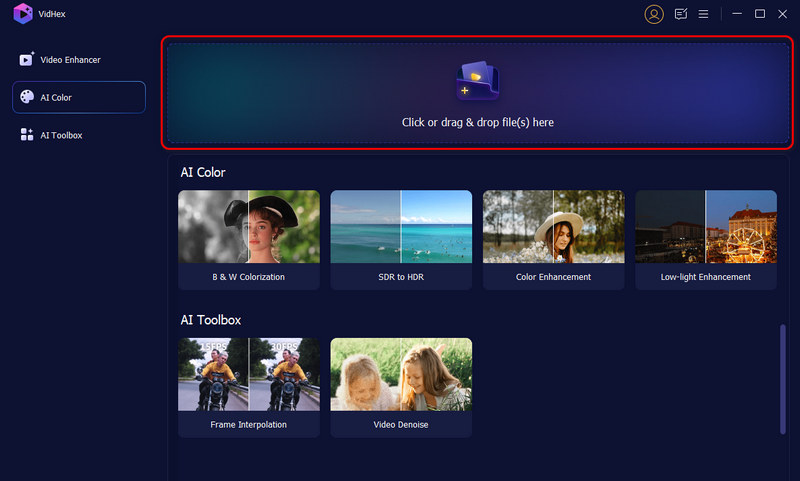
Step 3. Choose the General Enhancement Model to upscale your footage.
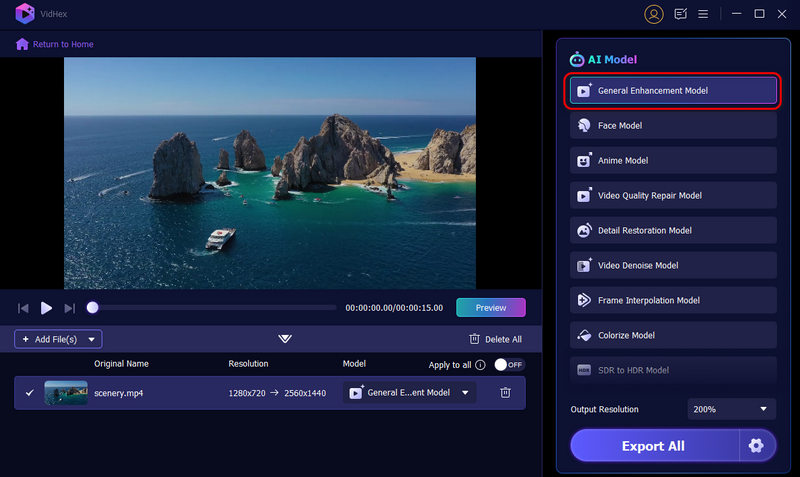
Step 4. Check the result by tapping the Preview button. You can compare the enhanced version with the original side by side or view the output in full screen.

Step 5. Click Export Full Video to save the enhanced video to your device.
Part 4. FAQs about RTX Video Enhancement
Is RTX Super Resolution 1 or 4 better?
Level 4 is objectively better in terms of final image quality and artifact removal, as it applies the most intensive AI processing. However, Level 1 is better for performance, as it uses less GPU power, making it ideal for multitasking or less powerful RTX GPUs.
What does RTX mean in video?
In video, RTX refers to a suite of AI-powered technologies from NVIDIA that enhance video playback quality. It primarily includes RTX Video Super Resolution (for upscaling and sharpening) and RTX Video HDR (for adding high dynamic range), both designed to use the dedicated AI cores on RTX GPUs to improve image quality in real-time.
What does RTX Super-resolution do?
RTX Video Super Resolution (VSR) is an AI technology that enhances low-quality online videos. It intelligently removes compression artifacts like blockiness and blur, then reconstructs and sharpens the image. The result is a significantly cleaner, sharper video when streamed in a web browser on a high-resolution monitor.
Conclusion
In summary, Nvidia upscaling through its RTX Video Super Resolution technology provides a fantastic and automated way to dramatically enhance the quality of your streamed online videos directly in your browser. It stands as a powerful, real-time solution for any RTX GPU owner looking to combat blurriness and compression artifacts. However, for those seeking the ultimate control and quality for their local video files, or for users without a compatible GPU, a dedicated AI tool like VidHex is the superior choice. Ultimately, whether you leverage the built-in power of Nvidia upscaling or the advanced capabilities of a standalone application, achieving crystal-clear, high-definition video has never been more accessible.






