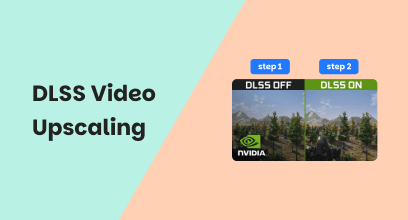Easiest Steps to Upscale Video in Premiere Pro
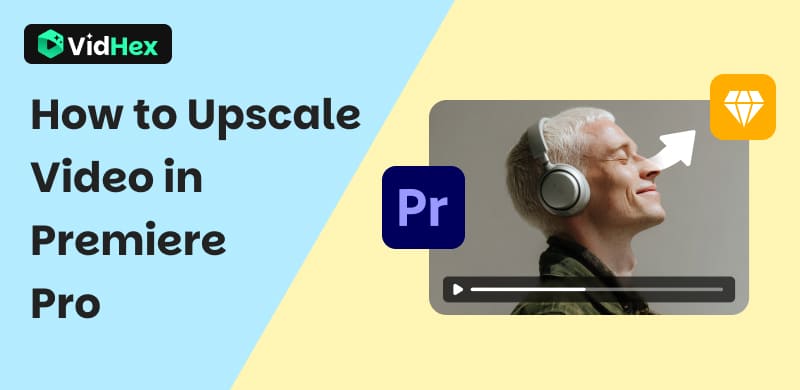
It is common to watch various videos in your daily life. However, sometimes those recordings are blurry or grainy. That makes your internet experience not so good. What you need to do is increase the resolution. Fortunately, there are multiple video upscalers designed to do it. Among them, Adobe Premiere Pro is an excellent one. This article will introduce how to upscale video in Premiere Pro, and give simple comments. Accordingly, another option, VidHex, will be provided.
Contents:
Part 1. What is Video Upscaling
Video upscaling is the process of converting a video from a lower resolution to a higher resolution. The result turns out sharper and more detailed. It is better suited for modern high-definition screens.
Traditionally, upscaling relied on simple pixel stretching, which often resulted in blurry or blocky images. Today, AI video upscaling uses advanced algorithms and machine learning to intelligently predict and reconstruct missing details. Instead of just enlarging pixels, it analyzes patterns, textures, and edges to create new frames that look natural and realistic.
These AI tools work in many fields, including restoring old videos to high resolution, preparing low-quality footage for large screens, improving streaming quality for modern devices, and so on. With the right AI video upscaler, you can not only increase video resolution but also enhance video quality by reducing noise, sharpening edges, and optimizing colors.
Part 2. How to Edit 4K Footage in Premiere Pro
Adobe Premiere Pro is a professional software for processing videos. It also involves the upscaling feature, which increases a clip’s resolution while maintaining details and sharpness. You can use it to improve archival clips, older camera footage, or any unclear assets. Read the following part, and you will know how to upscale video in Premiere Pro in 7 steps.
Step 1. Upload Your Video
Create a new project and give it a proper name. Then open your files to select a clip and add it to the project.
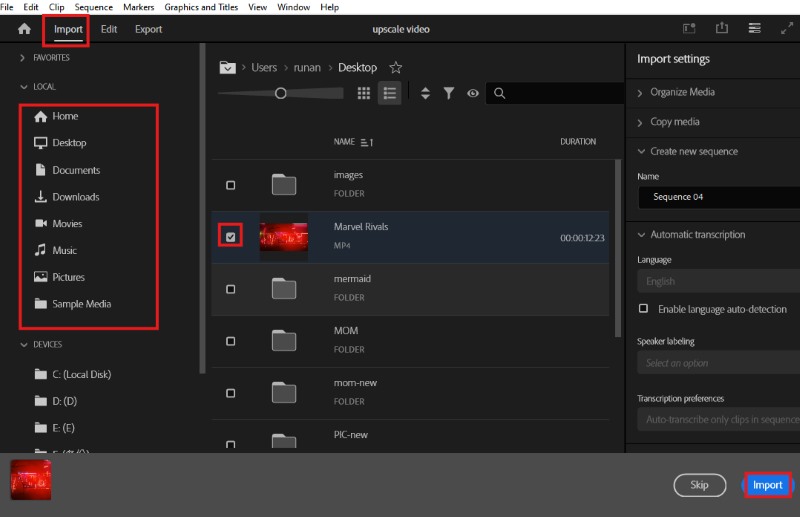
Step 2. Create A Sequence
After importing your footage, it is time to add a new sequence. Right-click the empty space around the video, find New Item, and select Sequence.
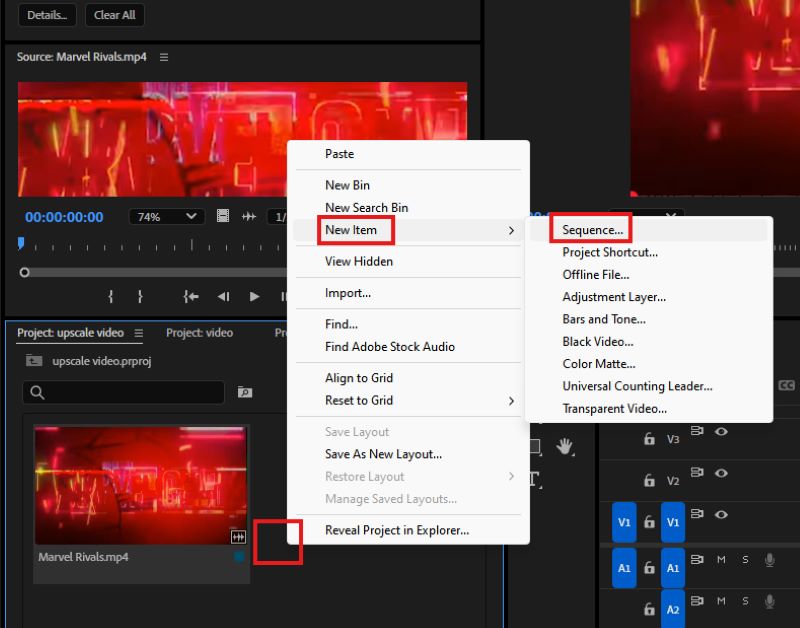
Step 3. Set the Parameters
You will see the New Sequence panel. Enter the Settings part to change related values. Choose Custom in Editing Model and set 4096×2160, which means 4K.
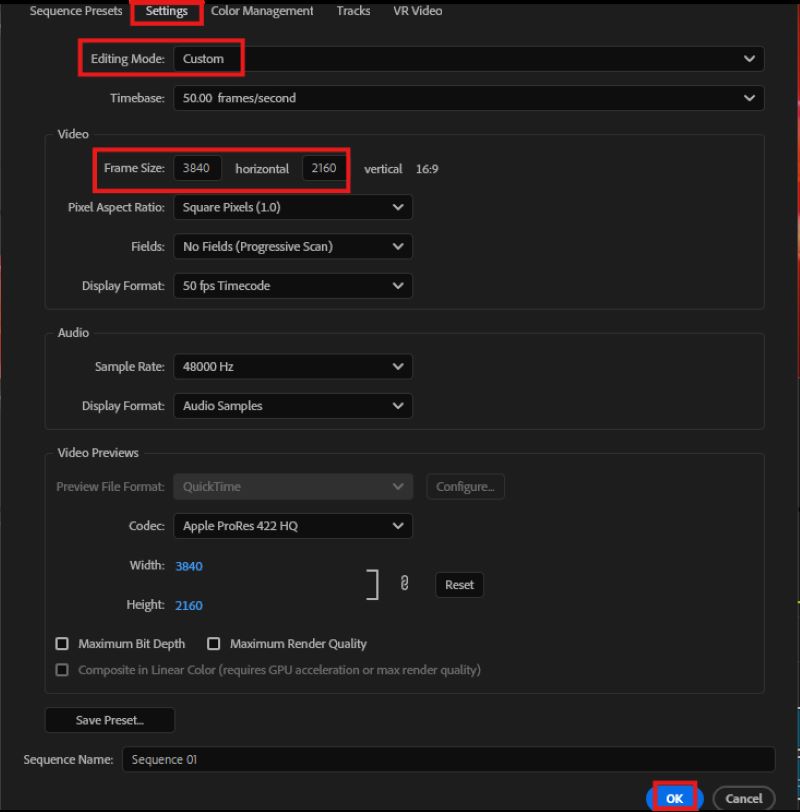
Step 4. Apply New Sequence
Drag the original video to the new sequence. The software will warn you that the clip does not match the sequence’s settings. Do not worry, keep the existing settings.
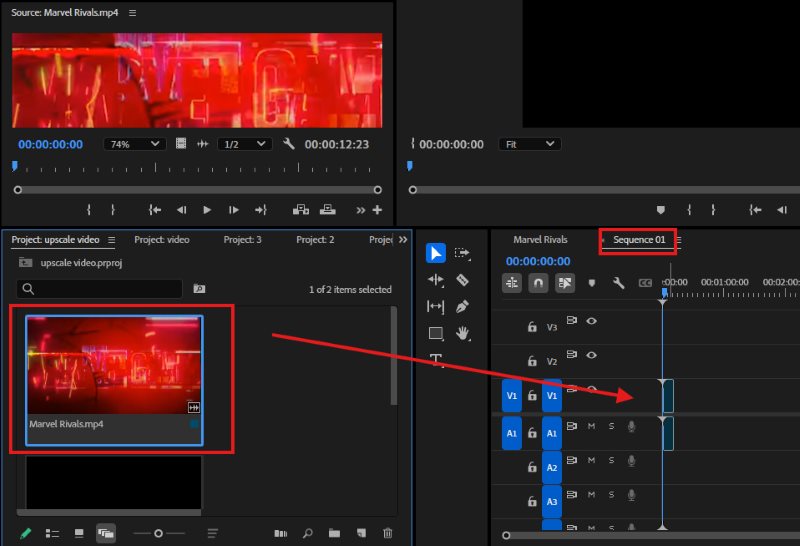
Step 5. Fit the Frame
You can see that the video does not cover the whole screen. Right-click the recording and tap Fit the Frame, then the video will match the screen for 4K settings.
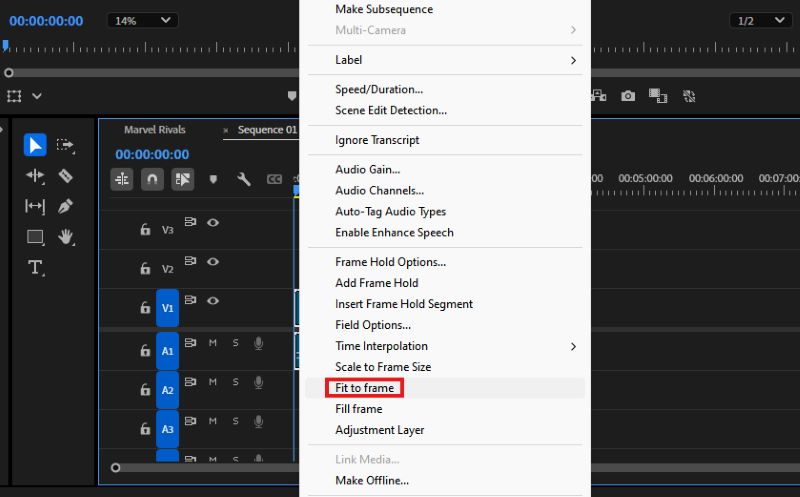
Step 6. Make Adjustments
If you want further improvements, click the button to change other elements, like color and effects.
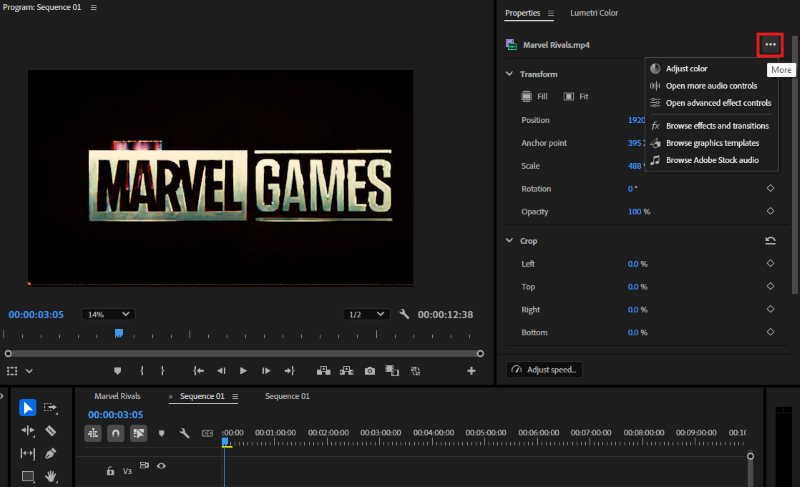
Step 7. Export 4K Video
Click File, find Media in the Export option. You will see basic video settings here. Select Match Source and check if everything matches the source settings. Ensure the result is set to 4K as you created earlier.
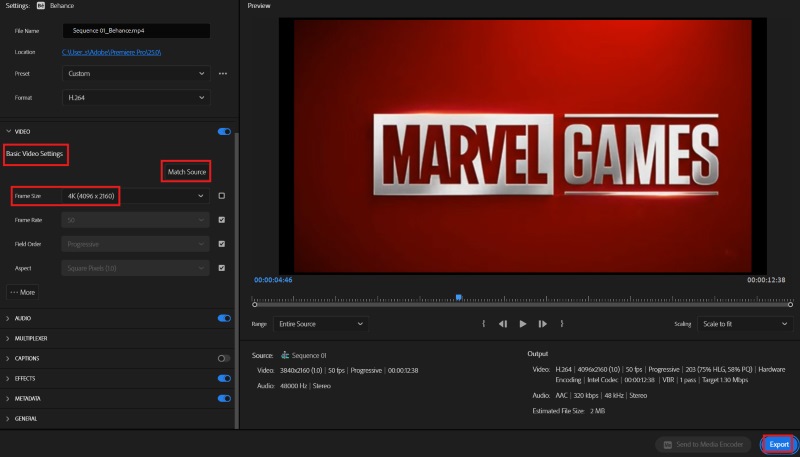
Pros
- Adobe Premiere Pro offers manual control over scaling, sharpening, and noise reduction for professional results.
- It supports upscaling while preserving details, contributing to high-quality footage.
- The software provides multiple formats, allowing custom resolutions without quality loss from unnecessary re-encoding.
Cons
- It requires more editing experience to achieve the best results compared to AI one-click tools.
- Manual adjustments can be slow here, especially for long videos.
- High-resolution upscaling can be resource-intensive, requiring a powerful computer.
Tip: click here to learn more about differences bwtween 4K and 8K.
Part 3. Bonus: Upscale Your Video with VidHex in An Easy Way
Step 1. Get VidHex
Navigate to the official website and download VidHex on Windows.
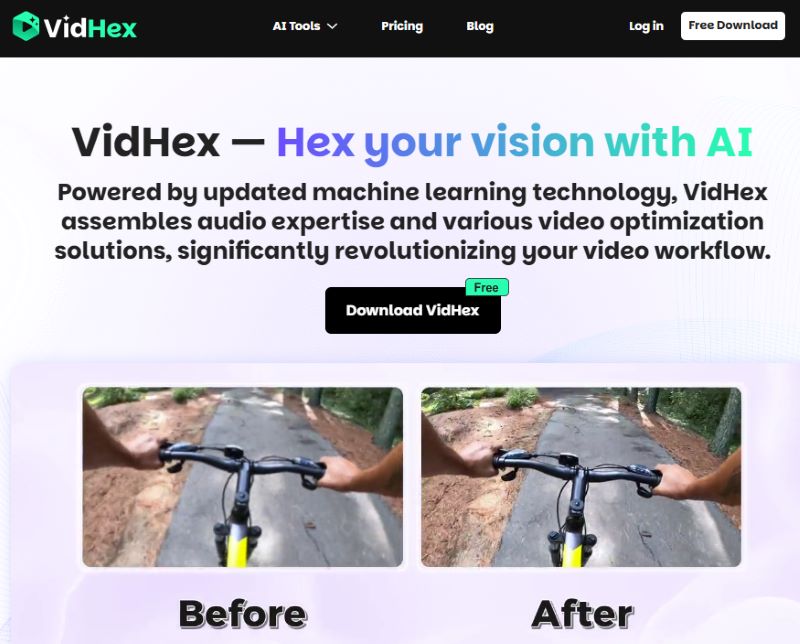
Step 2. Import the Video
Open the software and drag your footage into the board.
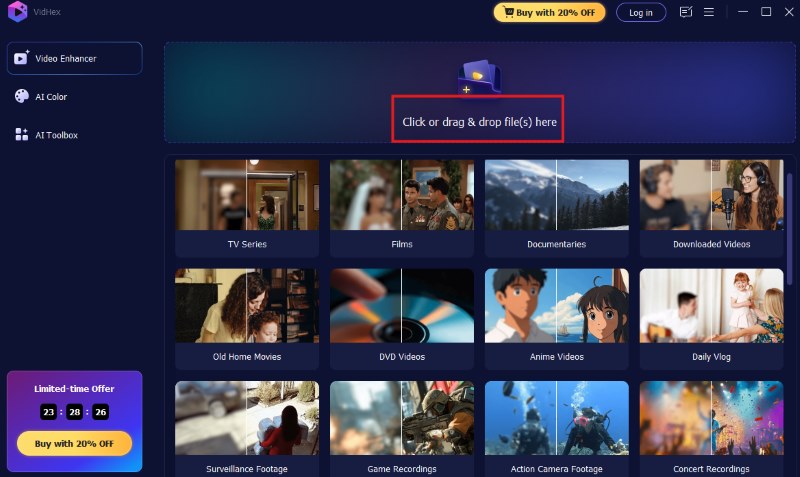
Step 3. Select A Model to Upscale
VidHex offers several AI models. You can choose a proper one to upscale the video. Then select 4K in Output Resolution.
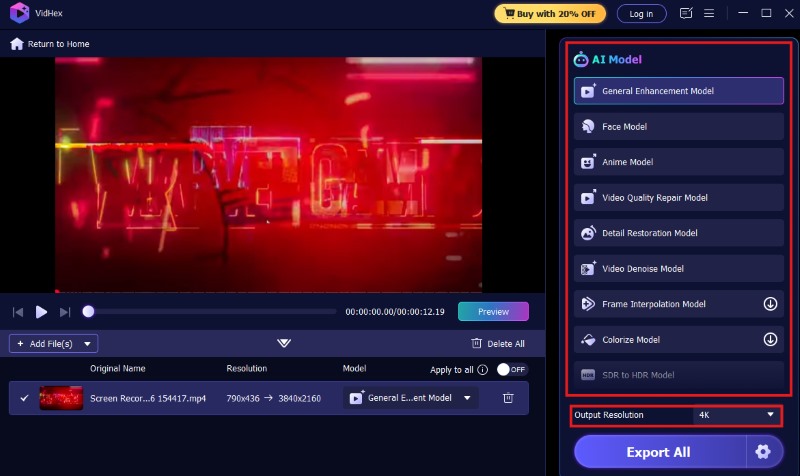
Step 4. Preview the Effect
After applying the model, you will see a short version for preview.
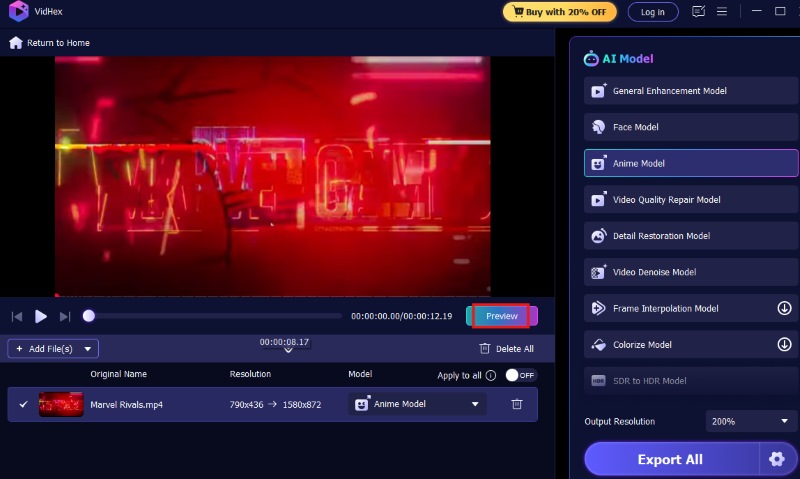
Step 5. Output the Result
If the result is satisfying, hit the Export Full Video button to save the high-resolution video.
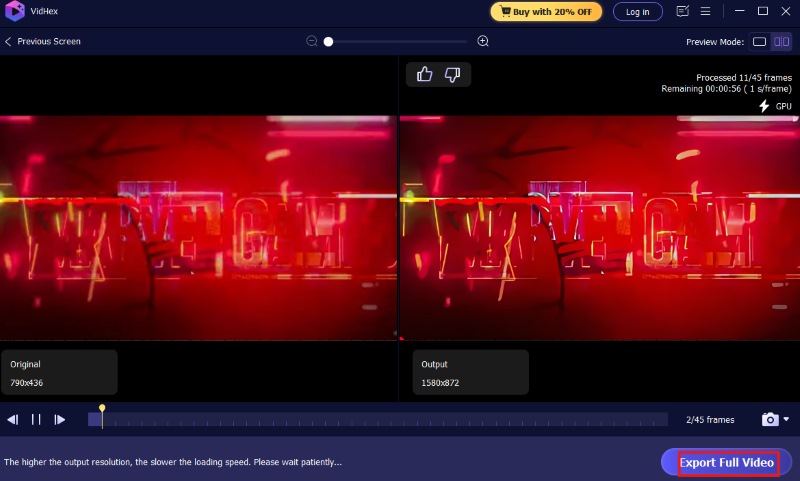
Part 4. FAQs
What is the resolution of the video?
Resolution refers to the number of pixels that make up a video’s image. Higher resolution means more pixels, which results in sharper, clearer visuals.
Why do low-resolution videos occur?
Low resolution can be caused by factors such as poor recording equipment, high compression during file saving, bad lighting, or using outdated formats.
What are the requirements for downloading Premiere Pro?
Premiere Pro requires a compatible operating system (Windows or macOS), sufficient RAM (at least 8GB, preferably 16GB), a modern processor, and adequate GPU power for smooth performance.
Does increasing resolution improve video quality?
Upscaling resolution can enhance visual clarity, especially with AI tools, but the final improvement depends on the source video’s quality and the upscaling method used.
Conclusion
In summary, Premiere Pro offers a reliable upscale video feature with professional editing tools. And this article gives a clear guide about Premiere Pro video upscaling. However, it often requires advanced skills and powerful hardware. Thus, VidHex is provided here as a user-friendly and efficient solution. It allows anyone to improve video quality and upscale resolution to 4K and 8K quickly with AI-powered technology.