How to Get Frames from a Video: Complete Guide for All Devices

Finding the ideal frame in a video is crucial, whether you're searching for a memorable moment from a family film, a fantastic screenshot for a presentation, a meme-worthy image, or a film still to examine. This comprehensive guide explains how to use video frame extractors to get frames from videos on Windows, macOS, Android, and iPhone to extract a frame from a video.
Contents:
Part 1. Extract Frames from a Video
Export frames from a video means converting a specific moment from a video into a still image. Since videos are made of many frames played rapidly, freezing one frame lets you capture the exact point you need.
Basic steps for most platforms:
• Open the video in a compatible player or editor.
• Pause at the frame you want to save.
• Use a screenshot or export function to capture the frame.
• Save the image in your preferred format (PNG or JPEG for high quality).
While the general method is similar, the tools differ across devices, which we’ll detail in the following sections.
Part 2. Get Frames from a Video on Windows
VLC is an excellent media player that can convert your videos into consecutive pictures and supports a wide variety of video formats, automatically removing blurry from a video. To accomplish the same, adhere to the directions.
Steps
Step 1: On the main UI, go to Tools and choose Preferences.
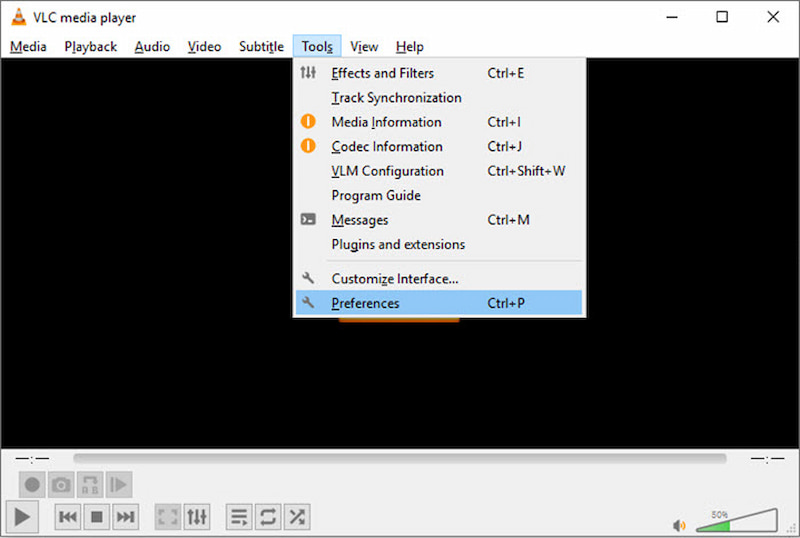
Step 2: In the new window, select the option All under Show Settings in the lower-left corner of the interface.
Step 3: Scroll down to the Video section, expand Video, and then expand Filters.
Step 4: Scroll down to find the Scene filter option and click on it. In the right section, set the image format, specify the path to save the extracted frames, and give the recording ratio. Then, click on Save.
(For example, you can extract 1 image in every 10 frames if you type in the value 10. Or if your video is 30fps, VLC will extract 3 frames every second.)
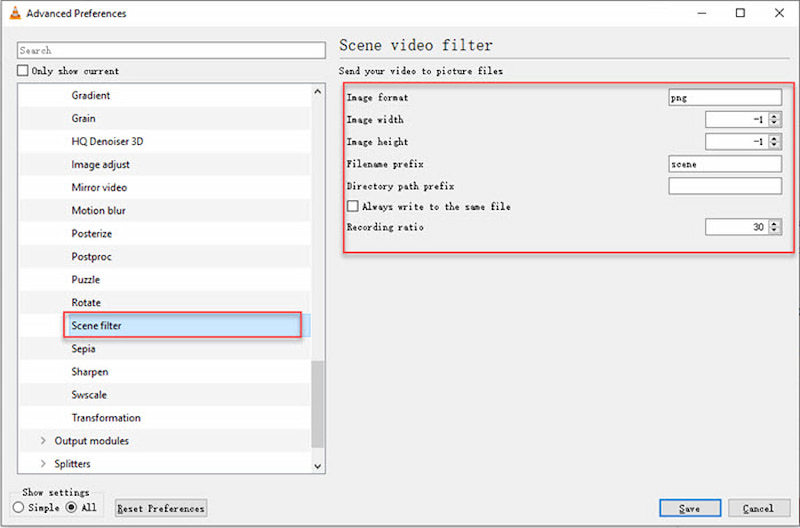
”Step

Part 3. Export Frames from a Video on Mac OS
There are a number of ways to export frames from a video on Mac and the Photos app is the freebie solution you can rely on. Below is the tutorial about how to extract frames from video on Mac using the macOS photos apps.
Steps
Step 1: Use the Photos app to open your video and go into playback mode.
Step 2: Just play the video to the frame you wish to capture and hit the Settings icon on the playback controls bar. Here, select the Export Frame to Pictures option to extract frames from your video.
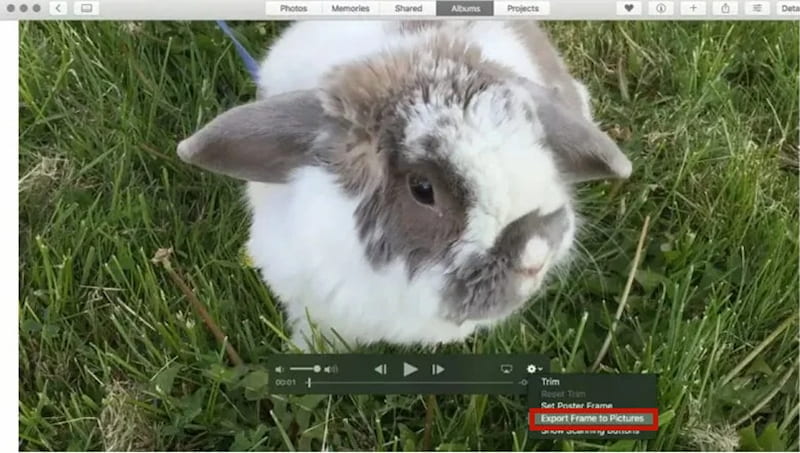
Step 3: The specific frame will be saved to the Pictures folder of your Mac as a TIFF image. It will be named as “Frame” followed the date and time it was exported.
Part 4. Get Frame from a Video from Android
Using a helpful tool like Video to Photo makes it much easy to capture images from video. As evidenced by the 500k+ downloads, millions of Android users trust this video frame extractor. It allows you to accurately grab stills from your movie in a matter of minutes. To see how it works, follow the instructions below.
Steps
Step 1: Upload the frame you want to extract and you will be prompted to choose from Manual Capture and Time Interval Capture mode to launch the extract process.
Step 2: If you select the Time Interval Capture option, the video will be automatically divided into all the available frames. While for the manual feature, you need to swipe left and right to find the desired frame.
Step 3: When it's ready to extract frames from your video, tap the Save icon to get your pictures.
Part 5. How to Get a Frame from a Video from iPhone
Step 3: iPhones make frame capture incredibly simple by using built-in screen Capture:
Steps
Step 1: Open the video in the Photos app, Files app, or a video player app.
Step 2: Play the video and pause precisely on the frame you need.
Step 3: Immediately use the iPhone screenshot shortcut:
• iPhone with Face ID: Press the Side Button + Volume Up Button simultaneously.
• iPhone with Home Button: Press the Side Button + Home Button simultaneously.
A thumbnail preview appears in the bottom left. Tap it to edit (crop if the video doesn't fill the screen) or let it save automatically to your Photos app.
Bonus: Best Software to Get Frame on a Video-Vidhex Video Upscaler
For both novices and experts who want high-quality results with little work, Vidhex Video Upscaler is an AI-powered video enhancing application that can edit frames and brighten videos with ease.
Features
• AI-based upscaling for sharper images.
• Frame interpolation for smoother motion.
• GPU acceleration for faster results.
• Leverage AI optimization for super fast rendering, even with complex frames.
• Drag-and-drop simplicity makes intuitive interface accessible to everyone.
Steps
Step 1: First, click on Video Enhancer, and choose Add File(s).
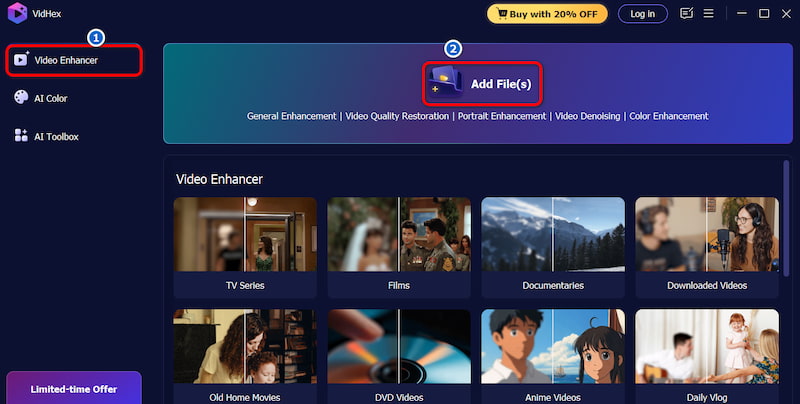
Step 2: Then, click on General Enhancement Model to let Vidhex automatically process the video. After that, you can choose Preview to see the final result.
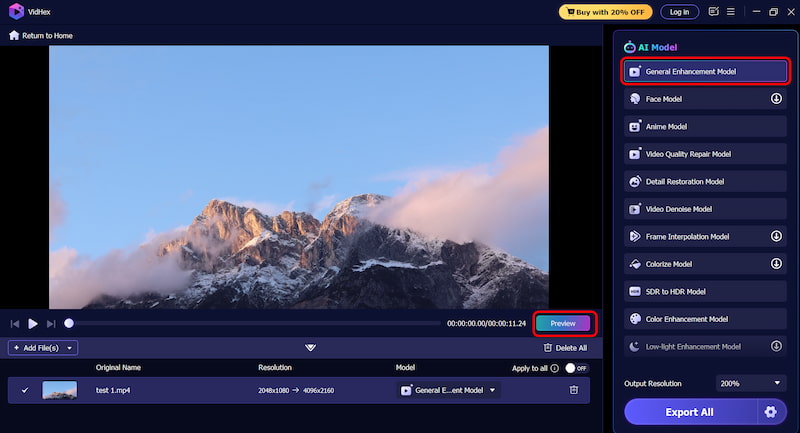
Step 3: Finally, adjust the Video Format to the one you want. Then, click on Export All to download.
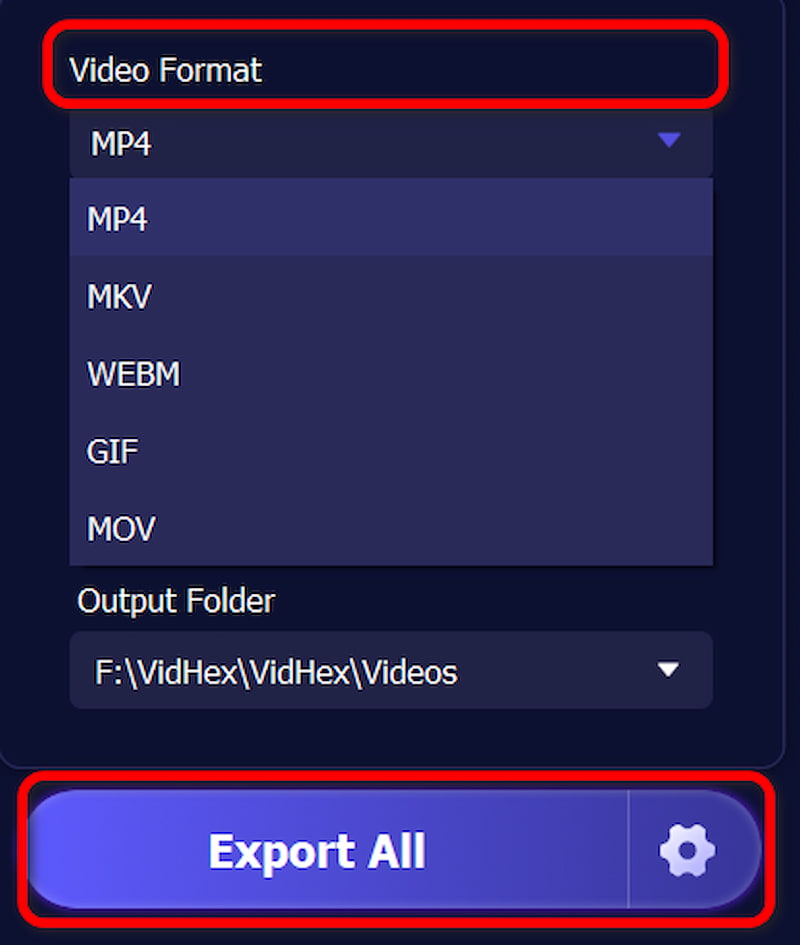
Part 6. FAQs about Get Frames from a Video
Does extracting a frame from videos reduce its quality?
If you use the right tools and export them in a lossless format (like PNG), the quality will remain close to the original frame in the video.
Can I extract multiple frames at once?
Yes. Vidhex Video Upscaler allows batch frame extraction for creating sequences or GIFs.
What's the effect of Vidhex Video Upscaler?
Vidhex Video Upscaler uses advanced AI motion analysis to avoid artifacts and ghosting, producing smoother, cleaner results than basic frame extraction.
Conclusion
For casual needs, free tools like VLC and Photos are enough. For professional-level editing, AI-powered software like Vidhex Video Upscaler offers enhanced quality and advanced frame management to help you get frames from videos. By choosing the right tool for your workflow, you can capture and create still images from videos effortlessly.




