Stop Choppy Videos! Fix FPS Drops and Stuttering Playback Fast (2025 Guide)
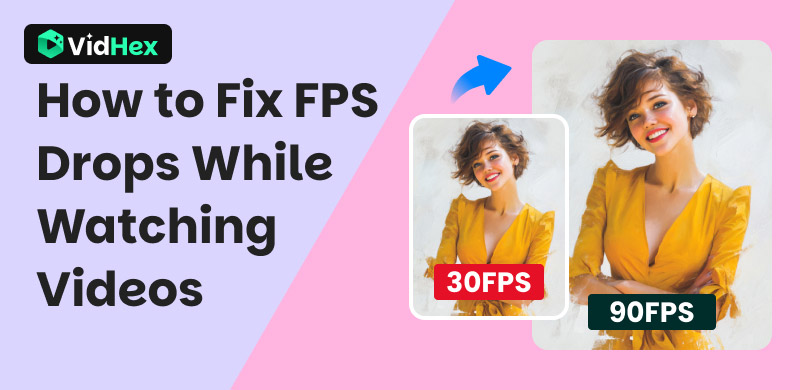
Few things destroy the immersion of a great video like frame rate drops. That jarring stutter, freeze, and choppy playback feels like nails on a chalkboard, especially when it’s your computer dropping frames just watching a video, not even running a demanding game! That’s frustratingly common and often baffling. You want to enjoy a stream, movie, or tutorial, and your system inexplicably struggles, turning smooth visuals into a slideshow. Why does this happen during seemingly simple playback? This guide will cut through the confusion for you. We’ll reveal the core reasons behind these annoying FPS drops during video playback and arm you with the best solutions.
Contents:
Part 1. Reasons for Frame Rate Drops
Hardware Performance Deficiency
Low-end processors or limited RAM and storage can hinder the smooth decoding of high-resolution or high-bitrate videos. When your device doesn’t have enough processing power, maintaining smooth playback becomes difficult. For instance, entry-level CPUs and GPUs—particularly mobile chipsets or integrated desktop graphics—often struggle to decode high resolutions like 4K or 8K, or newer codecs such as AV1 and VP9.
Unstable Network Connectivity
Weak signals or insufficient bandwidth result in buffering interruptions during video streaming. Stable data connections are indispensable to seamless streaming. Therefore, unstable networks frequently cause disruptions. Mobile users might encounter reduced speeds after exceeding data caps, and insufficient bandwidth (below 25 Mbps for 4K) may cause abrupt resolution decreases.
Background App Resource Drain
Concurrent applications' utilization substantially drains CPU and RAM resources, potentially impairing video playback performance. Activities such as synchronizing extensive files with cloud services (iCloud/Google Drive), executing scheduled antivirus scans, or maintaining numerous browser tabs may exhaust 80-90% of CPU and RAM capacity. Consequently, this leaves inadequate resources for the video decoder, resulting in frame pauses while awaiting resource availability.
Device Thermal Throttling
Overheating activates safety mechanisms that limit performance to protect hardware, decreasing processing power. When processors reach critical temperatures (>80°C)—often during prolonged viewing or in warm environments—firmware reduces CPU and GPU speeds by 30-50%. For example, a Snapdragon chip slowed from 3.0 GHz to 1.8 GHz struggles to maintain smooth decoding.
Video Source or Software Issues
Sometimes, the problem isn’t your device but the video itself. Issues such as platform-specific high bitrates, unsupported codecs, or outdated app versions can result in decoding errors. Platforms like Twitch or YouTube might send unstable bitrates or use advanced codecs like AV1 that older hardware cannot decode. Additionally, outdated apps can cause memory leaks, and missing GPU driver updates can decrease decoding capacity.
Part 2. The Best Solution to FPS Drops: VidHex
To fix FPS dropping, the most direct and effective way is to using a professional frame interpolating tool. VidHex is such a tool supported by artificial intelligence. It can repair corrupted videos using its intelligent frame interpolation feature, ensuring smooth playback. Additionally, it offers supplementary functions to improve video quality, such as upscaling resolution, noise reduction, and sharpening blurry footage. The software distinguishes itself through its efficiency and user-friendly interface. Overall, for users seeking both efficiency and simplicity, this software is an excellent choice. However, the only drawback is that you need to download your video before using it to adjust its FPS.
Key Features:
• Automatically enhances video smoothness with AI-powered frame generation
• Speeds up interpolation via cloud acceleration, saving time and device resources
• Handles various resolutions (including 4K) and formats (MP4, AVI, MKV, etc.).
This tutorial is designed to assist you in enhancing the FPS.
Step 1. Download this video enhancer from the official website.
Step 2. Launch this software on your device. Then, click the Frame Interpolation button.
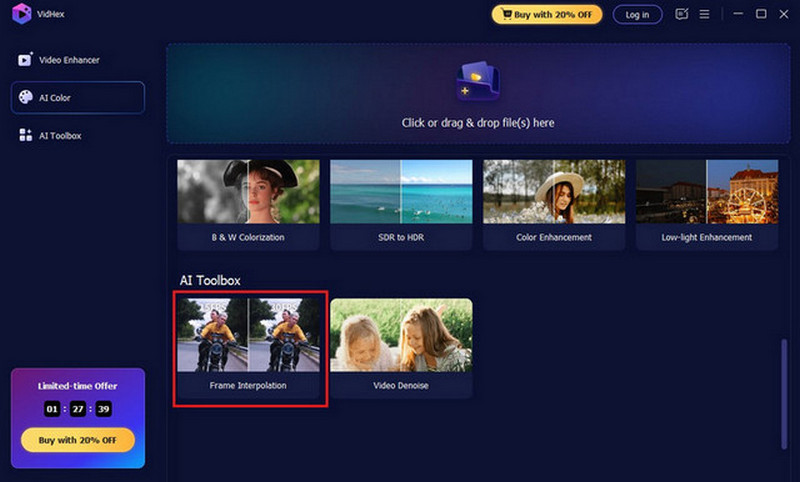
Step 3. Import the downloaded video that you want to increase the FPS for.
Step 4. Select the Frame Interpolation Model to improve video playback, providing ultra-smooth and fluid motion for seamless viewing. You also have the option to double or quadruple the frame rate manually.
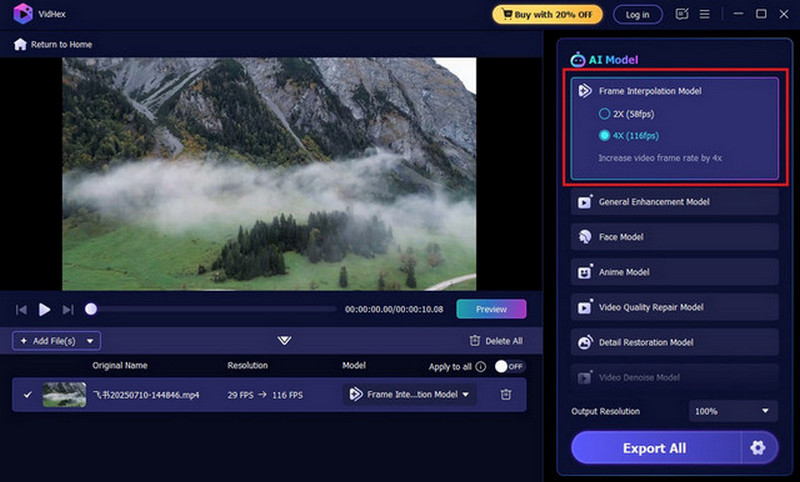
Step 5. Then, review the results by clicking the Preview button. Additionally, you can compare the improved version with the original in full-screen or side-by-side mode for a clearer view.
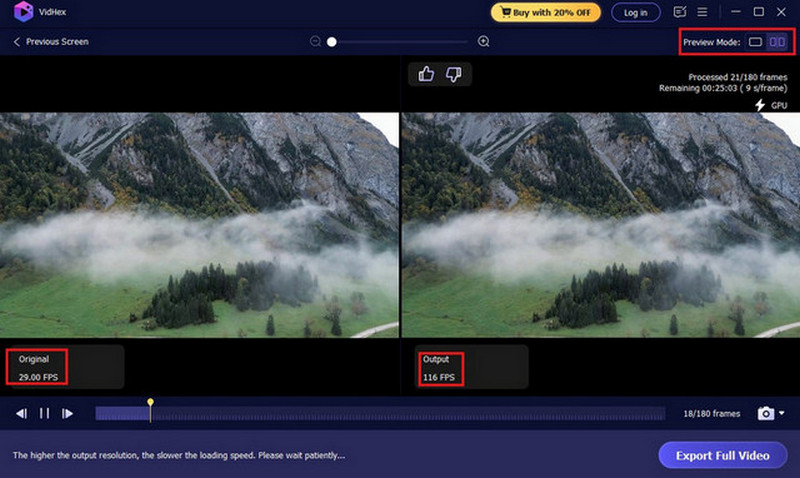
Step 6. Click the Export Full Video button to save the video to the destination folder.
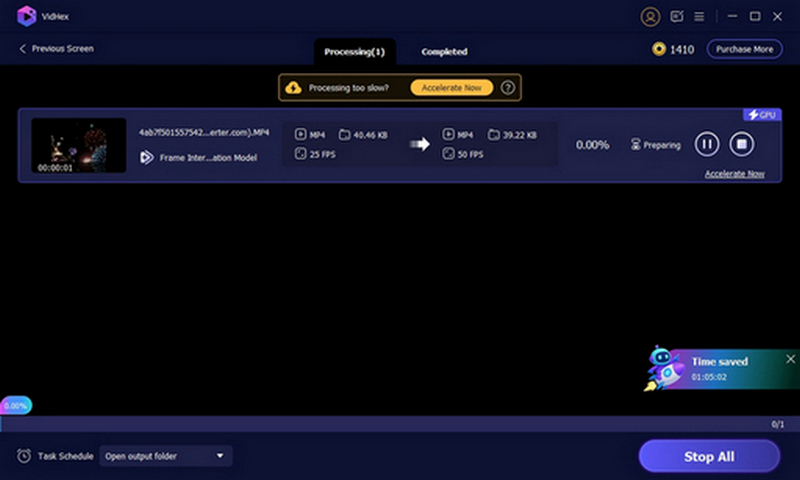
Part 3. Other Effective Methods to Fix Video Dropping Frames
Method 1. Optimize Your Network Environment
To prevent frame drops, it’s essential to optimize your network setup. Using a stable Wi-Fi connection or moving nearer to the router can greatly reduce latency and packet loss. Resetting your modem or changing mobile carriers can solve ongoing cellular network problems. Reducing video quality to “SD” or activating “Auto” mode in streaming apps cuts down bandwidth use and alleviates load on older devices, resulting in smoother playback even during network congestion. For more advanced users, configuring Quality of Service (QoS) settings on routers to prioritize video traffic or switching to 5G or Wi-Fi 6 networks helps to maintain a more stable connection.
Method 2. Free Up Device Resources
To enhance your device’s performance, freeing system resources is vital. Manually closing background apps via the app switcher or using built-in optimization tools helps prevent memory overload and CPU throttling. Moreover, regularly clearing cache partitions, uninstalling apps you rarely use, and uploading videos to cloud storage can free up space and keep the system running smoothly, as low storage (under 10%) may cause background processes to slow down. If you are an Android user, turn on “Adaptive Battery” or on iOS and use “Offload Unused Apps”, thus automating resource management. Additionally, disabling animations in developer options can lessen the GPU workload.
Method 3. Tweak System & Software Settings
Adjusting software and system settings is also significant for reducing frame drops. Regularly updating your OS and applications helps fix bugs and maintain compatibility, preventing stability issues. Disabling demanding features such as dynamic wallpapers, automatic app syncing, and location tracking reduces background activity. Turning on “Power Saving Mode” generally limits background processes and lowers screen brightness, boosting stable video playback. For rooted or jailbroken devices, adjusting kernel settings to give priority to foreground apps or decreasing background process limits can lead to significant improvements.
Method 4. Improve Thermal Management
Frequently underestimated as thermal management is, it is pivotal for maintaining optimal performance. Extended periods of video streaming may cause devices to overheat, thereby activating thermal throttling mechanisms that diminish CPU and GPU speeds. Taking brief pauses between usage sessions or employing phone stands to facilitate improved airflow can contribute to dissipating heat effectively. External cooling solutions, such as fan-enhanced phone cases or cooling pads, are especially advantageous in warm climates or during resource-intensive activities like 4K streaming. Additionally, avoiding direct sunlight exposure and terminating applications that generate significant heat concurrently can help prevent temperature escalation, which could impair device functionality.
Method 5. Upgrade Your Hardware
When software optimizations are insufficient, hardware limitations often cause issues. Devices with outdated processors (such as pre-2018 chips), less than 4GB RAM, or slower storage options have difficulty handling modern video codecs and multitasking. Upgrading to a phone with a dedicated GPU, more than 6GB of RAM, or efficient processors can help prevent frame drops. Alternatively, using streaming devices such as Chromecast Ultra or cloud gaming services shifts the processing load to external hardware, bypassing device limitations. For budget users, adding a RAM expansion card or an OTG SSD for temporary storage might help prolong the device’s usability.
Part 4. FAQs about Frame Rate Drops
How to Fix a Stuttering Stream?
You can check for a stable Wi-Fi connection, close background apps to free up memory, or lower streaming resolution to reduce bandwidth and device strain.
Should I Cap FPS When Streaming?
It depends. Capping FPS can stabilize streams on weaker hardware or unstable networks. But if your device and network are strong enough for higher FPS, capping should be avoided because it may restrict visual smoothness.
Why is My Stream FPS Low?
Many factors can explain that, such as insufficient upload speed, outdated hardware, background processes hogging resources, bitrate mismatches, and so on.
Conclusion
It is common to encounter frame rate drops while watching a video. But don’t get frustrated, stutters are never inevitable. Just check the root cause, whether it has to do with unstable networks, resource hogs, thermal limits, outdated software, or aging hardware, there are corresponding solutions. If the above traditional methods fail you, you can also try the professional AI frame interpolation solution – VidHex, which will give you a satisfying result without much manual effort.




