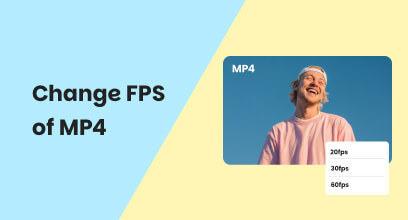Best 5 FPS Counters for Desktop: Descriptions & Steps to Use
Frames per second (FPS) refer to the number of images being displayed per second in a video, animation, or game. Many people have wondered if there is a way for them to monitor their desktop screen while watching videos, animations, or even gaming, to enhance their video experience. If you are also curious, we will tell you now that it is possible, and through this article, you will be able to do so in five different ways. It involves using your desktop's built-in FPS counter and using free software tools. Moreover, as you find out more about what FPS is by continuing to read this article, we have also added a reliable FPS enhancer tool within this guide to ensure you have a high-quality video FPS by simply following our simplified steps in using it.
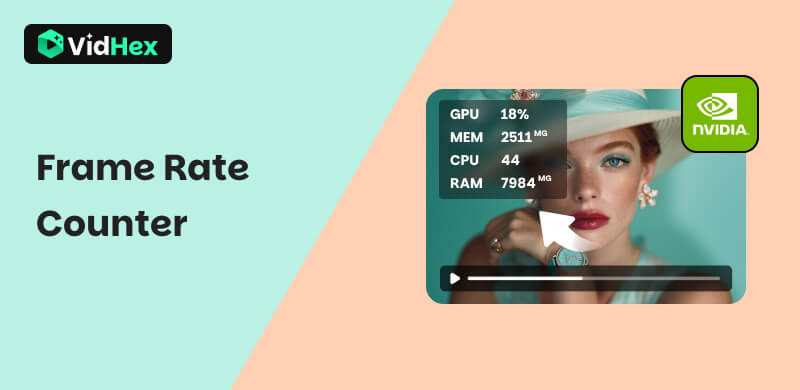
Contents:
Part 1. What is FPS and Why Should I Care?
FPS or Frames Per Second, in the context of video or film, refers to the number of frames that are individually displayed per second. Usually, for cinema and video, 24 FPS is the standard FPS setting as it is relatively light when exporting, and it provides a cinematic feel to a video. In gaming, FPS also pertains to the number of individual frames or images that are being shown per second, but unlike film and video, FPS for gaming equates to the performance of a game's visuals. Higher FPS gives a gamer smoother and more dynamic gameplay.
Why Should You Care about your FPS?
Well, to give you one main reason among an endless list of them, having knowledge or at least a grasp of basic knowledge on what FPS is and its purpose for your video and competitive gaming will allow your understanding of it to be used when you are having problems with choppy or stuttery video playback. Thus, you will know what approach to take if you want to improve or reduce your video FPS. As FPS makes up the fluidity of a video, having only an excellent video resolution will only allow you to watch the video in a higher resolution format. Still, you will not be able to appreciate the videos or animation, especially those with fast-action scenes.
Part 2. 5 Free FPS Calculator in 2025
1. Windows 11/10 Game Bar Built-in FPS Counter
If you are using a Windows operating system desktop device to watch videos or play a game, there is a built-in FPS calculator on it that you may not have ever heard of before. But fret not, as in this section, we will show you how to access it by using your device's Game Bar feature.
Step 1. On your keyboard, press the Windows + G keys together to open the Windows Game Bar.
Step 2. Once you open your Game Bar functionality, click on your device Performance icon located in the middle of the Game Bar menu section.
Step 3. And just like that, you will be able to see your device's GPU, CPU, VRAM, RAM, and FPS consumption. To exit from the Game Bar Performance setting, you can just press the Windows + G keys again.
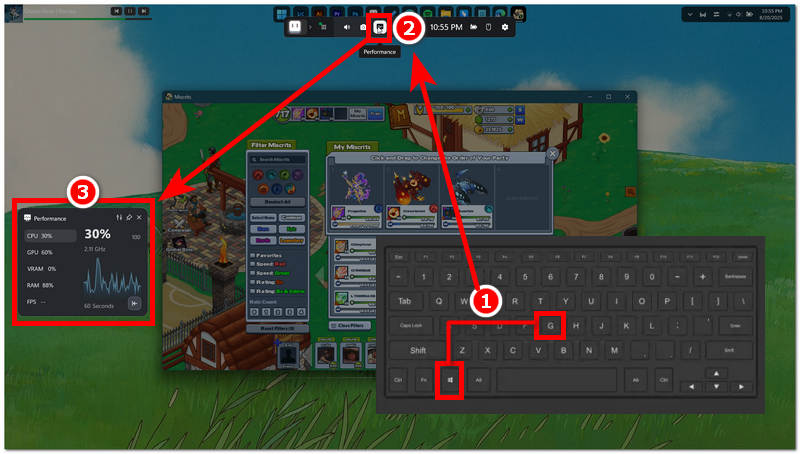
2. Steam’s FPS Counter
If you have a Steam game launcher installed on your desktop device and want to check your gaming FPS, you can do so, as Steam has allowed users to check their FPS consumption through their settings. Thus, by following the steps below, you can easily access and use Steam's functionality as your FPS checker for your game to measure its performance.
Step 1. Open your Steam Game Launcher from your desktop device. And from its main interface, head over to the upper-left corner of your Steam Game Launcher and from there access your Steam Settings.
Step 2. Once you open your Steam Settings, go to your In Game settings.
Step 3. From your in-game settings, enable the Steam Overlay while in-game as well as the game FPS counter on the top-right corner of your screen. Only after saving your settings will you be able to see your game FPS when you open them through Steam.
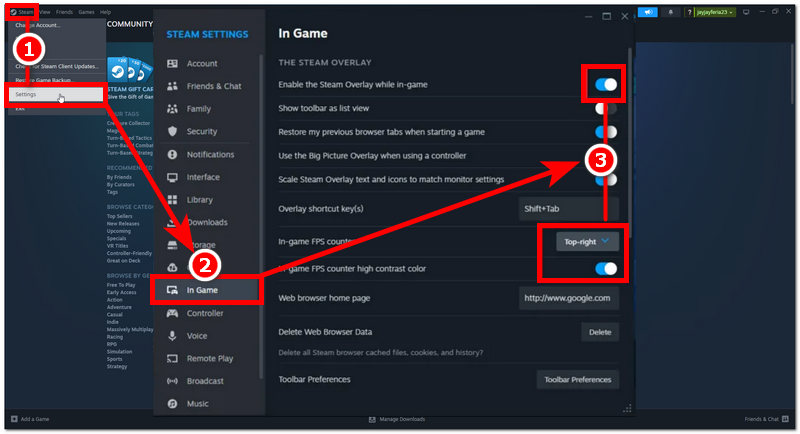
3. NVIDIA’s FPS Counter
If you use a more powerful device with an NVIDIA GPU, you can take advantage of it by having your screen FPS measured by using it as your video FPS checker. You will be able to do so by using their software. You need to visit the NVIDIA website and download the GeForce Experience software. Once you have done it, follow our steps below to guide you through the next steps to use the NVIDIA app to show your FPS.
Step 1. Open NVIDIA’s GeForce Experience software on your desktop device.
Step 2. From your NVIDIA software main interface, go to your software Settings, and then enable the NVIDIA Overlay. By doing so, you allow NVIDIA to display all settings regarding your system. Next, access your NVIDIA Statistics setting by pressing the ALT + Z key on your keyboard.
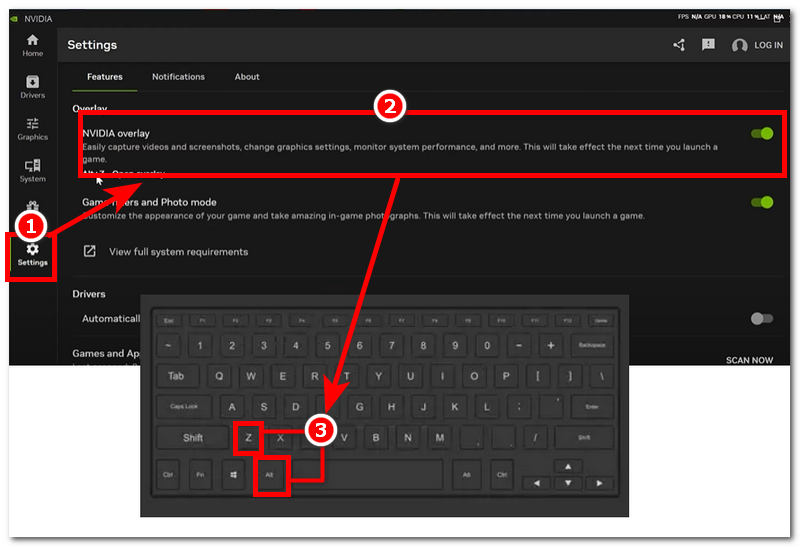
Step 3. Locate and click on the Statistics section located at the bottom of the settings. From it, enable the Show statistics in the heads-up display. Once you allow it, you can just press the ALT + R keys to show and hide your FPS counter in the upper-right corner of your device.
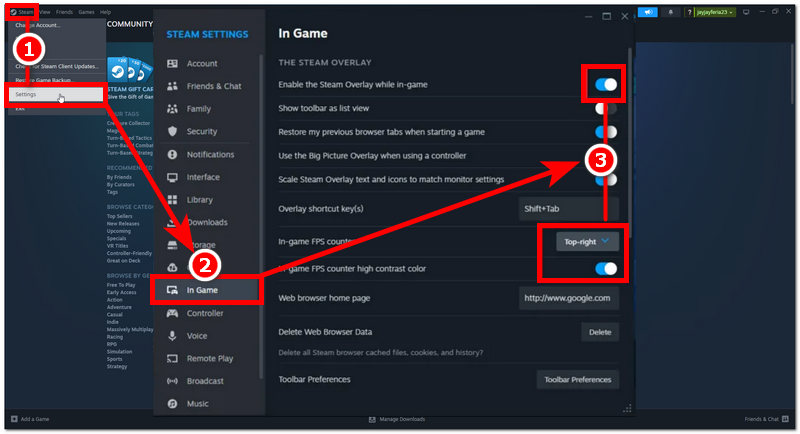
4. EA Origin’s FPS Counter
If you play EA games on your desktop device and want to see your game FPS counter or have it appear on your screen for hassle-free FPS gaming monitoring, then you may do so by following our steps below. By using EA settings, you can take advantage of their FPS counter function and use it as your very own frame rate checker for EA games.
Step 1. To begin with, open or launch your EA Origin launcher software.
Step 2. From the Origin software main interface, go to your Application Settings by clicking on the Origin section in the upper-left corner of your screen.
Step 3. From your Application Settings, head over to your Origin In-Game settings and scroll down to locate and enable Display FPS Counter. By doing this, you will be able to see your EA game FPS situated in the upper left corner of your screen.
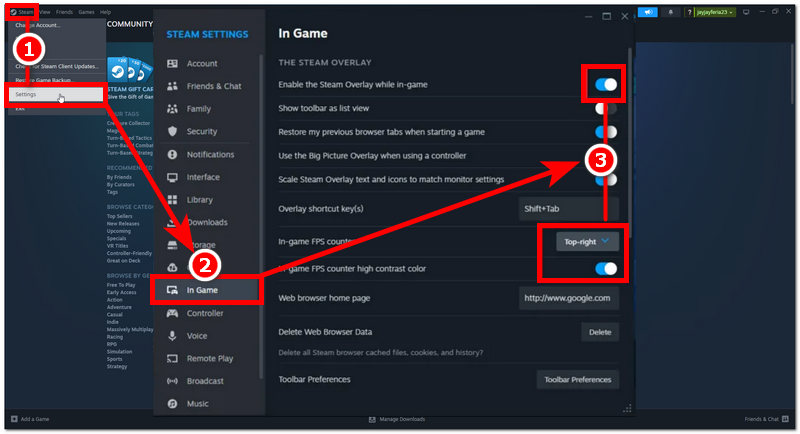
5. Ubisoft Connect’s FPS Counter
Use Ubisoft Connect to launch your favorite game on your desktop device. You can also access its FPS checker or frame per second calculator in its settings to display your FPS when you launch your game, similar to other game launchers. Ubisoft Connect’s way of allowing you to see your game FPS uses a similar method. To do so effectively, see our steps below.
Step 1. Launch your Ubisoft Connect game launcher software on your desktop device.
Step 2. Once you are in your Ubisoft Connect’s main interface, go to your game launch settings by clicking on the three-dash line or hamburger icon to locate and access your General settings.
Step 3. Once you are in your General settings, locate and enable the Display FPS counter in-game, and once you have done that, you will be able to see your game FPS every time you play your game in Ubisoft Connect.
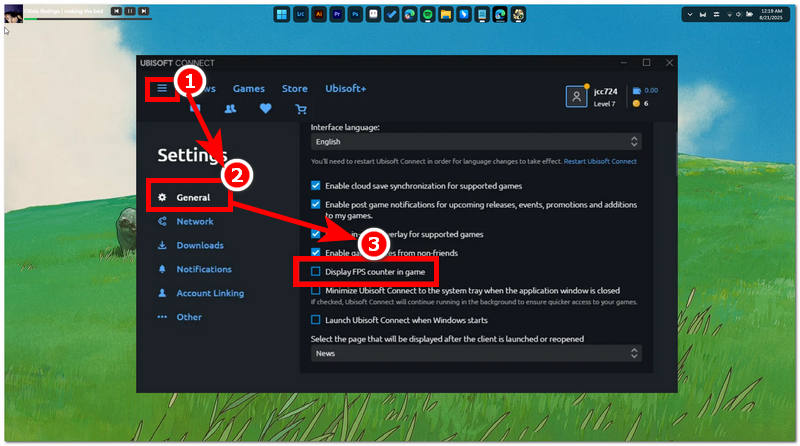
Bonus: Best FPS Enhancer to Improve Gaming Experience
Now that you can see your game's FPS every time you play your favorite game, you can do so by enabling your device to do so using various game launchers, as shown above. But what will you do if your gameplay videos have suffered from low FPS settings, making your gaming experience less smooth? As we like to think ahead, we have added a bonus method, which you will be able to use to enhance your gaming experience and ensure that your gaming videos always use a high FPS for smoother video animation.
For this matter, we will use a reliable and lightweight third-party software tool for your device to enhance your video game FPS. If the problem of your video game being more choppy or laggy when you play it, then it is more likely rooted in your video FPS having lowered; you need a video FPS enhancer like the VidHex Frame Interpolation to instantly smooth out your video game's FPS through the power of the AI that is integrated into this tool.
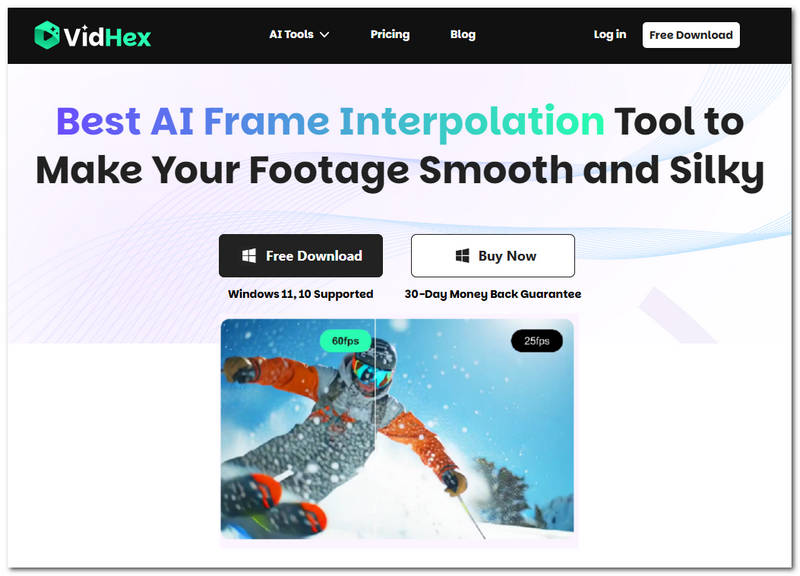
Key Features
• AI-powered video FPS enhancer.
• Automatically scan video frame by frame and synchronize frames to smooth video motion.
• Capable of allowing your video FPS to improve up to 4x.
• A free-to-use tool with an easy-to-navigate user interface.
• Produces the most natural-looking slow-motion video effect.
• Guaranteed to work with video games, animation, and fast-action videos.
Steps to Use VidHex Frame Interpolation
Step 1. Download and install the VidHex Video Interpolation tool on your desktop device, and then open the software.
Step 2. From the software’s main interface, upload your video game with low FPS to the file upload space by dragging or dropping it.
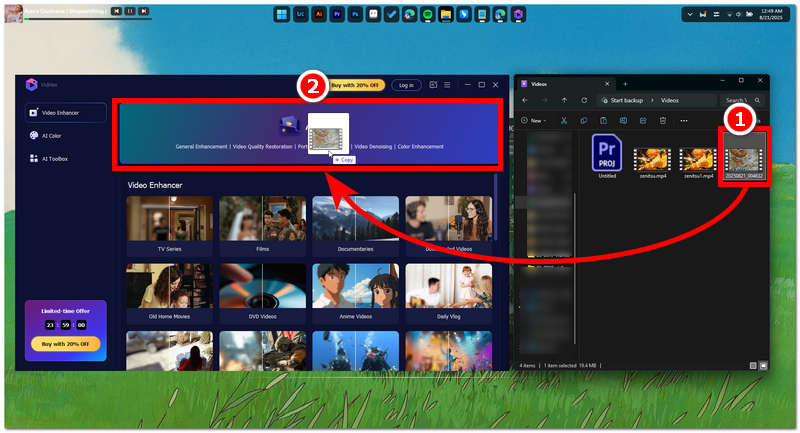
Step 3. Once your video game with lower FPS is uploaded to the software tool, go to the tool’s AI model and select the Frame Interpolation Model. From the available scaling level, choose the 4x option, as this will allow your video to be converted at a higher FPS, resulting in smoother overall video game playback.
Step 4. Finally, to ensure that your video game doesn’t lose its resolution, be sure to choose 4K as your output resolution. Only after you do that, you may proceed to click on the Export All button to save and download your new video game with high FPS to your desktop device effectively.
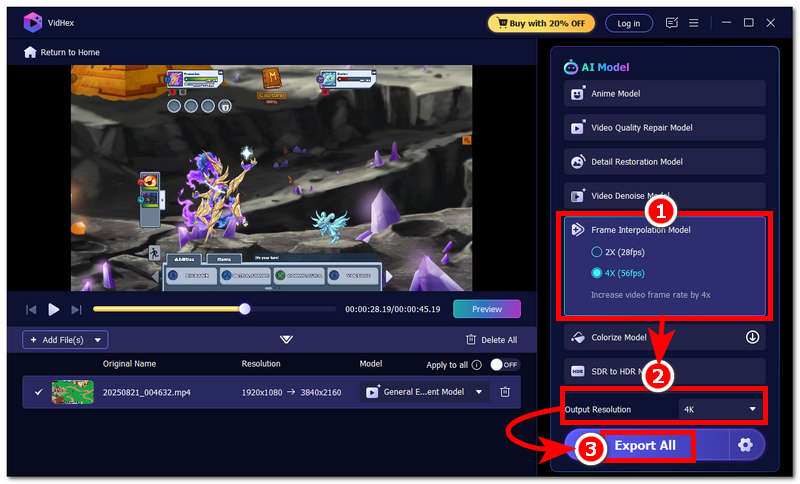
Knowing how to improve the video frame rate is crucial, so with this powerful frame rate counter, you will never be bothered by this issue.
Part 3. FAQs about Frame Rate Counter
What is a frame rate counter?
A frame rate counter is usually a method used to tell or monitor your screen's FPS and is used mainly in watching videos, video gaming, and even animation. A frame rate counter can be in the form of a built-in tool for a desktop device or as a feature in software tools.
What is my FPS?
Your FPS should be the number of individual images, also known as frames, that can be displayed on a screen in one second. You will be able to see your screen FPS by enabling your device to display it on your screen via a built-in setting feature or using a software tool.
Conclusion
To wrap things up, FPS truly matters as it determines how smoothly or choppy a video, gameplay, or animation will be shown on a user's screen. Moreover, to identify if your display has a lower or higher FPS in playing your video, you may use your desktop's built-in settings to display your system FPS or use a game launcher's FPS display setting when gaming, which this guide has completely covered with simplified step-by-step instructions to see your screen FPS effectively. Although the methods we curate on this list all use a software tool, FPS can also be in the form of a web-based tool. Feel free to search for your own FPS checker online if you are not comfortable using a software method.