[Step-by-step] How to Upscale Video from 1080P to 4K with FFmpeg on Windows, macOS, and Linux
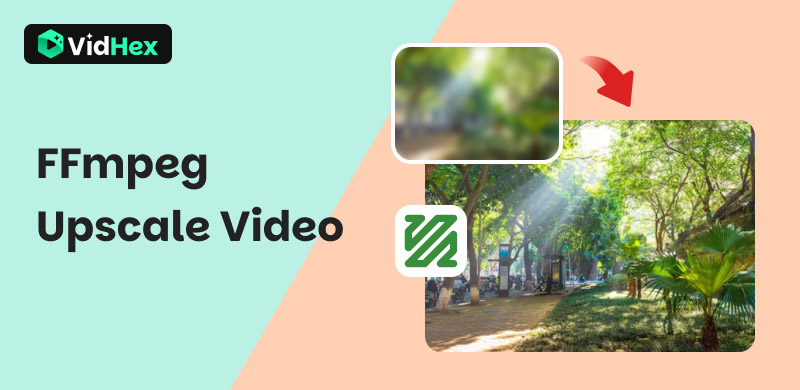
Upscaling video from 1080p to 4K is a common need in today’s high-resolution world. Whether you’re preparing content for a new 4K TV, enhancing old footage, or getting your videos ready for professional presentations, upscaling can make a significant difference. While AI tools offer the most standout results, FFmpeg is also a choice for its free and open-source nature to handle various video manipulation tasks, including upscaling. Thus, this article will explore how to upscale video with FFmpeg. Is it a long-term feasible tool? Is there any FFmpeg alternative to upscale video? Keep on reading, and we will tell you all.
Contents:
Part 1. How to Use FFmpeg to Upscale Video
As mentioned above, FFmpeg is a free and open-source program for many popular video and audio file processing tasks. It's popular among developers, media enthusiasts, and professionals for its flexibility and power. Here’s the FFmpeg guide to upscale video.
1. Install FFmpeg on your desktop
• On Windows
Step 1. Go to ffmpeg.org and navigate to the download section on the left side.
Step 2. Find the Get packages & executable files panel and click the Windows icon.
Step 3. Extract the downloaded ZIP file to a convenient location.
Step 4. Add the bin folder to your system’s PATH environment variable, which allows you to run FFmpeg commands from any directory in Command Prompt or PowerShell.
• On macOS
Step 1. Download the FFmpeg Mac package from its official site.
Step 2. Open Terminal and run brew install ffmpeg.
• On Linux
Step 1. Download the FFmpeg Linux package from its official site.
Step 2. Open Terminal and run sudo apt update, then sudo apt install ffmpeg.
After installation, open your command line interface (Command Prompt/PowerShell on Windows, Terminal on macOS/Linux) and type ffmpeg -version. If it shows version information, you can enter the next operation!
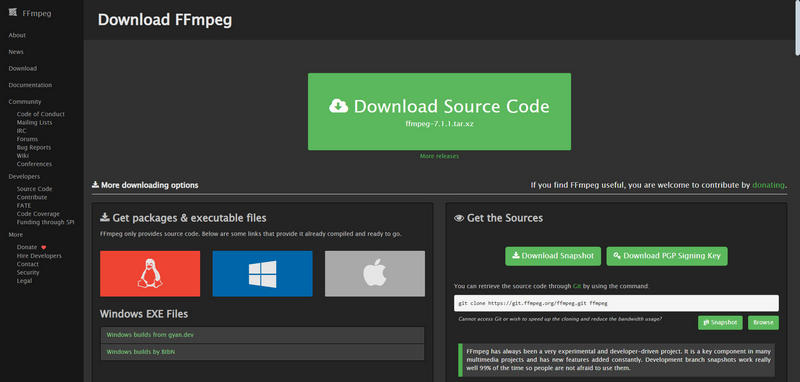
2. Launch FFmpeg
• For Windows: Search for “cmd” or “PowerShell” in the Start Menu and open it.
• For macOS/Linux: Open “Terminal”.
3. Navigate to Video's Directory
Tap in cd and press Space. Then, paste the folder path that contains your source video. For example, C:\Desktop\Users\MyVideos. Once done, press Enter.
4. Execute the FFmpeg Command
If your input file name is my_video_1080p.mp4, you can type the following command with your actual input filename:
ffmpeg -i my_1080p_video.mp4 -vf scale=3840:2160:flags=lanczos -c:v libx264 -preset medium -crf 23 -c:a copy output_video_4k.mp4
Brief explanations of each part of this command:
• -i my_video_1080p.mp4: Your input video.
• -vf scale=3840:2160:flags=lanczos: Upscale the video to 4K (3840X2160 pixels) using the high-quality Lanczos interpolation algorithm.
• -c:v libx264: Specify the H.264 video codec for good compatibility and quality.
• -preset medium: A balanced preset for encoding speed and output quality. You can try slow or very slow for potentially better quality/smaller size, but expect much longer processing times.
• -crf 23: Sets the Constant Rate Factor. A CRF of 23 is generally a good balance between quality and file size for H.264. Lower values, like 18, will produce higher quality but larger files. Higher values, like 28, will result in lower quality but smaller files.
• -c:a copy: Copy the original audio track without re-encoding. This saves time and preserves audio quality.
• output_video_4k.mp4: Your new 4K video file name.
5. Wait for FFmpeg Processing
FFmpeg will show progress in your command line window. The processing time depends on the length of your video, your computer’s processing power (CPU), and your previously chosen preset and CRF values. Then, you can find the result in the same directory as your input file.
Part 2. Why Choose AI as an FFmpeg Alternative
FFmpeg video upscaling is feasible; however, this tool also has some limitations during operation:
• Lack of true detail reconstruction.
• Potential for artifacts, especially if the source video quality is poor.
• It just scales but doesn’t offer intelligent noise reduction, deblurring, or automatic color/tone balancing.
• The interface design can be challenging for beginners who lack a solid understanding of its syntax and options.
• Its processing heavily relies on your computer’s CPU.
This is where AI video enhancer comes to help. With deep learning and neural networks, these AI models enable video upscaling in various ways.
• Instead of just blending pixels, AI models can analyze and generate natural new details that were lost in the original low-resolution footage.
• AI can effectively distinguish between actual image detail and random noise (grain). That means AI tools not only remove noise but also preserve, or even enhance, the underlying fine details.
• AI tools can automatically balance brightness, contrast, and saturation, breathing new life into dull footage.
• Unlike FFmpeg’s interface, AI video enhancers come with an intuitive interface design to finish the upscaling with just a few clicks.
Combining the above advantages into one, VidHex Video Upscaler is your ultimate upscaling solution.
Part 3. How to Upscale Video with AI
VidHex Video Upscaler is one of the best AI upscaling software on the market. It has various AI models for different video enhancement needs, including upscaling, colorizing, denoising, SDR-to-HDR converting, upscaling FPS to 60, and more. Besides, this program offers cloud acceleration to save your computer resources and time. Just three steps, upscale your footage to 4K!
Step 1: Click the button below to download and install VidHex on your computer.
Step 2: When the installation finishes, launch VidHex and click the Click or drag & drop files(s) here area to import your footage.
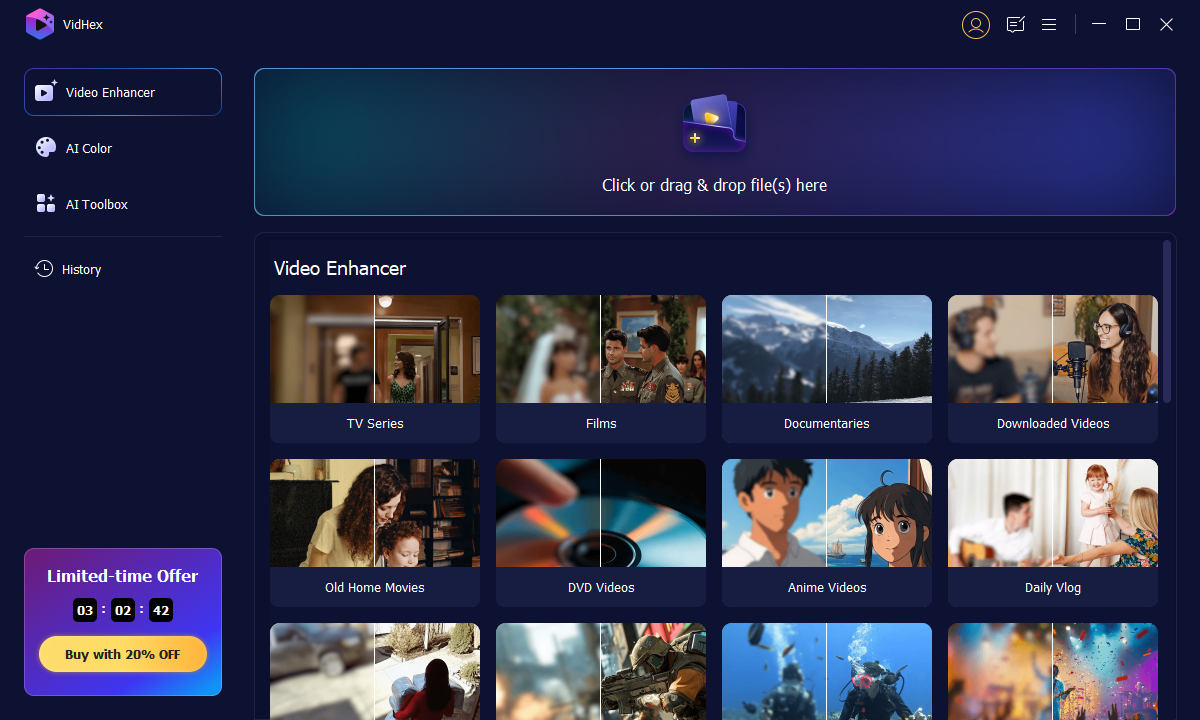
Step 3: After entering the editing window, select an AI model from the list on the right. Then, click the gear icon at the bottom right corner to select 4K as output quality.
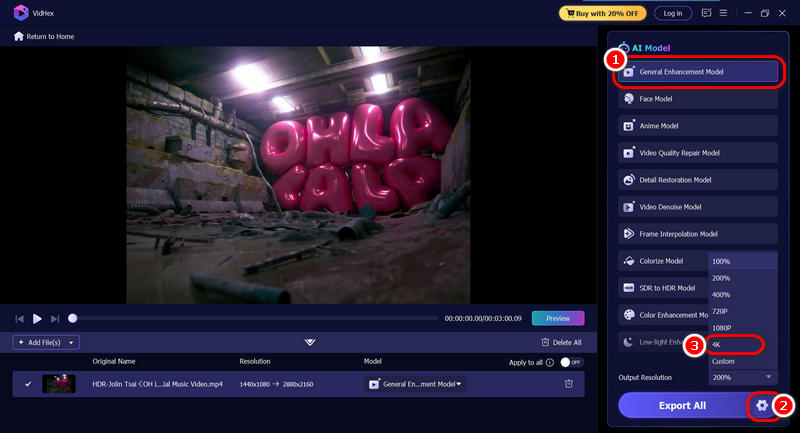
Step 4: Hit the Export All button to send the upscaled footage out.
Conclusion
All in all, upscale video with FFmpeg is a feasible solution. Yet, this tool only enlarges your footage without denoising or blur removal. You just received an enlarged file, but still noisy and blurry. So, our highly-recommended AI tool, VidHex Video Upscaler, is a more comprehensive and easier solution for your 1080P to 4K conversion. This tool offers multiple AI models to upscale your footage from all aspects. Just download one and try now!






