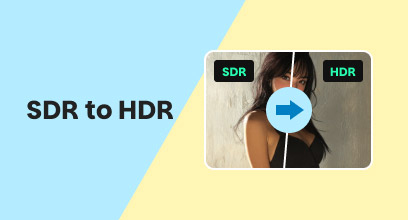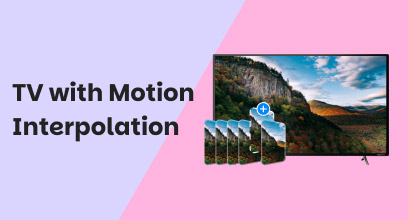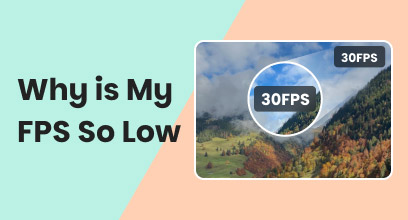Convert HDR to SDR with the Best 4 Video File Converter
The higher the resolution of a video, the better it is for our eyes to perceive and appreciate the entire video context. However, not always having a higher resolution video isn’t a great thing, as several factors can occur or hinder you from playing your video correctly. To give you a few examples, not all devices have a compatible screen to play HDR videos, which means it is meaningless to watch HDR or higher video quality when your device only has HDR support.
Moreover, as you encounter a future situation where it involves not properly playing your video when you are watching it in high video resolution, consider using an HDR to SDR video converter, as having to play your video with Standard video resolution compared to High Definition has its own benefits. If you are curious as to why there is a need to convert your HDR videos to SDR, then simply continue reading this article guide, as we will list a definitive reason for it while also guiding you through the actual conversion process by using a four-video converter tool, ranging from professional software to an easy-to-use tool.

Contents:
Part 1. Why We Need to Convert HDR to SDR?
We usually watch videos in the highest quality possible, as it can provide a more immersive video playback experience by allowing us to see the video in much more vivid colors and discern details from the subject to the tiniest specs of pixels in the video. While it is true that those are the main good things about having a video of HDR or higher video resolution, converting to lower resolution, such as SDR, may not always be a bad thing, and through this section of the article we will tell you more of why there is a need for it and why you should consider into resorting of usch method for future purposes.
1. Device Compatibility. As many devices allow you to play videos, it's worth noting that not all of them have a display screen that supports playing HDR or higher video resolutions. So, when you play videos that surpass your device's display resolution, although they may still work, you may not be able to experience the HDR video fully. If you are not familiar with HDR and SDR, learn the difference between SDR VS HDR to understand their impact on video playback.
2. Seamless Archiving and Sharing. Converting HDR to SDR will save you and your devices time on file transfer and storage space, and will load much faster compared to HDR videos.
3. Streaming Bandwidth Relief. As SDR videos are lighter in size compared to HDR, using SDR on digital platforms will make loading of videos a lot faster, as the bitrate range for streaming SDR videos only requires about 5-8 Mbps, which, depending on your location and signal strength, should suffice for loading and playing your video.
Part 2. Convert HDR to SDR Through FFmpeg
Step 1. Install the FFmpeg software by visiting their official website.
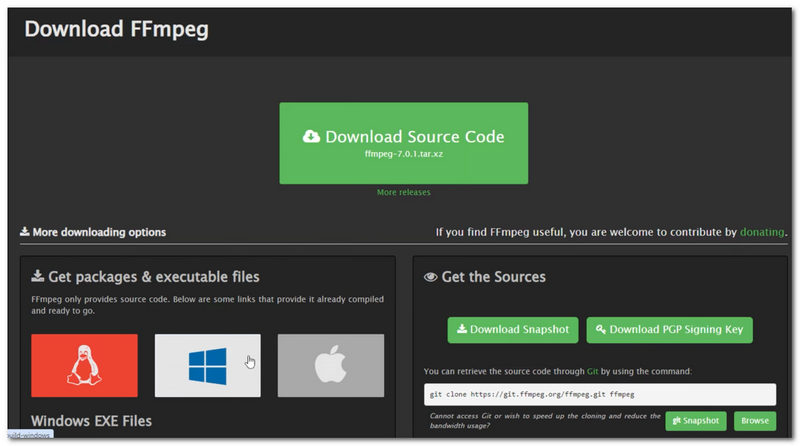
Step 2. Go to the file folder of your HDR video you wish to convert into SDR. Once you are in the folder, proceed to open your command prompt and from there enter the following command:
-map 0 \
format=gbrpf32le,\
tonemap=reinhard:desat=0,\
zscale=1920:-1:f=spline36,\
zscale=m=709:t=709:p=709:r=limited:c=left:dither=error_diffusion:f=spline36,\
format=yuv420p,sidedata=delete
-c:v libx264 -profile:v high -level 4.1 -preset veryslow -tune film -aq-mode 3 -crf 22 \
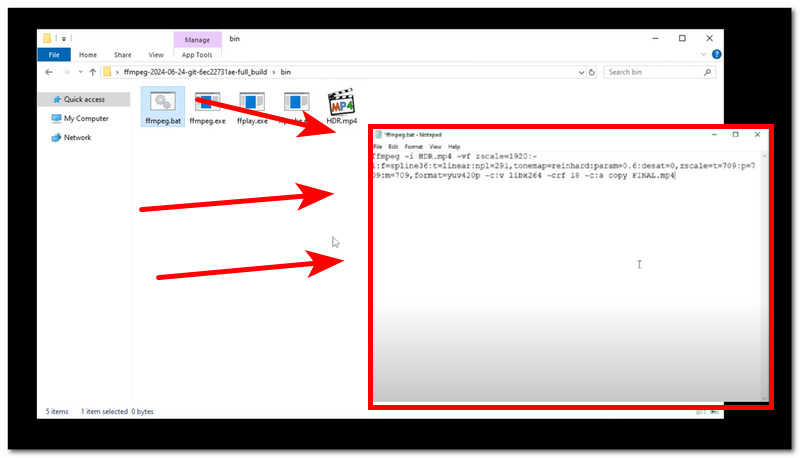
Step 3. Save the prompt, and your Windows command prompt should automatically undergo the conversion process. Simply wait for it to be done.
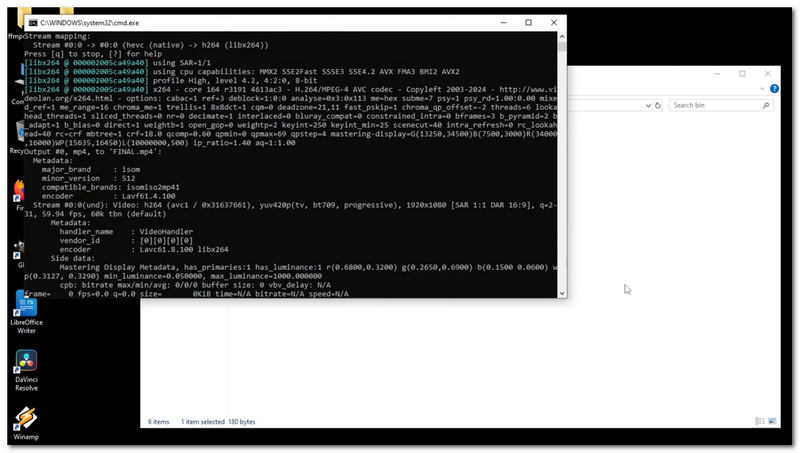
Step 4. Once the conversion process is done, a new copy of your video file will be present in the same folder where your HDR video can be seen. That implies that you successfully managed to create an SDR copy of your video using the FFmpeg command prompt.
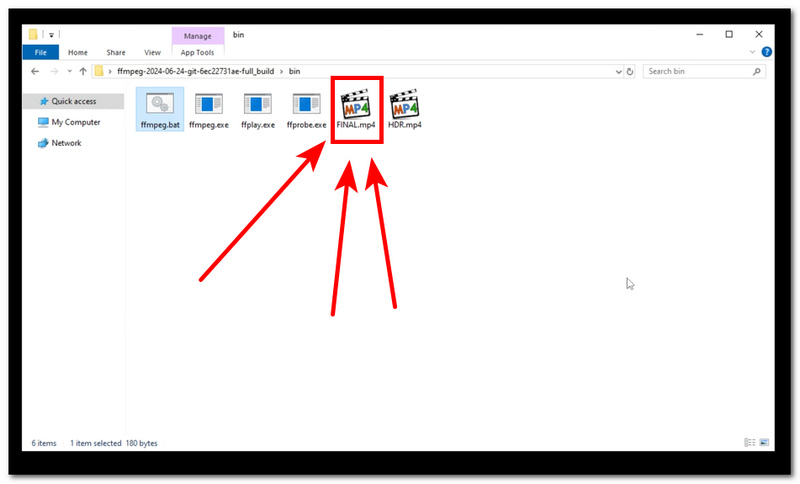
Part 3. Convert HDR to SDR by Handbrake
Step 1. Go to the official website of Handbrake, and from there simply follow the installation instructions.
Step 2. Once you have installed the Handbrake software, open it and from its main interface, upload your HDR video that you wish to convert to SDR video quality through its 'Drop File' video section.
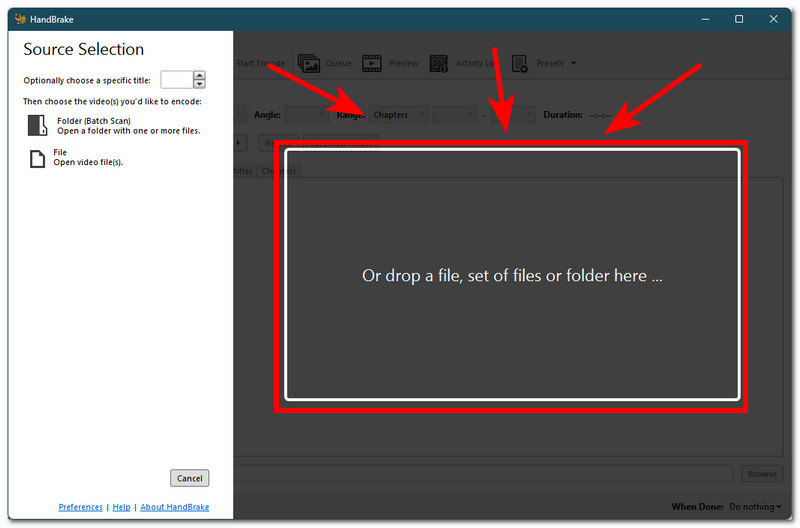
Step 3. Once you have uploaded your video, proceed to click on the dropdown menu of the Preset and select the 720p resolution from the list. Then, click the Start Encode button located at the top of the software to convert HDR to SDR HandBrake.
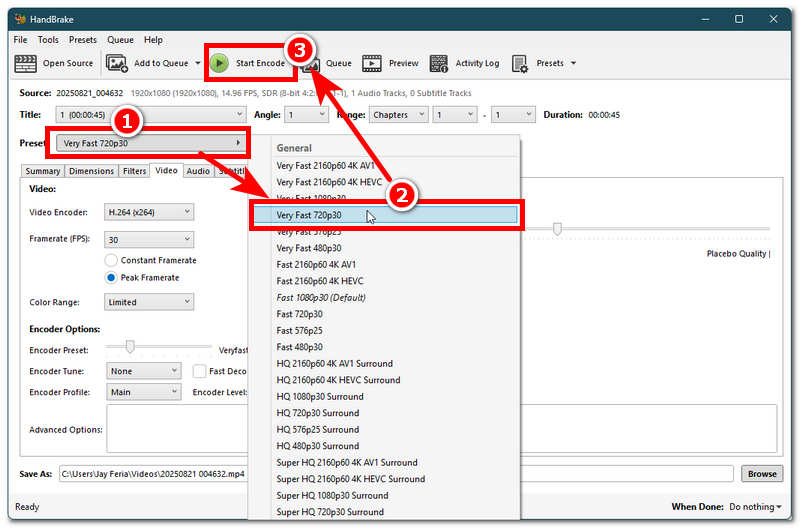
Part 4. Convert HDR to SDR in Premiere Pro
Step 1. In how to convert HDR to SDR in Premiere Pro, simply open your Adobe Premiere Pro software on your desktop device (Mac or Windows) and from its main interface, upload your HDR video into the software accordingly.
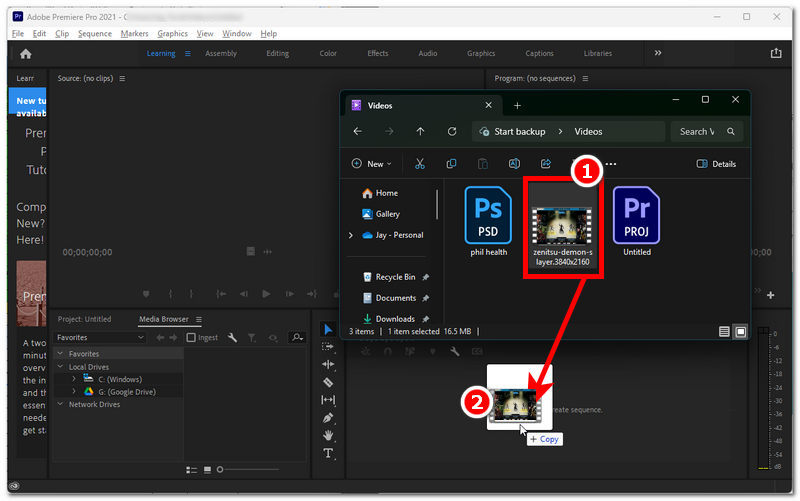
Step 2. Once your video is on the Adobe Premiere Pro editing timeline, simply navigate to the File menu, located in the upper-left corner of the software tool. From there, click on the Export button.
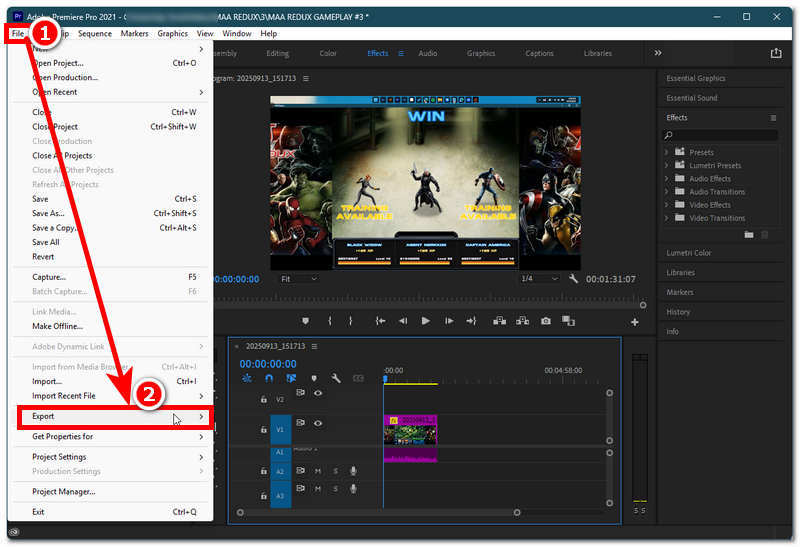
Step 3. From the Export Settings, change your video Preset from having HDV to using the HD 720p, as this is the correct preset for changing to SDR video resolution. Once done, you can end the process by clicking on the Export button to save it to your desktop device.
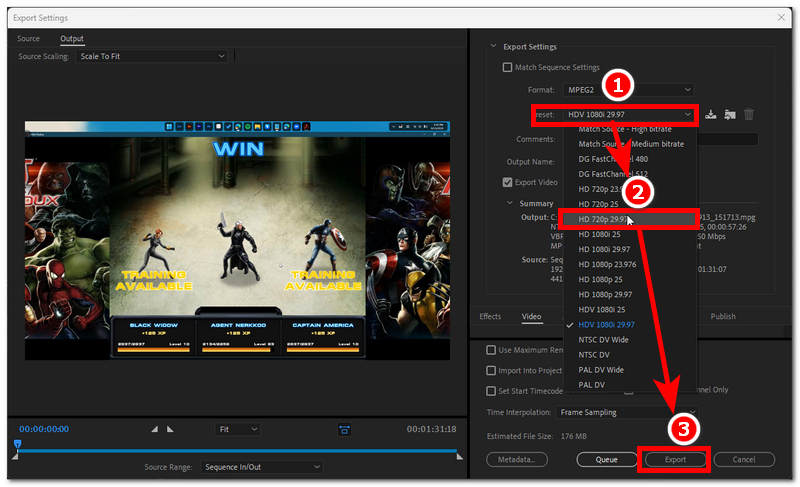
Part 5. Bonus: How to Convert SDR to HDR via VidHex Video Enhancer
If you find the abovementioned HDR to SDR converter tool quite complicated for you, then what we have here is also an HDR video to SDR converter too, but what makes this last method more ideal for you to follow is its simplicity in terms of the process of conversion, its user interface, and overall usability. VidHex HD Video Converter is one of the converter tools available for unrestricted use, offering a lightweight file size and an easy-to-use interface while being available for Windows devices and as a tool to convert HDR to SDR on Mac. As a video resolution converter, it allows you to switch your video to a higher resolution or a lower one, depending on your needs, making it a versatile and perfect video converter tool for this matter.
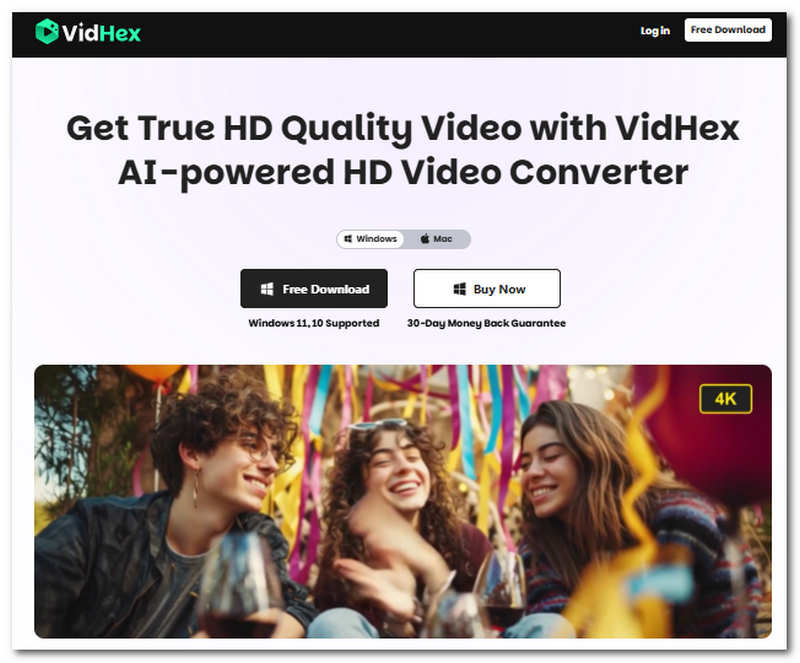
Key Features
• AI AI-powered video HDR to SDR converter tool.
• Allows users to process multiple batches of video simultaneously.
• It has multiple AI model video functionalities.
• Lightweight on the user device.
• Guaranteed to convert your video to different resolutions in no time.
• Loaded with fast processing technology.
• It has a straightforward user interface.
• Free to use without hidden charges.
• Can convert any video file without losing quality.
• Does not put a watermark on your video.
Steps in Using VidHex HD Converter
Step 1. Visit the VidHex official website and download the VidHex HD Video Converter tool from there to install it on your Windows or Mac device.
Step 2. Proceed to open the software tool, and right off the bat, in the tool’s interface, you will see all the various AI models you can use to perform on your video. To convert your HDR video to SDR, simply scroll down and look for the SDR to HDR model and upload the video file you wish to convert.
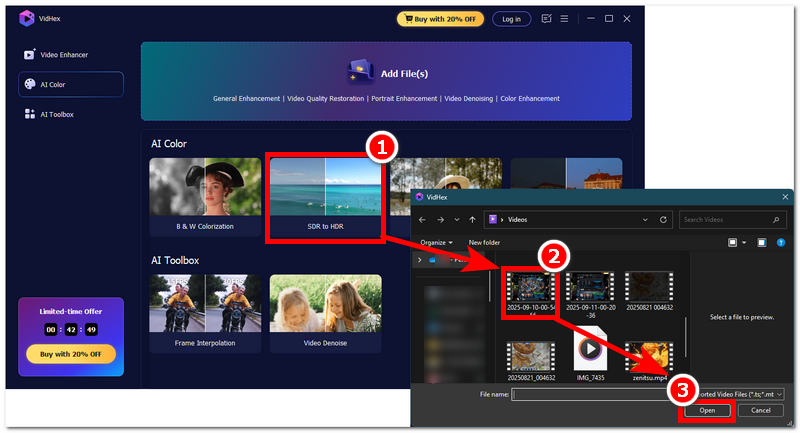
Step 3. Once you have managed to lay your video and selected the SDR to HDR model for use, proceed to change your Output Resolution to 720p to ensure that your video is converted to SDR. Finally, save the changes and begin the conversion process. Simply click on the Export All button.
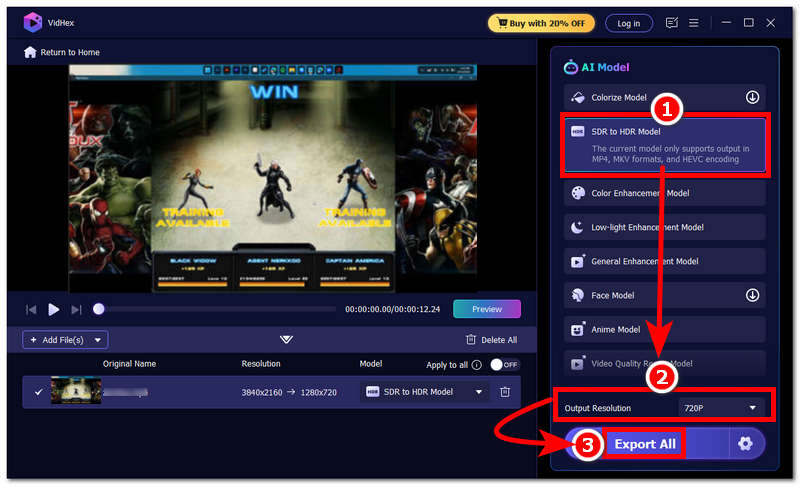
If your video appears blurry during conversion, you can also use it to remove blurry from video to enhance the clarity before exporting.
Part 6. FAQs about How to Convert HDR to SDR
What does the HDR to SDR conversion mean?
Converting HDR to SDR means that you are lowering or stepping your video quality one step back to what your original video quality is. This is commonly done when an HDR file size is too large or the user’s device does not support playing such a video quality.
What happens if I play HDR content on an SDR display without conversion?
If you happen to play an HDR video on your SDR display, it will still play normally; however, you may see a noticeable difference in terms of the video's color, as it may sometimes appear washed out or oversaturated, depending on the video.
Conclusion
Now that you understand the benefits and the reason for converting 4K HDR to 1080p SDR, this article has covered the topic and provided you with multiple ways to convert your video using various tools, ranging from professional-grade software to easy and lightweight converter tools.