A Step-by-Step Guide to Brightening Dark Videos in 2025

Have you ever experienced these upsetting situations? After filming your cat’s hilarious zoomies at night, only to find that the clip was just blurry shadows when you watched it the next morning. You record a lively backyard barbecue as the sun goes down, but everyone and their laughter fade into the gloom. Or you have prepared a mouth-watering candle-lit dinner for Instagram, but the video just showed a murky blob of sauce and pasta under the restaurant’s mood lighting. Don’t be frustrated, here comes the fix. This article intends to explain the reasons why your video gets so black, expand on the benefits of brightening video, and offer some solutions on how to brighten a dark video.
Contents:
Part 1. Why is the Video You Shot So Dark?
Insufficient Ambient Light
The most common reason why your video is so dark is light in your shooting environment is not enough. Specifically, shooting indoors without windows, recording at night, or filming in a dimly lit room, like concerts or restaurants, are likely to cause dark videos.
Incorrect Exposure Settings
Your camera’s exposure settings might prevent you from recording sharp videos. If you’ve manually dialed down the exposure compensation, extremely relied on auto-mode in tricky lighting, or used a low limiting sensor sensitivity (ISO), your footage will underexpose.
Poor Timing or Backdrop Choices
Apart from the reasons above, timing also matters. Shooting during twilight or against harsh backdrops can trick your camera’s light meter. It exposes the brightest part of the scene, thus drowning your subject in darkness. Moreover, even golden hour can backfire if the sun dips too low, because it will create extreme contrasts that leave foreground subjects underexposed.
Part 2. Why do We Need to Change the Contrast and Brightness of a Video?
Restores Lost Details and Enhances Clarity
Dark footage often hides textures, expressions, and critical elements, like a face in shadow or text on a sign. Increasing brightness reveals these hidden details, while adjusting contrast sharpens edges and separates objects from backgrounds.
Elevates Mood and Professionalism
Lighting can determine the emotion of your video. Brightening a gloomy shot can turn a scene from eerie to inviting or from amateur to polished. Changing the contrast helps to promote the depth of your video. For example, deeper blacks make colors pop, while balanced highlights prevent a washed-out look. This subtle adjustment enables you to align visuals with your narrative’s tone.
Solves Exposure Errors and Improves Consistency
In fact, real-world shooting rarely delivers perfect exposure. Adjusting brightness can compensate for insufficient-lighting shots, and contrast corrects flat lighting. In addition, matching brightness or contrast across scenes creates seamless flow, hiding inconsistencies caused by changing angles or lighting conditions.
Part 3. Solutions to Brighten a Dark Video
Solution 1: Use VidHex
VidHex is a powerful AI-powered one-click video enhancer. With this software, you can fix a dark, grainy video in seconds. This AI video enhancer is a good helper in salvaging poorly lit footage with scary efficiency. Apart from adjusting the brightness of video, VidHex is equipped with various functions to help you optimize your video. Specifically, it can assist you in upscaling resolution, reducing noise, sharpening blurry footage, colorizing black and white videos, and even interpolating frames for smoother motion. Compared with other video editing tools, its remarkable advantage is speed and its simple UI. For one thing, adjusting the brightness of a video can take 20 minutes via Adobe Premiere Pro, while you can easily do it with a few clicks. For another, for some beginners, it is difficult to remember the function of each button clearly, so Vidhex can save them from that problem.
Features:
• 4K upscaling enhancement and enlargement.
• Enhance and fix grainy videos with diverse AI models.
• Reduce video noise and remove pixelation.
Step 1. Download and install VidHex on your computer. Run the program, and you’ll see an importing interface. Look at the left side, there are three sections with Video Enhancer, AI Color, and Frame AI Toolbox. Click the AI Color tab and find the Low-Light Enhancement model, click it.
You can also directly drag the footage into the upper importing area.
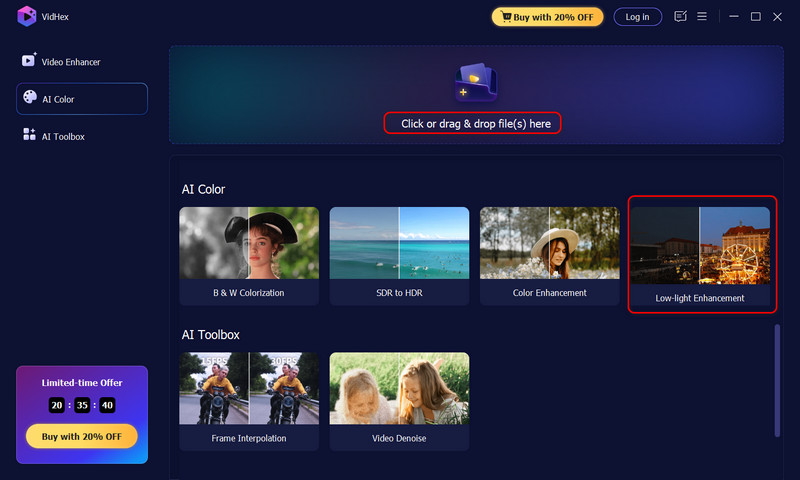
Step 2. Import the video you want to brighten. You can also directly drag the footage into the upper importing area.
Step 3. In the new window, the software will apply the Low-Light Enhancement Model to your footage by default, or you can manually choose this model.

Step 4. Then, you can review the result by clicking the Preview button under the player window. Moreover, you can compare the enhanced version with the original in full-screen or side-by-side comparison mode to have a better view of the brightening. If satisfied, you can click the Export Full Video button to receive the result.

Step 5. If you want to make the result more customized, you can click the Previous Screen at the top left corner to go back. Then, find a gear icon next to the Export All button. Here you can adjust the output resolution, format, bitrate, and other settings.
Finally, hit the Export All button to get the brightened result.
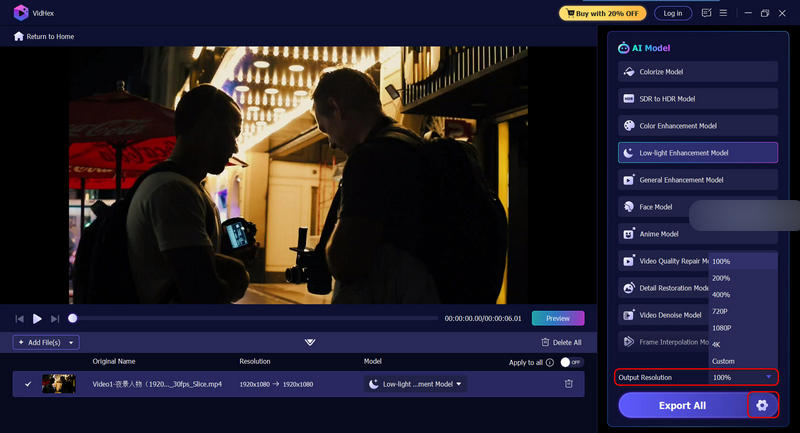
Solution 2: Via Adobe Premiere Pro
If you are a professional video editor, you can also brighten your black video in Adobe Premiere Pro. However, for green hands, it may be quite challenging to master this software. Here is a guide for you to get a smoother start:
Step 1. Run this software and import your video into the timeline.
Step 2. Find the Brightness & Contrast option on the Effects panel.
Step 3. Adjust the digits of the brightness and contrast.
Step 4. Export your video in the format you want and save it.

Solution 3: Use VLC
As a free media player, VideoLAN Client (VLC) can support various systems, including Windows, Mac, Linux, Android, iOS, and Unix. If you want to lighten your video in VLC, there is no need to turn to extensions. Here is the quick tutorial:
Step 1. Launch VLC on your device and head to the Media drop-down menu.
Step 2. Import the video you want to brighten.
Step 3. Select the Effects & Filters and adjust the brightness and Contrast.
Step 4. Tap the Save/Convert button to save your video.

Solution 4: Use iMovie
iMovie is another convenient alternative to help you lighten your dark video. This tool can also support various devices, such as iOS devices and Macs. Although it is free, you can not edit too large video files with it, because it will take up space on your device and impact its performance. The detailed steps are as follows:
Step 1. Run iMovie on your device and import the dark video into this program.
Step 2. Drag the video into the timeline.
Step 3. Adjust the first left bar to change the brightness of the video until you are satisfied.
Step 4. Export and save the edited video by clicking the Share button.

Solution 5: Use InShot
If you are an Android user, you can also try InShot. This software is equipped with various functions, such as cropping, rotating, splitting, reversing videos, and so on. However, if you don’t have a subscription, there will be watermarks on your videos when you export them. The detailed tutorial is as follows:
Step 1. Open InShot and choose the video you want to edit.
Step 2. Head to the Filter tool and tap Adjust.
Step 3. Change the brightness of your video by pulling the lightness slider.
Step 4. Click the export icon to save the edited video.

Part 4. FAQs about Brightening Videos
Can AI brighten a dark video?
Yes, AI-powered tools like VidHex can analyze every pixel, lift shadows, and increase exposure while suppressing noise, with just a few clicks.
How to brighten a really dark video on iPhone?
Open the Photos app, tap Edit, and push both Brightness and Exposure sliders right. If the footage is still too dim, open iMovie, apply the Bright filter.
How to make a blurry dark video clear?
You can start with AI stabilization and deblurring to tighten frames, then apply AI low-light enhancement for brightness, and finish by adding mild sharpening and denoising to keep the final clip crisp and clean.
Conclusion
This article has provided 7 different methods to help you fix the black video. Some enable you to edit video to lighten the background for free, while others support you to use AI to enhance low-light videos. Each method has its advantages and disadvantages, so you can choose based on your preference. But we really recommend VidHex.




