From Fuzzy to Perfect: A Step-by-Step Guide to Enhance GIF Quality
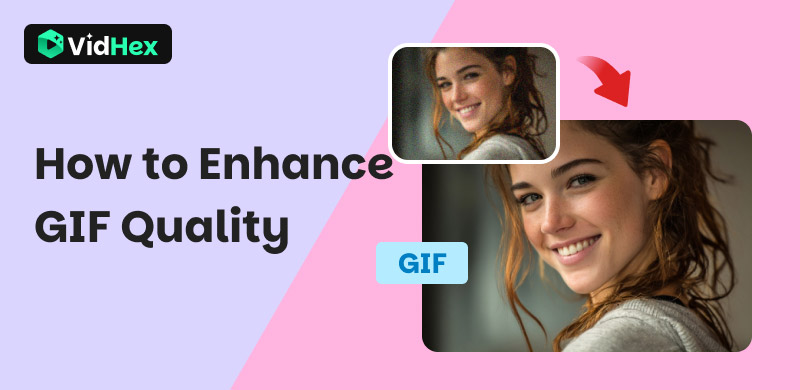
Ever crafted the perfect reaction GIF, only to cringe at its blurry, pixelated mess when shared? Well, you’re not alone. Low-quality GIFs plague us all, stealing their impact. But fuzzy loops are never inevitable! This guide cracks open the why behind GIF blurriness and delivers the ultimate fix—VidHex, an AI GIF quality enhancer. Moreover, this article also offers you some free online enhancers. Let’s learn how AI effortlessly transforms your GIFs into sharp, crystal-clear visuals, and boost the GIF quality now!
Contents:
Part 1. Why Do GIFs Become Blurry?
The poor quality of GIF is due to its format, whose inherent limitations are likely to blur GIFs. For example, its 256-color palette restriction forces complex images into limited hues, resulting in unnatural banding and flattened gradients. To achieve small file sizes, GIFs rely on heavy lossy LZW compression, discarding visual data and amplifying artifacts, especially when enlarged. Moreover, most GIFs originate from low-resolution sources, making detail retention impossible. In the process of creation, conversion errors like frame dropping, inconsistent timing, or poorly chosen size/quality ratios further degrade output. The format also lacks modern enhancements like alpha-channel transparency, advanced anti-aliasing, or noise reduction algorithms.
Part 2. The Best Method to Enhance GIF Quality: VidHex
VidHex Video Enhancer is a powerful GIF enhancer empowered by AI. Leveraging the latest technology, it can improve the sharpness and clarity of a blurry GIF, upscale a low-resolution animated GIF to 4K, eliminate unwanted noise of pixelated GIFs, and colorize black and white GIFs for vibrant visuals. Compared with other professional GIF enhancers, VidHex is more efficient and user-friendly. Thanks to its straightforward operational procedures and simple UI, both professional GIF makers and green-hand beginners can use it flexibly.
Here is a tutorial on how to improve GIF quality with VidHex:
Step 1. Install and run VidHex on your computer. Here are various scenes for you to match your GIFs, such as animation, documentary, game recordings, and so on.
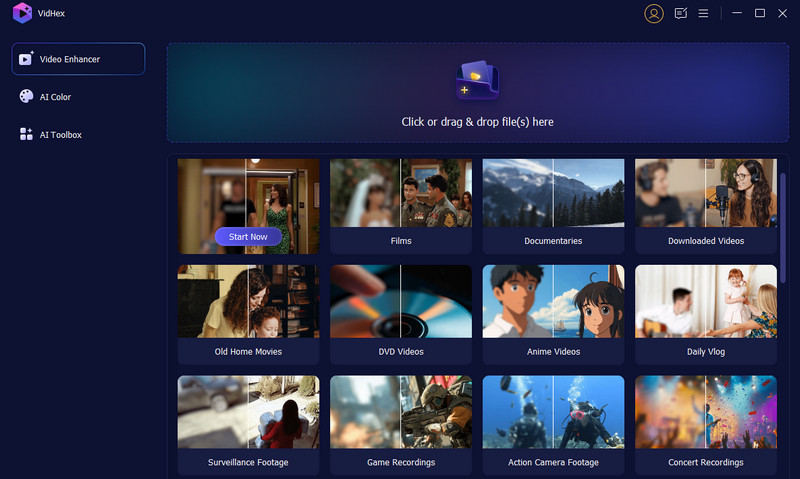
Step 2. You can import the GIF you want to enhance by hitting the Click or drag & drop file(s) here button, or directly dragging the GIF into it.
Step 3. Select the AI model you want to use to enhance the blurry GIF. There are various models, each of which has different functions. You can choose the suitable one based on your demands.
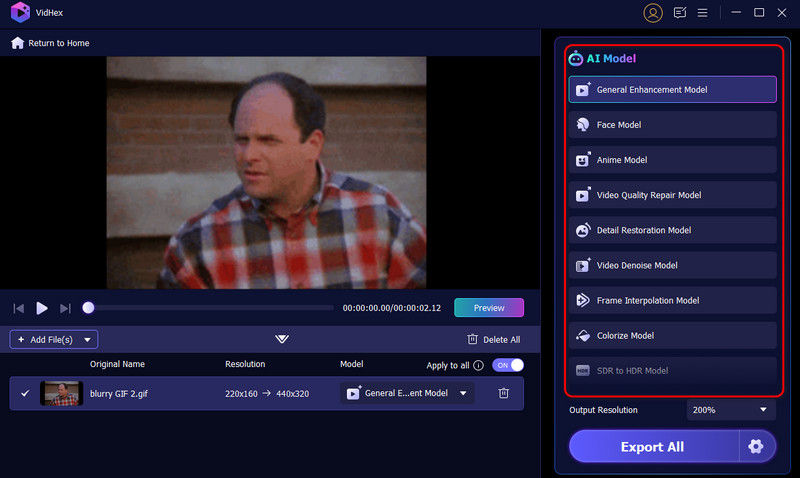
Step 4. You can review the enhanced results by tapping the Preview button. Then, you can compare the optimized one with the original in full-screen or side-by-side comparison mode to better view the improvements.
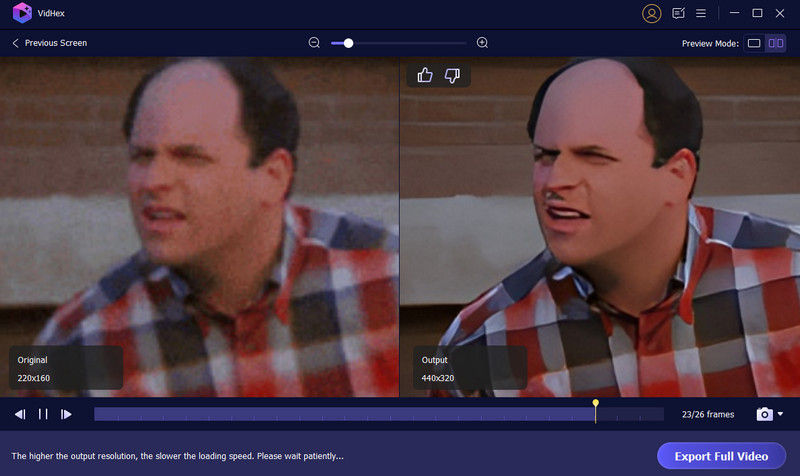
Step 5. If you are satisfied with the improvements, click Export Full Video to save the enhanced GIF to your device.
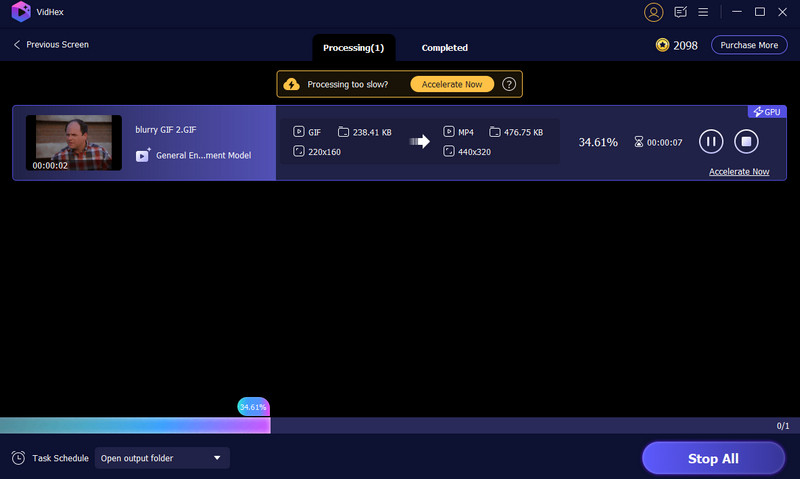
Part 3. Three Free Online GIF Enhancers
If you don’t want to download desktop apps, you can also try these free online alternatives. Although they are free, they only offer limited enhancing effects. Below are three online GIF quality enhancers you can use.
RedKetchup
RedKetchup is an online GIF tool primarily for cropping, resizing, editing, and converting GIFs. It can also help you to optimize blurry GIFs with limited effects. Here is a guide on how to enhancer GIFs with RedKetchup.
Step 1. Go to the official website of RedKetchup and hit GIF Resizer.
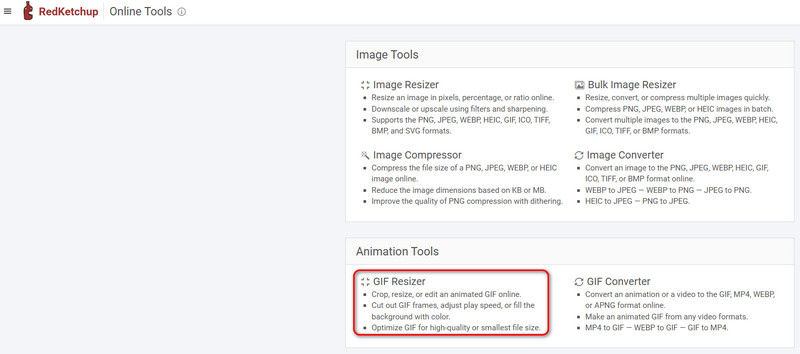
Step 2. Upload the GIF you want to enhance by clicking the Browse button.
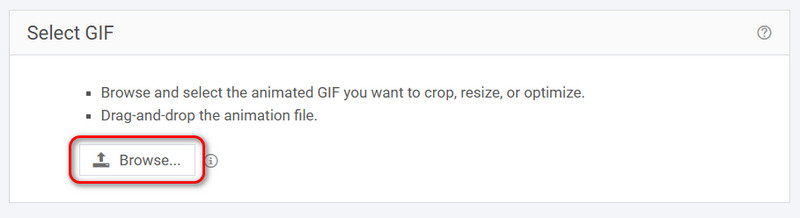
Step 3. Go to the Make GIF part and adjust the quality to high or even ultra.
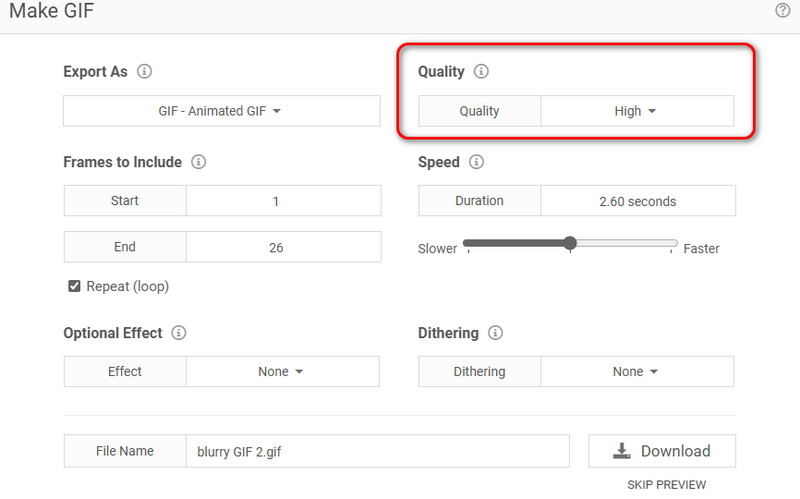
Step 4. Download the enhanced one and save it to your device.
ONLINEGIFTOOLS
It is a collection of GIF tools, such as resizing, pixelating, sharpening, optimizing a GIF Animation, and so on. Although it has various GIF editing tools, it can do little to help enhance the clarity of your blurry GIFs. Here is a detailed guide on how to use it to improve the GIF quality.
Step 1. Go to the official website of ONLINEGIFTOOLS and find the Optimize a GIF Animation section.
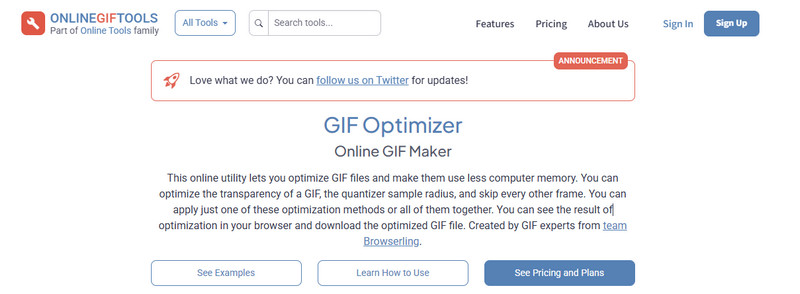
Step 2. Upload the GIF you want to enhance.
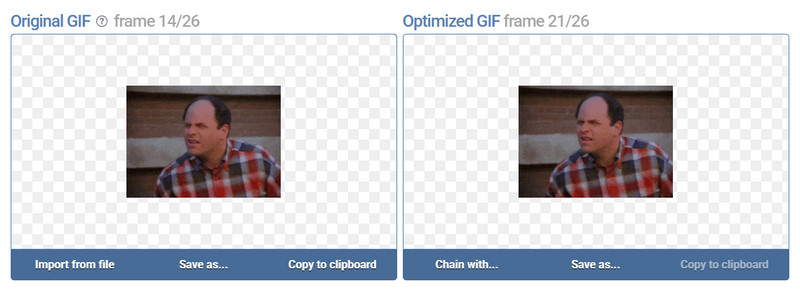
Step 3. Download the enhanced GIF by clicking the Save as and Download buttons.
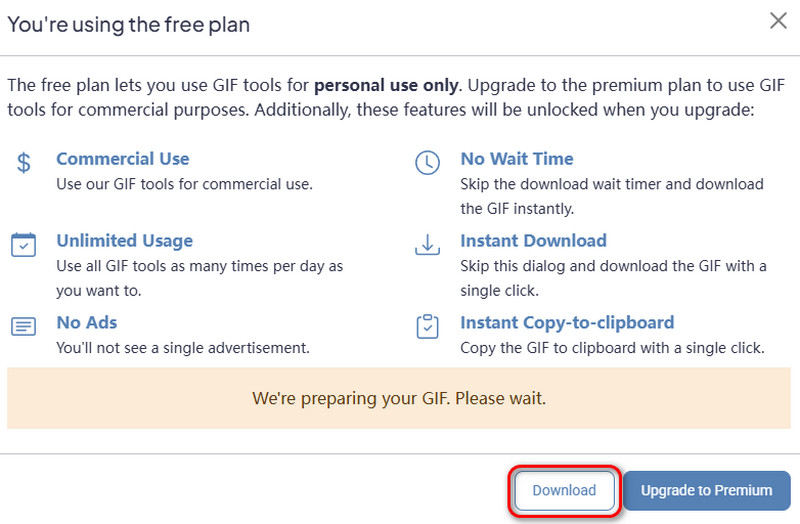
Ezgif
Another option to improve the quality of GIFs is Ezgif. Apart from GIF editing functions, it also enables you to enhance your low-quality GIFs. It is not a professional GIF-enhancing tool, so the improvements are not so prominent. The detailed tutorial is as follows.
Step 1. Head to the website of Ezgif and hit Optimize.
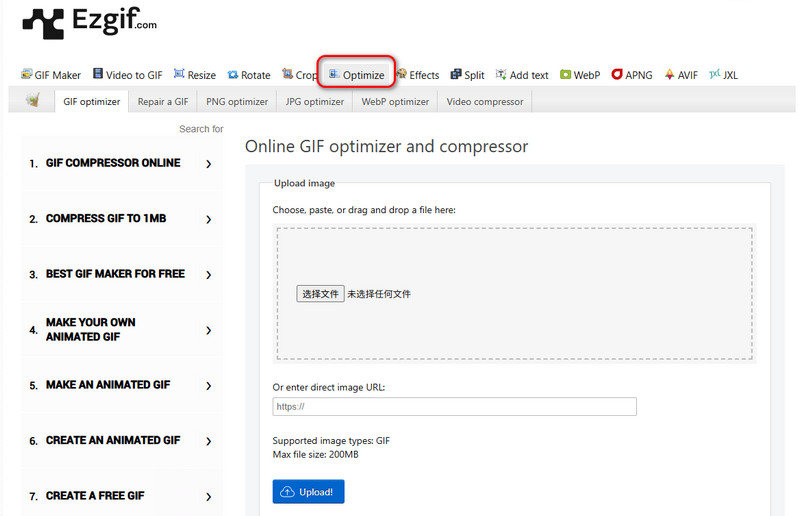
Step 2. Upload the pixelated GIF you want to enhance.
Step 3. Choose the method for optimization.
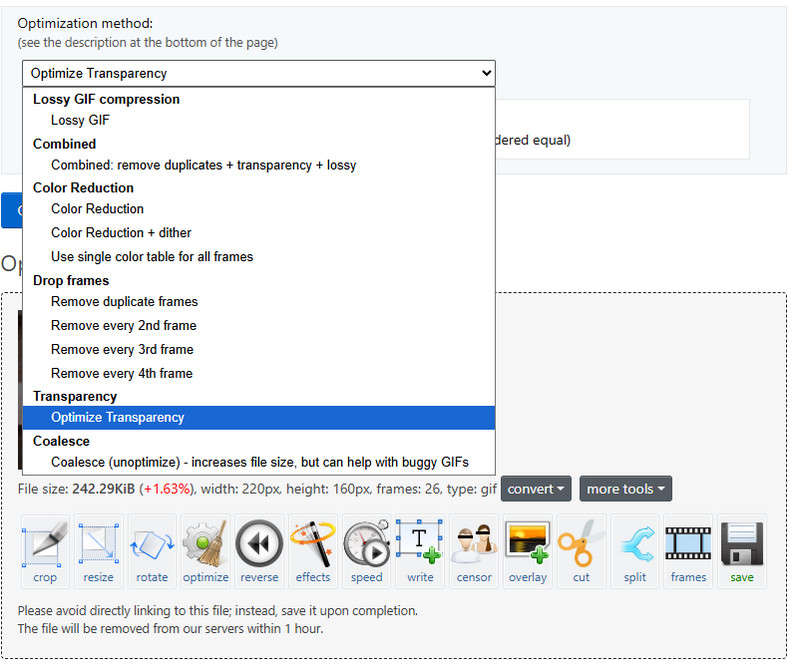
Step 4. If you are satisfied with the result, you can export it by hitting the Save button.
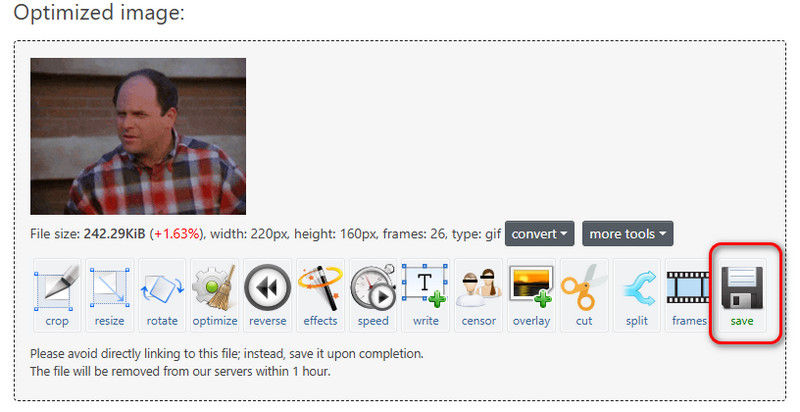
Part 4. FAQs about Enhancing GIF Quality
How do I optimize a GIF?
You can use GIF tools to reduce colors (≤256), trim frames, and apply lossy compression, or choose optimal size/resolution and lower frame rates for smaller file sizes without severe quality loss.
How to increase the sharpness of a GIF?
The best way to increase the sharpness of a GIF is VidHex, because it does a good job in both improving video quality and GIF quality. There are many AI models for you to choose from, so you can use them to enhance different blurry GIFs.
What is the highest resolution for a GIF?
Technically, GIFs have no resolution limit, but most platforms/browsers struggle beyond 2000px width/height. For reliability, keep GIFs under 1280px and optimize file size to avoid lag.
Conclusion
Now you know exactly how to enhance GIF quality so that you can turn blurry disappointments into vibrant, share-worthy moments! While GIFs battle 256-color limits and stubborn compression, tools like VidHex harness AI to intelligently sharpen, upscale, and revive even the noisiest animations. Free online options like Ezgif offer quick fixes, but for true transformation, AI delivers. So don’t settle for pixelated loops, grab your favorite enhancer and master how to enhance GIF quality today!




