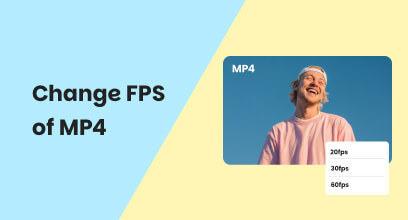Set Up Computer for Competitive FPS: Expert Advice & How-To
Understanding how to optimize a gaming PC for competitive FPS might be the difference between winning and losing if you're serious about competitive gaming. Fast-paced shooters require reliable performance, minimum input lag, and high frame rates. To help you get the most out of your system, this article covers peripheral modifications, software fixes, and hardware upgrades. These tried-and-true tactics will offer you the advantage you need in every match, whether your goals are faster gameplay, increased accuracy, or improved reaction times.
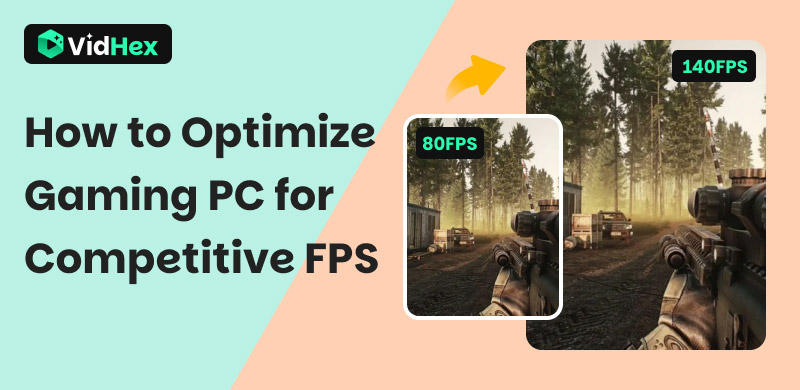
Contents:
Bonus: Best FPS Optimization Tool for Recorded Gaming
In every fight and adventure you will experience in a game, every frame matters, not only during gameplay but also when you're assessing or sharing your best moments. Stutters, dropped frames, or poorer visual quality are common issues with raw recordings, which make it difficult to convey how fluid the game feels in real life.
That is why, a great tool is here to help. The purpose of VidHex Frame Interpolation is to address that. You just upload your gameplay footage, and VidHex uses AI-powered frame interpolation to improve it, saving you the trouble of live recording. The outcome? Videos that are polished, fluid, and as sharp as your in-game gameplay.
VidHex guarantees that your footage appears professional without the annoying lag or frame dips, whether you're making a highlight reel, reviewing your plays, or posting content online.
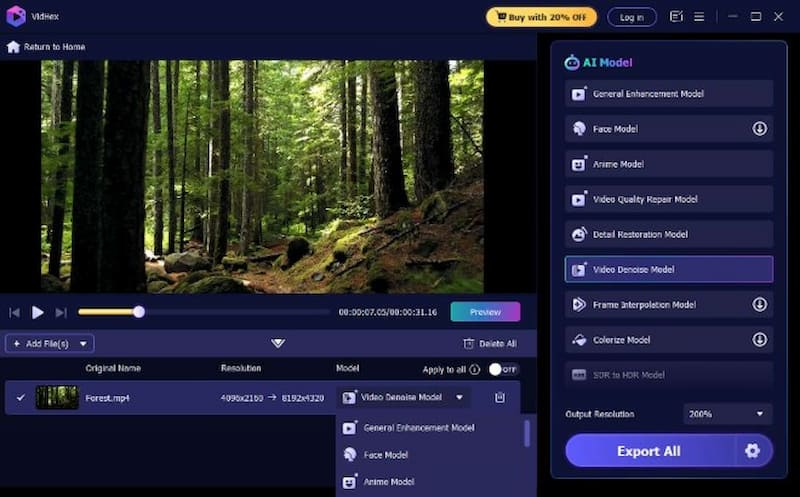
Part 1. Hardware Optimization
Your competitive FPS performance is based on your hardware. Outdated or mismatched components cannot be compensated for by even the greatest game settings. The key hardware changes and enhancements you can make to get more fluid gaming, improve frame rates, and expeirence more reliable in-game responsiveness are listed in this table.
| Component | Optimization Tip | Why It Matters |
|---|---|---|
| GPU | Choose a card that matches your target FPS and resolution (e.g., RTX 4060 Ti+ for 1440p competitive play). | Handles most graphics rendering; key for high and stable FPS. |
| CPU | Use a fast multi-core processor (e.g., AMD Ryzen 7, Intel i7). | Reduces stutters and improves frame pacing, especially in CPU-bound FPS games. |
| RAM | Install 16 GB minimum, preferably with higher speeds (3200 MHz+). | Supports smooth multitasking and reduces in-game lag. |
| Storage | Upgrade to SSD or NVMe. | Shortens load times and prevents asset streaming stutter. |
| Monitor | 144 Hz or higher refresh rate, 1 ms response time. | Delivers smoother visuals and faster reaction time. |
| Mouse | Adjustable DPI (400–800 recommended), low-latency sensor. | Improves aiming precision and consistency. |
| Keyboard | Mechanical with low actuation switches, N-key rollover. | Enhances input speed and prevents missed key presses. |
| Tech Boosters | DLSS 4, AMD AFMF 2, Nvidia Reflex. | Increases FPS via AI frame generation, reduces input latency. |
Part 2. Software and System Optimization
Without proper software optimization, even powerful hardware can perform poorly. Competitive FPS gameplay can be significantly enhanced by applying performance-enhancing tools, updating drivers, and modifying system settings. The main software changes that help maximize your system's processing power, free up resources, and lower latency are highlighted in this table.
| Area | Optimization Tip | Benefit |
|---|---|---|
| Graphics Settings | Lower shadows, disable motion blur, optimize resolution scaling. | Frees GPU resources, increases FPS. |
| Drivers | Keep GPU drivers updated (use Nvidia App or AMD Adrenalin). | Ensures compatibility and performance improvements. |
| Windows Settings | Enable Game Mode, disable background apps in Task Manager. | Prioritizes CPU/GPU resources for the game. |
| Network | Use wired Ethernet, enable router QoS, and close bandwidth-heavy apps. | Reduces latency and packet loss. |
| Cleaning Utilities | Use Razer Cortex, IObit ASC, or CCleaner to remove junk files. | Improves overall system performance and stability. |
| Boosters & Overclockers | Razer Cortex, Game Fire, MSI Afterburner. | Temporarily boosts performance by reallocating resources. |
| AI Optimization | Hone, HyperTune, Nvidia G-Assist. | Automated game and system tuning for maximum performance. |
Part 3. Peripheral and Input Optimization
The link between you and the game is your peripherals. You may improve your speed, accuracy, and awareness by fine-tuning your mouse, keyboard, monitor, and audio configuration. The modifications and equipment selections that can improve your competitive first-person shooter gaming are broken down in this table.
| Peripheral / Setting | Optimization Tip | Competitive Advantage |
|---|---|---|
| Mouse DPI | Set between 400–800, adjust in-game sensitivity. | Enables precise aiming control. |
| Mouse Acceleration | Disable in Windows settings. | Maintains consistent aim movement. |
| Mouse Pad | Use a large, smooth-surface pad. | Improves tracking accuracy. |
| Monitor Calibration | Adjust brightness/contrast; enable Low Input Lag Mode. | Increases target visibility, reduces display delay. |
| Keyboard | Use mechanical switches with a short actuation distance. | Improves reaction time. |
| Audio | Use a low-latency, high-quality headset. | Enhances positional awareness for sound cues. |
Part 4. FAQs about How to Optimize a Gaming PC for Competitive FPS
What refresh rate is best for competitive first-person shooter games?
Players benefit from smoother motion and quicker responsiveness provided by monitors with refresh rates of 144 Hz or greater.
Does turning on Windows Game Mode make a difference?
Yes. Game Mode gives your game priority when it comes to system resources, which helps to keep performance more consistent.
How does a wired connection enhance gaming?
Because wired Ethernet minimizes input lag and packet loss, online performance is more reliable, and ping is reduced.
Should my CPU or GPU be overclocked?
Although overclocking might increase FPS, exercise caution and keep an eye out for stability and overheating problems.
What about AI-powered frame generation technologies such as AFMF and DLSS?
AI is utilized by DLSS 4 (NVIDIA) and AFMF 2 (AMD) to upscale frames or generate additional frames, resulting in significant FPS increases (up to 250% with AFMF 2 or 4× on DLSS Multi-Frame Generation) without compromising visual quality.
Conclusion
It takes a combination of powerful hardware, astute software adjustments, and well-tuned peripherals to optimize your gaming PC for competitive frames per second. Every change you make, like switching to a high-refresh display, cleaning your computer, or turning off mouse acceleration, results in a more responsive and fluid gaming experience. It might be challenging for players to maintain a high frame rate while filming if they also record or stream matches.
In line with that, VidHex excels in this area because of its performance-optimized, lightweight recording, which guarantees minimal disruption to gameplay while producing incredibly clear captures. You'll have the advantage over your competitors and perfect recordings to relive every victorious moment if you arm yourself with VidHex and these suggestions.