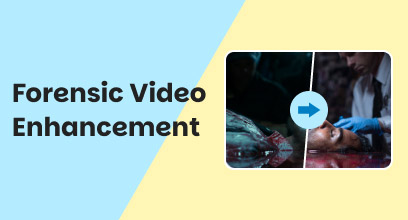CapCut AI Video Upscaler: How to Enhance Video to 4K
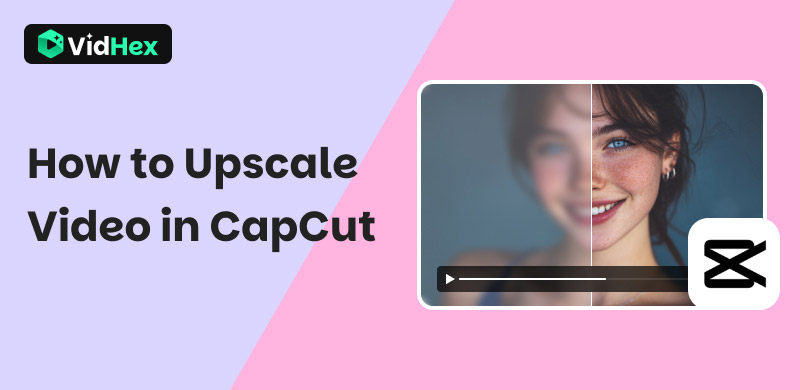
Upscaling video is essential when you need high-quality footage. You may have recorded a special family event on an old camera, but the resolution is too low for today’s HD or 4K screens. Or perhaps you’re a content creator who wants to repurpose older videos for YouTube, TikTok, or Instagram without losing visual appeal. Businesses also rely on video upscaling to refresh marketing materials, ensuring every detail looks sharp during presentations or advertisements. In these situations, simply enlarging the video won’t be enough—you need intelligent enhancement. This is where AI video upscalers step in, and one well-known option is CapCut. With CapCut’s upscale video feature, you can easily transform blurry, pixelated footage into high-quality visuals. This article gives a detailed tutorial and comments, offering another tool, VidHex, as an alternative.
Contents:
Part 1. What Is Video Upscaling and An AI Video Upscaler
Video upscaling is the process of increasing a video’s resolution, making it sharper, clearer, and more detailed. Traditionally, this was done with simple algorithms that stretched pixels, often resulting in blurry or blocky images. Today, there are a variety of AI video upscalers. They have optimized the process by analyzing each frame, predicting missing details, and intelligently enhancing textures, edges, and colors. When you upscale video with AI, the software doesn’t just make it bigger—it also improves video quality by several adjustments, such as restoring fine details, reducing noise, and correcting distortions. This is ideal for old movies, low-resolution recordings, or online content you want to repurpose in HD or 4K. The grainy footage will be transformed into a crisp, vibrant visual experience, making it perfect for content creators, filmmakers, and businesses aiming to impress audiences. The tool will breathe new life into your content.
Part 2. How to Upscale Video with CapCut
CapCut is one of the most popular tools for upscale video. It allows users to quickly increase the resolution of their footage, making low-quality videos look sharper and clearer, making it suitable for bloggers. However, many beginners may feel confused about how to use it. Do not worry, the following parts will show you how to upscale video in CapCut.
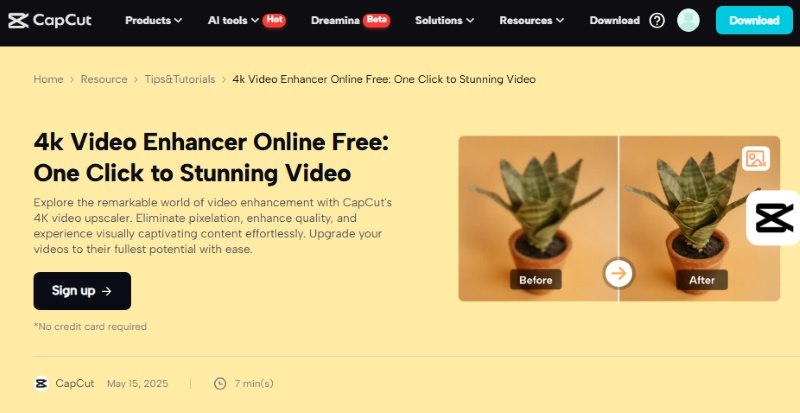
Guides for Upscaling Video with CapCut
Step 1. Go to the Official Website
Navigate to the CapCut website. You can try it free online or download it on your device for quick use.
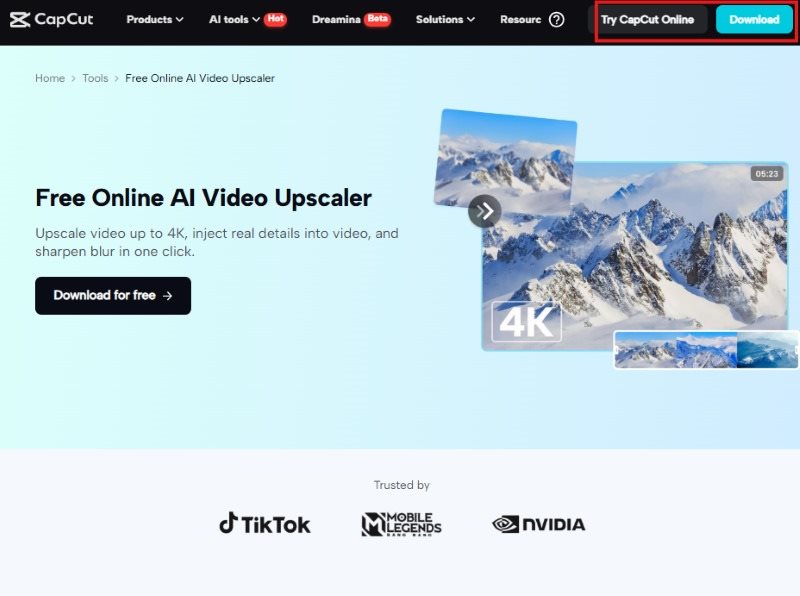
Step 2. Upload Your Video
Open CapCut, click the Media button, and import the video.
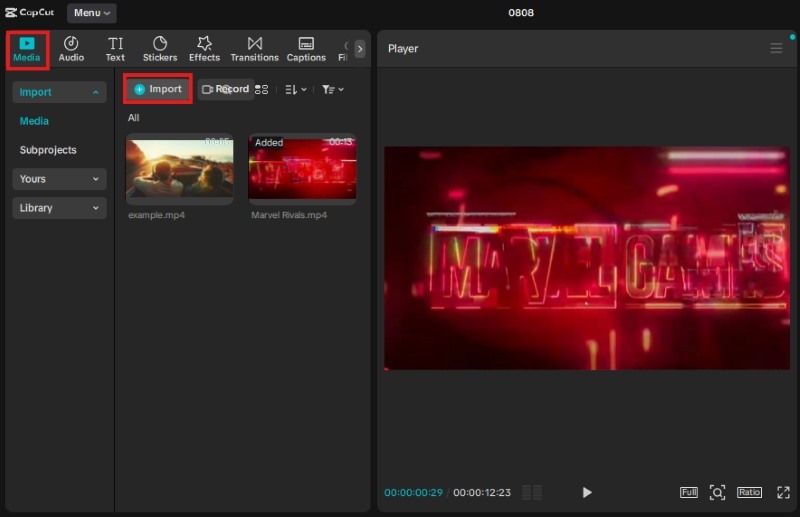
Step 3. Find the Features to Upscale Video
Select the Effects part and search for upscaling. It will present several effects related to video upscaling, such as 4K HDR and Strong Sharpen. Choose and apply them to upscale your video.
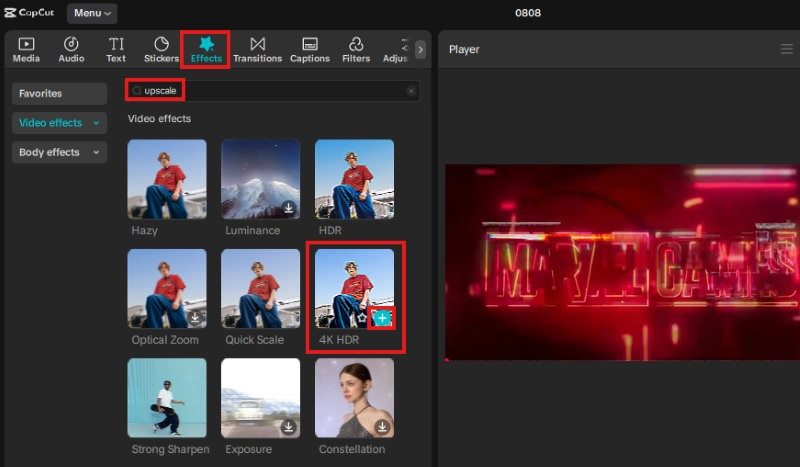
Step 4. Make Adjustments and Preview
When applying one effect, you are allowed to change its parameters to make further improvements. You can play the video again to preview the result.
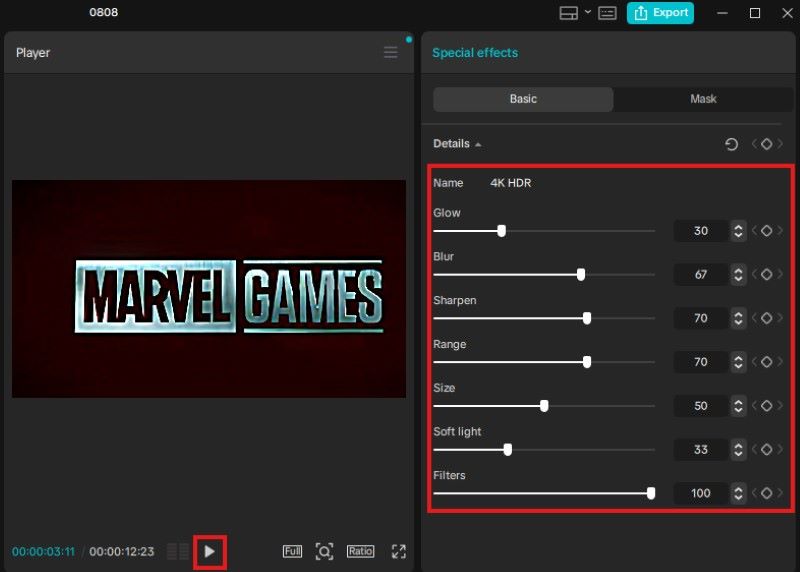
Step 5. Choose Resolution and Export the Video
Find the Export button in the upper right corner. Then select the resolution and export the result.
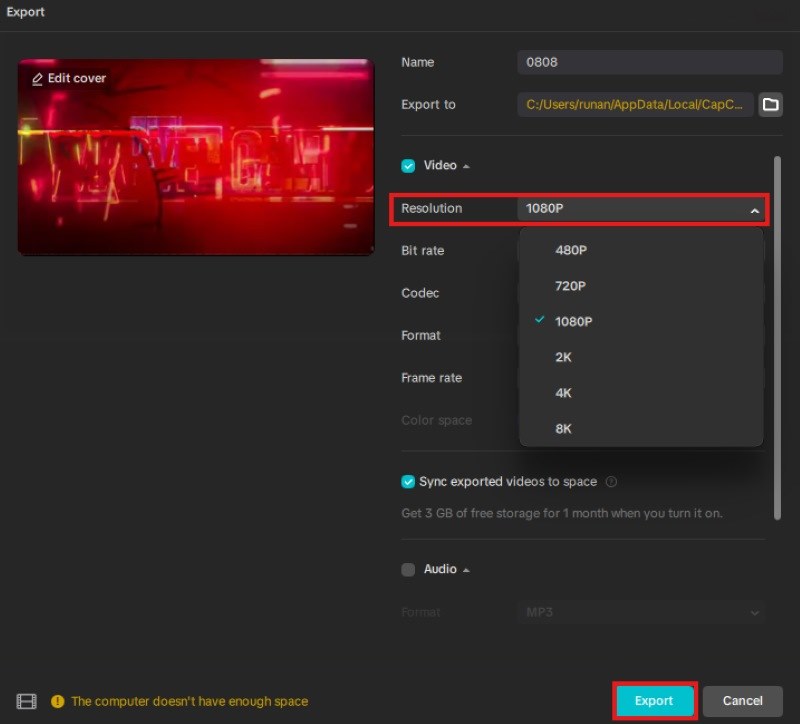
Pros
- Mobile-friendly – Fully compatible with smartphones, allowing you to upscale videos anytime, anywhere.
- Fast Processing – Delivers quick enhancement for short social media clips.
- User-Friendly Interface – Simple design that’s easy to navigate, even for beginners.
- Free Basic Features – Offers free upscaling up to 1080p without payment.
Cons
- Limited Resolution Options – CapCut achieves its best effect with 1080p footage, which means its 4K videos are not as perfect.
- Less Detail Restoration – AI enhancement is basic compared to specialized tools like VidHex or Topaz.
- Compression in Exports – The Final video may lose some sharpness due to CapCut’s export compression.
Part 3. VidHex: Upscale to 4K Video without Quality Compression
CapCut’s video upscaling is a quick and convenient way to make low-resolution videos look better. However, it is typically capped at 1080p and is primarily aimed at casual social media use. For people who need higher resolutions, richer detail, and more flexibility, another video processing tool, VidHex Video Upscaler, can be a good option.
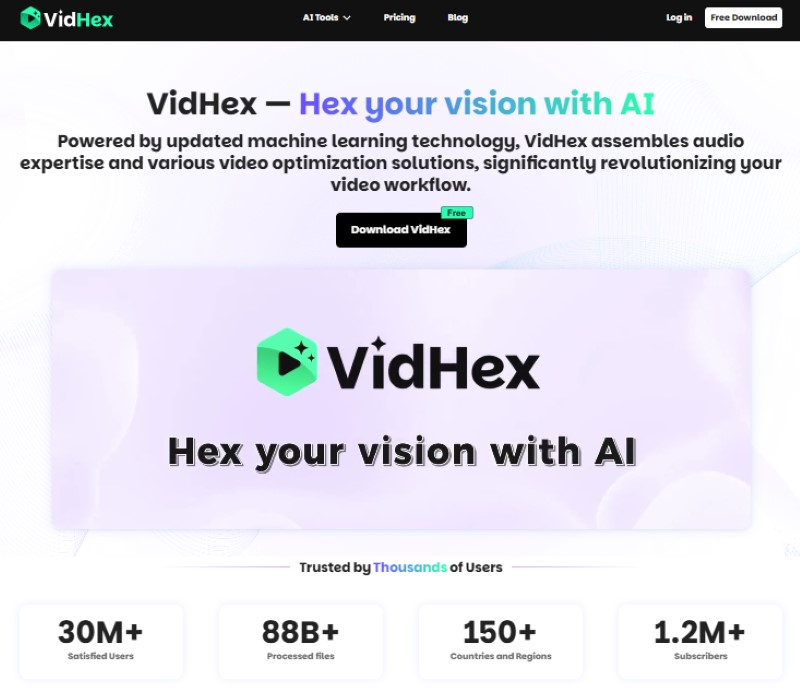
VidHex offers a dedicated AI video upscaler built specifically for producing high-definition results. The software involves many editing functions designed for video upscaling, allowing its AI models to deliver sharper, more accurate results. Whether you want to upscale video from 480p to 4K or breathe new life into old, grainy clips, VidHex is created to handle it with precision. One of VidHex’s biggest advantages is its cloud-based processing. This also means faster processing times and consistent quality, regardless of your device. Plus, the platform offers multiple upscale options—720p, 1080p, and 4K—making it ideal for YouTube creators, filmmakers, or businesses producing professional marketing videos.
VidHex also excels in detailed reconstruction. Its AI analyzes textures, edges, and patterns to restore missing details, resulting in videos that look naturally shot in higher resolution. What’s more, it offers a clean interface and no-watermark premium output, so even beginners can achieve professional-quality results in minutes. Read the following part and try VidHex now.
Step 1. Get VidHex Video Upscaler
Enter the official website and download it on your computer.
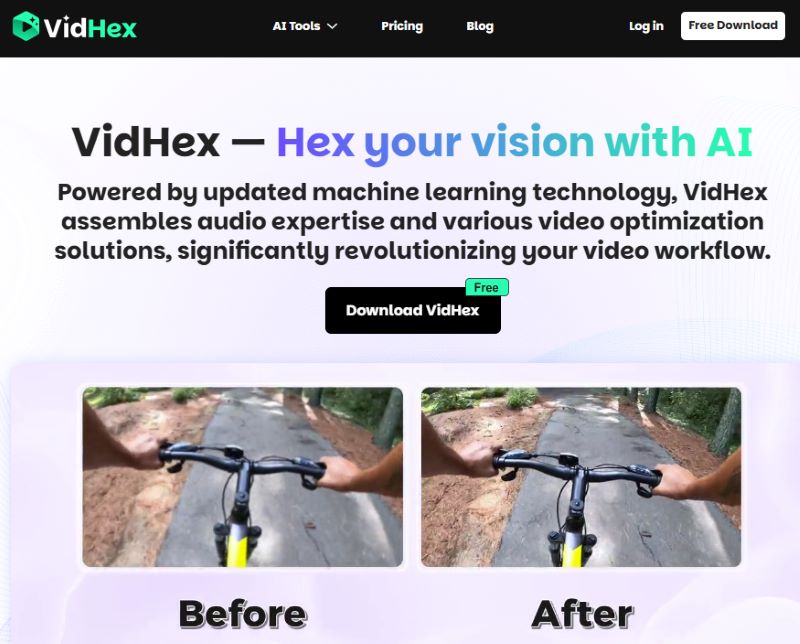
Step 2. Import the Video
Open the software and drag your video into the board.
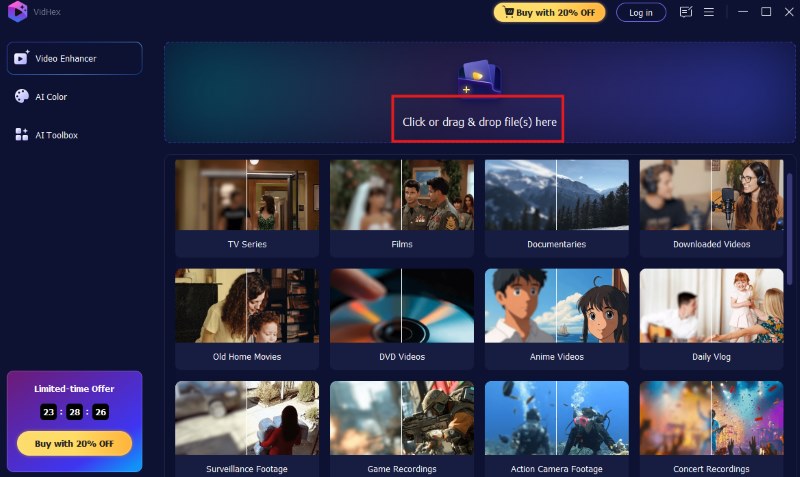
Step 3. Select A Model to Upscale
VidHex provides multiple AI models. You can choose a proper one to upscale the video.
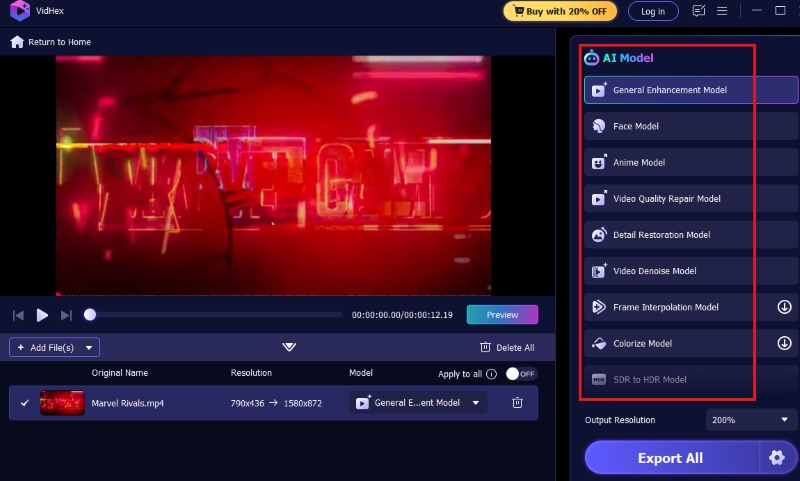
Step 4. Preview the Effect
After making the choice, you will see a short version for preview.
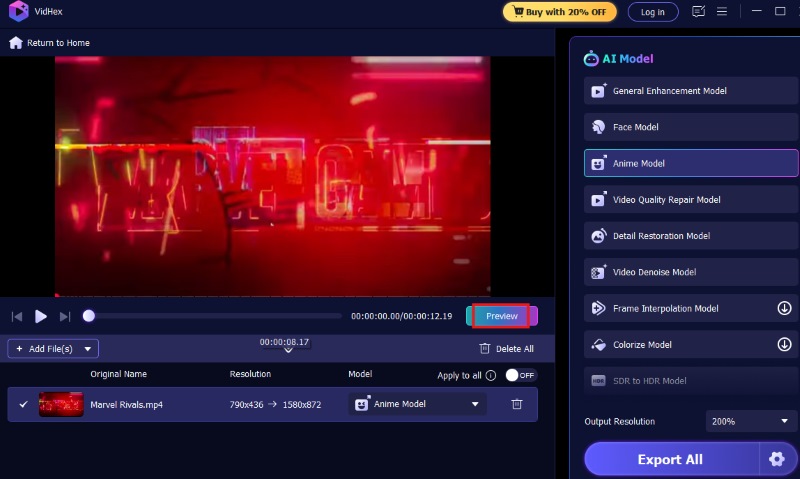
Step 5. Output the Result
If the result is satisfying, hit the Export Full Video button to save the high-resolution video.
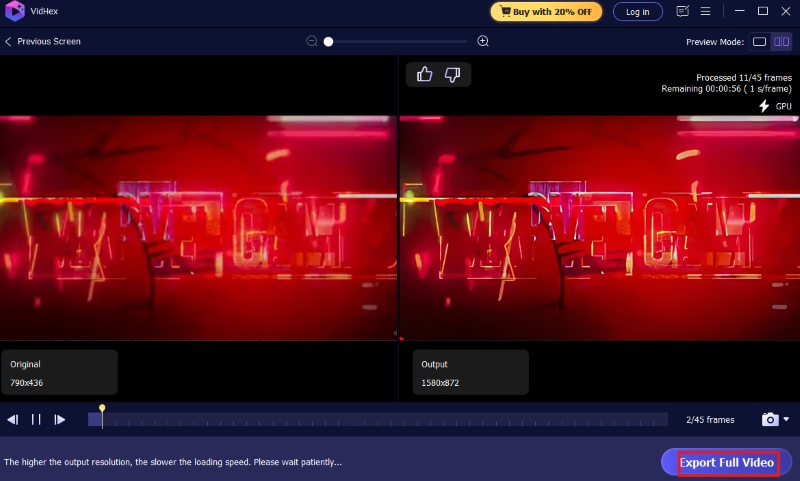
Part 4. FAQs
Does CapCut support 4K video upscaling?
Yes, you can choose 4K when exporting your video. However, the result is not always pleasant. The software performs best at 1080p, which is great for social media but may not meet professional or cinematic quality needs.
Will upscaling with CapCut make my video as detailed as native high-resolution footage?
Not exactly. While CapCut improves clarity, it is not as advanced as dedicated AI upscalers. Some fine textures and details may still be missing compared to other tools.
Do I have to prepare a high-end device for CapCut or VidHex?
CapCut’s basic upscaling doesn’t need a high-end device, but you’d better upgrade your computer when editing longer or higher-resolution videos. VidHex is cloud-based, so all the heavy AI processing happens on powerful online servers, meaning even an average laptop or tablet works perfectly.
Conclusion
Nowadays, clear and high-quality visuals have become essential. Video upscaling offers a way to transform low-resolution footage into sharp clips. And CapCut is an excellent AI video upscaler. You can follow the above guide to improve video quality. Besides, there is another option, VidHex AI Upscaler. It provides an intuitive interface, fast turnaround, and professional results, making it ideal for anyone pursuing high-resolution footage.