How to Switch SD to HD in the VLC App: A Step-by-Step Guide
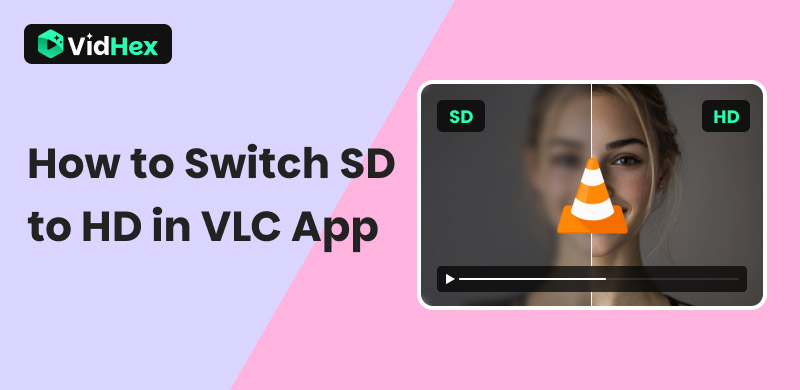
When it comes to media player software across different platforms, VLC Media Player is one of the most popular due to its freeware model and completely ad-free design. It also helps that the program is equipped with advanced features other than its intended purpose of playing video files. In this article, we will provide a detailed guide on how to switch from SD to HD in the VLC app, which can be done using the program’s media conversion system. We will provide a tutorial for VLC for desktop and answer whether the mentioned feature is available for VLC for Android.
Contents:
Part 1. What is VLC Media Player
VLC Media Player is a multi-platform player primarily designed to play video and audio files. However, its desktop version provides more advanced features for its users, such as additional volume, basic format conversion, and video quality enhancement. In this article, we will provide a detailed guide on learning how to use VLC's video-improvement feature, with a focus on its SD-to-HD conversion feature.
To learn how to use this feature, make sure to read the next section of the article. Afterward, you will also learn if VLC for Android is capable of switching SD to HD videos.
Part 2. How to Switch SD to HD in the VLC App on Desktop
With VLC Media Player now introduced, we can continue to the main guide in this article, which uses the program's video conversion feature. Although labeled as video conversion, this feature is also capable of adding minor video quality enhancement to videos processed in it.
For a detailed guide on using this option, we recommend reading the guide provided below.
Step 1: Open VLC Media Player and select the Media tab. Then, click on Convert/Save in the drop-down menu that will open.
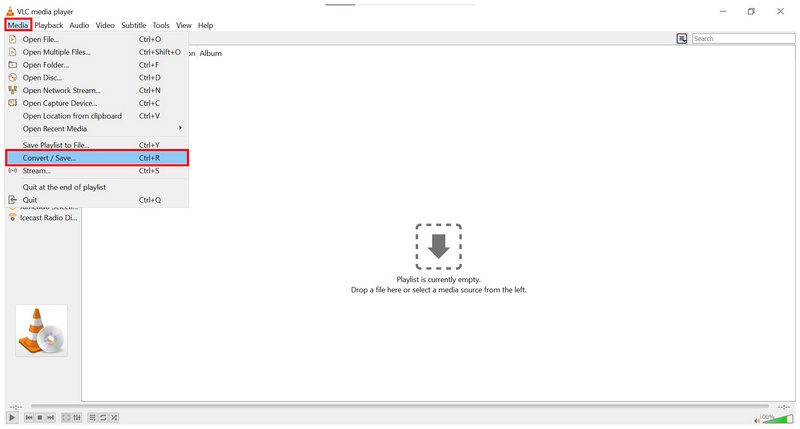
Step 2: In the Open Media menu that will open, click on Add to browse your file manager and add the video you want to convert. Once the file has been added, click on the Convert/Save button.
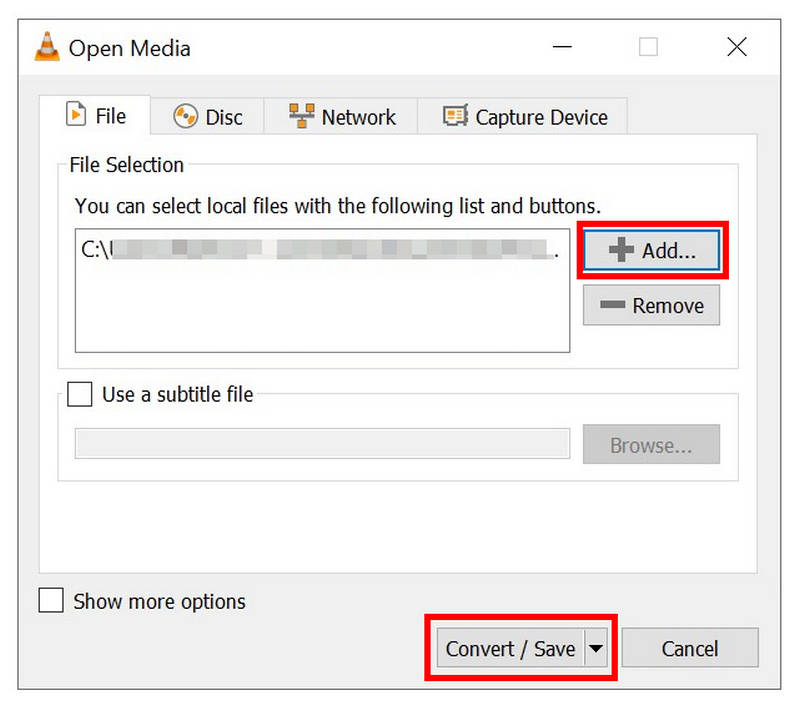
Step 3: In the Convert menu, set the Profile to the MPEG4 720p option. The 720p resolution will make the video HD quality. Then, set the Destination File to where you want the converted video to be saved. Finally, click Start to begin the video conversion process.
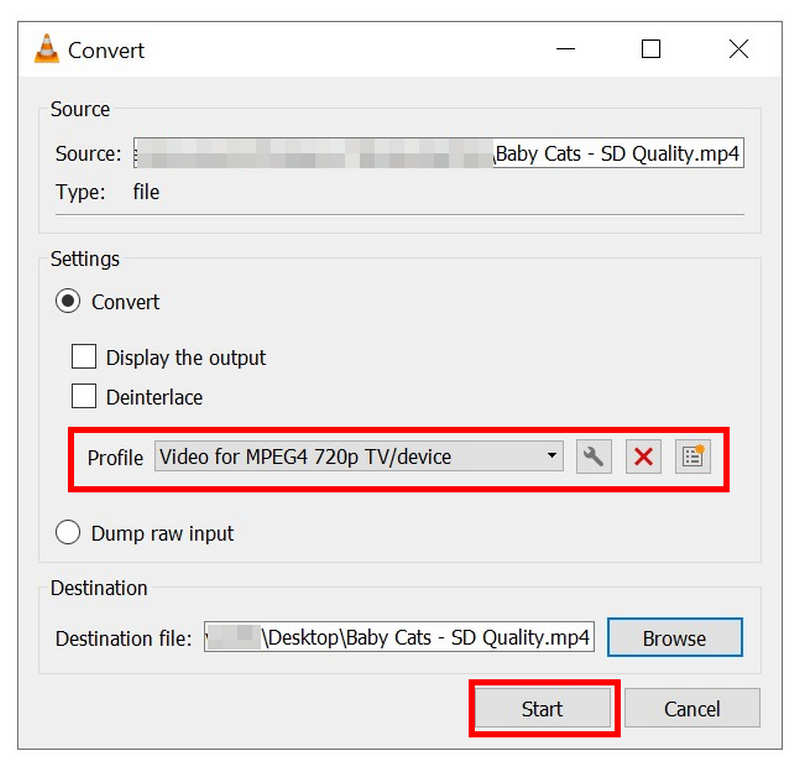
After following this three-step guide, we hope you will be able to convert SD-quality videos to HD using VLC media player. Unfortunately, VLC's conversion process could be considered basic, so we still recommend using exclusive video upscaling tools. To learn more about it, continue reading the article or proceed to the fourth section of this guide.
Part 3. How to Change SD to HD in VLC for Android
Since VLC Media Player is a cross-platform program, it is a common misconception that most of its versions are also capable of video conversion and equipped with other advanced features. Unfortunately, mobile versions of VLC are not equipped with the advanced tools that VLC for Desktop has. In this case, VLC for Android is simply not equipped with the features to change SD videos to HD.
VLC’s mobile versions for Android and iOS only work as a media player and cannot change the quality of videos using file conversion. With that in mind, we still recommend desktop-based software to improve the quality of your videos.
Part 4. Best SD to HD Converter on Desktop
With the capabilities of VLC Media Player’s file conversion now discussed, let us now proceed to the better option for converting SD videos to HD using video upscaling software with VidHex Video Enhancer.
Unlike VLC Media Player, which offers minor video enhancement as a side feature, VidHex Video Enhancer is exclusively designed to upscale the quality of videos processed in it, including SD or HD videos.
This is possible because video upscaling functions by improving the video resolution itself by doubling its quality. In this case, SD videos may be upscaled to HD, while HD may be improved to 4K quality. These video enhancements are supported by AI-powered models in VidHex, which can apply general video enhancement, video quality restoration, video denoising, color enhancement, and more.
To better understand how VidHex Video Enhancer works as a video upscaling tool, read our guide below and download the program now. Then, you'll learn what makes it a superb option for video quality upgrades.
Step 1: Open VidHex Video Enhancer, then find the SDR to HDR mode under AI Color. Directly choosing the model you want to use is faster than manually adding the video to the tool and then choosing an AI model.
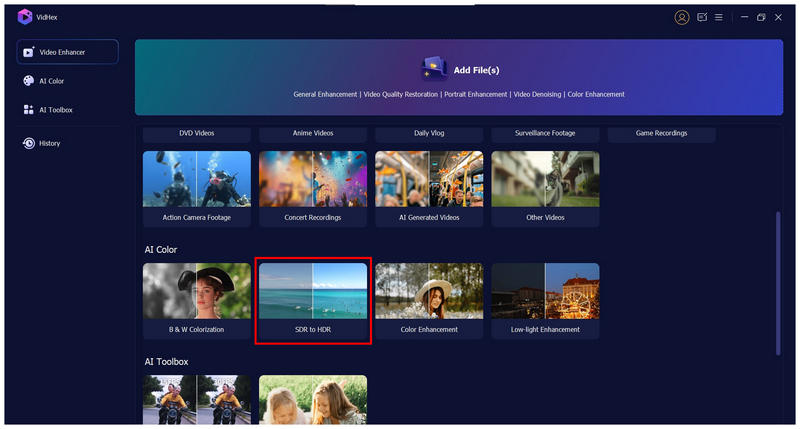
Step 2: Once the SD-quality video is added to the program, the SDR to HDR model will be automatically selected. You can also adjust the Output Resolution of your video by clicking the menu and then selecting the desired output resolution from the options.
Once these settings are done, click Export All to begin the SD to HD conversion process.

Step 3: Wait for VidHex Video Enhancer to apply the general video enhancement and the conversion to 720p. Then, preview the video that you exported to compare the before-and-after results. Finally, click on Export Full Video to export the HD-quality video to your computer.

With these three simple steps completed, you will be able to enjoy the standard-quality video that you have now turned into HD quality. In addition to SD to HD conversion, VidHex Video Enhance may also improve HD videos even further into 4K quality since the program is a video upscaling software designed to improve video resolution regardless of their set quality.
Conclusion
Now that we have provided our readers with a clear guide and review on how to switch SD videos to HD quality in VLC, we hope that this article will be able to help you utilize VLC Media Player to its full potential. However, if you think that more advanced video enhancement and upscaling is what you need, look no further than VidHex Video Enhancer, since this AI tool is one of the most reliable video enhancement programs in the competitive AI tool market.
Make sure to download the program using the link provided below.






