How to Use AI Upscaling in Video Games: Updated Guide

Gaming has evolved throughout the years as one of the most popular sources of entertainment today. In the current market, high-skill and competitive titles are rewarded and treated almost the same as sports leagues. With that in mind, gaming-centered entertainment has also emerged, which makes AI upscaling in video games and recordings a popular supplement for better entertainment quality. In this article, we will provide a detailed review of the best video game quality upscaling tools to help our readers find the best options they can use for improving the viewing experience of their gaming content.
Contents:
Part 1. What is Upscaling Quality in Games
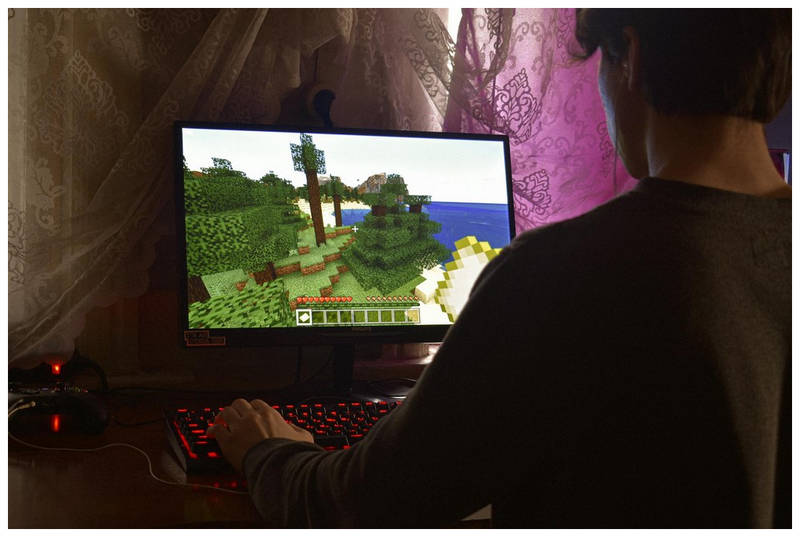
Different from video upscaling, upscaling quality in video games is a type of quality enhancement that aims to improve the video quality of the software’s graphics beyond its allowed graphics quality. As a result, upscaled video games will have way better textures, sharpness, color, vibrance, and other more advanced display configurations.
Video upscaling may be made possible by GPU driver settings, in-game graphics settings, and AI upscaling tools for video game recordings. These upscaling options will be the tools that we will explore in the review and guide section below.
Part 2. Benefits of Upscaling Game Videos

Before proceeding to the upscaling tools that will be the main feature of the article, let us first discuss the benefits of upscaling game videos.
Improved Graphics Quality
The most direct effect of game video upscaling is the enhanced graphics quality of the game you are playing. This is highly beneficial for players of single-player games focused on superb world-building and highly aesthetic visuals.
Improved Game Recordings
For fans of content creation, ensuring that the quality of your game recordings is upscaled will also improve the overall presentation of your gaming content. It is advisable to upscale videos and improve the video frame rate if you want to use them for online content.
Smoother Gameplay
Finally, gameplay benefits are also another advantage of video games with an upscaled quality. If what you are playing looks good and feels smooth, your performance will follow suit.
Part 3. How to Do AI Upscaling of Video Games
Using the GPU Driver
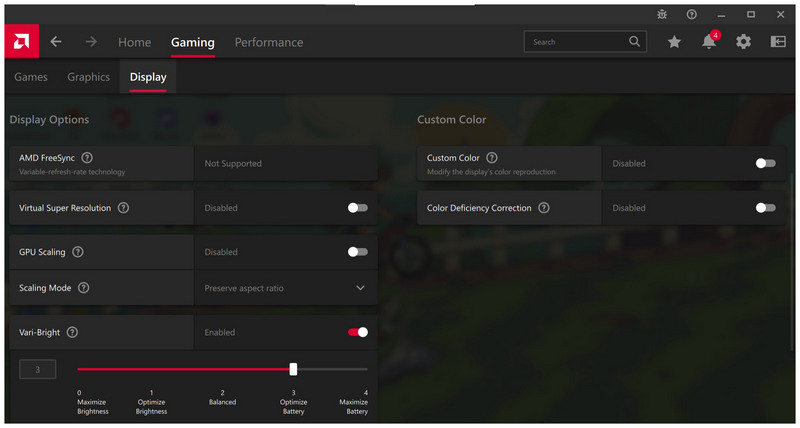
If your computer is equipped with a GPU or an integrated one, the most straightforward option for you to do is to experiment with the graphics driver settings of your GPU hardware. Unfortunately, the wide selection of GPU options makes tinkering with GPU drivers challenging since the settings in GPU drivers vary greatly depending on what is installed in your computer.
With that in mind, it is advisable to check for specific guides for NVIDIA DLSS, AMD FSR, or Intel XeSS for graphics upscaling, depending on what is available on your computer.
Using In-Game Graphics Settings
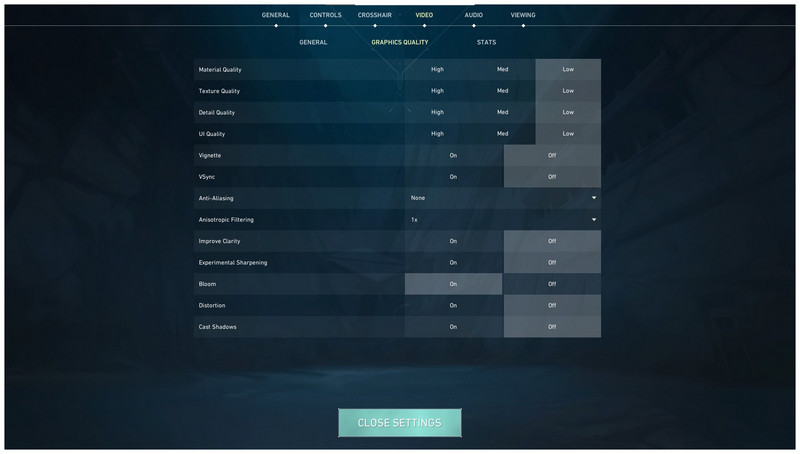
Although in-game graphic settings are not upscaling options per se, gamers who are looking to enjoy high-quality graphics should max out their in-game graphic settings. This is essential to ensure that the third-party upscaling adjustments you use will be even more potent, given that your graphics settings are already maxed out.
However, keep in mind that higher graphics settings will consume more resources on your computer and thus could result in lagging.
How to Upscale Recorded Gaming Videos
Having provided our readers with practical tips to enhance game resolution using GPU drivers and in-game options, we now proceed to the best option for upscaling captured video recordings of video games with VidHex Video Enhancer, the best AI-video enhancement tool.
Equipped with an exclusive Game Recording enhancement mode, VidHex Video Enhancer makes for a great option for users who want to ensure that their recorded media will be high-quality.
This is made possible by the various AI models available in the program, capable of applying general quality enhancement, video quality restoration, color enhancement, and more. All of which are optimal quality upgrades for video game footage.
Moreover, these visual upgrades enhance video quality by fixing shaky videos through AI-powered video stabilization, improving sharpness, denoising video texture, and upscaling resolution.
For a clearer understanding of how Vidhex Video Enhancer functions as a game recording enhancement tool, please read our quick guide below about the process of using its Game Recording enhancement mode.
For a more efficient understanding of how the program works, make sure to download it using the link below.
Step 1: Open VidHex Video Enhancer and then select the Game Recordings option among the available video enhancement modes. In the file manager pop-up that appears, locate the gaming footage you want to enhance and add it.
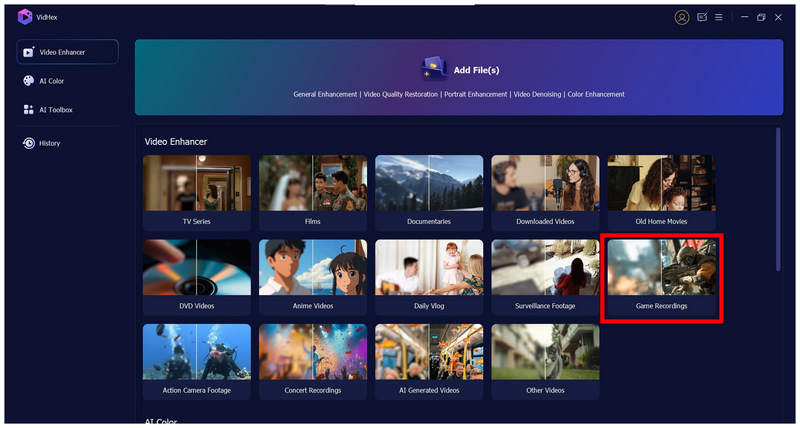
Step 2: Once the video game footage has been added, select the AI model you want to use for the enhancement process. The General Enhancement Model is a safe option since it applies texture, color, quality, and resolution enhancements. Then, select the Output Resolution you want to use; the default 200% option is also good enough since it doubles the current resolution of your video. With these adjustments applied, select the Export All option to proceed.
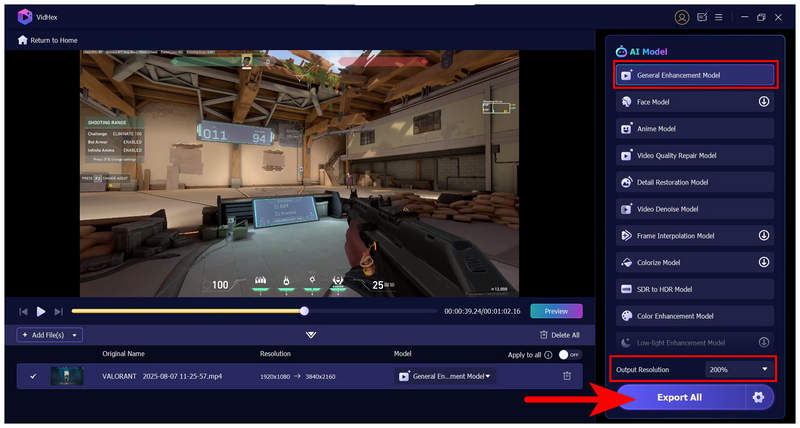
Step 3: Wait for the upscaled video to be processed by the program. Since the tool is GPU-accelerated, you only need to wait for a few minutes, depending on the length of your video.
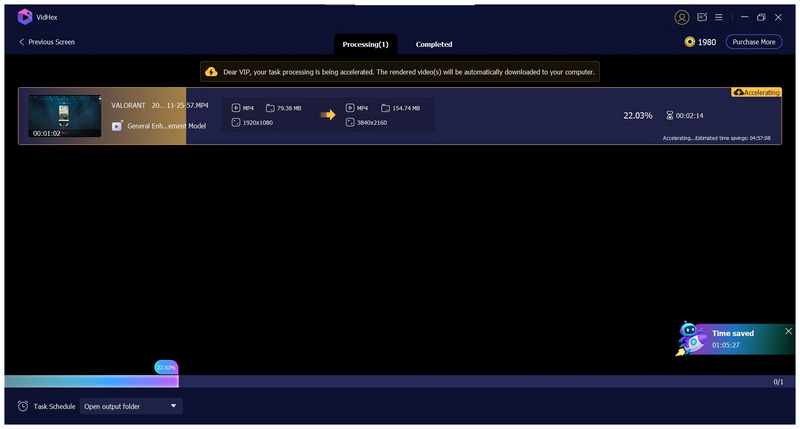
Once the video exporting process is finished, you can now locate the upscaled video that you enhanced. If you are using the 200% upscaling option, a 1080p video will be enhanced to 4K resolution.
Part 4. Tips to Notice When Upscaling Games
Avoid Too Much Quality Enhancement
When upscaling video games, ensure that your game retains its visual clarity. This is important to maintain sportsmanship and integrity, especially when playing competitive titles. Too much enhancement could also result in visual degradation, which can reduce your performance.
Perform a Stress Test
Once the visual enhancements are applied to your game, make sure to perform a stress test in-game to avoid lags, visual stuttering, and frame rate drops when playing the game in actual matches. This is particularly important for genres where chaotic scenarios are common, such as MOBA, FPS, and fighting games.
Make Sure to Use Legal Third-Party Upscaling Options
If you are using third-party visual enhancement tools, ensure that they are legal and not detected as cheating software. If the latter incident occurs, you might face severe consequences, including account bans.
Conclusion
We hope this article will help you improve your next gaming sessions, whether you're looking for better graphics or a higher-quality video game recording. If you want the latter option, make sure to check out VidHex Video Enhancer for fast and efficient video upscaling.




